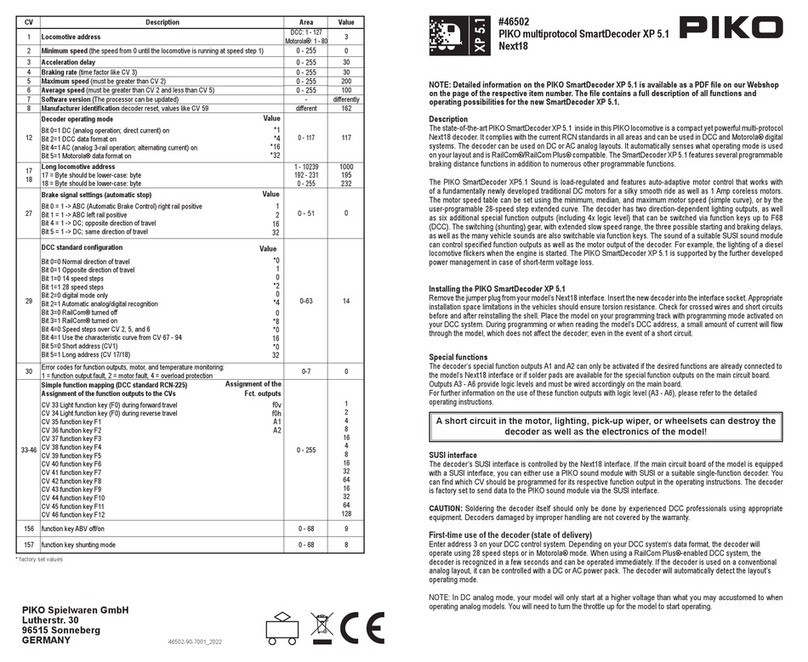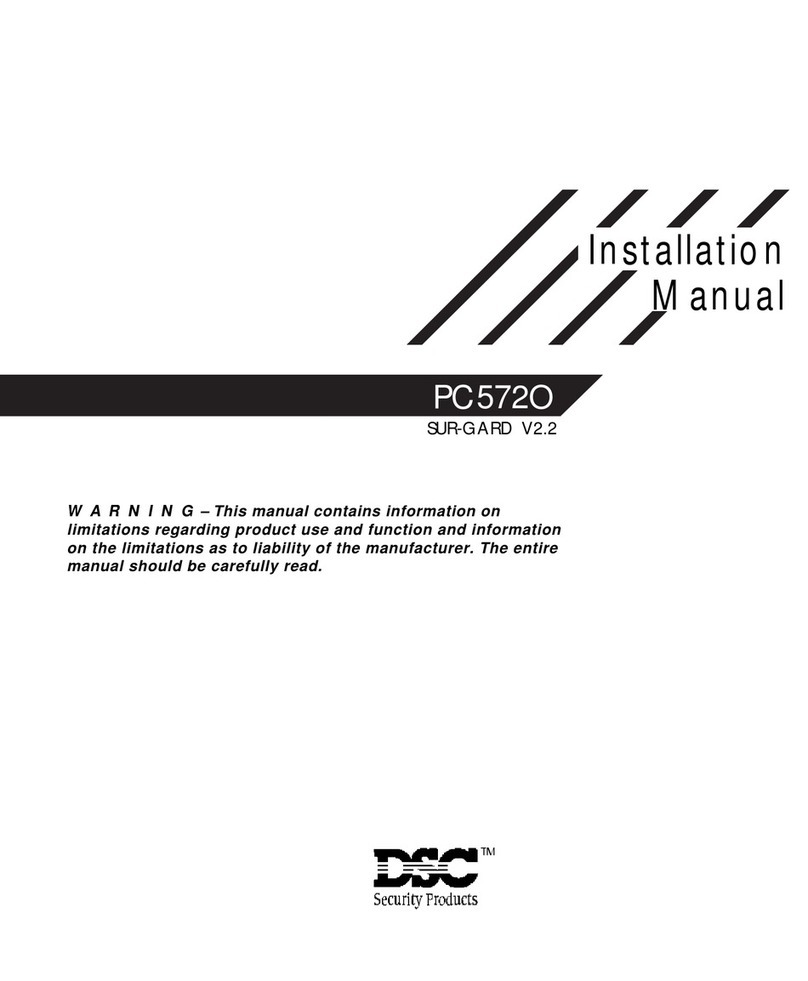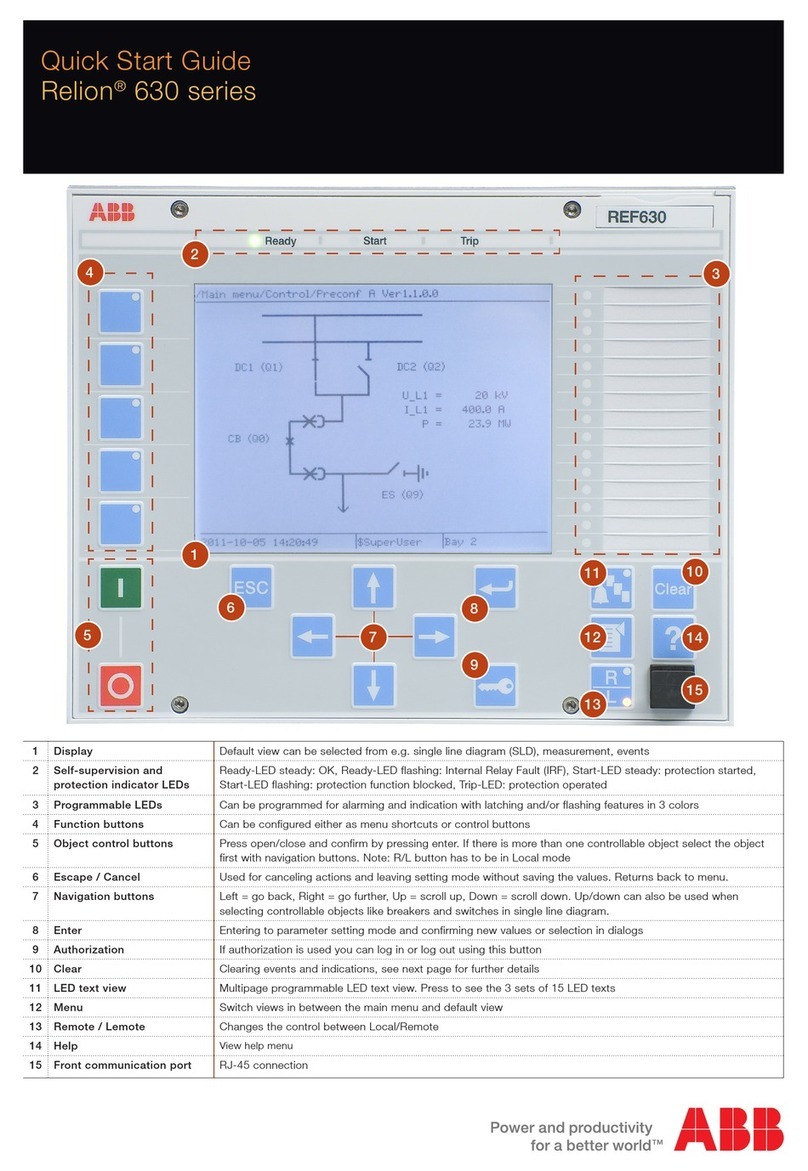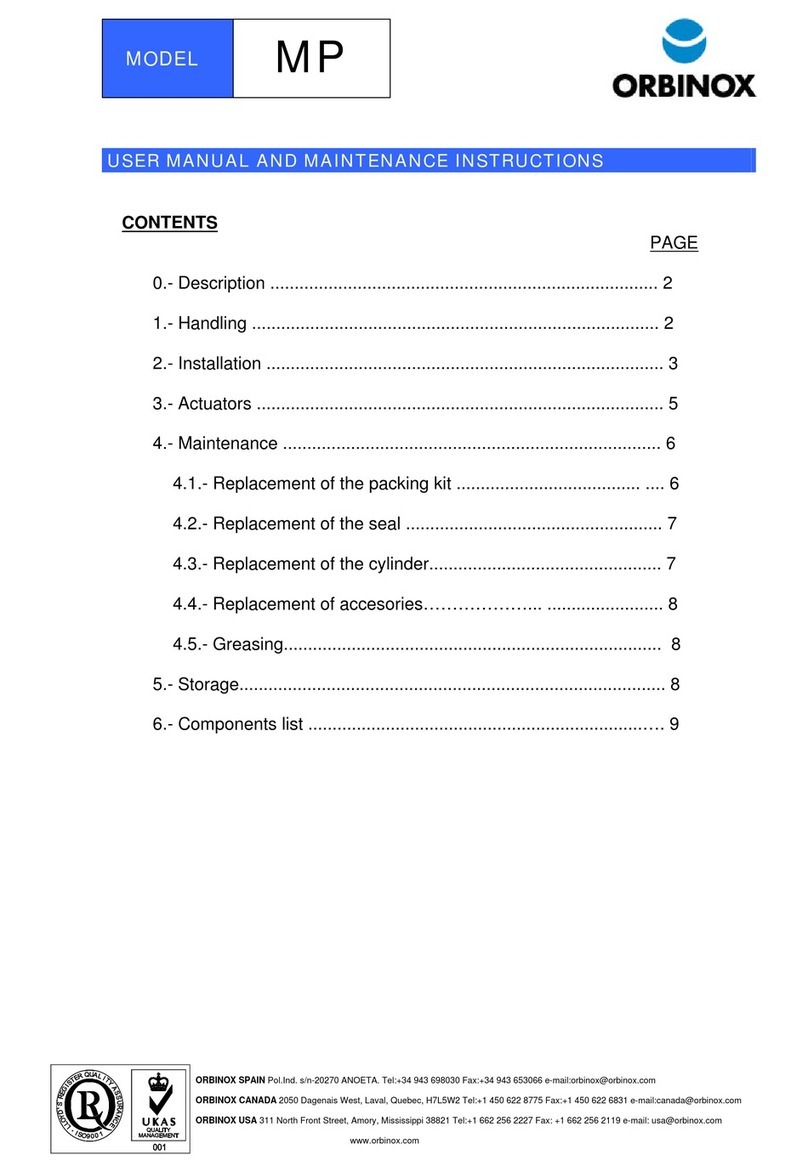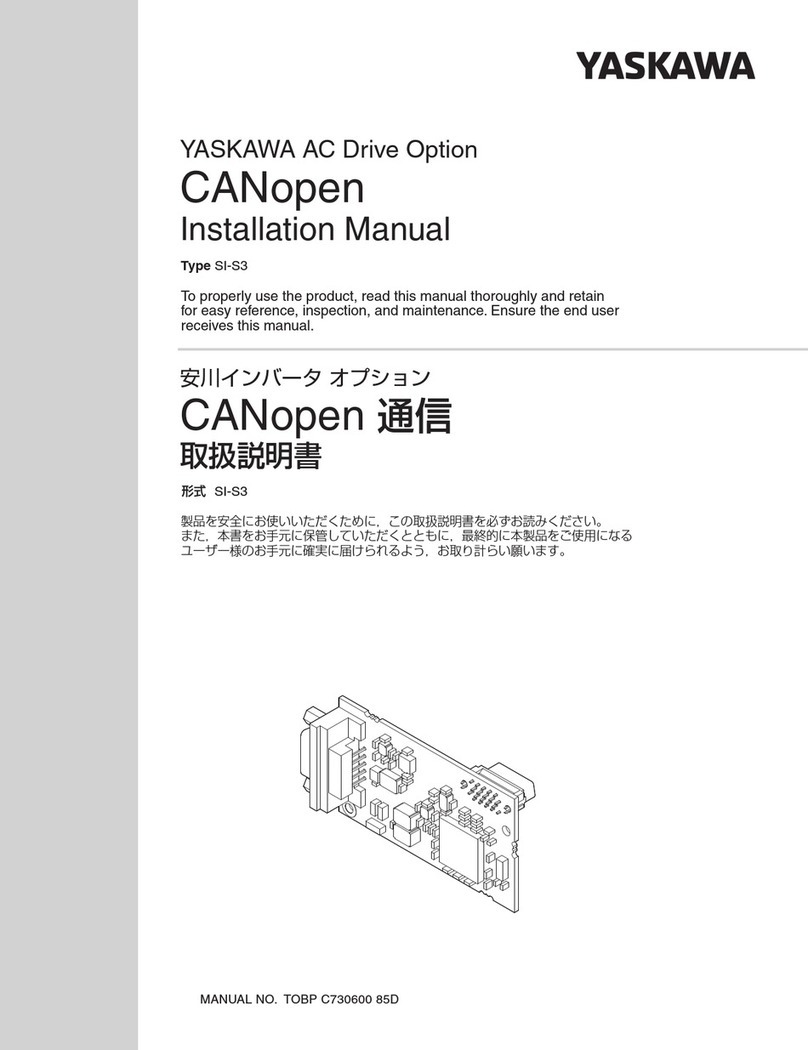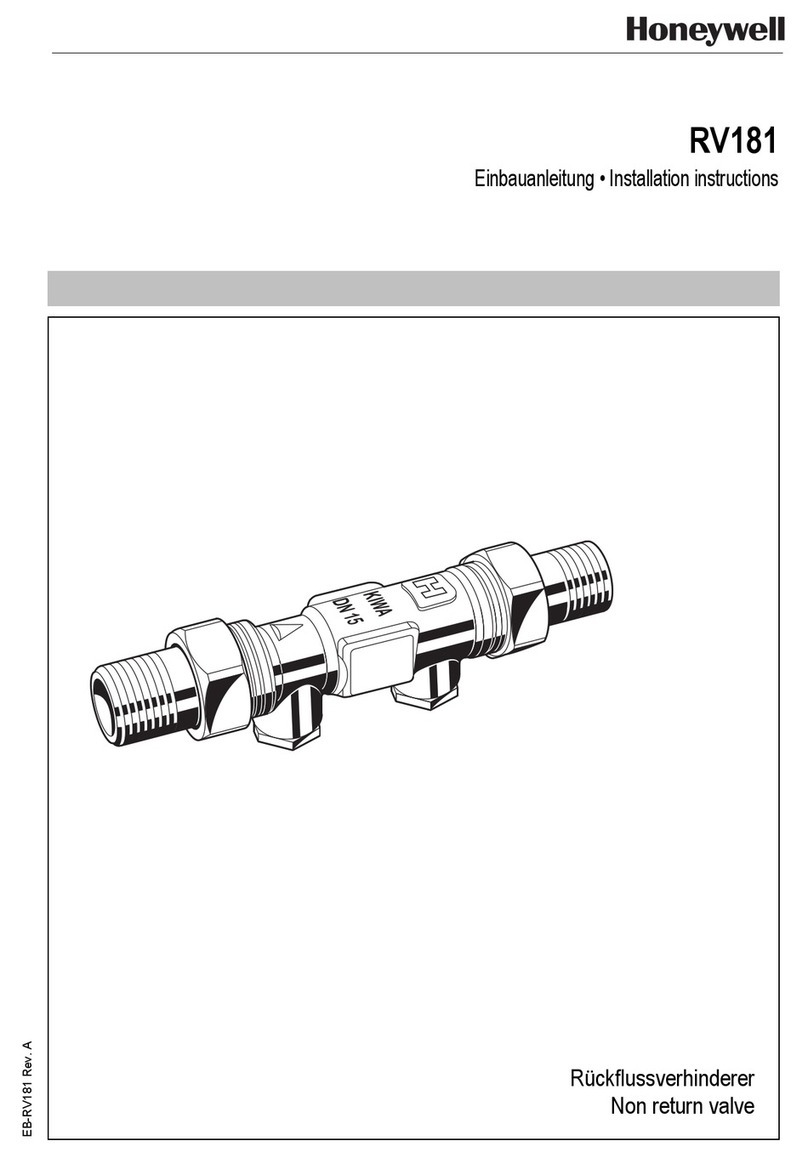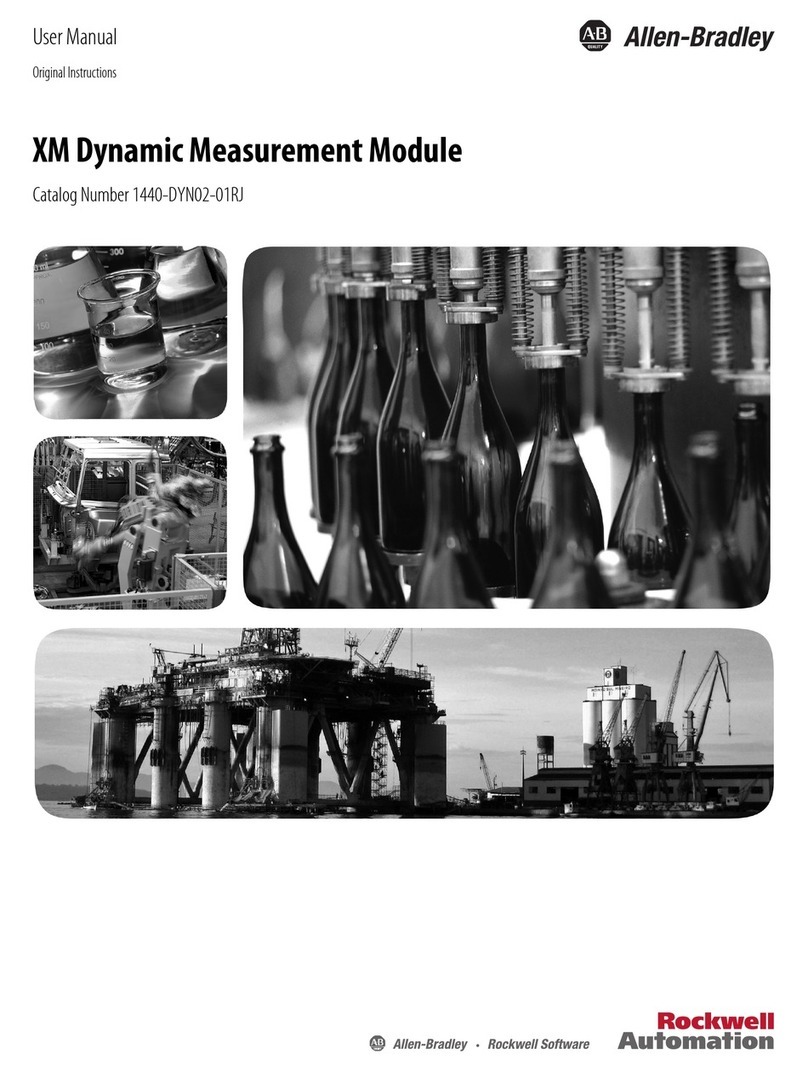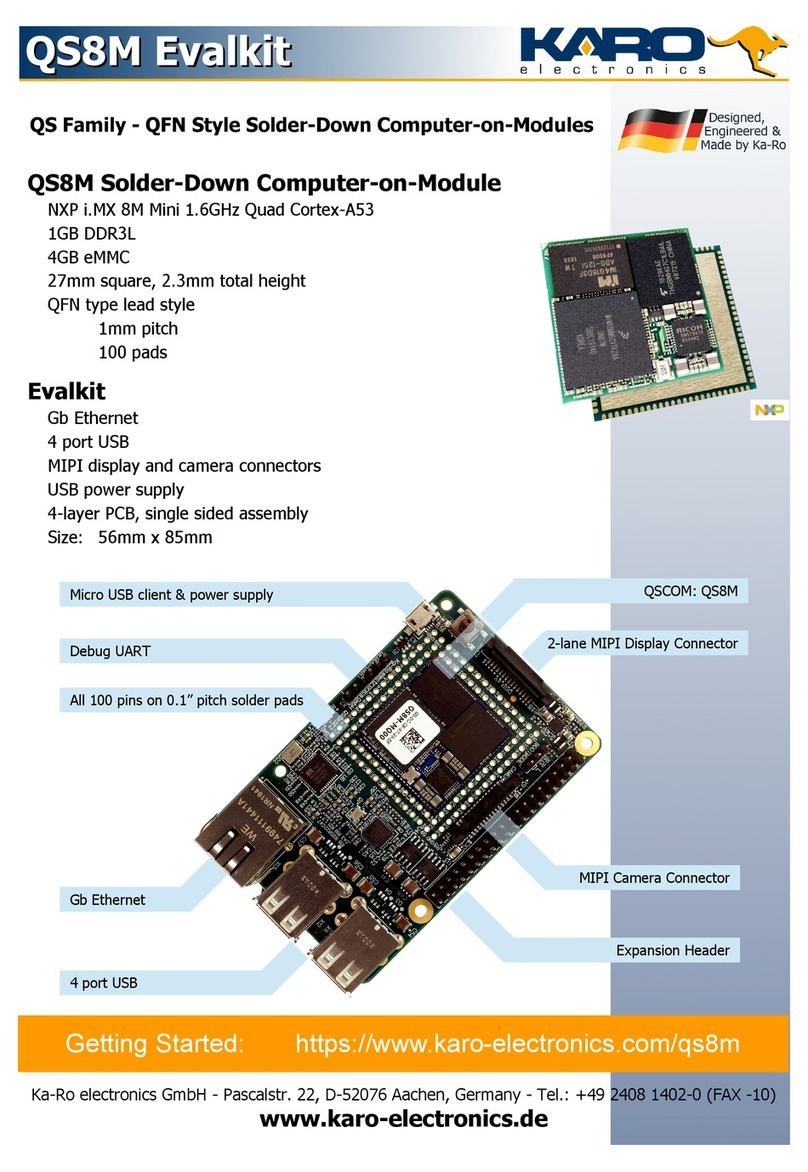Glensound Express IP MKII Installation guide

Page 2of 24
Glensound Electronics Ltd
Thank you for choosing a new Glensound product.
All rights reserved.
Information contained in this manual is subject to change without notice, if
in doubt please contact us for the latest product information.
If you need any help with the product then we can be contacted at:
Glensound Electronics Ltd
1 –6 Brooks Place
Maidstone
Kent
ME14 1HE
United Kingdom
Telephone: +44 (0) 1622 753662
Fax: +44 (0) 1622 762330
EMAIL ADDRESSES
General enquires: office@glensound.co.uk
Technical enquires: techinfo@glensound.co.uk
Sales enquires: sales@glensound.co.uk

Page 3of 24
PRODUCT WARRANTY
All equipment is fully tested before dispatch and carefully designed to
provide you with trouble free use for many years.
We have a policy of supporting products for as long as possible and
guarantee to be able to support your product for a minimum of 10 years.
For a period of one year after the goods have been dispatched the
Company will guarantee the goods against any defect developing after
proper use providing such defects arise solely from faulty materials or
workmanship and that the Customer shall return the goods to the
Company’s works or their local dealer.
All non-wear parts are guaranteed for 2 years after dispatch and any defect
developing after proper use from faulty materials or workmanship will be
repaired under this warranty providing the Customer returns the goods to
the Company's works or their local dealer.
SAFETY WARNING
This product can produce high sound levels via the headphone output.
Please take caution when operating this product as listening to
excessively high peak or sustained levels of volume may permanently
damage human hearing.

Page 4of 24
EU DECLARATION OF CONFORMITY
FOR:
EXPRESS IP MKII
DANTE NETWORK AUDIO
COMMENTATOR UNIT
This declaration of conformity is issued under the sole responsibility of the
manufacturer.
This equipment is manufactured by Glensound Electronics Ltd of Brooks
Place Maidstone Kent ME14 1HE is marked and conforms to the
following Union harmonisation legislation:
Low Voltage Directive: EN60065 and EN62368-1:2014
Emissions: BS EN55032:2015
Immunity: BS EN55035:2017
Signed for and on behalf of Glensound Electronics Ltd.
Gavin Davis, Managing Director
Maidstone, Kent, England
Date: 28/03/2018

Page 5of 24
ROHS DIRECTIVE
EC directive 2002/95/EC restricts the use of the hazardous substances
listed below in electrical and electronic equipment.
This product conforms to the above directive and for these purposes, the
maximum concentration values of the restricted substances by weight in
homogenous materials are:
Lead
0.1%
Mercury
0.1%
Hexavalent Chromium
0.1%
Polybrominated Biphenyls
0.1%
Polybrominated Diphenyl Ethers
0.1%
Cadmium
0.01%

Page 6of 24
WASTE ELECTRICAL AND ELECTRONIC
EQUIPMENT REGULATIONS 2006 (WEEE)
Glensound Electronics Ltd is registered for business to business sales of
WEEE in the UK our registration number is:
WEE/JJ0074UR

Page 7of 24
GLENSOUND EXPRESSIP MKII MANUAL v3
TABLE OF CONTENTS
PRODUCT WARRANTY............................................................................................3
EU DECLARATION OF CONFORMITY.....................................................................4
RoHS DIRECTIVE......................................................................................................5
WASTE ELECTRICAL AND ELECTRONIC EQUIPMENT REGULATIONS 2006
(WEEE)......................................................................................................................6
GLENSOUND EXPRESSIP MKII MANUAL v3 ...........................................................7
OVERVIEW................................................................................................................8
NEW FOR MKII.......................................................................................................8
EXPRESSIP MKII FRONT PANEL LAYOUT ..............................................................9
EXPRESSIP MKII REAR PANEL LAYOUT...............................................................11
SIMPLIFIED BLOCK DIAGRAM ..............................................................................12
CONNECTING THE ExpressIP MKII TO A DANTE NETWORK...............................13
Getting Dante Controller........................................................................................13
Connecting ExpressIP MKII To the Network ..........................................................13
Audio Over IP Network..........................................................................................13
Running Dante Controller......................................................................................14
Dante Controller TIP............................................................................................14
Device Not Showing Up In Dante Controller .........................................................15
AES67 MODE..........................................................................................................16
BUTTON FUNCTIONALITY (see also Interpreter’s mode) ......................................19
LED INDICATION OF MODES .............................................................................19
A & B MIC ON....................................................................................................19
TALKBACK SWITCHES.....................................................................................19
INTERPRETER MODE............................................................................................20
MICROPHONE GAIN...............................................................................................21
MICROPHONE GAINS FOR 0dBu OUTPUTS ..................................................23
WIRING INFORMATION..........................................................................................24
XLR & JACK Wiring...............................................................................................24

Page 8of 24
OVERVIEW
The Glensound ExpressIP MKII is a two user commentary box providing all of the
basic functionality required for two commentators or announcers, where quick and
easy setup and operation is important.
It is widely used for sports commentary, reporter interfacing at news events, or for
studio based audio translation.
There are four audio inputs into the users’ headphones for monitoring, and two
talkback circuits. High quality mic amps are used, along with Glensound’s Referee
compressor/limiter system to help prevent overloading the input circuit.
The Main audio input/output interfacing is provided via the Dante system, allowing
uncompressed, low delay audio across networks.
Dante network audio is a common protocol for distributing high quality linear audio
over standard IP networks and it is widely used by many audio equipment
manufacturers.
The Expressip MKII Dante audio interface is compatible with all Dante audio
interfaces across all manufacturers. Further details of Dante network audio can be
found at www.audinate.com
As per our other Dante equipment 0dBu = -18dBfs
NEW FOR MKII
The Expressip MKII features two additional audio paths for the commentators,
allowing them both to be able to hear each other’s mic locally without external
mixing.

Page 9of 24
EXPRESSIP MKII FRONT PANEL LAYOUT
1. LED PPM Meter
The LED PPM Meter indicates the level of outgoing audio using the BBC 1 –7
scale.
2. Mic on button
Pressing this button routes the microphone to the programme audio output. It
is a latching button by default but can be set to be always on, or a momentary
mute when held down. More information can be found on page 15.
3. Headphone mixer knobs
COMM B & A
This pot adjusts the mic audio level of the opposing channel for the
headphone output.
1. LED PPM
Meter
2. Mic on
button
3. Headphone mixer pots
4. Headphone jack
output
5. XLR Mic
input
6. Phantom power
switch
7. Talkback
buttons

Page 10 of 24
SIDETONE
This pot adjusts the level of the mic audio for the headphone output.
PGM
This pot adjusts the headphone level of the PGM audio signal which can be
sent via Dante.
CUE
This pot adjusts the headphone level of the CUE audio signal which can be
sent via Dante.
TB 1
This pot adjusts the headphone level of the Talkback 1 audio signal which can
be sent via Dante.
TB 2
This pot adjusts the headphone level of the Talkback 2 audio signal which can
be sent via Dante.
4. Talkback buttons
Pressing either talkback 1 or talkback 2 mutes the microphone on the
programme output, and routes the audio to the corresponding talkback output.
The operation of this button is configurable into 4 modes (momentary,
latching, intelligent, off). See page 15 for details.
5. Headphone jack output
The 6.35mm jack socket allows 35 –1000Ωimpedance headphones using
A/B gauge plug.
6. XLR Mic input
The female 3 pin XLR socket allows microphones to be connected to the
ExpressIP MKII.
7. Phantom power switch
This switch turns on or off +48v phantom power input for use with condenser
microphones.

Page 11 of 24
EXPRESSIP MKII REAR PANEL LAYOUT
1. Mix output selector
The ExpressIP MKII has 4 outputs: 2 mics and 2 talkback circuits. This is the
maximum number of channels sent to the Dante network. To provide a mixed
output of both microphones, the B mic output can be changed to provide a
mixed output using this switch.
2. Input status
The Expressip MKII may be powered by either mains or Power over Ethernet
(PoE) or both. The unit will accept both forms of power to allow for power
redundancy.
3. Ethernet connector
The RJ45 ethernet connector allows the unit to be connected to a Dante audio
network. The ExpressIP MKII may be powered by PoE if the network
connection it is connected to supplies it. This connection operates at 100Mbps
speed.
4. Mains power input
The IEC mains plug accepts external AC voltages of 100 - 240 VAC +/- 10%.
There is a non-accessable internal fuse for this input.
1. Mix Output
selector
4. Mains power
input
2. Input status
3. Ethernet connector

Page 12 of 24
SIMPLIFIED BLOCK DIAGRAM

Page 13 of 24
CONNECTING THE EXPRESSIP MKII TO A DANTE
NETWORK
The ExpressIP MKII is a network audio device utilizing the reliable and versatile
Dante audio over IP protocol. Dante is a widely used proprietary system made by
Audinate.
For full details of the power of Dante network audio and instructions for using it, visit
www.audinate.com
Getting Dante Controller
If you are connecting the ExpressIP MKII to a new Dante network the first thing you
will need to do is to get the free Dante controller software from Audinate.
This can be downloaded by visiting Audinate’s web site at www.audinate.com
Connecting ExpressIP MKII To the Network
The ExpressIP MKII can be connected to the network that you are going to use for
your audio distribution simply by plugging in either, and, or any of the network
connections on the front panel. Once connected to the network it will be possible to
see the ExpressIP MKII from within the Dante controller and route its’ audio circuits.
Audio Over IP Network
We strongly recommend that you consider your network topology carefully and
would not recommend sharing broadcast audio and general data on the same
network.
For more details of audio over IP network structure please visit www.audinate.com

Page 14 of 24
Running Dante Controller
At the time of writing this manual the Dante Controller looks as per the screenshot
below:
The ExpressIP MKII will have been named at the factory during test to allow them to
be identified by the Dante controller.
The format used for the factory name is:
‘Express-9040db- serial-100’
Where ‘Express-9040db’ refers to the Glensound product and MAC address and
‘serial-100’ refers to the its serial number.
Dante Controller TIP
If you have never run Dante controller before then make sure that on the bottom left
of the Dante controllers’ screen ‘P’ or ‘S’ is next to a green square as this indicates
that it is connected to a network. By clicking ‘P’ or ‘S’ a pop up box opens to allow
you to set what network interface the controller is using.

Page 15 of 24
Device Not Showing Up In Dante Controller
If your DanteTM device does not show up in DanteTM Controller then the most likely
issue is that the device’s IP Address is not appropriate for your network.
A) It maybe that the device is set to obtain an IP address automatically using
DHCP (this is the default configuration) and your network is setup for fixed IP
addresses only and does not have a DHCP server.
B) It maybe that the device has had a fixed IP address assigned but that this
address is not suitable for your network.
The solution to both scenarios is basically the same.
1) You must connect your DanteTM device directly to the Ethernet port of your
computer using an Ethernet cable.
2) Make sure that your computer is set to ‘Obtain an IP address automatically’
3) After a few minutes the DanteTM device should now appear in DanteTM
Controller.
4) Double click the device name to open up device view.
5) Open up the ‘Network Config’ tab
6) Either turn on ‘Obtain an IP Address Automatically’ or correctly configure the
‘Manually configure an IP Address’ options for your network.
7) Click on ‘Apply’ to confirm the new settings, then disconnect the computer and
reconnect the DanteTM device to your network.

Page 16 of 24
AES67 MODE
The Express IP uses a chipset from Audinate called the Ultimo for its network audio
interface. Audinate are the company behind DanteTM and as such the chip’s primary
network audio protocol is Dante, however Audinate have enabled their chip to
comply with AES67 and therefore the Express IP can be set to AES67 mode for
interaction with other AES67 devices.
Please note however that Glensound are relying on Audinate’s AES67 interface and
are unfortunately not able to provide full AES67 support for the unit. AES67 support
should be sought directly from Audinate.
1. Turning On AES67 Mode
If you want to use your Express IP on an AES67 network and it has not been set to
AES67 mode then this can be set in Dante controller by double clicking the Paradiso
to open the Device View window where you will find an AES67 tab to enable AES67
support.
Once the AES67 drop down box has been enabled you’ll have to reboot the
Paradiso for the change to take effect. After the reboot go back to the AES67 tab
and set the multicast prefix address to one that is suitable for your newtork

Page 17 of 24
2. Sending AES67 Audio
To transmit AES67 audio to the network a multicast flow must first be setup. This is
done by selecting the ‘Create New Multicast Flow’ Icon in the Device View.
Tick the AES67 Flow check box, then select up to 8 channels to be included in the
flow then click ‘Create’
Once set the flows can be seen in the transmit tab of the device view.

Page 18 of 24
3. Receiving AES67 Audio
Once a compatible AES67 stream is detected on the network by Dante Controller the
AES67 flows will appear in the Dante Transmitters section in the Routing tab.
4. AES67 Restrictions
AES67 flows can only be generated with the following constraints:
Multicast Only
Non-redundant
Destination address in range 239.nnn.0.0 to 239.nnn.255.255 (239.nnn/16),
port 5004
48kHz sampling rate
24 bit linear (L24) encoding
1 msec packet time
Up to 8 channels per stream
Received AES67 flows have the following constraints:
Multicast Only
Non-redundant
Destination address in range 239.nnn.0.0 to 239.nnn.255.255 (239.nnn/16),
port 5004. Must match destinatio address range.
48kHz sampling rate
L16 or L24 encoding
125usec, 250usec, 333usec, 1 msec packet time
Up to 8 channels per stream

Page 19 of 24
BUTTON FUNCTIONALITY (see also Interpreter’s mode)
Two modes are available for the channel on/ off button and 4 modes for the talkback
button operation. After mode changes the selected configuration will be stored, and
reloaded when the Expressip MKII is next switched on.
To enter programming mode of the Expressip MKII:
1. Turn the Expressip MKII off.
2. Hold down the 'A MIC ON' and 'A-TB1' buttons.
3. While holding the above buttons down turn the Expressip MKII on.
4. Release the above buttons, you are now in programming mode.
5. While in programming mode the LEDs indicate the current setting.
6. To change a setting push the switch next to the LED.
After setting the desired mode, turn the Expressip MKII off, your new settings will now
be ready next time the unit is turned on.
LED INDICATION OF MODES
A & B MIC ON
Each main mic on switch can be programmed independently. Two modes are
available, toggle on/ off or momentary off (cough).
LED
SWITCH OPERATION
OFF
Momentary (Cough)
ON
Toggle On/ Off
TALKBACK SWITCHES
The operation of all the talkback switches must be identical. There are 4 different
possible settings.
TB1 LED
TB2 LED
All TB SWITCH OPERATION
OFF
OFF
Toggle & Momentary (quick tap to toggle, press & hold for momentary)
OFF
ON
Toggle
ON
OFF
Momentary
ON
ON
Disabled

Page 20 of 24
INTERPRETER MODE
It is possible to set the ExpressIP MKII to operate as a simple two language
interpreter’s unit.
If set to interpreter mode then A and B Mic On buttons latch and toggle on/off. TB1
buttons also latch and toggle on/off.
The MIC A & B buttons interact with their own channel’s TB1 button, whereby a
channel’s Mic On and TB1 (on) button cannot both be on at the same time and
pressing one while the other is active will cause them to toggle.
The above means that Mix Out would be used for language one and TB1 out would
be used for language two.
TB2 button still works as an off air talkback channel and pressing it will automatically
turn off either Mic ON or TB1 (on) if they were on, on the channel that TB2 has been
operated on.
To enable the Interpreter mode then:
1. Turn the Expressip MKII off.
2. Hold down the ‘A MIC ON’, ‘A-TB1’and ‘A-TB2’buttons.
3. Whilst holding down the above buttons turn the ExpressIP MKII on.
4. Both MIC On LEDs will flash very quickly to indicate the programming has been
accepted.
5. Turn the Expressip MKII off.
The next time you turn the unit on it will be in Interpreter mode.
To turn off the Interpreter mode, then follow the instructions to enter programming
mode under ‘button functionality’on the previous page.
Table of contents