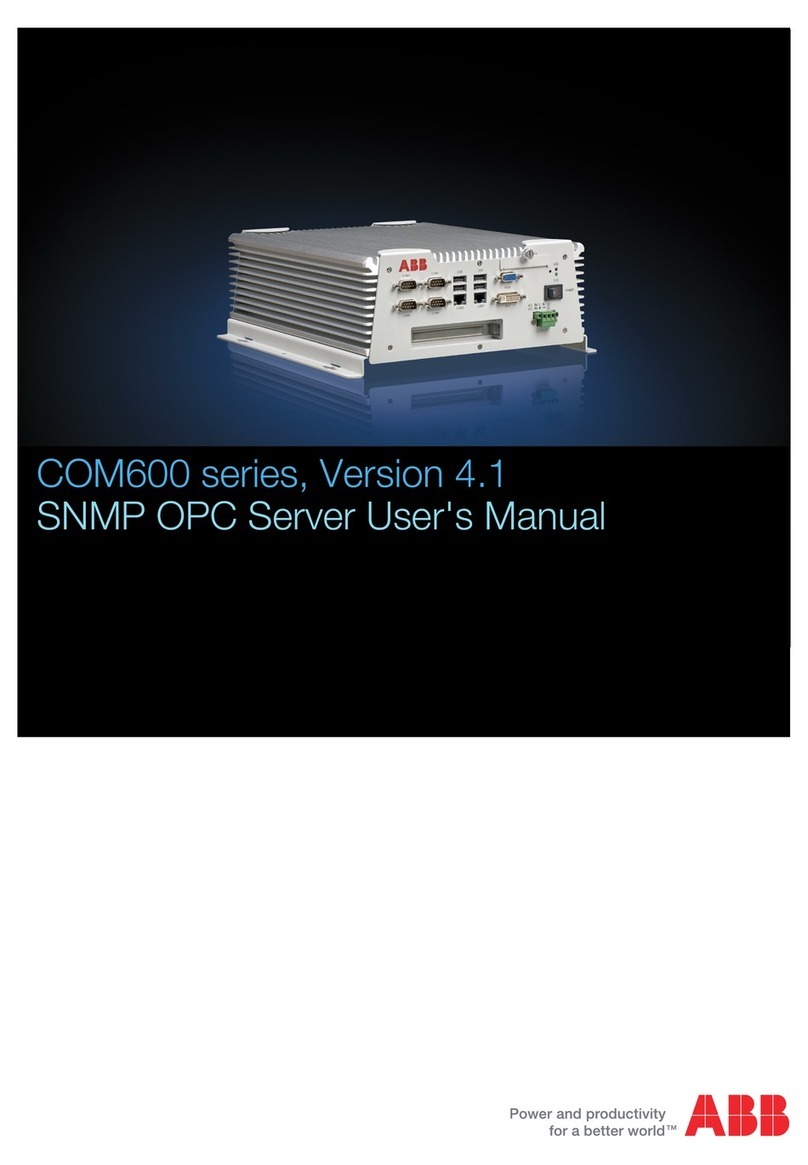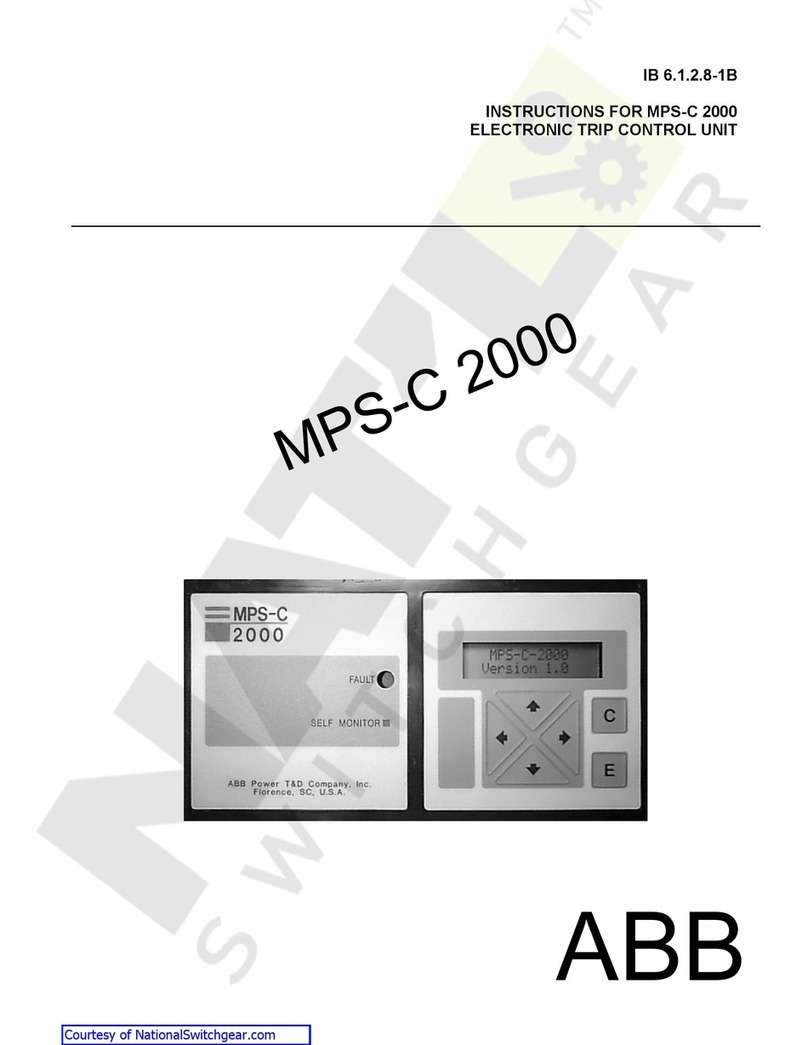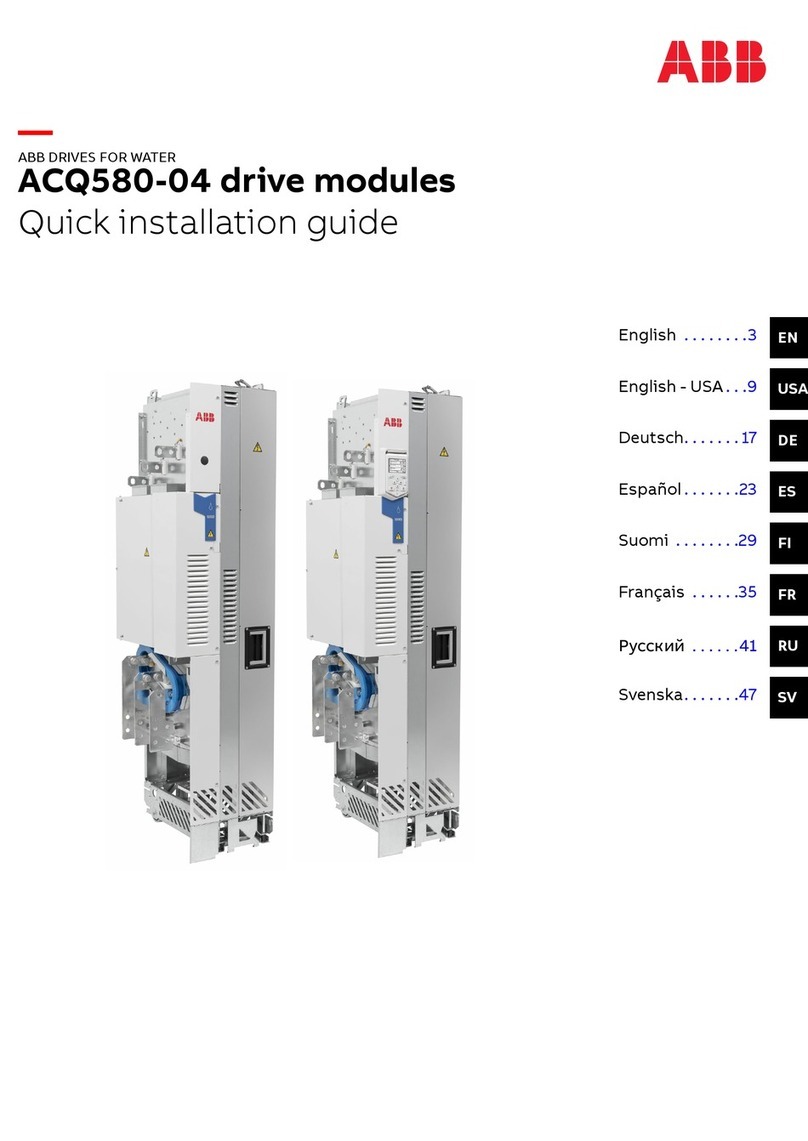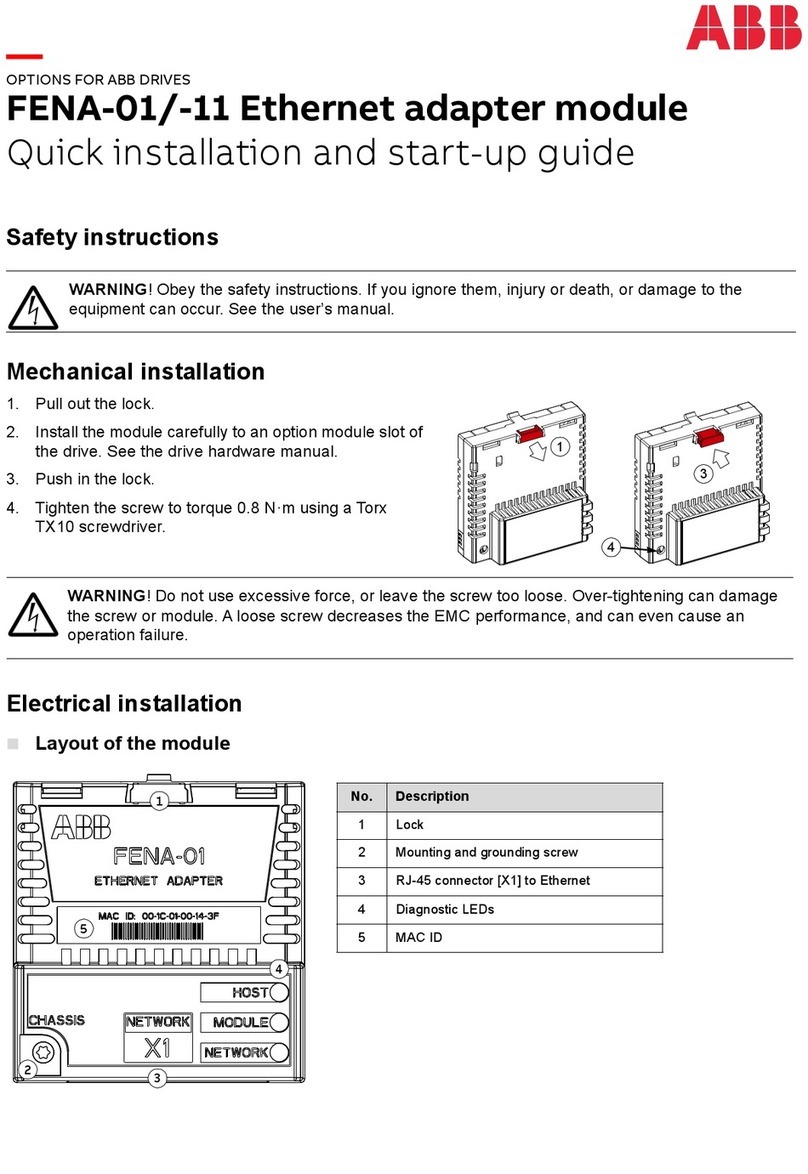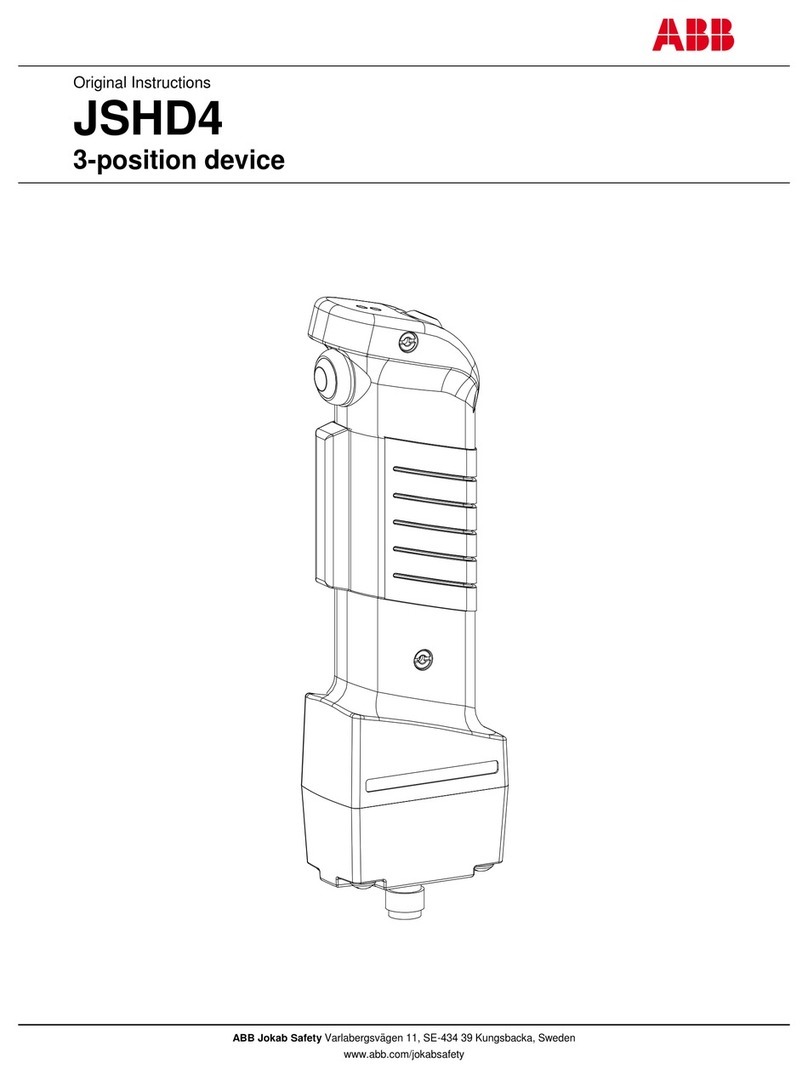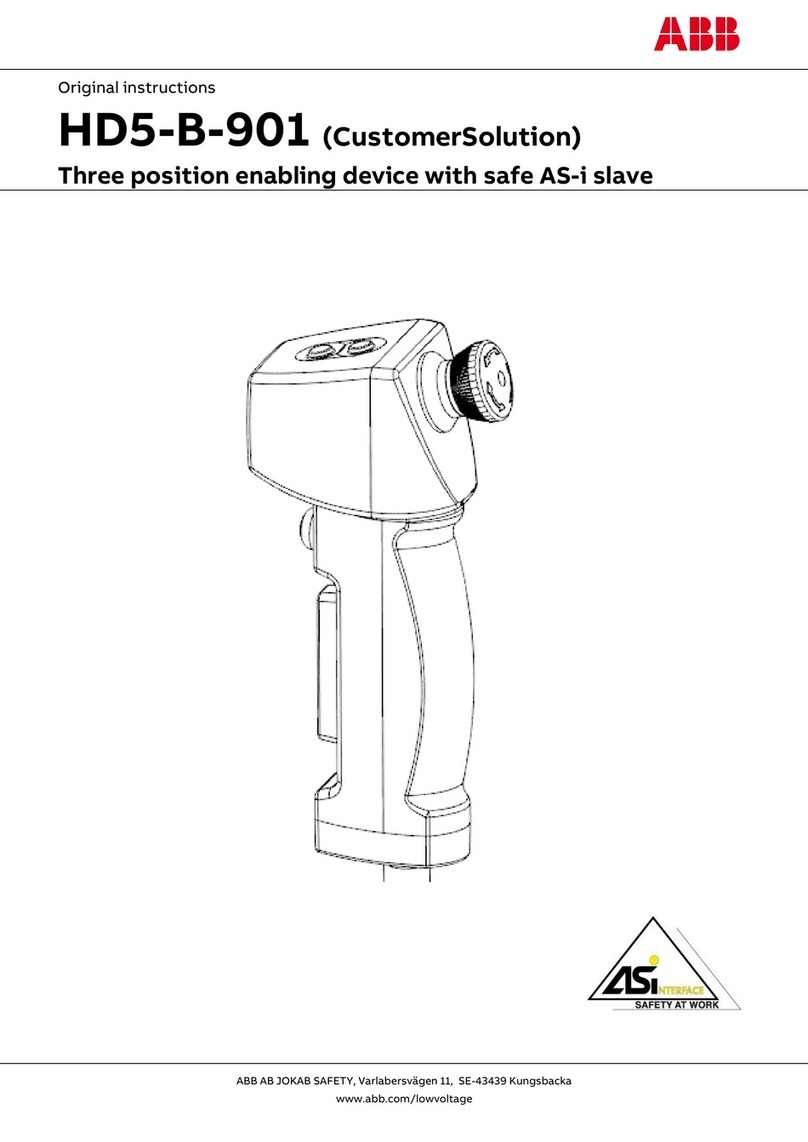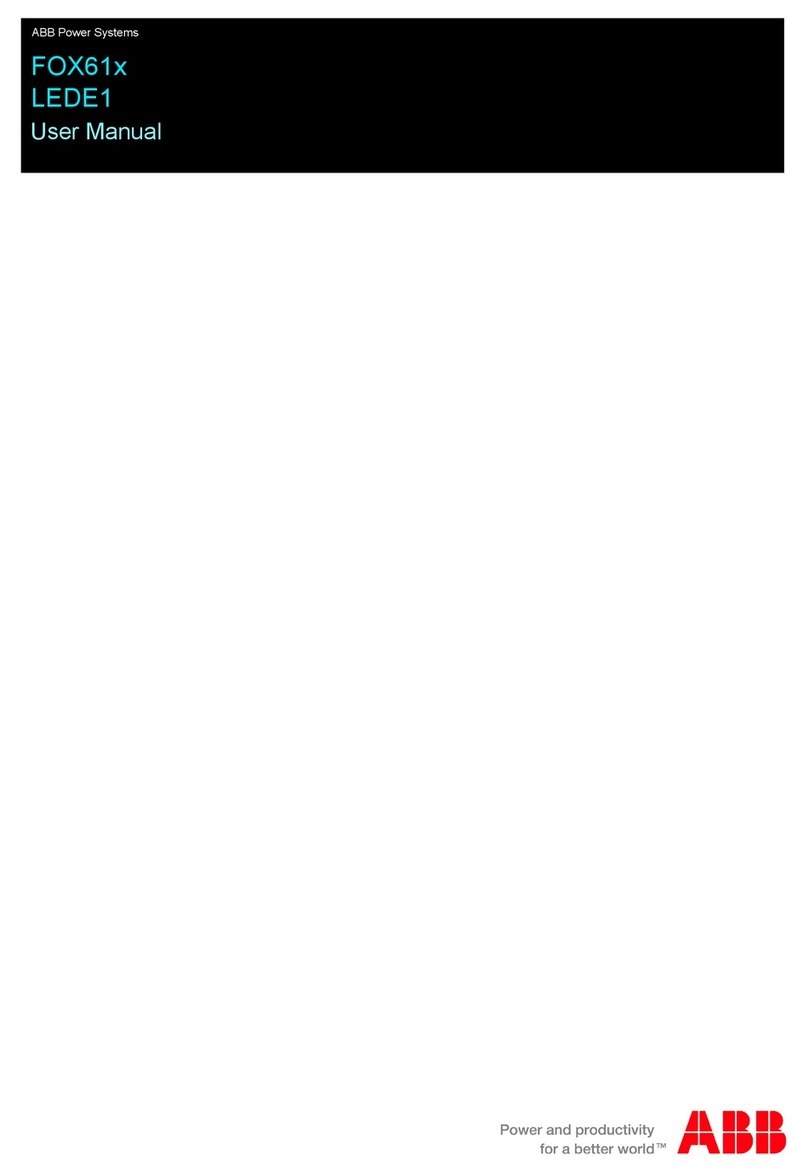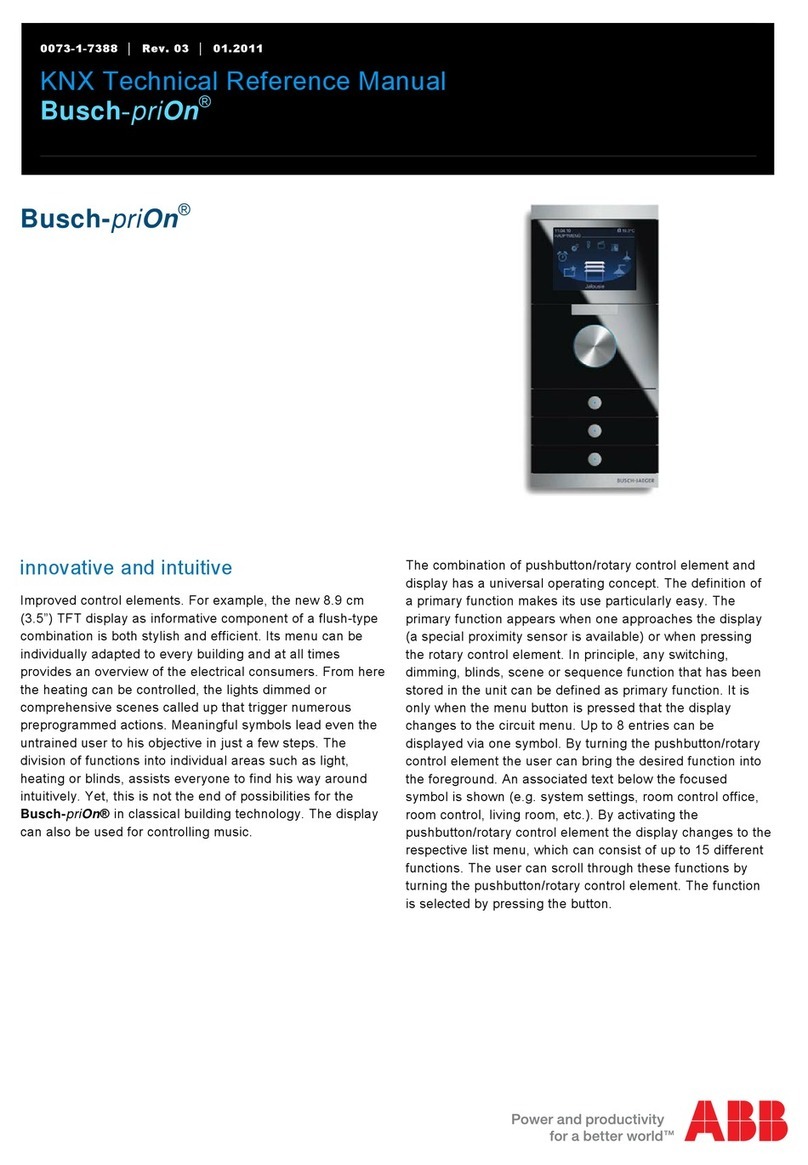2 Quick start guide | Relion®630 series
Accessing main menu
Press to navigate between main menu and default screen.
Controlling circuit breakers and disconnectors
The primary equipment can be controlled via the LHMI with
the Open and Close buttons when the IED is set to local
control mode and the user is authorized to access control
operations. Select Main menu →Control and the SLD
will display all controllable objects. Select the object with
or . Currently selected object is indicated with a square
border. Press to open or to close the object.
Changing the display contrast
Hold and press or to change the display contrast.
To store a selected contrast, change the ContrastLevel
parameter via Main menu → Conguration → HMI →
LHMI.
Changing the language
Main menu → Language and press . Change the
language using or . Press to confirm the selection.
Commit the changes. All languages that are available in
the firmware version loaded are visible. Most of the IED‘s
parameters can be changed in the same way as language.
Changing the default view
The default view of the display is Main menu unless set
otherwise.
Select Main menu → Conguration →HMI →LHMI
→DefaultScreen and press to confirm the selection.
Change the default view with or and press to
confirm the selection.
Clearing events and indications
Go to clear menu by pressing or selecting Clear from the
main menu. Then select what you want to clear with and
keys. Press , select OK to confirm the selection or
Cancel to cancel the selection and press .
Changing the overcurrent start value
The IED contains only one setting group by default. The
number of setting groups can be selected from 1 to 4.
Main menu → Settings → Settings →select
setting group, 1 and press → Current Protection
→PHLPTOC1(51P-1;3I>):1 →Start value.
Press and change the value by using or or
or keys. Press when the setting value is correct. You
can change all settings in the same way. The most common
function block names are described at the end of this
document.
Saving settings
After making changes to parameters they have to be saved
to get them into use. Save the settings by going back to main
menu by pressing or using the key. When IED asks
confirmation to save setting, answer “Yes“. Settings will be
effective as soon as you accept the “yes“ except from some
parameters marked with a ! require the IED to be rebooted
before the changes can be taken into use.
Monitoring alarm data
Active alarms are indicated by the alarm LEDs and the LED
in the Multipage button. The alarms are configured with
PCM600. The alarm type and information depend on the
application configuration. Press to open the alarm view.
Press or to move between the active alarms in the
current page, or press to switch between the three alarm
pages. Press to open a dialog box that shows more
detailed information about the selected alarm.
Checking the value of currents and voltages of the last
fault
Main menu → Disturbance records →Select the
Record → Trip values
Checking IED order code, serial number, production date
and product version
Main menu →Information → Product Identiers
Checking IED status
The IED self-supervision handles internal run-time fault
situations. The main indication of an internal fault is a flashing
green Ready LED. More detailed information can be found
from Menu → Monitoring → IED Status
Rebooting the IED
Reboot the IED by switching the auxiliary power off and then
back on.
Using the function buttons
The function buttons can be configured either as menu
shortcuts or control buttons. Configurations can be made with
PCM600. The buttons are functional only when the function
button panel is visible.
Press any function button to open the function button panel,
no other actions will happen on the first press. After the panel
is open press the wanted button to either jump to a certain
menu item or hold it for at least half a second to initiate a
control signal. Press to close the function button panel.
Using the local HMI
Complete customer documentation is available in the product
pages that can be accessed through www.abb.com/relion.