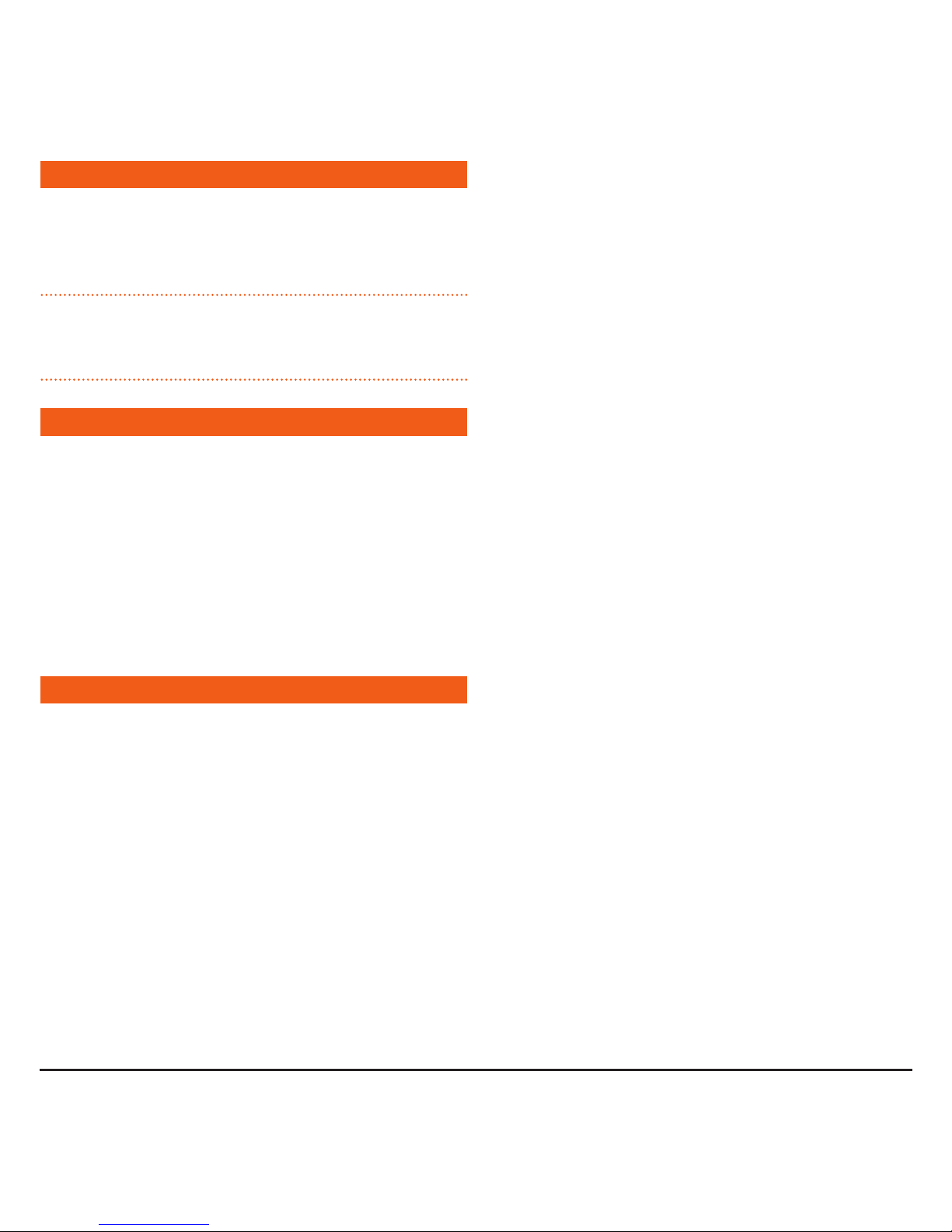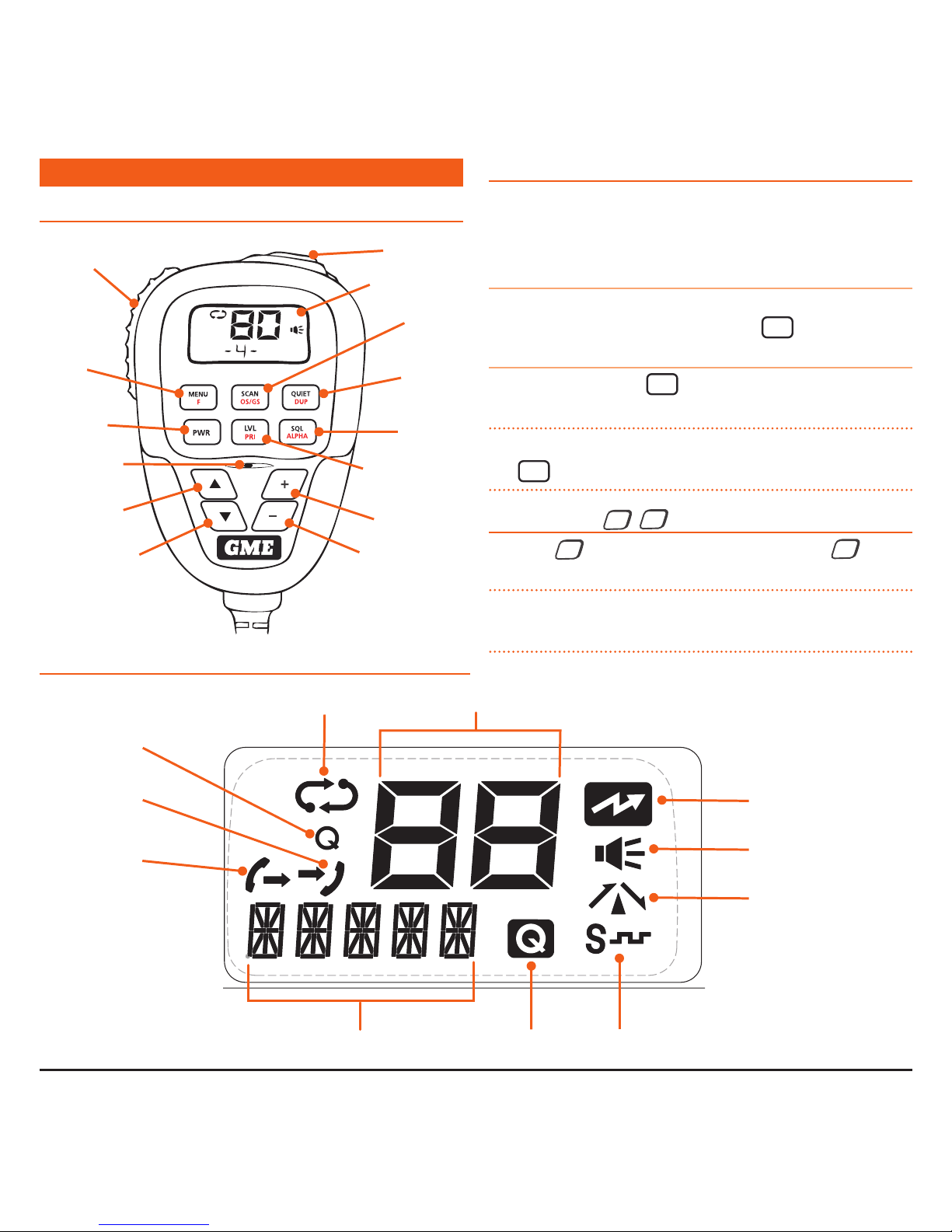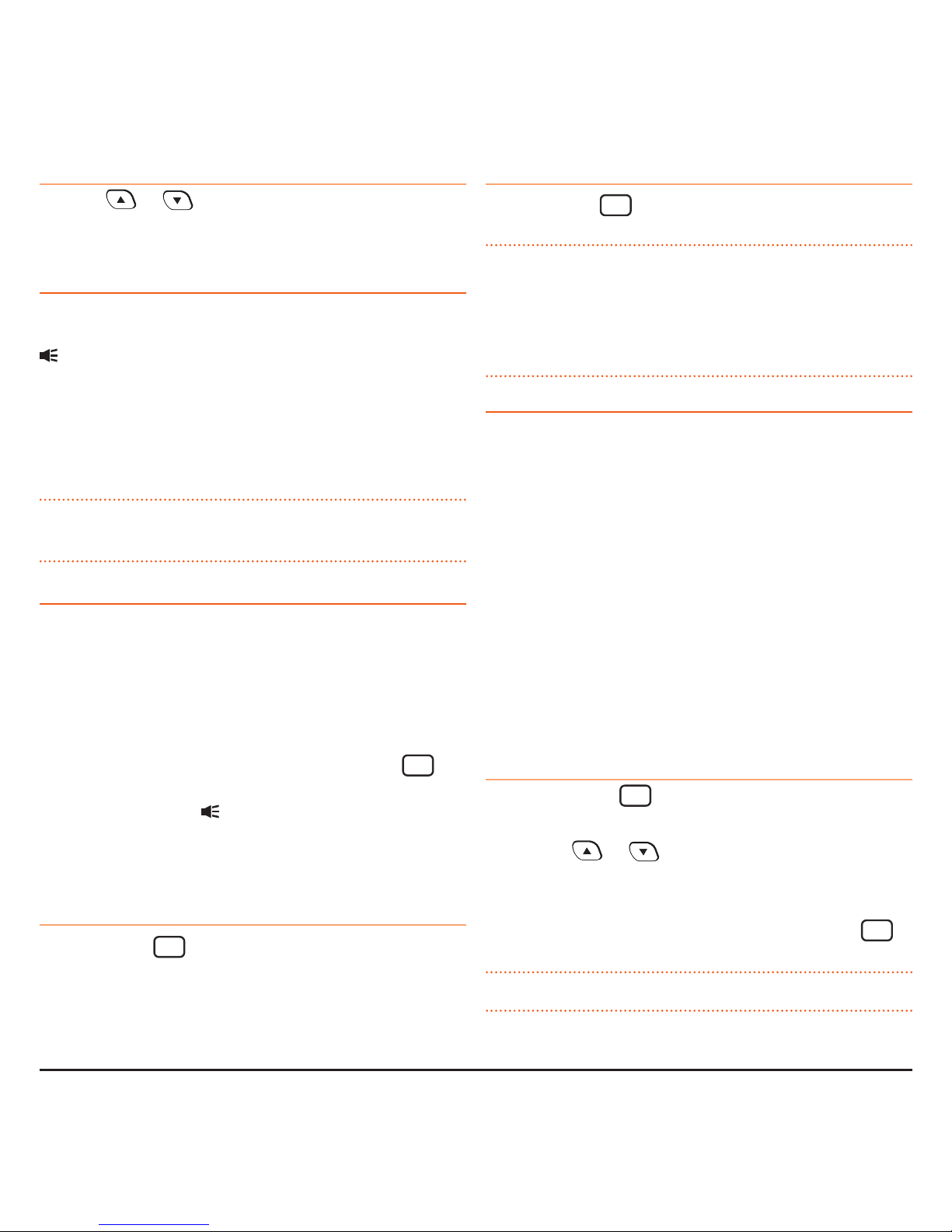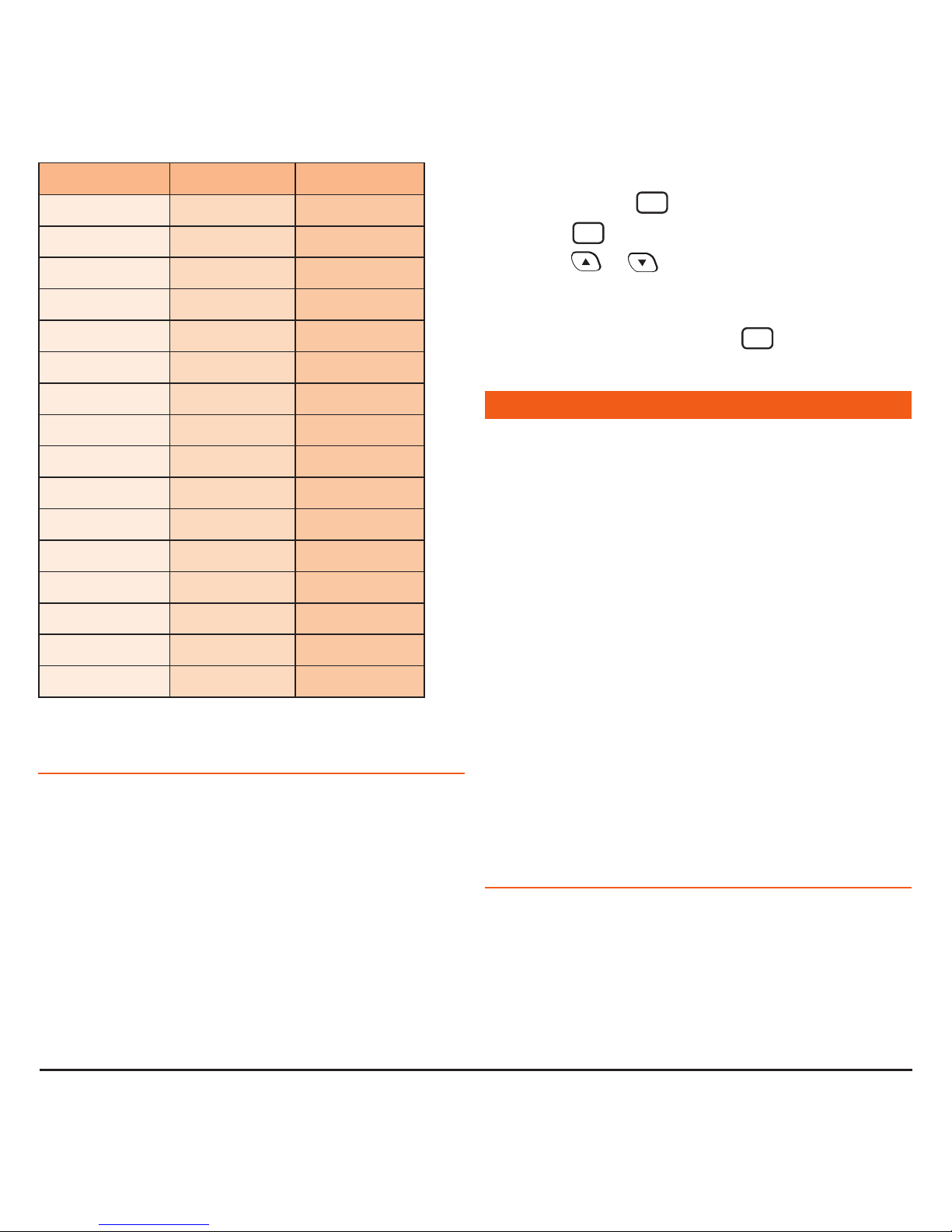PAGE 4 INSTRUCTION MANUAL TX3345
EMERGENCY CHANNELS
The ACMA has allocated channels 5/35 for emergency use
only. Channel 5 is the primary Simplex Emergency Channel.
Where a Channel 5 repeater is available, you should select
Duplex on CH 5.
NOTE: Channel 35 is the input channel for the Channel 5
repeater therefore Channel 35 should also not be used for
anything other than emergency transmissions.
TELEMETRY CHANNELS
ACMA regulations have allocated Channels 22 and 23
for telemetry-only applications and have prohibited the
transmission of speech on these channels. Consequently the
TX3345 has a transmit inhibit applied to channels 22 and 23.
In the event additional telemetry/telecommand channels are
approved by the ACMA, these channels shall be added to those
currently listed where voice transmission is inhibited. Currently
transmissions on Channels 61, 62 and 63 are also inhibited
and these channels are reserved for future allocation.
FEATURES
•Controller Microphone: Complete control of the radio from
the microphone simplifies installation.
•Microprocessor Controlled Frequency Synthesiser: Allows
user programmable control of scanning, channel memories
and selected feature options.
•Programmable Scan Function: Scans the programmable
UHF CB channels with both Group and Open scan functions
available.
•Individually Programmable DUPLEX function: User
selectable for only those individual channels in your area that
have repeaters, leaving the others free for use as extra
simplex channels.
•Digital Signal Processing: Measures, filters and compresses
standard analogue audio signals and converts them into
digital format. Allows advanced RF and audio processing
techniques to be applied to maximise the radio’s performance.
•
Advanced Signal Management (ASM): Identifies
interference caused by strong local signals on adjacent
channels and prevents it from opening your Squelch. ASM
also minimises distortion on reception by fine tuning the
receiver frequency to match that of the incoming signal.
This prevents your Squelch from opening to unwanted
interference and ensures that incoming signals remain clear
and undistorted even when they are slightly off-frequency.
• Dynamic Volume Control (DVC): Automatically compensates
for variations in received audio level resulting in a constant
audio output level to the speaker.
•Priority Channel: A user programmable Priority Channel
feature allows your working or local repeater Channel to be
instantly recalled at the press of a button.
•High Contrast Liquid Crystal Display: Fully detailed LCD
provides a visual indication of the selected channel and all
selected functions at a glance. Backlit for viewing at night.
•In-Built Selcall: Selective Calling with five digit ANI and fully
user-adjustable 5 tone transmitted Selcall Ident. Also allows
naming of Idents for easier caller identification.
•Quiet Mode: Selectable on individual channels, Quiet mode
prevents incoming signals from being heard on selected
channels unless preceded by your Selcall code.
•CTCSS & DCS: A built-in Continuous Tone Coded Squelch
System and Digital Coded Squelch option provides quiet
channel operation.
•Overvoltage Protection: Special overvoltage detection
circuitry protects the radio and warns of excessive voltage
conditions by flashing the display.
•Surface Mount Technology: The very latest surface mount
component types, design and assembly techniques and
quality control procedures are used to ensure the highest
performance and reliability.
•Designed and Manufactured in Australia: The TX3345 has
been totally designed and manufactured in Sydney NSW to
meet the demanding needs of the Australian community.