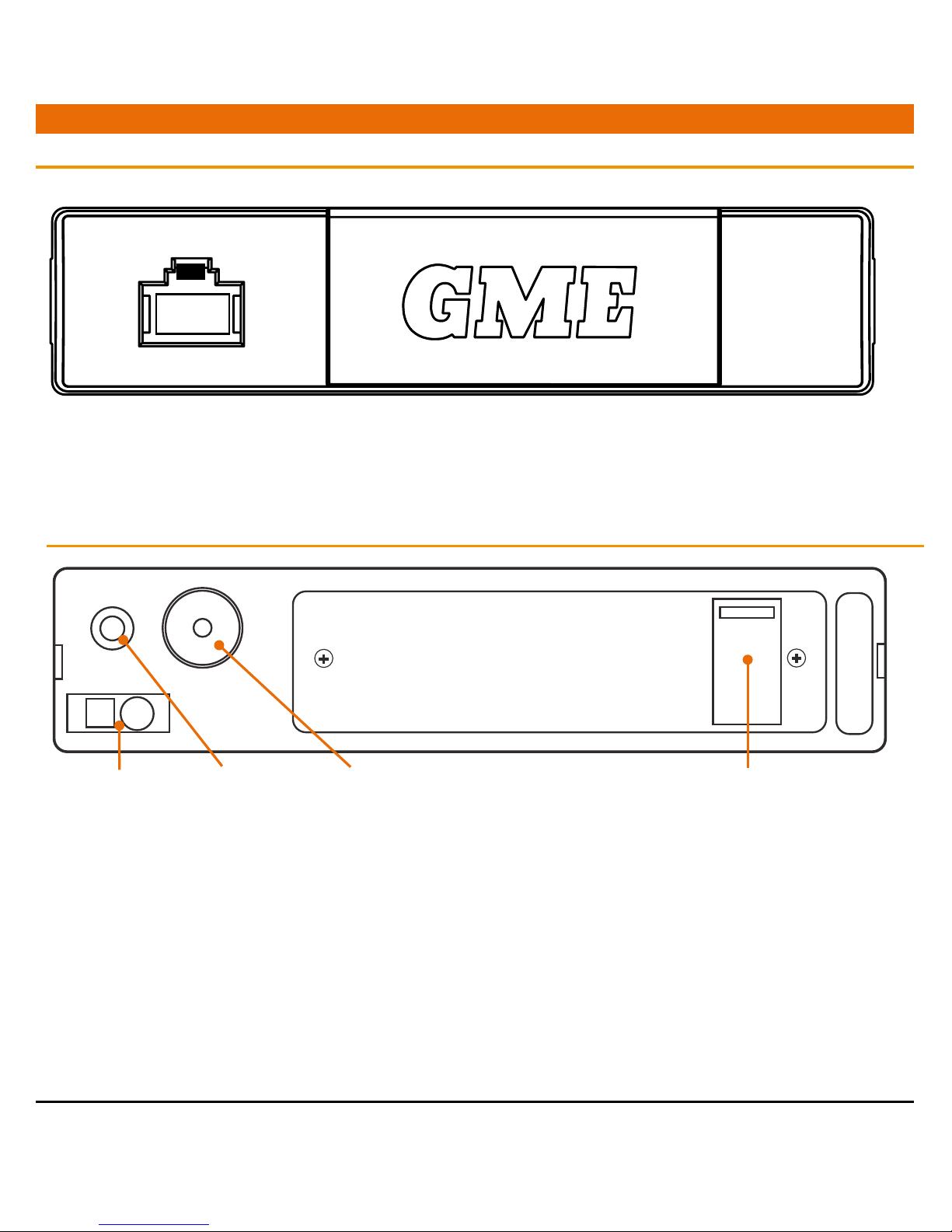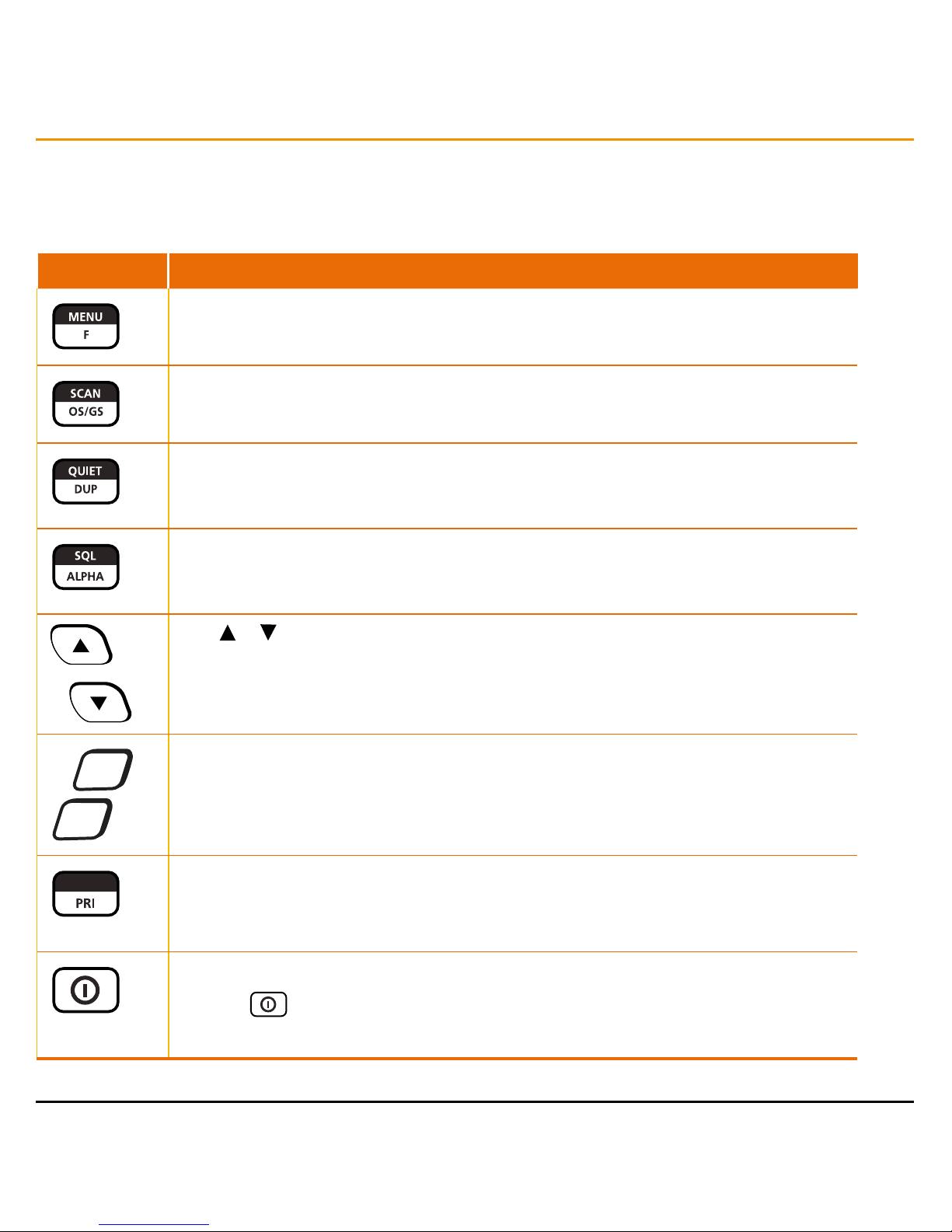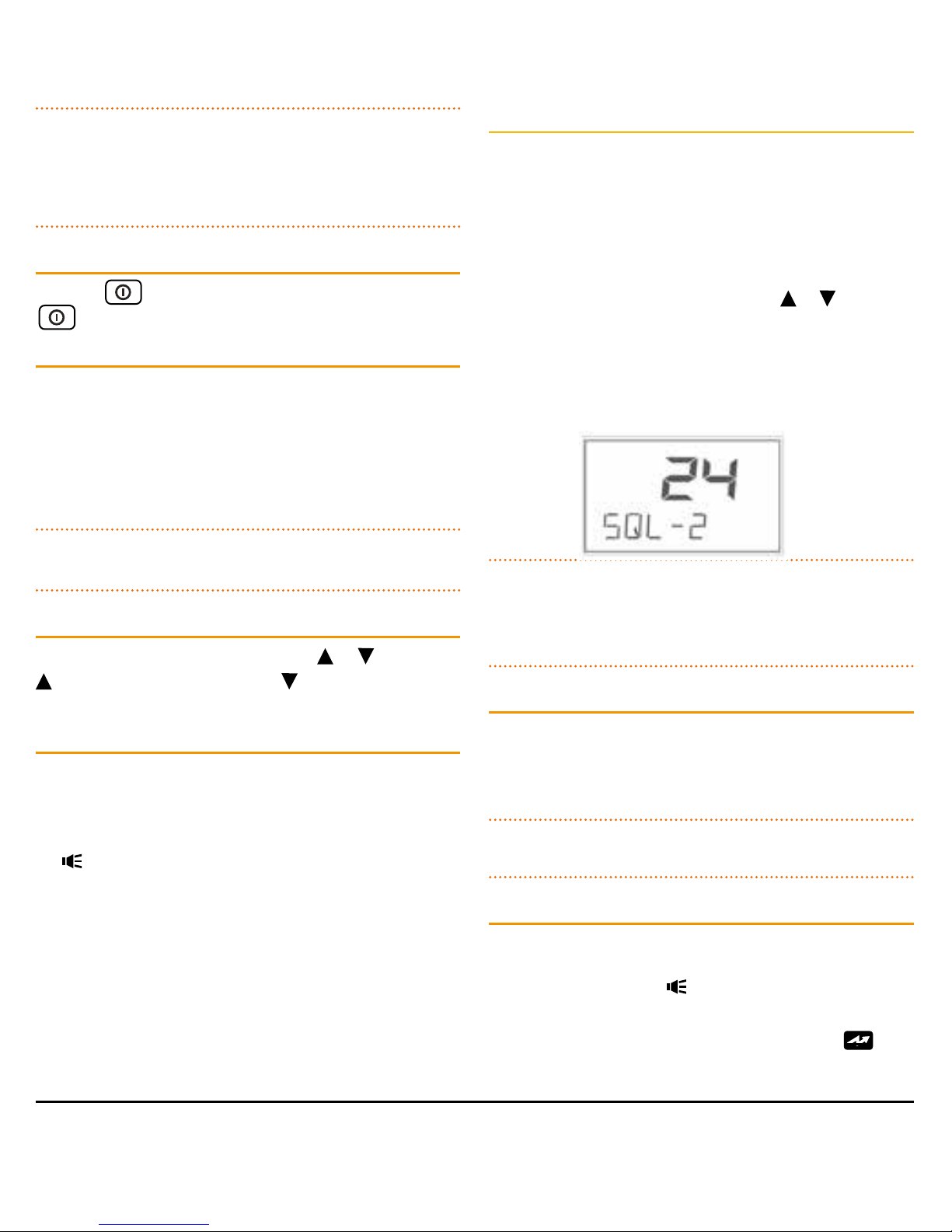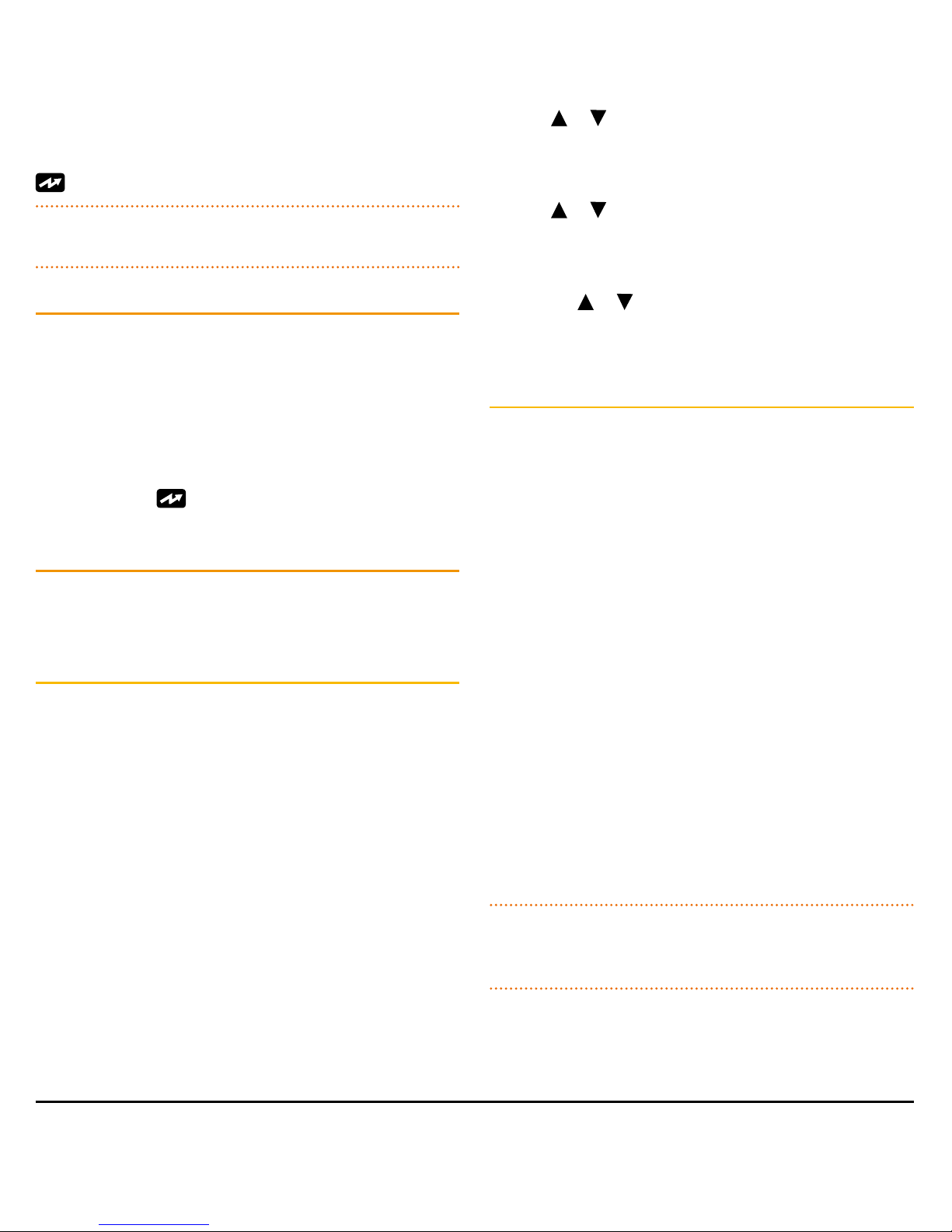PAGE 2 INSTRUCTION MANUAL TX3550S
CONTENTS
ACCESSORIES SUPPLIED................................................... 3
INTRODUCTION ............................................................... 3
IMPORTANT INORMATION................................................ 3
Possible issues ........................................................ 3
Emergency channels .............................................. 4
Telemetry Channels................................................. 4
FEATURES ........................................................................ 4
GENERAL OPERATION...................................................... 6
Front panel............................................................. 6
Rear panel.............................................................. 6
Controller microphone ............................................ 7
Controller microphone LCD panel............................ 7
Keypad Functions.................................................... 8
On/Off.................................................................... 9
Volume................................................................... 9
Selecting Channels.................................................. 9
Squelch .................................................................. 9
Signal Meter........................................................... 9
Transmitting............................................................ 9
Time-out timer...................................................... 10
Backlighting ......................................................... 10
Bandwidth filter settings ....................................... 11
Dynamic volume control (dvc) ............................... 11
Voice scrambler .................................................... 12
Beep tone volume................................................. 12
Disabling the internal speaker ............................... 12
Microphone gain .................................................. 12
Silent Squelch TAIL................................................ 13
Repeaters and Duplex Mode ................................. 13
Priority Channel.................................................... 14
Scanning .............................................................. 14
Scan Groups ......................................................... 15
Open scan ............................................................ 15
Group Scan........................................................... 16
Network scan (Net-Scan) ...................................... 17
CTCSS and DCS .................................................... 19
Selective calling ................................................... 21
Using selcall ......................................................... 21
Responding to a selcall alert ................................. 23
Quiet mode .......................................................... 23
Group calling........................................................ 25
Receive-only channels........................................... 26
Configuration menu.............................................. 30
INSTALLATION ............................................................... 31
General ................................................................ 31
Installation ........................................................... 31
DC power connection............................................ 32
ANTENNA CONNECTION ............................................... 33
NOISE SUPPRESSION...................................................... 33
Wiring .................................................................. 33
CTCSS Tone frequency Chart ................................. 34
DSC Tone Chart .................................................... 35
UHF CB Operating Frequencies.............................. 36
SPECIFICATIONS ............................................................ 37
STANDARD COMMUNICATIONS CONTRACT WARRANTY
AGAINST DEFECTS ......................................................... 38