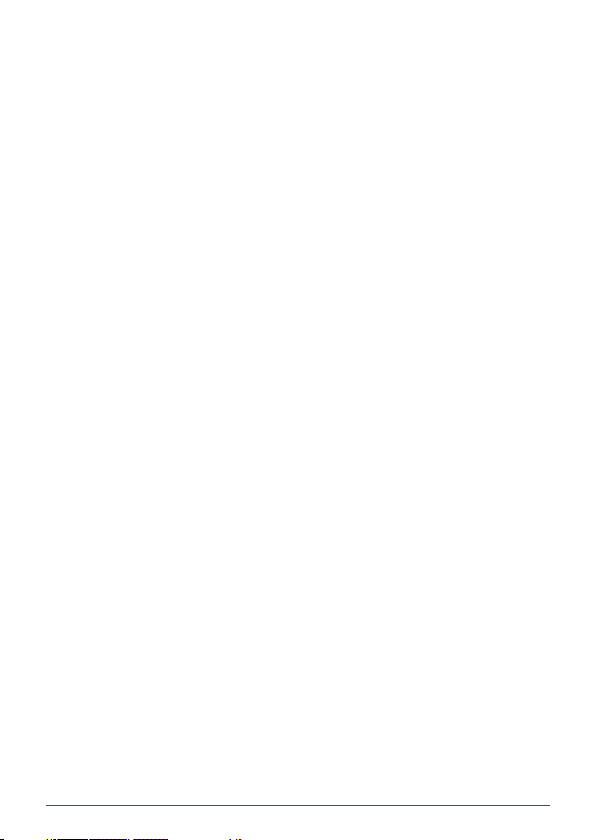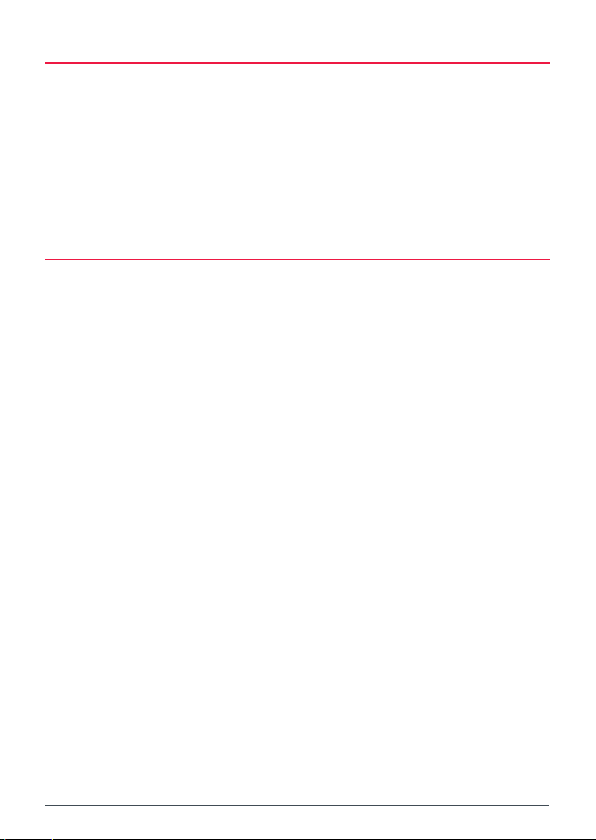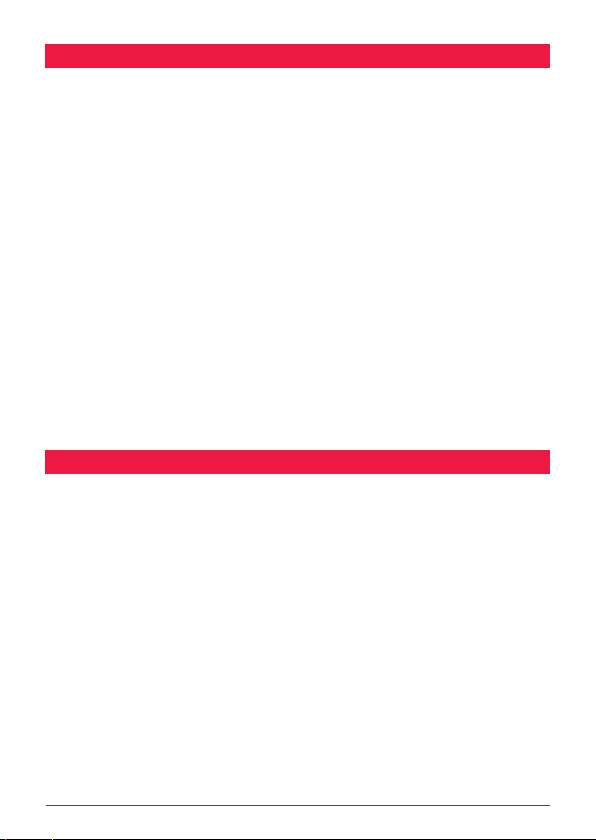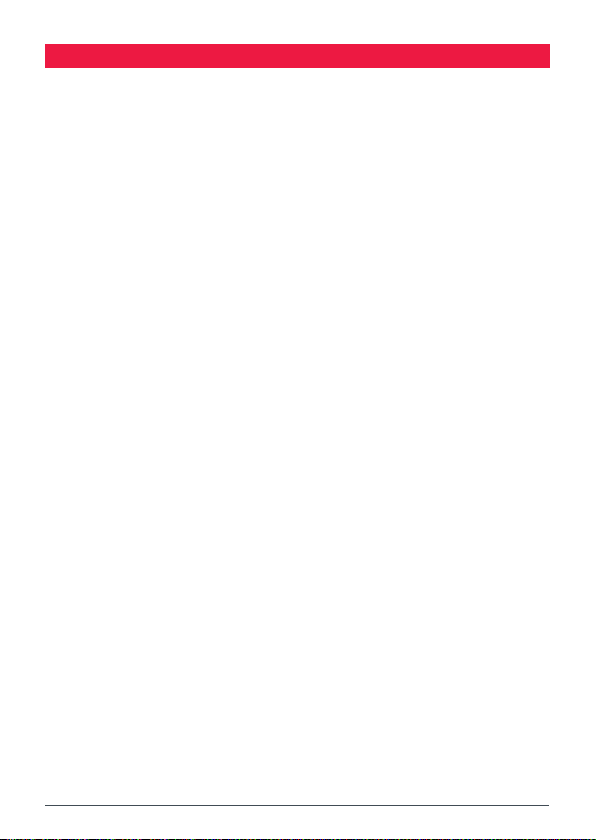XRS-660 3
Brightness ................................................................................................19
Transmitting.............................................................................................20
Transmit Power........................................................................................21
Time-Out Timer ........................................................................................21
Busy Lockout............................................................................................21
Beep Tone Volume ...................................................................................22
Dynamic Volume Control (DVC)................................................................22
Voice Scrambler .......................................................................................22
Selecting the Active Speaker ...................................................................23
Microphone Gain......................................................................................23
Roger Beep...............................................................................................24
Repeater and Duplex Mode .....................................................................24
Priority Channel........................................................................................25
Power Saving ...........................................................................................26
SCANNING ............................................................................................27
Scan Groups .............................................................................................27
Programming the Scan Memories ...........................................................27
Auto Skip..................................................................................................28
Dual Watch...............................................................................................29
Triple Watch.............................................................................................29
Open Scan ................................................................................................30
Priority Scan.............................................................................................31
Network Scan (Net-Scan) .........................................................................32
CTCSS AND DCS ....................................................................................34
Choosing CTCSS Or DCS ...........................................................................34
CTCSS Tone Set Compatibility..................................................................34
Enabling CTCSS/DCS On A Channel (Silent Mode)....................................35
Busy Lockout............................................................................................36