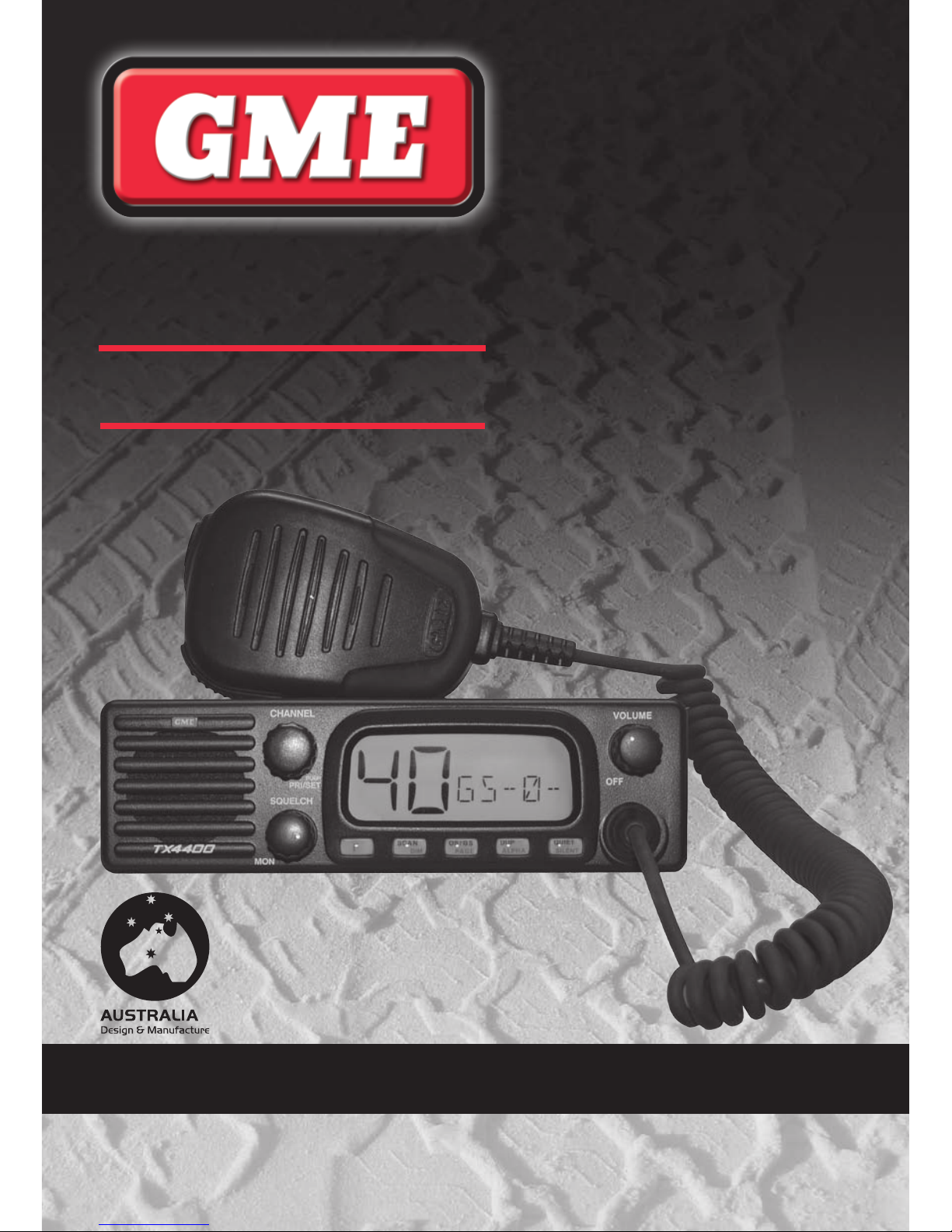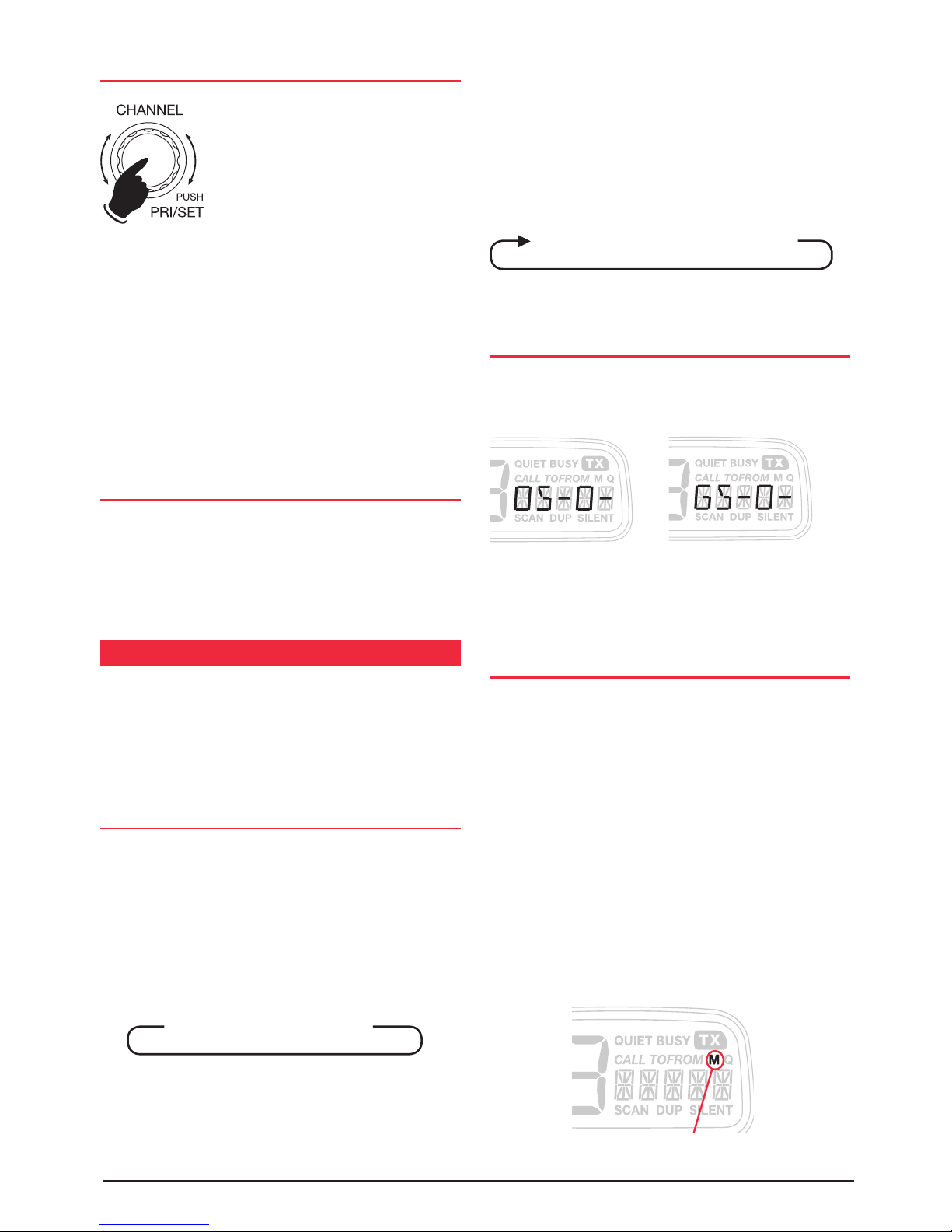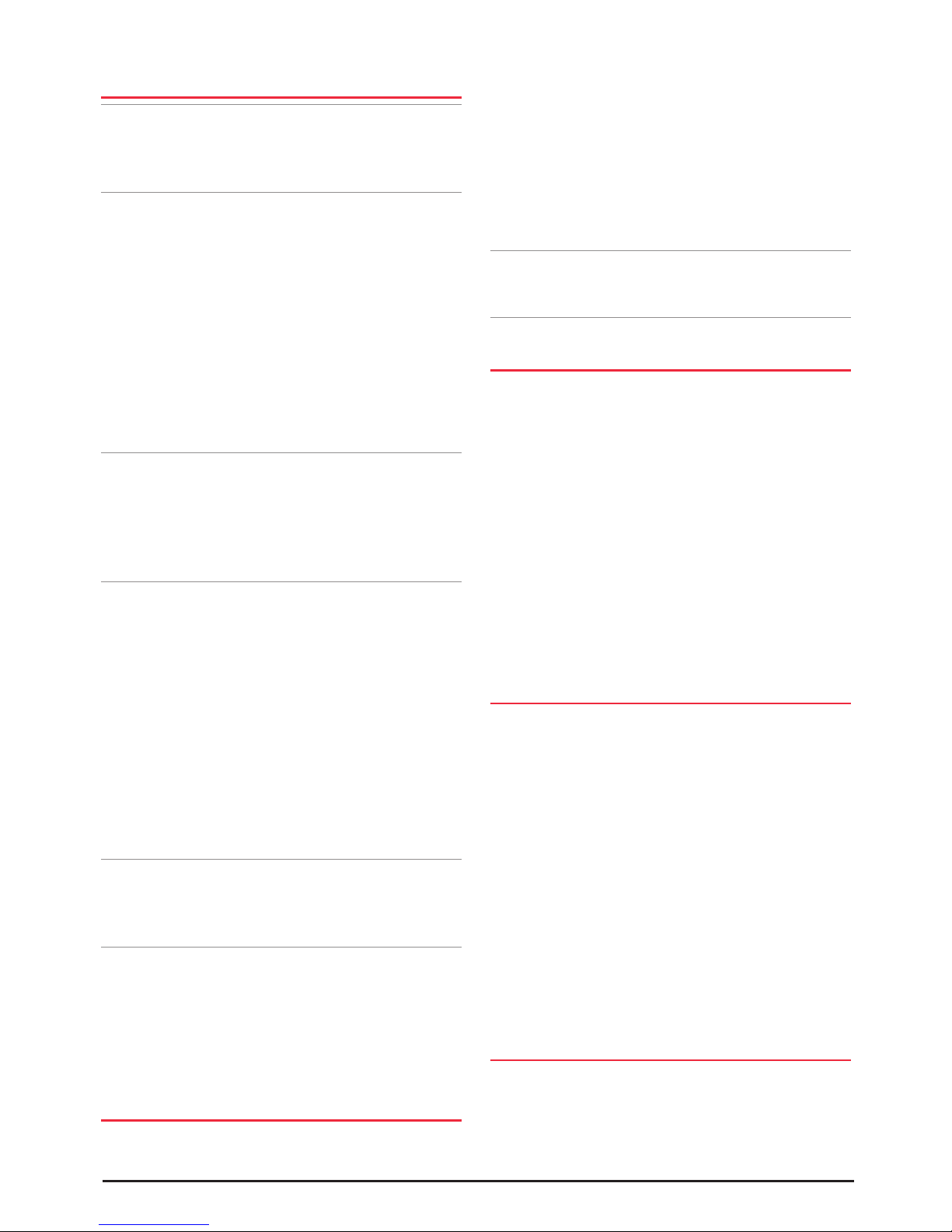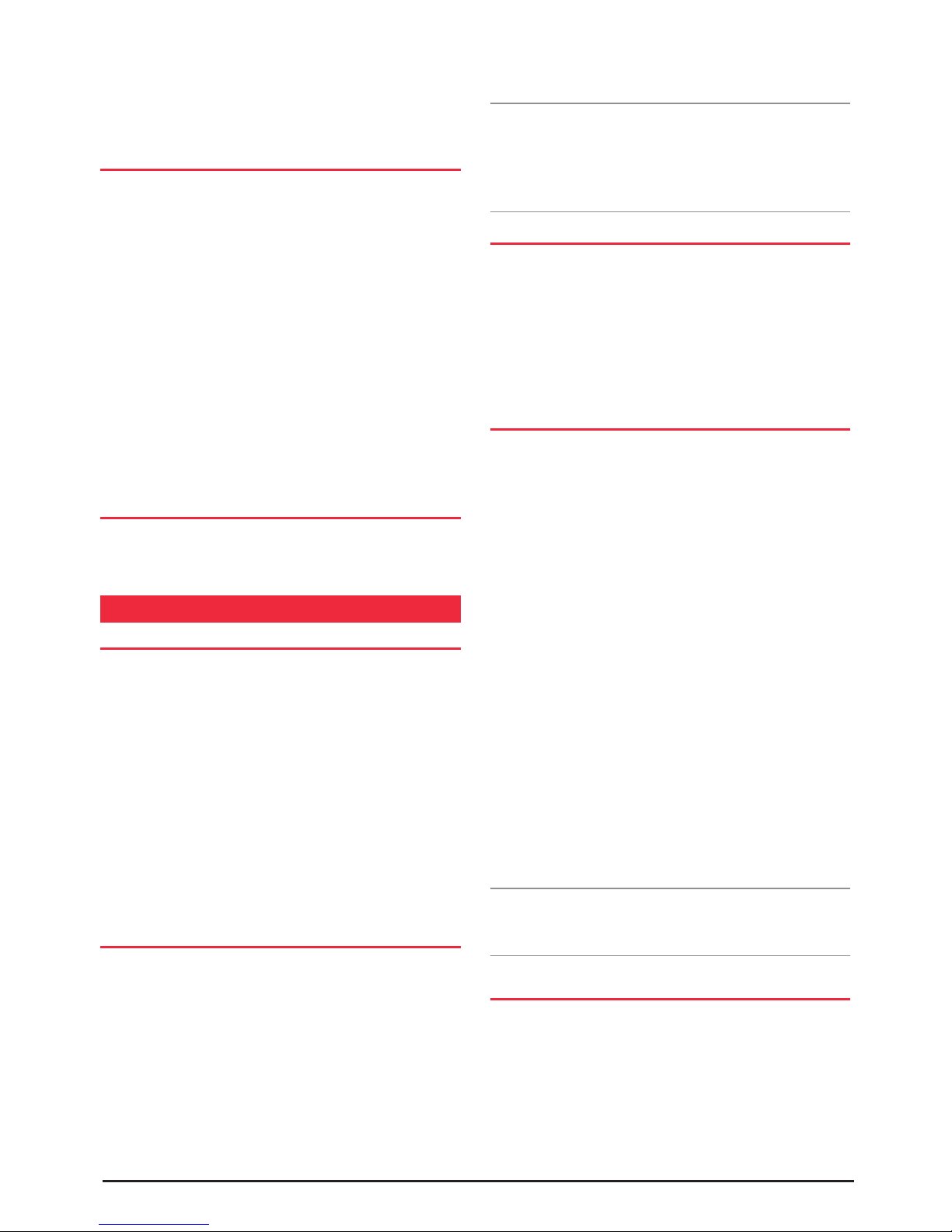TX4400 INSTRUCTION MANUAL PAGE 7
• I f ‘M’ is visible to right of the display, the selected
Channel is presently in the scan memory. It can be
removed by holding the SCAN key in for a few seconds
until a low beep is heard. ‘M’ will then disappear
indicating the Channel is no longer in memory.
• If ‘M’ is not visible to right of the display, then the
selected Channel is not in the memory. To add it, hold
the SCAN key in for a few seconds until a high beep is
heard. ‘M’ will now appear to the right of the display.
4. Repeat step 3 to add or remove other Channels in the
scan memory.
TO START SCANNING
To scan in the selected scan mode, briefly press the SCAN
key. A high beep will be heard, ‘SCAN’ will appear in the
display and the radio will begin scanning.
Note: If there are less than 2 Channels programmed in the
scan memory in Open Scan or one Channel in Group Scan
when you press the SCAN key, a long low beep will be
heard and the command will be ignored.
SCANNING IN THE OPEN SCAN MODE
• If a busy Channel is found, scanning will pause on that
Channel to allow the signal to be heard and will remain
there for as long as the Channel remains busy. Once
the Channel has been clear for 5 seconds, scanning will
resume automatically.
• If your radio pauses on a busy Channel and you don't
wish to listen to that conversation, briefly press the CALL
button on top of the microphone. The radio will skip
over that Channel and resume scanning from the next
Channel in the sequence.
• To transmit while paused on a busy Channel, simply
press the Push-To-Talk (PTT) button on the microphone.
The SCAN mode will be put on hold and the radio will
stay on that Channel. You can now converse on that
Channel in the usual way. When you have finished your
conversation, briefly press the CALL button to
resume scanning.
• If your radio is paused on a busy Channel and you wish
to remain there, briefly press the SCAN key. The radio
will exit the Scan mode and remain on the busy Channel.
• If your radio is scanning and you need to use your
Priority Channel (for an urgent call or an emergency),
briefly press the Channel knob. The Scan mode will be
cancelled and the radio will jump straight to the
Priority Channel.
Note: In the Open Scan mode your TX4400 will not allow
you to transmit while it is scanning. If the PTT button is
pressed while scanning, the radio will give a low beep and
will ignore the command. Your radio will only transmit while
it is paused on a busy Channel.
ENDING THE SCAN
To stop scanning, briefly press the SCAN key. A low beep
will be heard and ‘SCAN’ will disappear from the display. As
long as the radio was not on a busy Channel, it will return
to the last Channel you selected, otherwise it will stay on
the busy Channel.
USING THE GROUP SCAN MODE
Group Scan allows you to transmit and receive normally
on your priority (working) Channel, but between breaks in
the conversation, the TX4400 will scan and listen to several
other Channels. The receiver will continue to scan the other
Channels ONLY WHILE THERE ARE NO SIGNALS ON
THE PRIORITY Channel.
If a signal appears on the priority Channel it will override
any signals being received on any of the other Channels. In
addition, if you press the PTT switch on the microphone at
any time, the radio will transmit on the priority Channel in
the usual way.
SETTING UP THE GROUP SCAN
To setup your radio for Group Scan:
1. Select the Group Scan mode by pressing the OS/GS key
so that ‘GS’ is displayed.
2. Program your Priority Channel memory with your
preferred working Channel.
3. Program the required ‘other’ Channels into your Group
Scan memory.
SCANNING IN THE GROUP SCAN MODE
To scan in the Group Scan mode, briefly press the SCAN
key. A high beep will be heard, ‘SCAN’ will appear in the
display and the radio will begin scanning.
Note: If there are no Channels programmed in the Group
Scan memory when you press the SCAN key, a low beep
will be heard and the command will be ignored.
When scanning, the TX4400 scans all the Channels
programmed into the Group Scan memory, with the priority
Channel being scanned after every fourth Channel.
• If a signal is heard on a scanned Channel, scanning
will pause on that Channel and remain there for as
long as the Channel is busy, and for 5 seconds after the
Channel has cleared, as long as there are no signals on
the priority Channel. During this time the receiver will
continue to check the priority Channel for signals every
2 seconds, resulting in a series of small 'breaks' in the