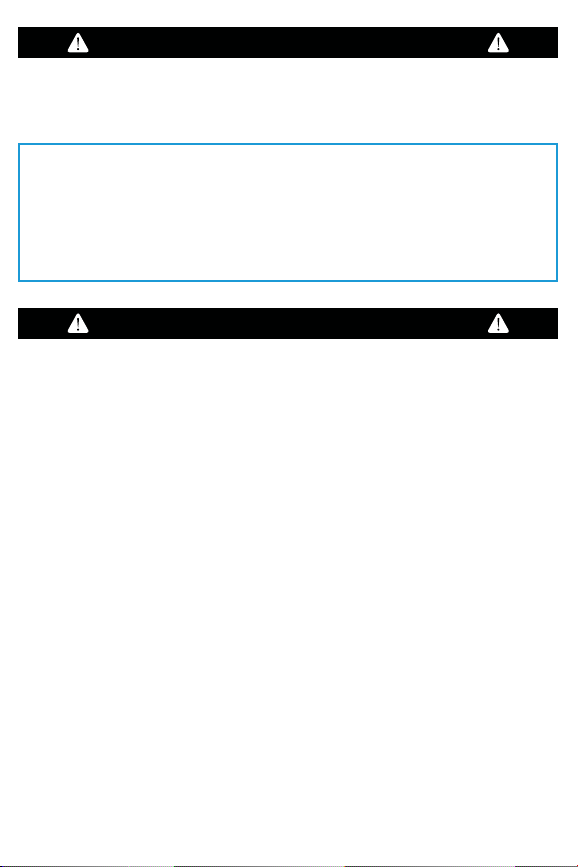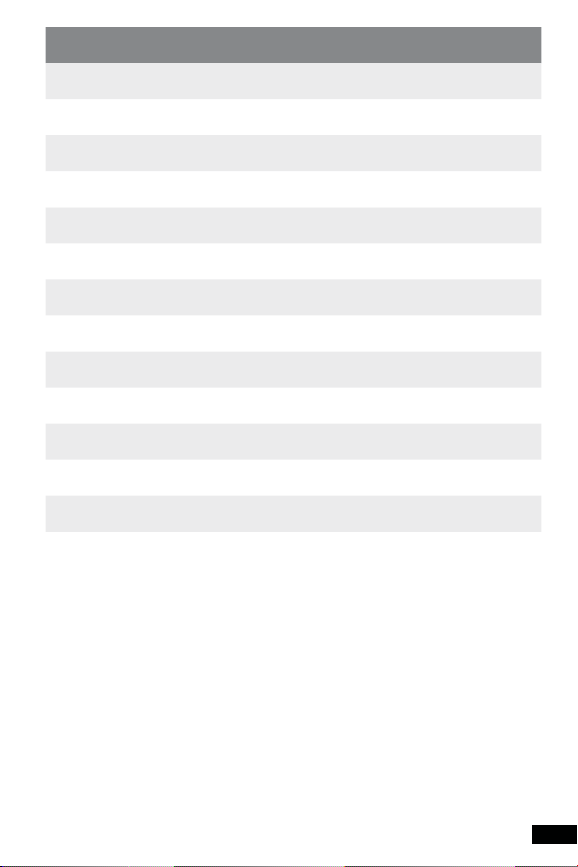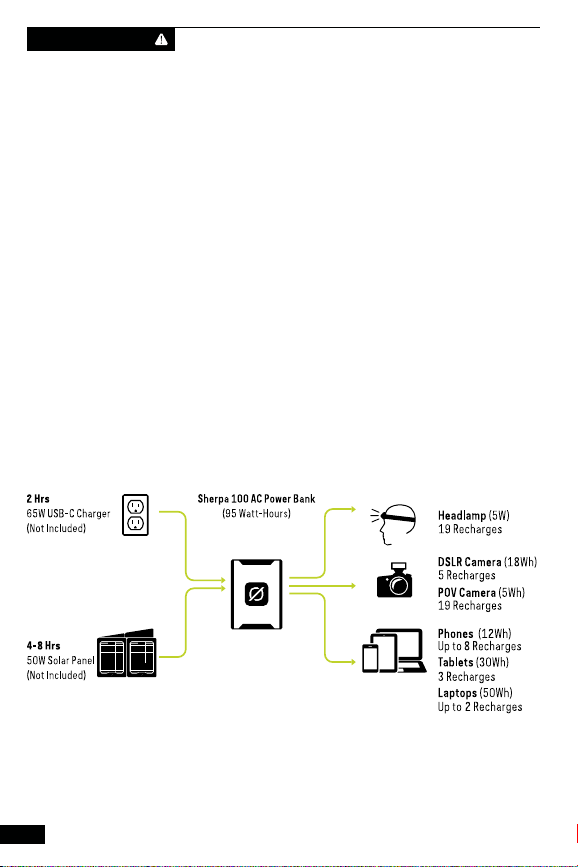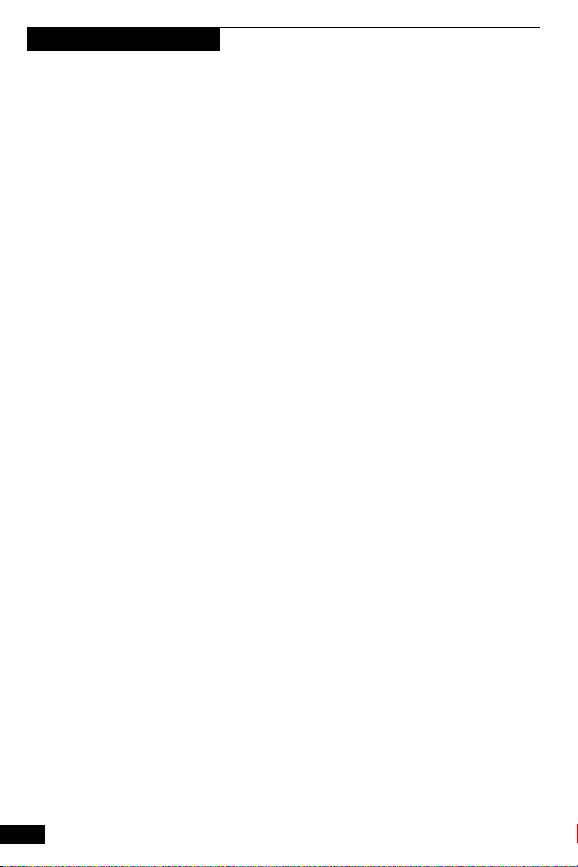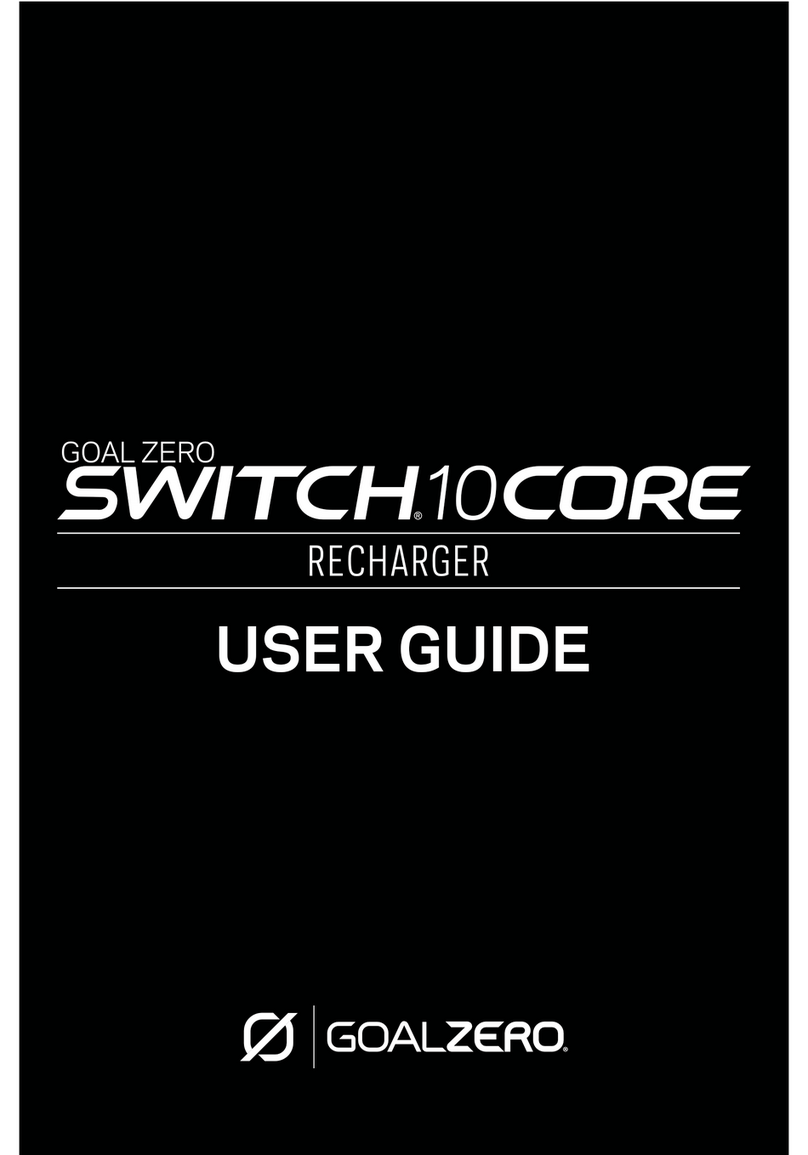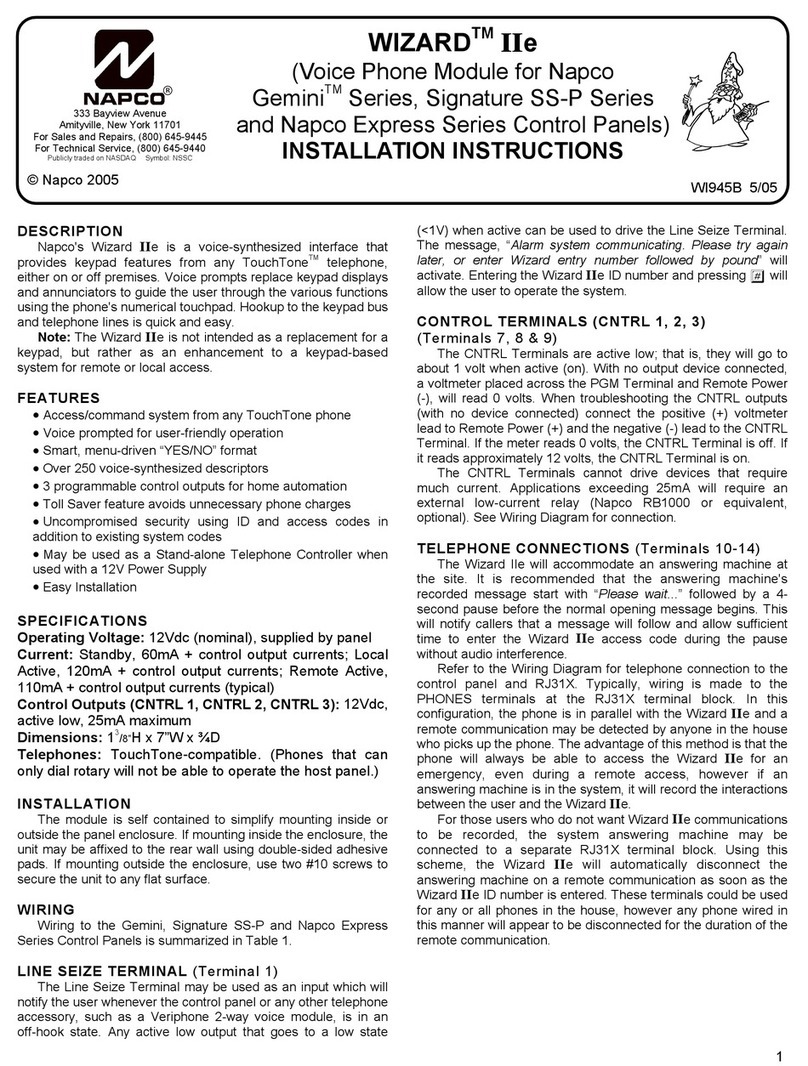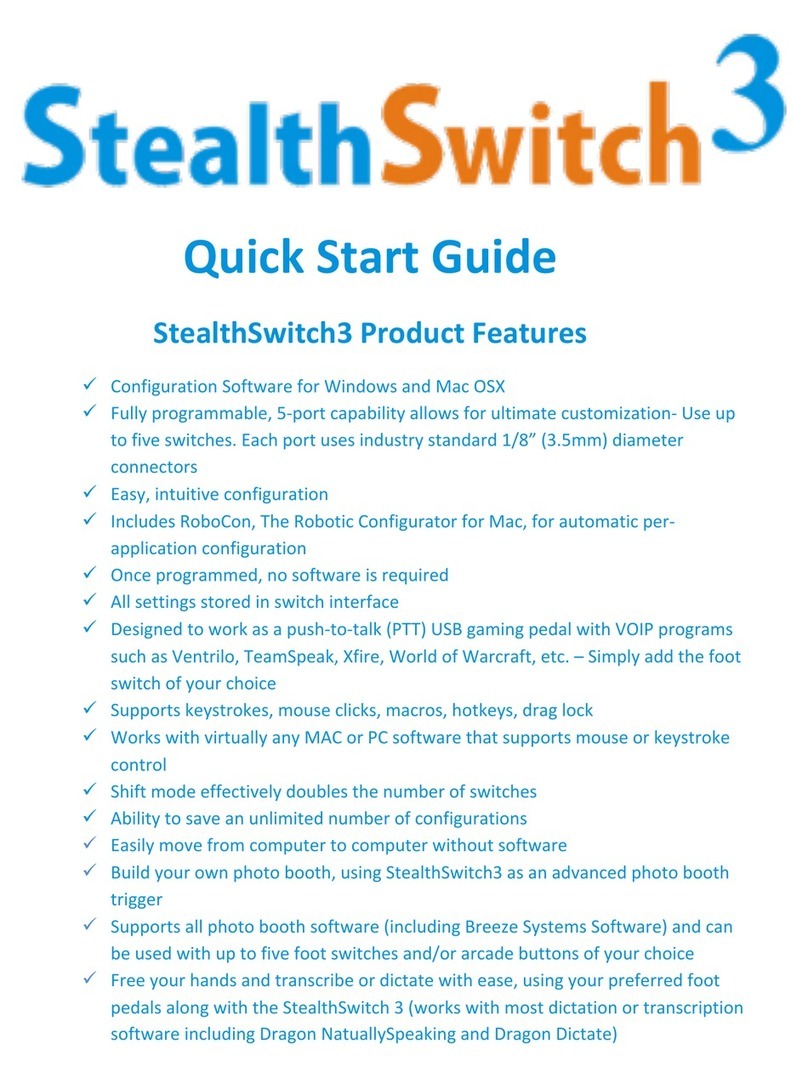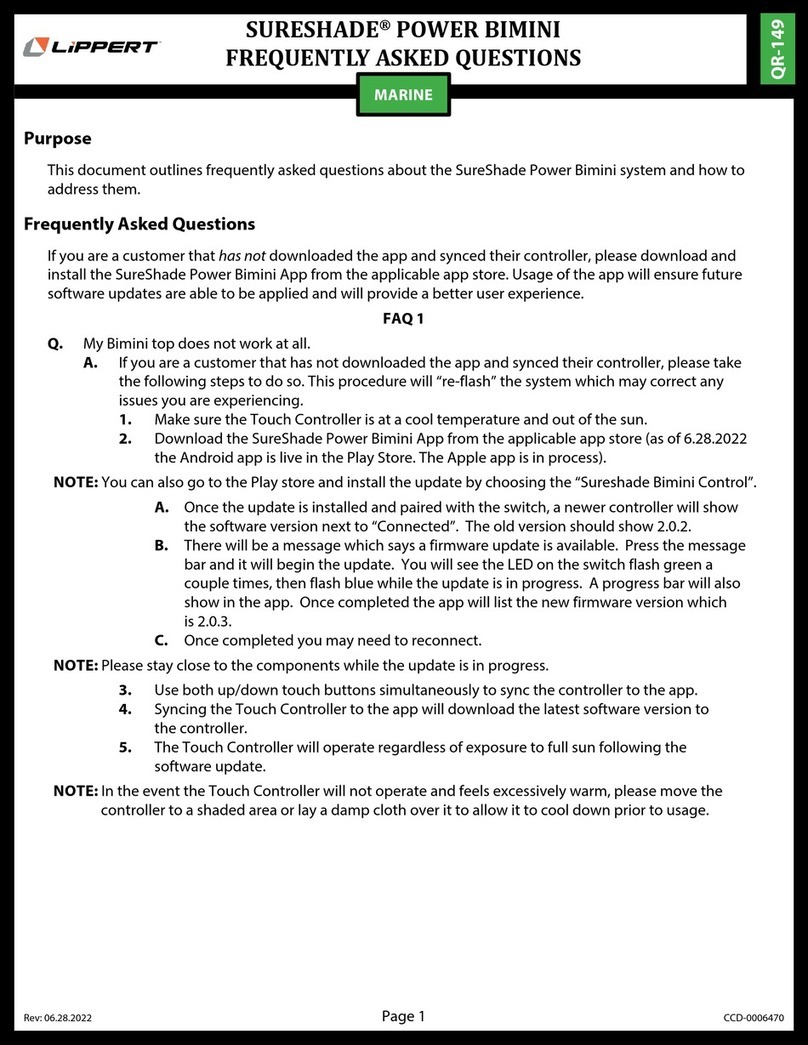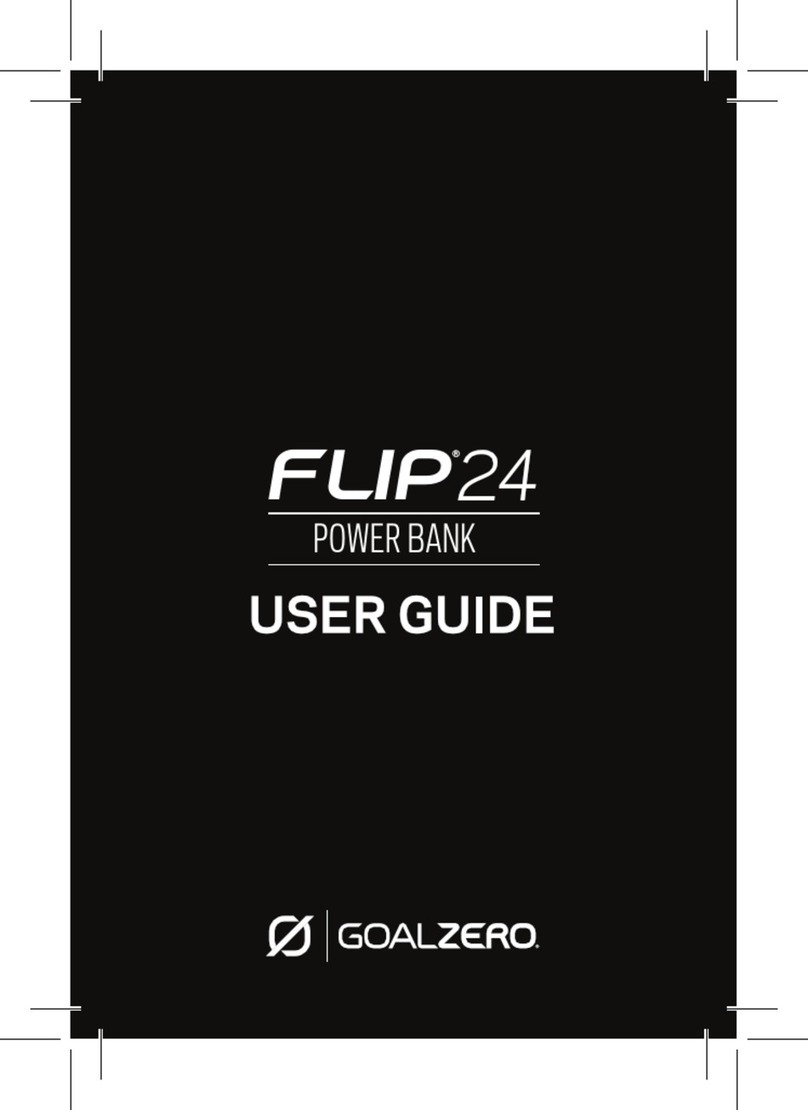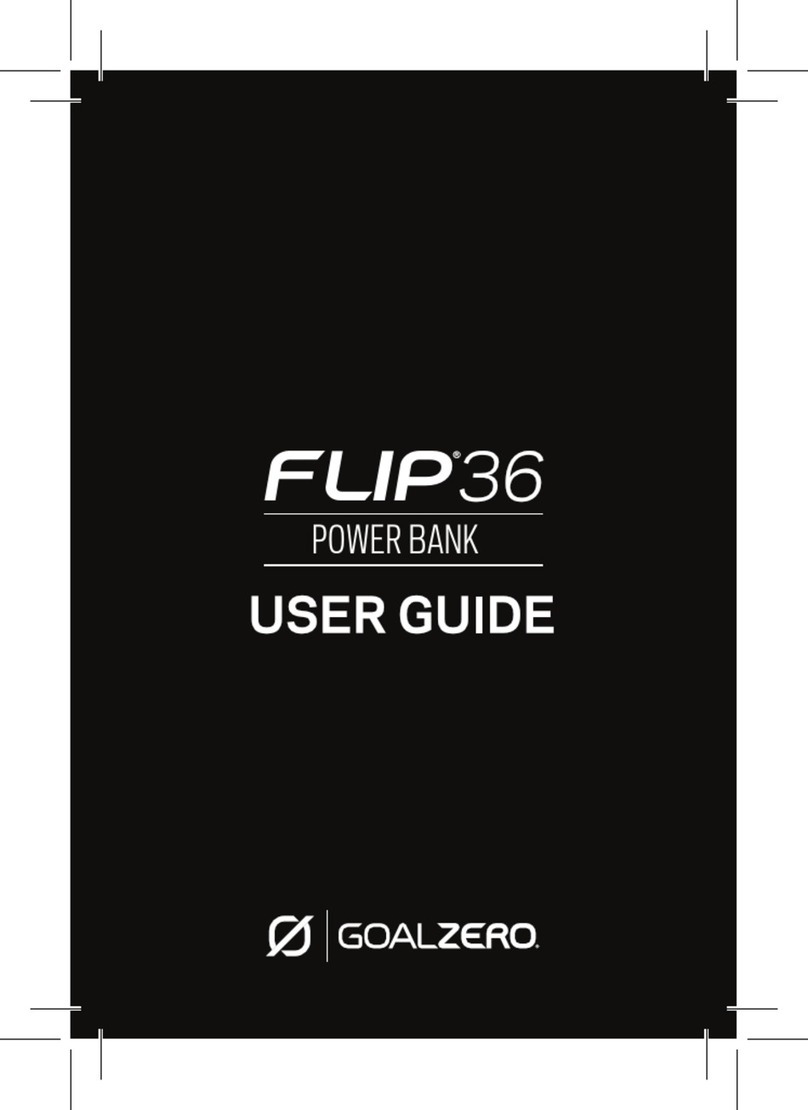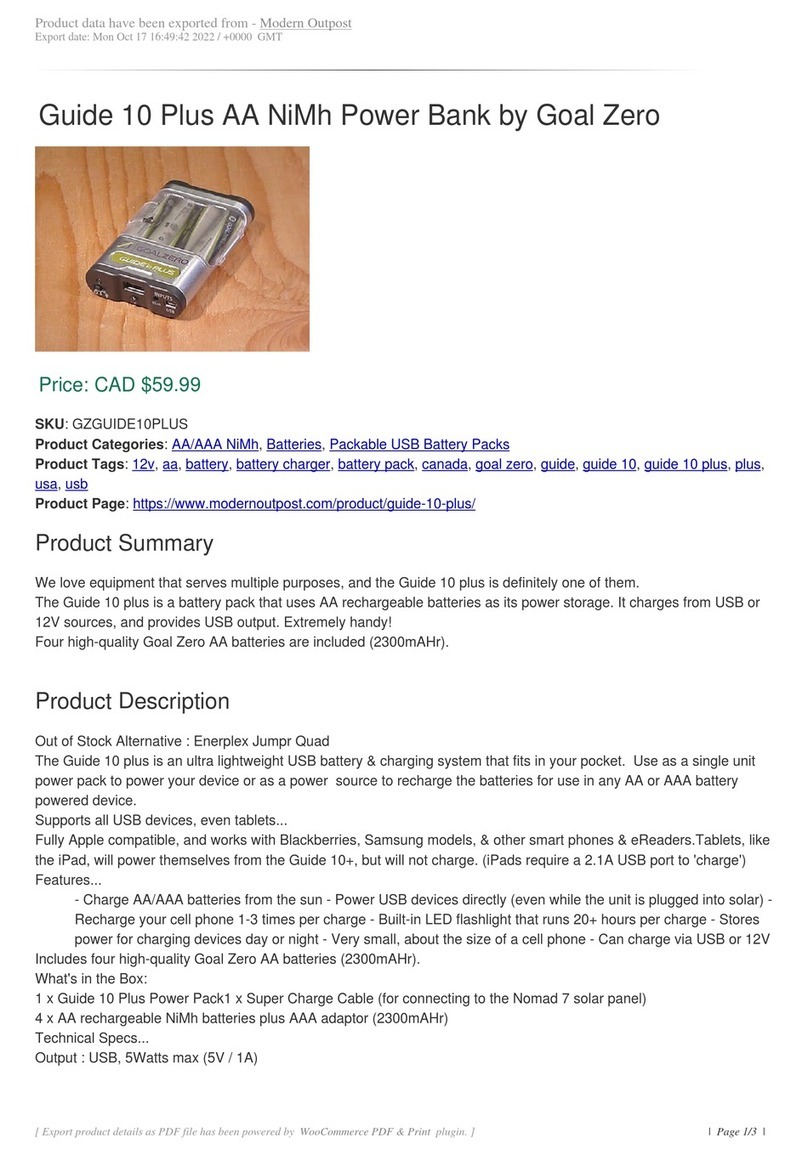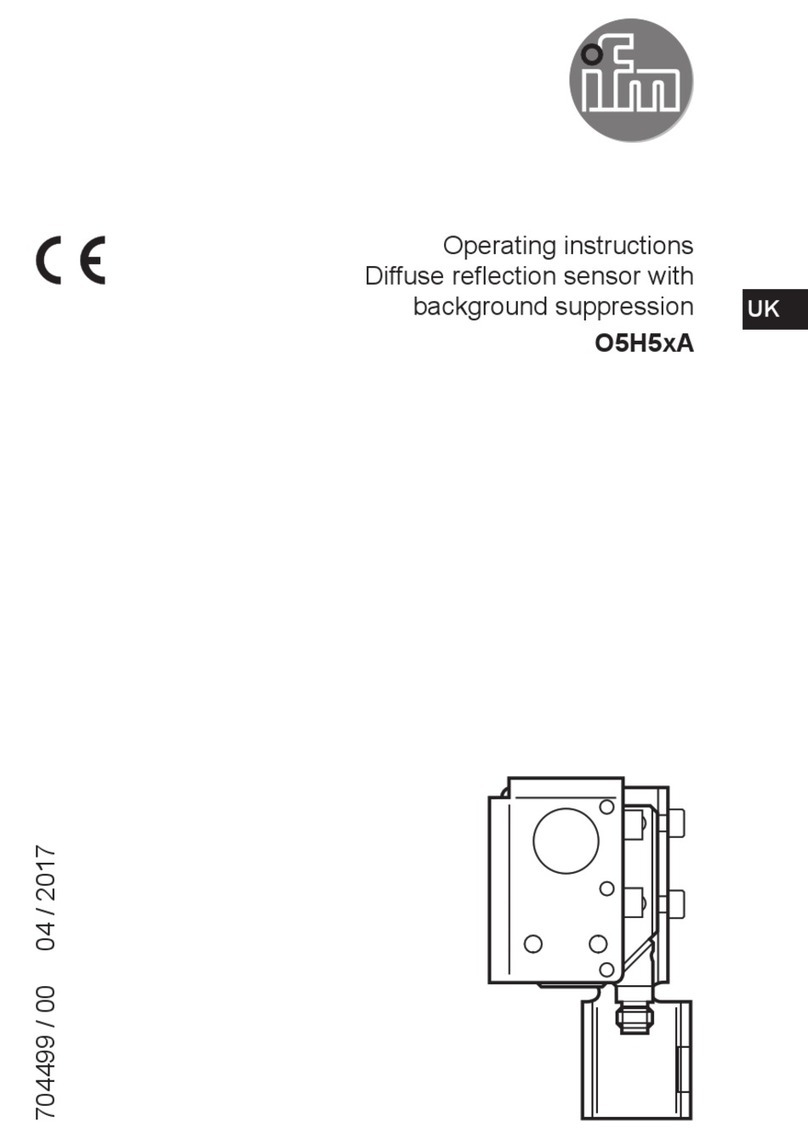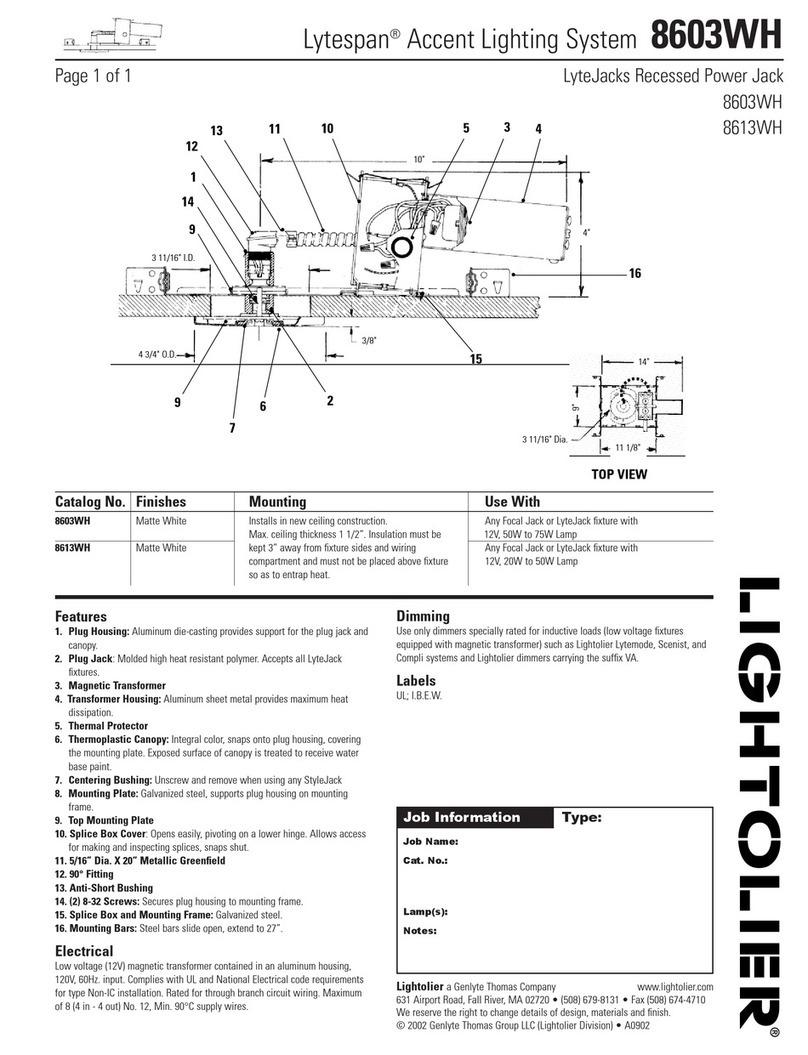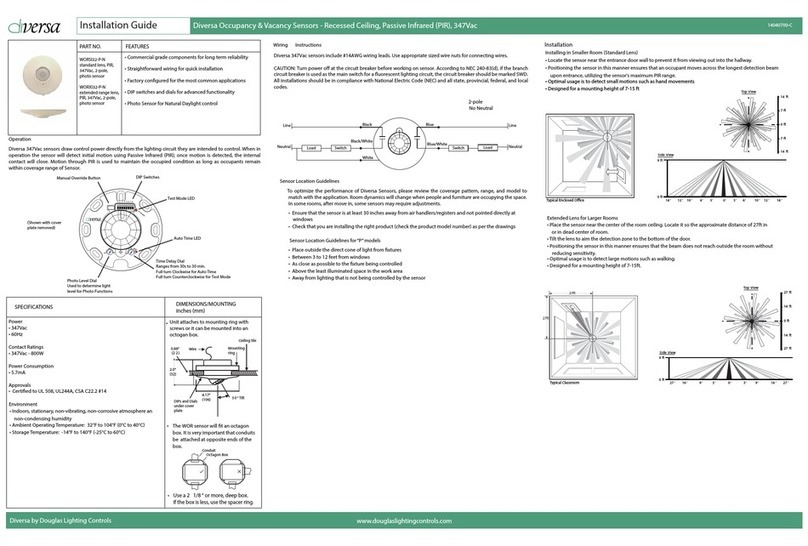76
TECHNICAL SPECIFICATIONS
Charge times:
USB-C Source
(60W)
2 hrs
USB-A (2.4A) 9 hrs
Nomad 20 8-16 hrs
Nomad 50 4-8 hrs
Battery:
Cell chemistry Li-ion NMC
Cell type 18650 by LG chem
Single Cell Equivalent
Capacity
25600mAh @ 3.7V
Lifecycles Hundreds of Cycles
Shelf-life Charge every 3-6
months
Management
system
Charging and low-
battery protection
built-in
Sherpa 100AC
Ports:
Wireless (output) 15W max
USB A ports (output) 5V, up to 2.4A (12W
max), regulated
USB-C PD ports USB-C PD 1 Port:
Input/Output 5 - 20V,
up to 3.0A (60W max),
regulated
USB-C PD 2 Port:
Input 5 - 20V, up to
3.0A (60W max),
regulated
Output 5 - 20V, up
to 5.0A (100W max),
regulated
AC inverter US
(output)
110V, up to 0.9A
(100W max), 60Hz,
modified sine wave
AC inverter Int
(output)
220V, up to 0.45A
(100W max), 50Hz,
modified sine wave
Solar charging port
(input, 8mm diameter)
14-22V (60W max)
General
Chainable No
Weight 2.2 lbs (985 g)
Dimensions 7.69 x 1.02 x 5.51
in (19.53 x 2.59 x
13.99 cm)
Operating usage
temp.
32-104F (0-40C)
Certs
Warranty 2 years
Be sure to activate your warranty at
goalzero.com/warranty
Q: Why is my 100W USB-C port not outputting 100W?
A: Make sure that the cable and device you are using are both capable of 100W.
Use licensed and certified cables as some third party cables may not work.
Q: Why am I not getting 15W output with wireless charging?
A: The phone needs to be able to accept 15W wireless charging. It also
depends on how full the battery is. There will be some power loss in the
process. Make sure your phone is centered on the pad. Slightly adjusting your
phone on the pad may help increase charging capabilities. Additionally, cell
phone battery temperature could limit the wireless input.
Q: Why is the port light on my Sherpa device red?
A: An error has occurred in this case. Try to reset the port by pressing the
corresponding button on/off. If the problem persists, call our Customer
Solutions Center at 888-794-6250.
Q: Why is the USB-C port not charging my device?
A: Check to make sure the USB-C selector switch on the back of the Sherpa
is set to either Auto or Output. Move the switch to Output if it is in Auto and
not charging your device. If this does not fix the problem, check that the cable
you are using is the cable that was included with the device. If the problem
persists, call our Customer Solutions Center at 888-794-6250.
The length of your cable may affect wattage. When available, use the shortest
cable possible for the best recharge times. This is related to the efficiency
loss and the length of your cable.
By holding the display button for two seconds while the display is on, you can
put the device in blackout mode. This turns off all the lights while the ports
continue to output power. Turn blackout mode off by pressing any button.
PRO TIPS
FREQUENTLY ASKED QUESTIONS