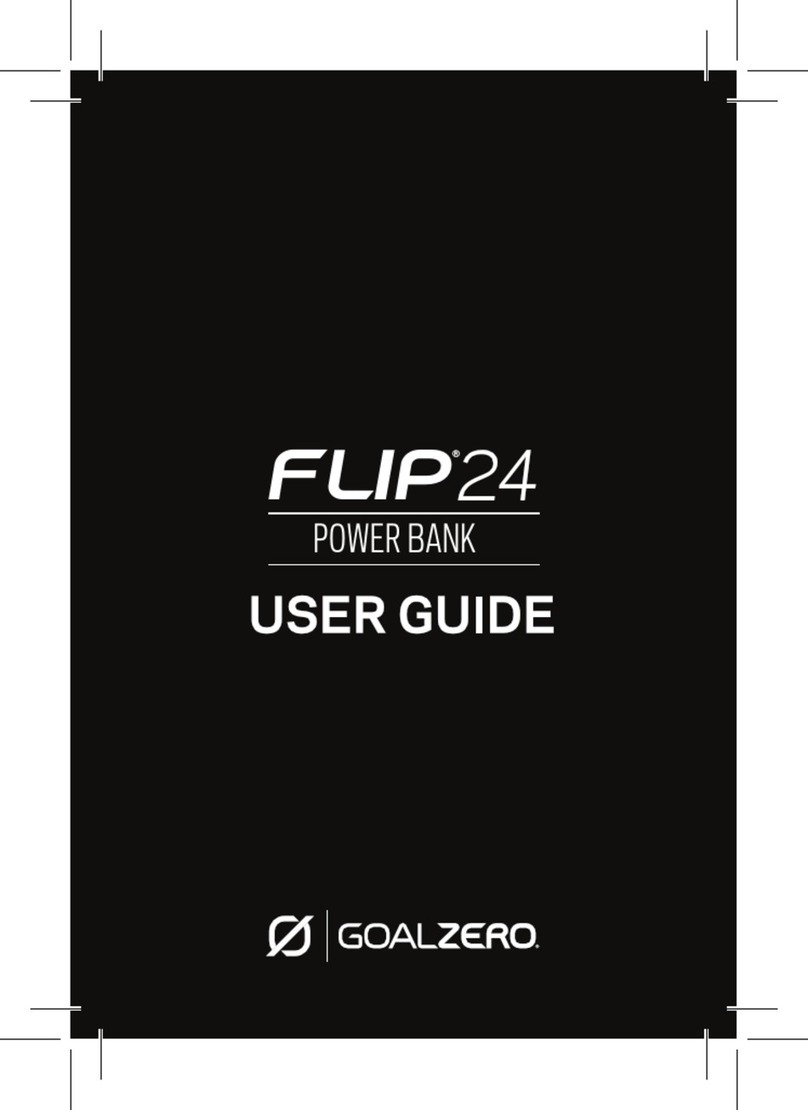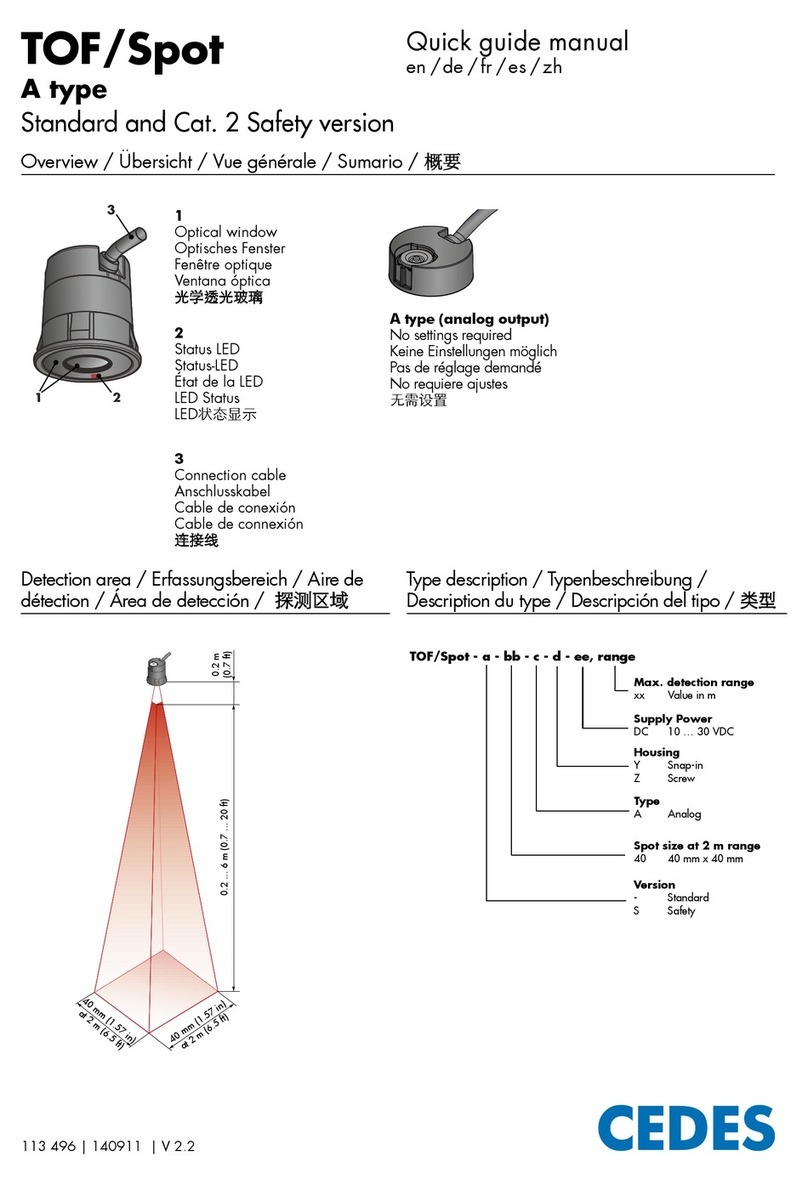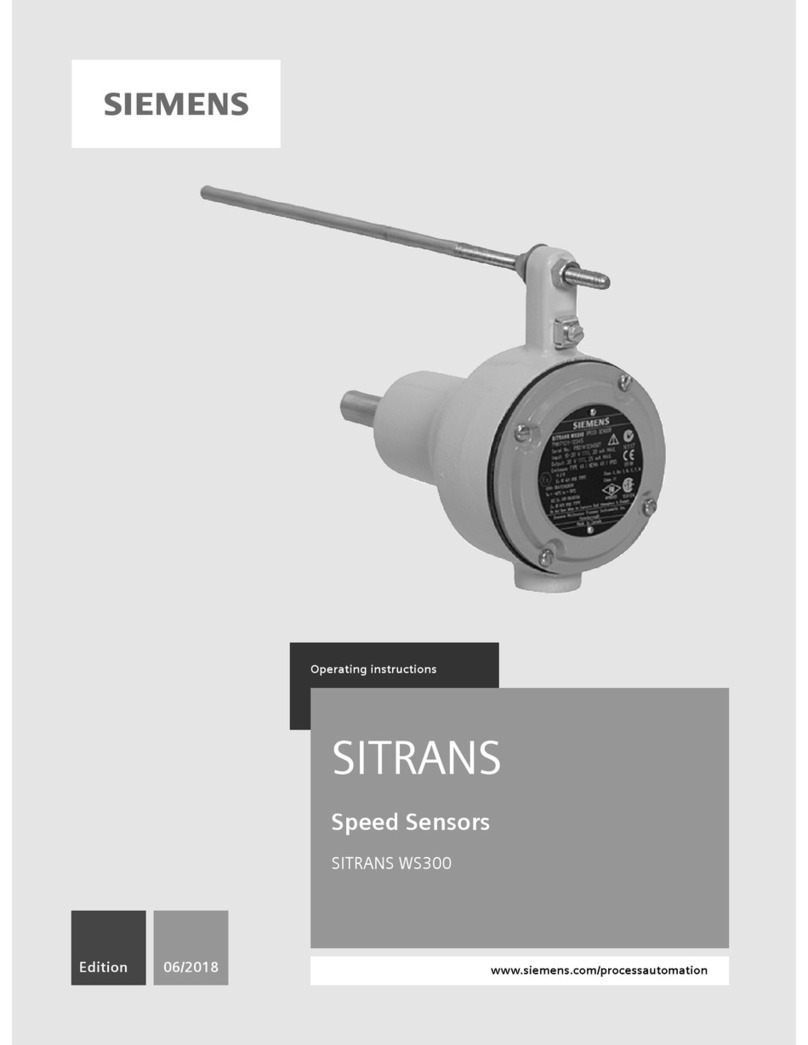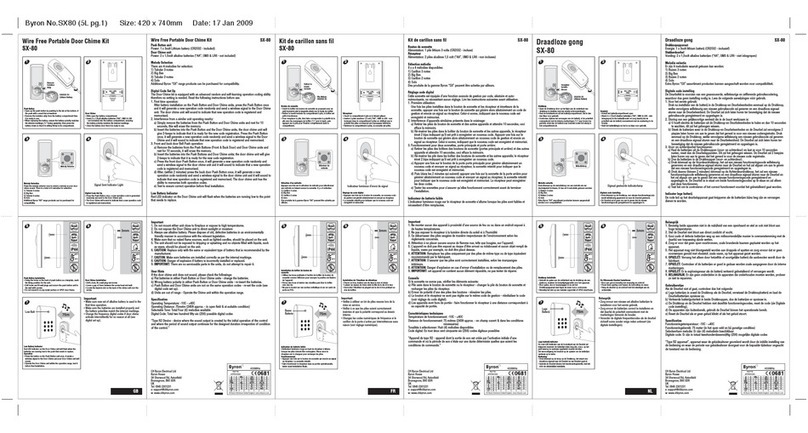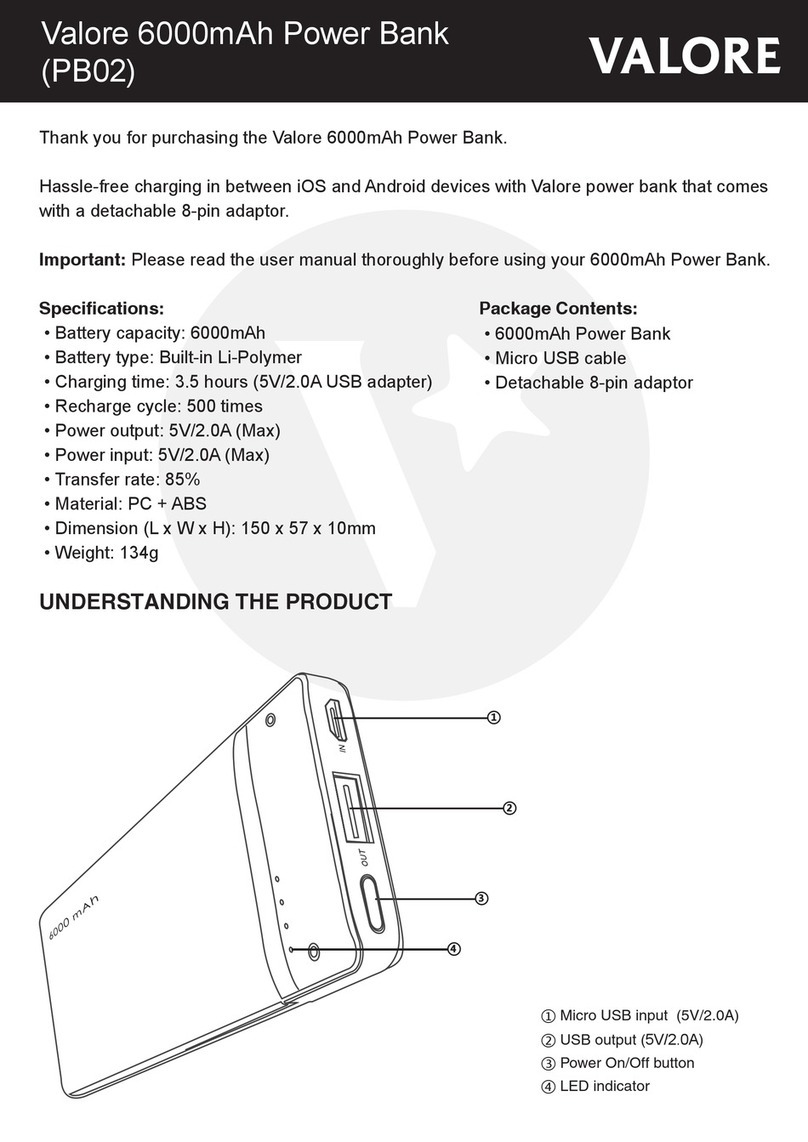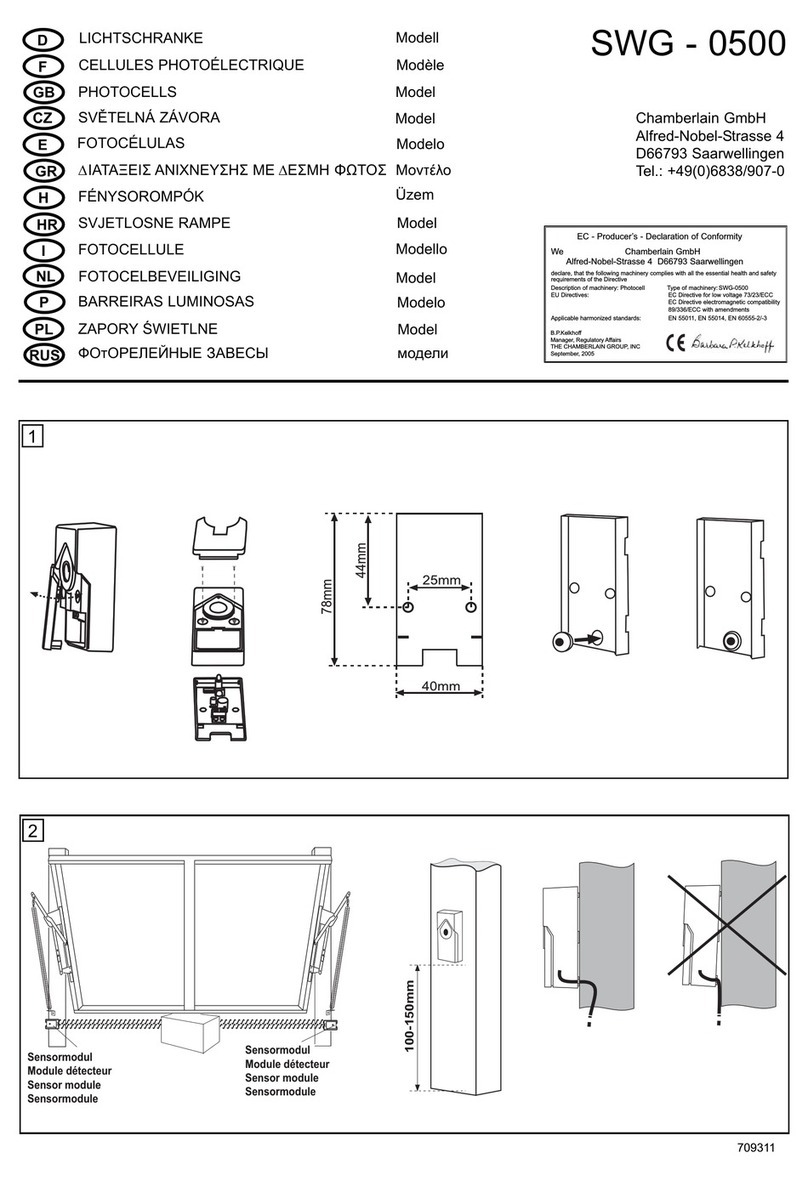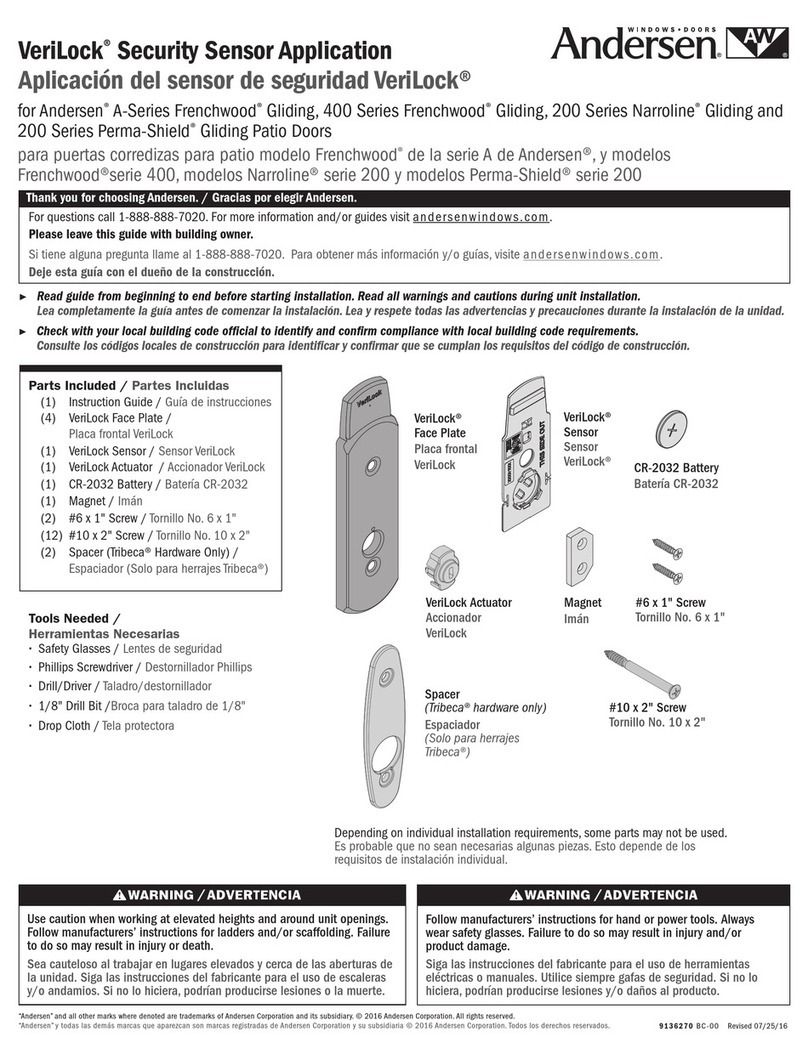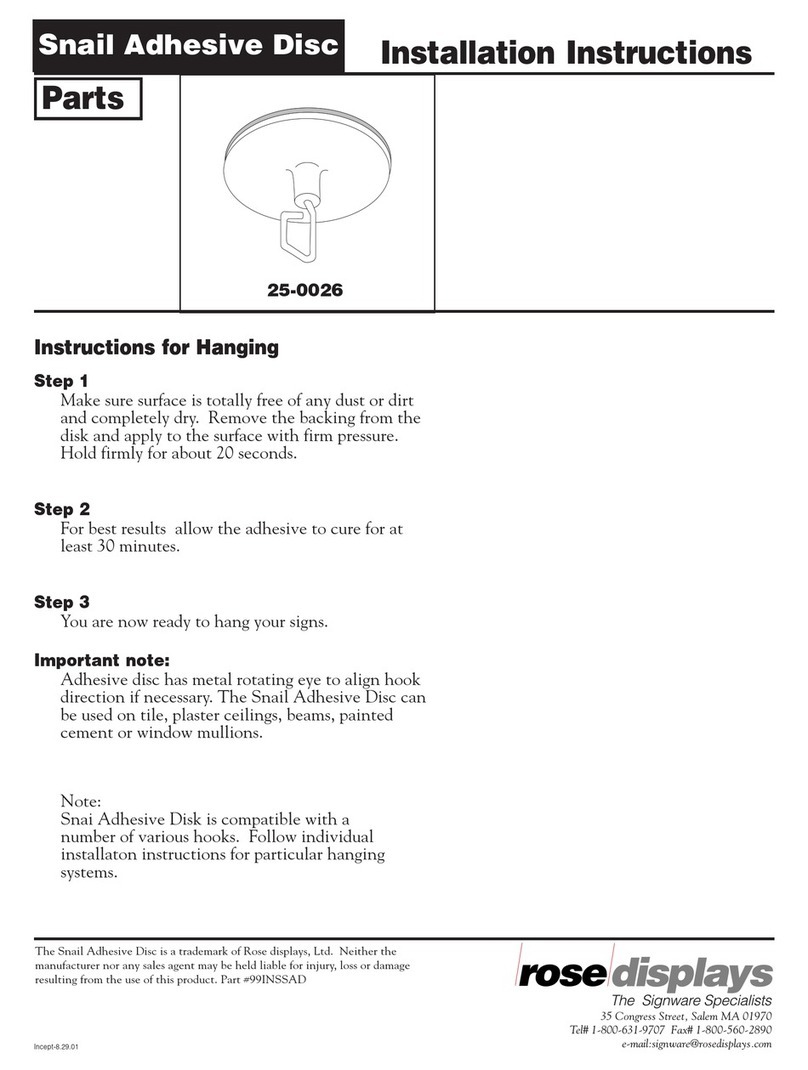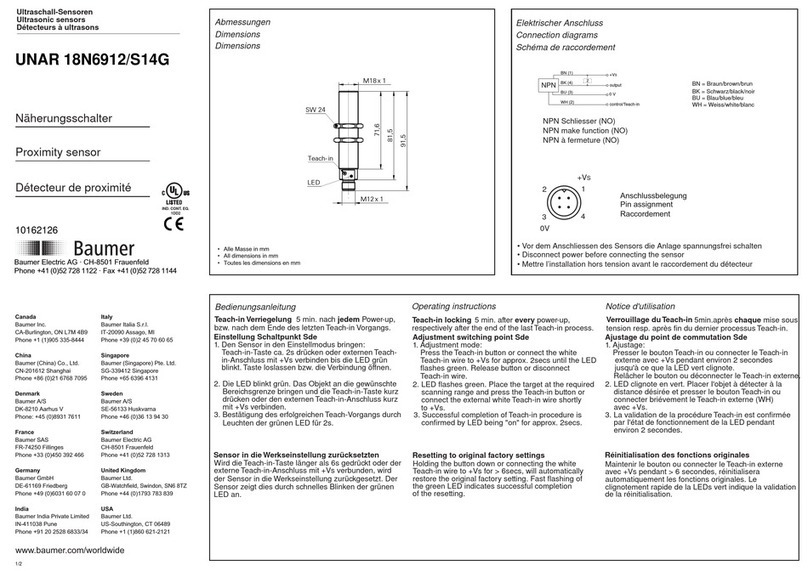GOAL ZERO SHERPA 100PD User manual

11

1
Make sure your Goal Zero Sherpa 100PD is fully charged before using or
storing. Keep your Goal Zero Sherpa 100PD plugged in when not in use.
Read all instructions and cautions carefully before use to avoid personal
injury or damage to the unit and any connected products.
Observe all Input/Output connectors ratings: To avoid fire or electrical
shock hazard, observe all ratings on unit, and products you intend to
use; check manuals for more information.
Use in a ventilated area: Ensure proper ventilation while in use.
Inadequate ventilation may cause damage to the unit. During storage do
not stack anything on top of unit.
DO NOT operate in wet conditions: In order to avoid short circuits
or electric shock do not allow unit to get wet. Let unit dry completely
before using.
Keep the unit clean and dry: Inspect the unit for dirt, dust, or moisture
on a regular basis.
DO NOT insert foreign objects into outputs or ventilation holes.
Any manipulation to the unit or its components will void all warranties.
IMPORTANT SAFETY INSTRUCTIONS
CHARGE ME NOW Table of Contents
Get to Know Your Gear 2
Charge Before Use 3
Using the Sherpa 4
Frequently Asked Questions 5
Technical Specifications 6
Français 7
Deutsch 13
Español 19
Italiano 25
Portugués 31
日本語 37
Suomalainen 43
Nederlands 49
Svenska 55

1
Make sure your Goal Zero Sherpa 100PD is fully charged before using or
storing. Keep your Goal Zero Sherpa 100PD plugged in when not in use.
Read all instructions and cautions carefully before use to avoid personal
injury or damage to the unit and any connected products.
Observe all Input/Output connectors ratings: To avoid fire or electrical
shock hazard, observe all ratings on unit, and products you intend to
use; check manuals for more information.
Use in a ventilated area: Ensure proper ventilation while in use.
Inadequate ventilation may cause damage to the unit. During storage do
not stack anything on top of unit.
DO NOT operate in wet conditions: In order to avoid short circuits
or electric shock do not allow unit to get wet. Let unit dry completely
before using.
Keep the unit clean and dry: Inspect the unit for dirt, dust, or moisture
on a regular basis.
DO NOT insert foreign objects into outputs or ventilation holes.
Any manipulation to the unit or its components will void all warranties.
IMPORTANT SAFETY INSTRUCTIONS
CHARGE ME NOW Table of Contents
Get to Know Your Gear 2
Charge Before Use 3
Using the Sherpa 4
Frequently Asked Questions 5
Technical Specifications 6
Français 7
Deutsch 13
Español 19
Italiano 25
Portugués 31
日本語 37
Suomalainen 43
Nederlands 49
Svenska 55

32
USB-A Ports
Each Port
5V, up to 2.4A,
(12W max)
Bidirectional (input/
output) USB-C Power
Delivery Port
Input 60W max,
Output 100W max
Wireless Charging
(15W max)
HOW ITWORKS
GET TO KNOW YOUR GEAR
LCD Display Screen
Input/Ouput,
Battery %, Time to
Full/Empty
USB-C Input /Auto/Output
Selector switch for the
USB-C PD ports
FRONT
BACK
Included Cable:
USB-C to USB-C
39in (1 meter)
CHARGE BEFORE USE
CHARGE ME NOW: Plug in and charge up before first use.
FROM USB: Plug into a USB-C power source using the included USB-C to
USB-C cable and the USB-C Power Delivery (PD) port on the Sherpa. Utilize
our 65W USB-C charger (sold separately) for a two hour recharge.
FROM SOLAR: Pair the Sherpa with a Goal Zero Nomad Solar Panel and
charge up from the sun. Plug into the USB output on the solar panel using
a USB-A to USB-C cable (sold separately). For the best solar charging
experience, we recommend the Goal Zero Nomad 20 Solar Panel or any other
Goal Zero panel with a USB port.

32
USB-A Ports
Each Port
5V, up to 2.4A,
(12W max)
Bidirectional (input/
output) USB-C Power
Delivery Port
Input 60W max,
Output 100W max
Wireless Charging
(15W max)
HOW ITWORKS
GET TO KNOW YOUR GEAR
LCD Display Screen
Input/Ouput,
Battery %, Time to
Full/Empty
USB-C Input /Auto/Output
Selector switch for the
USB-C PD ports
FRONT
BACK
Included Cable:
USB-C to USB-C
39in (1 meter)
CHARGE BEFORE USE
CHARGE ME NOW: Plug in and charge up before first use.
FROM USB: Plug into a USB-C power source using the included USB-C to
USB-C cable and the USB-C Power Delivery (PD) port on the Sherpa. Utilize
our 65W USB-C charger (sold separately) for a two hour recharge.
FROM SOLAR: Pair the Sherpa with a Goal Zero Nomad Solar Panel and
charge up from the sun. Plug into the USB output on the solar panel using
a USB-A to USB-C cable (sold separately). For the best solar charging
experience, we recommend the Goal Zero Nomad 20 Solar Panel or any other
Goal Zero panel with a USB port.

54
PASSTHROUGH CHARGING
The Sherpa can be charged and recharge other devices simultaneously. Keep
in mind that if you are outputting more power than you are inputting you will
drain the Sherpa battery and the device will turn off. Plug the Sherpa into a
power source and make sure it is still powered on, then plug the phone/laptop/
tablet or other device into the Sherpa.
We recommend using a USB-C to USB-C cable when recharging enabled
laptops. Since USB-C PD ports are bidirectional, meaning they can
function as an input to charge the Sherpa or an output to charge other
devices, plugging in a laptop may cause the Sherpa to try charging from
the laptop’s internal battery, rather than charging the laptop. To fix this,
slide the selector switch on the back of the Sherpa to “OUTPUT”
TIPS for LAPTOP CHARGING via USB-C PD:
Turn on/off the display.
Turn on/off wireless charging. Button light
is white when wireless charging is turned on
and turns green when connection with the
device is made and charging begins. Place your
smartphone on top of the device on the black
charging square to begin charging.
Turn on/off the USB-A ports.
Slide switch on the back of the Sherpa to change
your USB-C ports between Input/Auto/Output.
Input means you are inputting power to your
Sherpa. Output means you are outputting power
from your Sherpa.
USING THE SHERPA
BUTTONS: Q: Why is my 100W USB-C port not outputting 100W?
A: Make sure that the cable you are using is capable of 100W. Use licensed
and certified cables as some third party cables may not work.
Q: Why am I not getting 15W output with wireless charging?
A: The phone needs to be able to accept 15W wireless charging. It also
depends on how full the battery is. There will be some power loss in the
process. Make sure your phone is centered on the pad. Slightly adjusting your
phone on the pad may help increase charging capabilities. Additionally, cell
phone battery temperature could limit the wireless input.
Q: Why is the port light on my Sherpa device red?
A: An error has occurred in this case. Try to reset the port by pressing the
corresponding button on/off. If the problem persists, call our Customer
Solutions Center at 888-794-6250.
Q: Why is the USB-C port not charging my device?
A: Check to make sure the USB-C selector switch on the back of the Sherpa
is set to either Auto or Output. Move the switch to Output if it is in Auto and
not charging your device. If this does not fix the problem, check that the cable
you are using is the cable that was included with the device. If the problem
persists, call our Customer Solutions Center at 888-794-6250.
The length of your cable may affect wattage. When available, use the shortest
cable possible for the best recharge times. This is related to the efficiency
loss and the length of your cable.
By holding the display button for two seconds while the display is on, you can
put the device in blackout mode. This turns off all the lights while the ports
continue to output power. Turn blackout mode off by pressing any button.
PRO TIPS
FREQUENTLY ASKED QUESTIONS

54
PASSTHROUGH CHARGING
The Sherpa can be charged and recharge other devices simultaneously. Keep
in mind that if you are outputting more power than you are inputting you will
drain the Sherpa battery and the device will turn off. Plug the Sherpa into a
power source and make sure it is still powered on, then plug the phone/laptop/
tablet or other device into the Sherpa.
We recommend using a USB-C to USB-C cable when recharging enabled
laptops. Since USB-C PD ports are bidirectional, meaning they can
function as an input to charge the Sherpa or an output to charge other
devices, plugging in a laptop may cause the Sherpa to try charging from
the laptop’s internal battery, rather than charging the laptop. To fix this,
slide the selector switch on the back of the Sherpa to “OUTPUT”
TIPS for LAPTOP CHARGING via USB-C PD:
Turn on/off the display.
Turn on/off wireless charging. Button light
is white when wireless charging is turned on
and turns green when connection with the
device is made and charging begins. Place your
smartphone on top of the device on the black
charging square to begin charging.
Turn on/off the USB-A ports.
Slide switch on the back of the Sherpa to change
your USB-C ports between Input/Auto/Output.
Input means you are inputting power to your
Sherpa. Output means you are outputting power
from your Sherpa.
USING THE SHERPA
BUTTONS: Q: Why is my 100W USB-C port not outputting 100W?
A: Make sure that the cable you are using is capable of 100W. Use licensed
and certified cables as some third party cables may not work.
Q: Why am I not getting 15W output with wireless charging?
A: The phone needs to be able to accept 15W wireless charging. It also
depends on how full the battery is. There will be some power loss in the
process. Make sure your phone is centered on the pad. Slightly adjusting your
phone on the pad may help increase charging capabilities. Additionally, cell
phone battery temperature could limit the wireless input.
Q: Why is the port light on my Sherpa device red?
A: An error has occurred in this case. Try to reset the port by pressing the
corresponding button on/off. If the problem persists, call our Customer
Solutions Center at 888-794-6250.
Q: Why is the USB-C port not charging my device?
A: Check to make sure the USB-C selector switch on the back of the Sherpa
is set to either Auto or Output. Move the switch to Output if it is in Auto and
not charging your device. If this does not fix the problem, check that the cable
you are using is the cable that was included with the device. If the problem
persists, call our Customer Solutions Center at 888-794-6250.
The length of your cable may affect wattage. When available, use the shortest
cable possible for the best recharge times. This is related to the efficiency
loss and the length of your cable.
By holding the display button for two seconds while the display is on, you can
put the device in blackout mode. This turns off all the lights while the ports
continue to output power. Turn blackout mode off by pressing any button.
PRO TIPS
FREQUENTLY ASKED QUESTIONS

76
TECHNICAL SPECIFICATIONS
Charge times:
USB-C PD Source
(60W)
2 hrs
USB-A (2.4A) 9 hrs
Nomad 10 15-30 hrs
Nomad 20 8-16 hrs
Battery:
Cell chemistry Li-ion NMC
Cell type 18650 by LG chem
Single Cell Equivalent
Capacity
25600mAh @ 3.7V
Lifecycles Hundreds of Cycles
Shelf-life Charge every 3-6
months
Management
system
Charging and low-
battery protection
built-in
Sherpa 100PD
Ports:
Wireless (output) 15W max
USB-A ports (output) 5V, up to 2.4A (12W
max), regulated,
USB-C PD port Input: 5V-20V up to 3A
(60W max), regulated
Output: 5V-20V up
to 5A (100W max),
regulated
General
Chainable No
Weight 1.5 lbs (710 g)
Dimensions 7.69 x 3.81 x 1.02
in (19.53 x 9.68 x
2.59 cm)
Operating usage
temp.
32-104F (0-40C)
Certs
Warranty 2 years
Be sure to activate your warranty at
goalzero.com/warranty
Veuillez vous assurer que votre Goal Zero Sherpa 100PD soit
complètement chargé avant de l'utiliser ou de le stocker. Veuillez garder
votre Goal Zero Sherpa 100PD branché lorsqu'il n'est pas utilisé.
Veuillez lire toutes les consignes et mises en garde avec soin avant
toute utilisation pour éviter d'éventuelles blessures corporelles ou des
dommages sérieux à l'appareil ou tout autre appareil connecté.
Respectez toutes les puissances nominales des connecteurs d'Entrée/
Sortie : Pour éviter tout risque d'incendie ou d'électrocution, veuillez
observer toutes les indications de puissance nominale sur l'unité et
celles des produits que vous souhaitez utiliser ; Veuillez vérifier leurs
manuels respectifs pour plus d'informations.
Utilisation dans une zone ventilée : Assurez une bonne ventilation
pendant son utilisation. Une ventilation inadéquate peut endommager
l'appareil. Ne jamais empiler quoi que ce soit sur l'appareil lors de
sonstockage.
NE PAS le faire fonctionner dans des conditions humides : Afin
d'éviter les courts-circuits ou les chocs électriques, ne permettez pas
à l'appareil de devenir mouillé. Laissez l'appareil sécher complètement
avant de l'utiliser à nouveau.
Gardez l'appareil propre et sec : Vérifiez régulièrement que l'appareil
n'est pas encrassé, poussiéreux ou humide.
NE PAS insérer d'objets étrangers dans les sorties électriques ou les
ouvertures de ventilation.
Toute manipulation sur l'unité ou ses composants annulera toutes
lesgaranties.
CONSIGNES DE SÉCURITÉ IMPORTANTES
RECHARGEZ-MOI MAINTENANT
Other manuals for SHERPA 100PD
2
Table of contents
Other GOAL ZERO Accessories manuals

GOAL ZERO
GOAL ZERO YETI 500X LITHIUM User manual
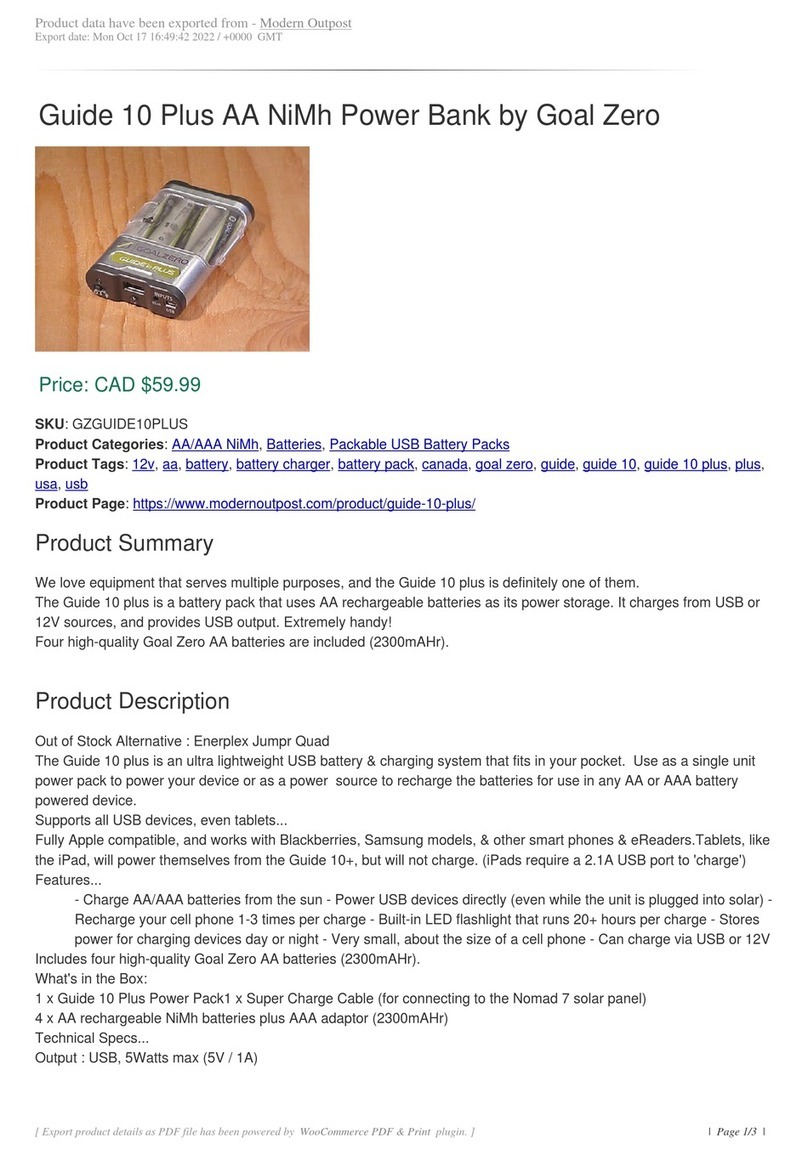
GOAL ZERO
GOAL ZERO Guide 10 Plus User manual

GOAL ZERO
GOAL ZERO Sherpa 100PD User manual

GOAL ZERO
GOAL ZERO SHERPA 100PD User manual
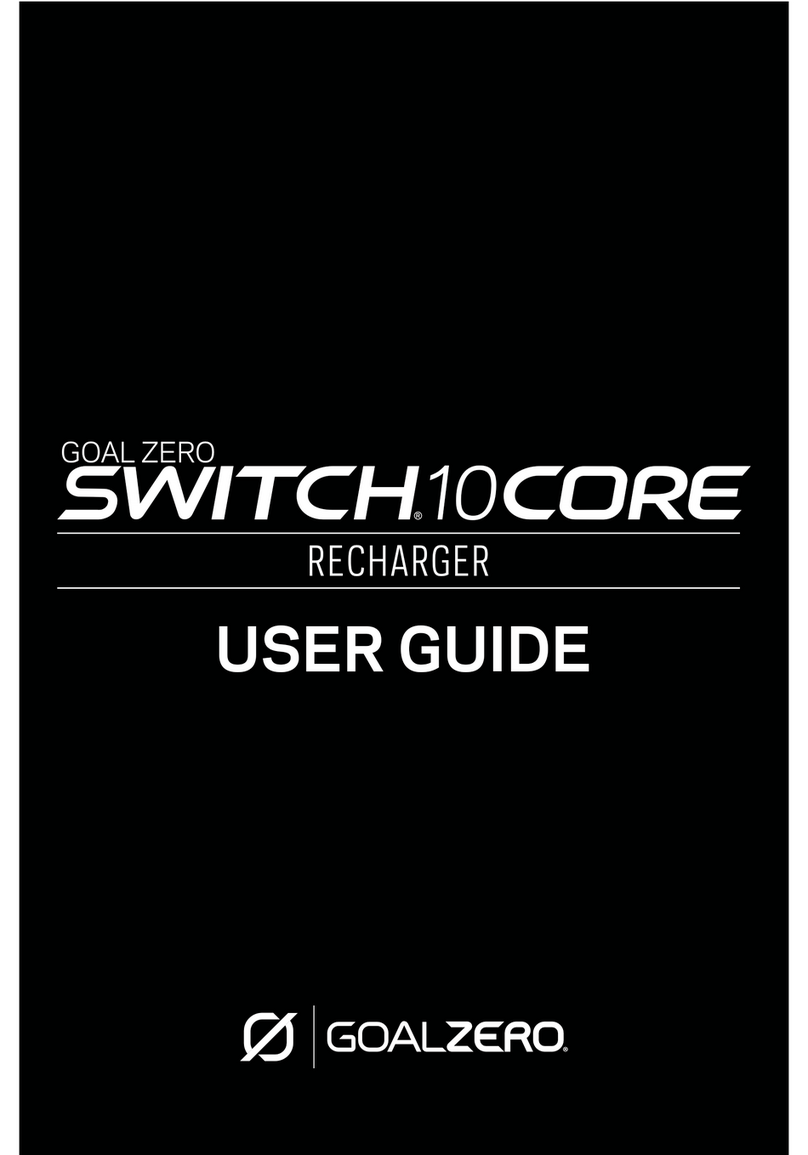
GOAL ZERO
GOAL ZERO switch 10 core User manual

GOAL ZERO
GOAL ZERO Sherpa 100AC User manual
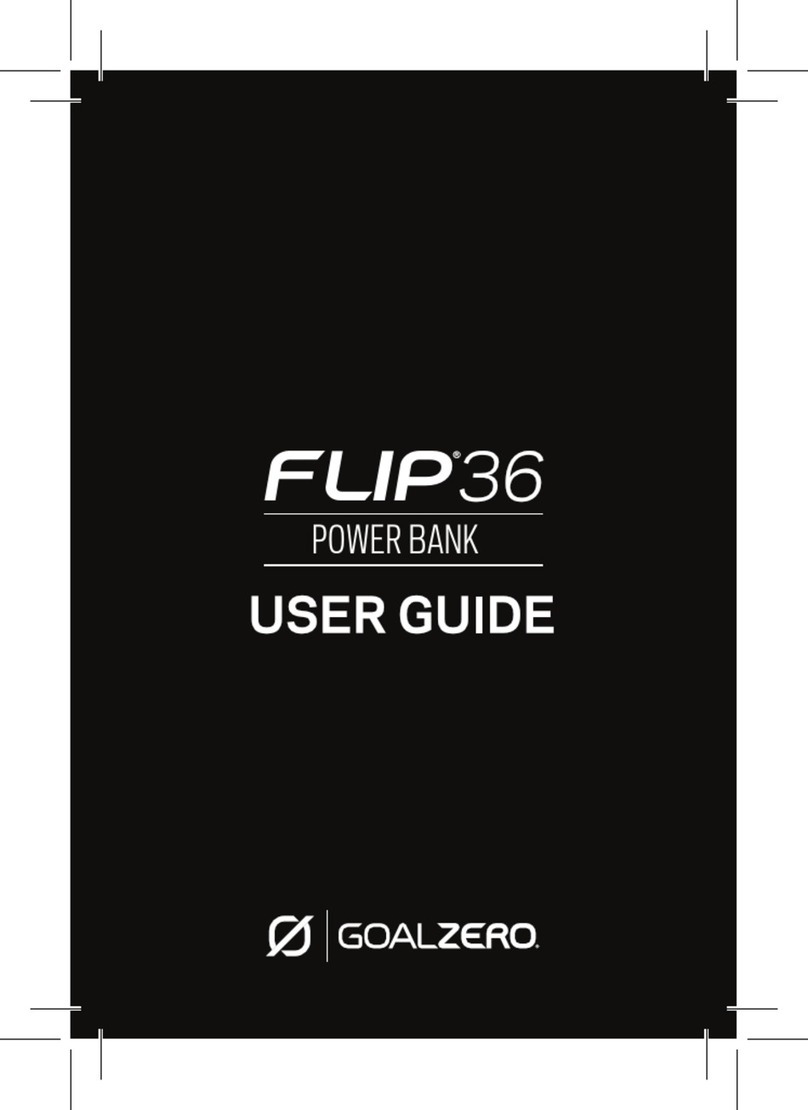
GOAL ZERO
GOAL ZERO FLIP36 User manual

GOAL ZERO
GOAL ZERO YETI PRO 4000 User manual

GOAL ZERO
GOAL ZERO Sherpa 100AC User manual

GOAL ZERO
GOAL ZERO Sherpa 100AC User manual