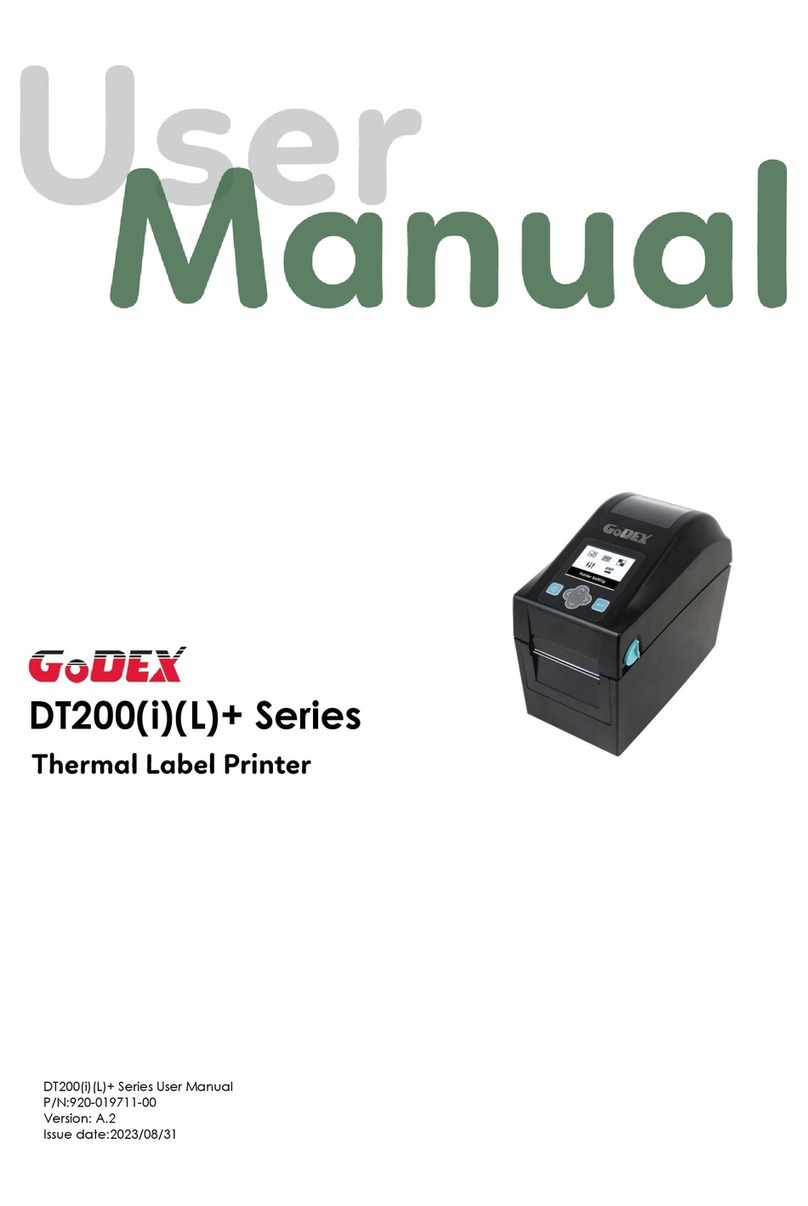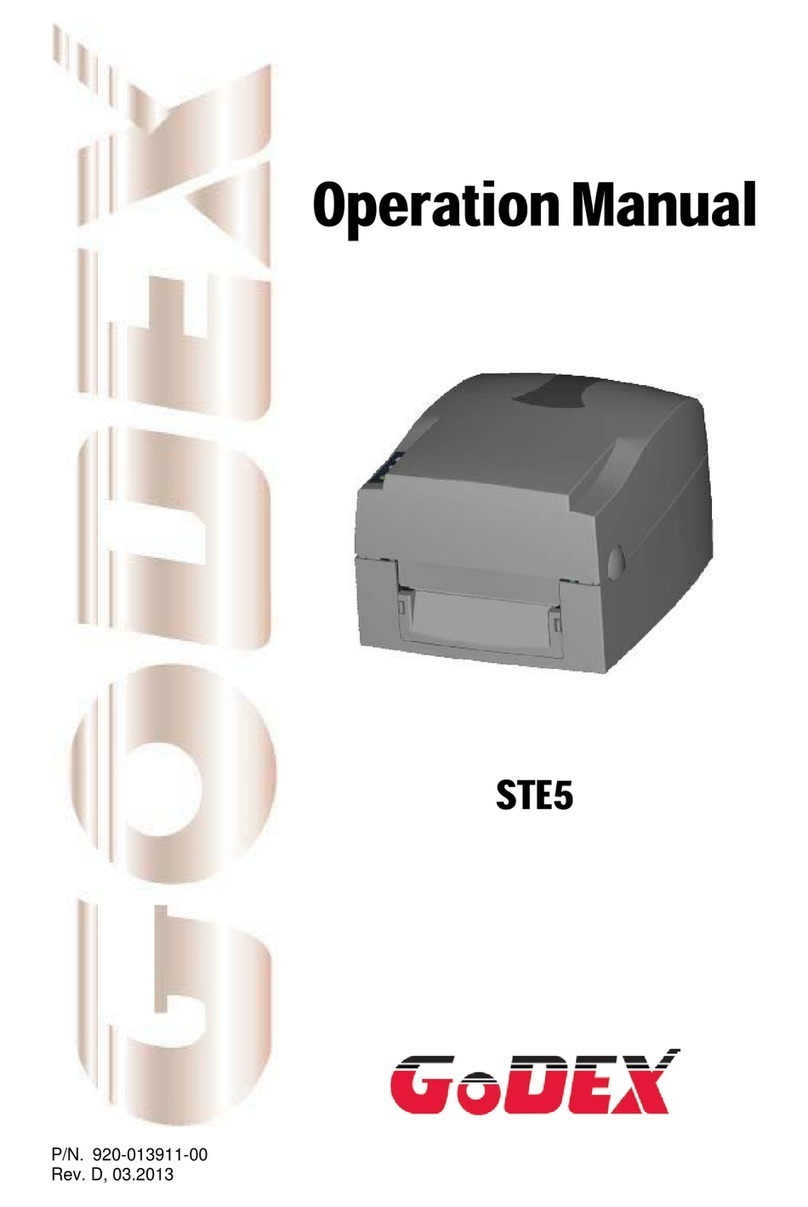Contents
1.
Installing the driver in MS Windows ..................................................................... 3
2.
Getting the printer ready for operation .................................................................. 5
2.1.
Connecting the power supply unit ................................................................ 5
2.2.
Installing the print heads ............................................................................ 6
2.3.
Installing the ink cartridges......................................................................... 9
2.4.
Initialization ............................................................................................. 10
3.
Preparing for the first label print job ................................................................... 10
3.1.
Installing labels with gaps.......................................................................... 10
4.
Toolbox functions ..............................................................................................12
4.1.
Connection ...........................................................................................12
4.2.
Print settings ....................................................................................... 13
4.3.
Media control ....................................................................................... 16
4.4.
Service menu ...................................................................................... 17
4.5.
Lines on printout ...................................................................................19
4.6.
Ink status............................................................................................ 19
4.7.
Print medium status ............................................................................. 20
4.8.
Printer ID ............................................................................................ 20
4.9.
Error details .........................................................................................21
4.10.
About Toolbox...................................................................................... 21