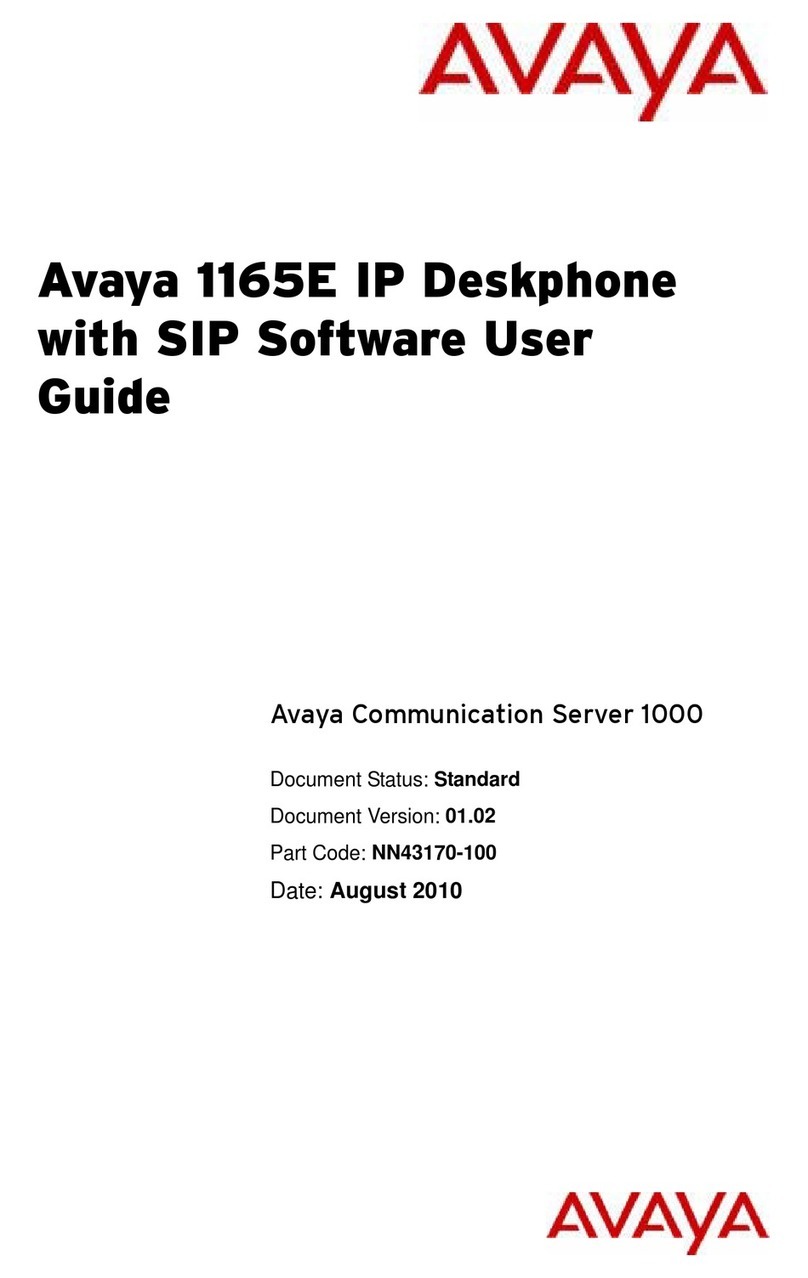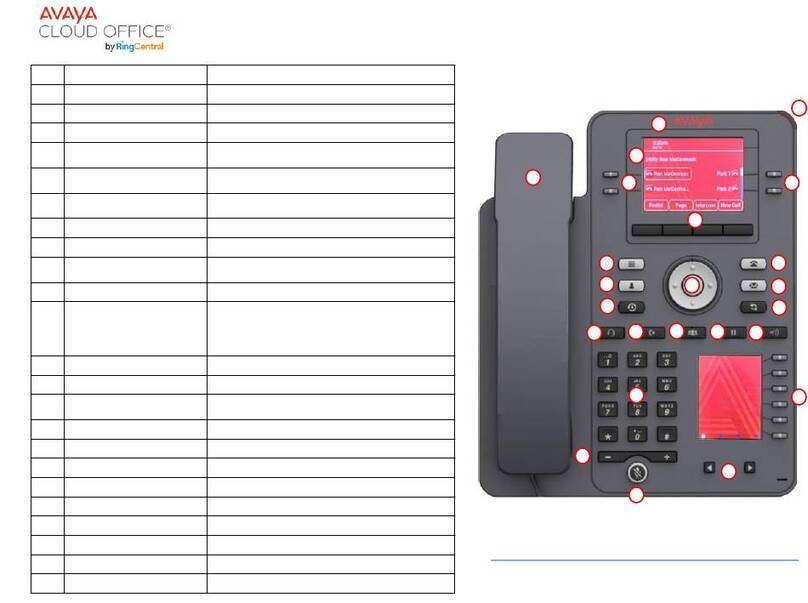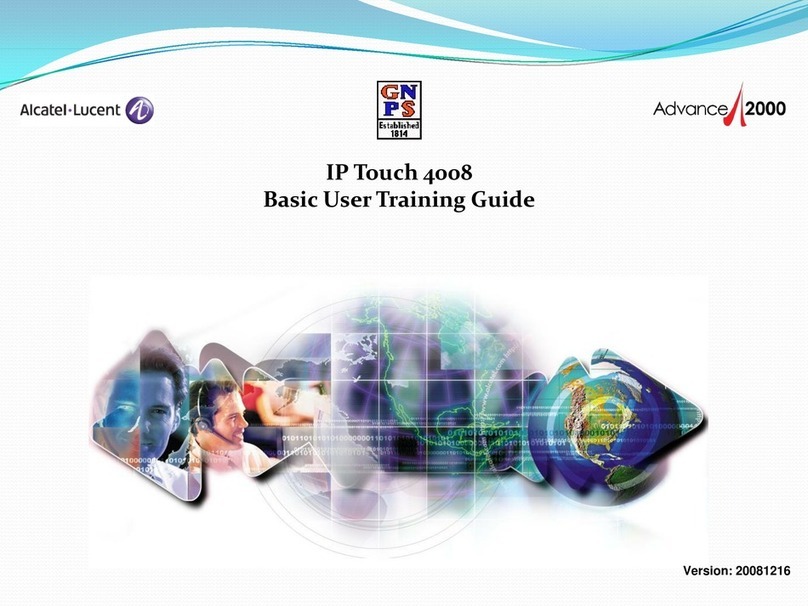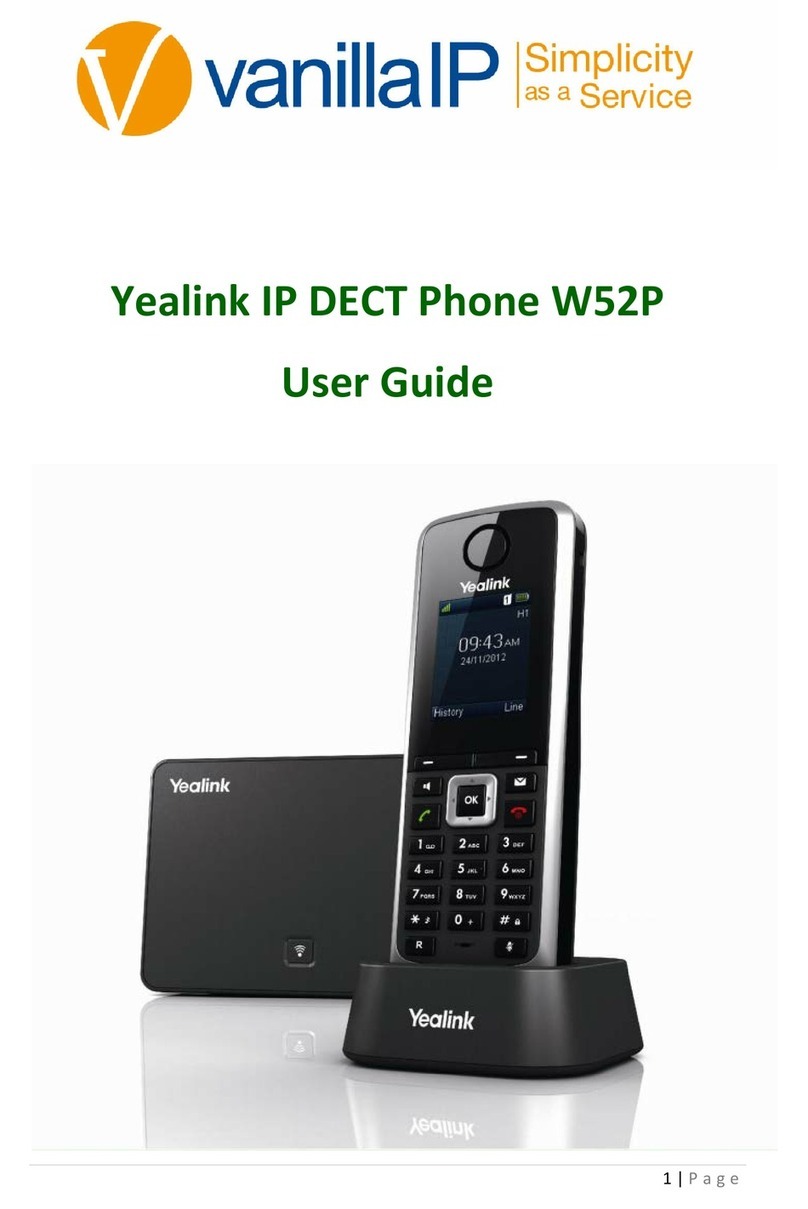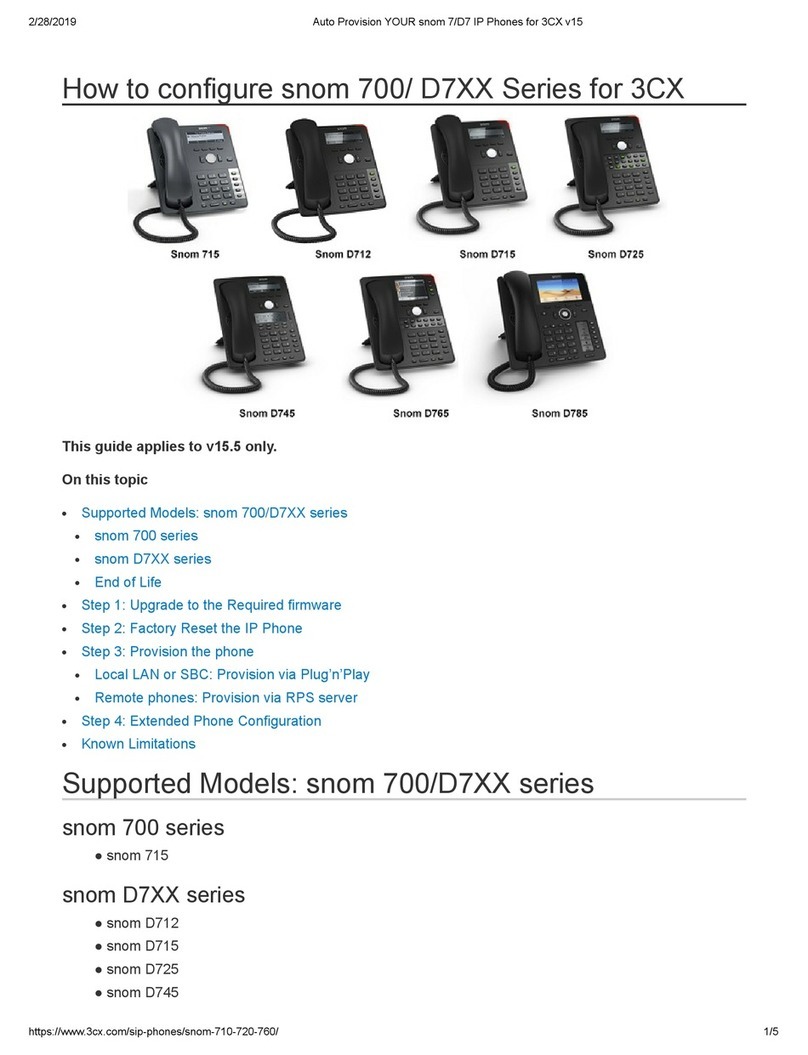GoldenNet ET-747S User manual

IP Phone
User Manual
ET-747S (SIP)
ET-747H (H.323)
Version 4.0/121104
GoldenNet Technology Inc.
www.togoldennet.com.tw

ET-747 IP Phone User Manual
Contents
1OVERVIEW.........................................................................................................4
1.1 INTRODUCTION ...............................................................................................4
1.2 KEY FEATURES................................................................................................5
1.3 HARDWARE SPECIFICATION.............................................................................7
2BASIC INSTALLATION ....................................................................................8
2.1 APPEARANCE INTRODUCTION .........................................................................8
2.1.1 Key parts of the ET-747 .........................................................................8
2.1.2 Rear and Back side Panel of the ET-747...............................................9
2.1.3 KEYPAD DEFINITION ........................................................................................10
2.2 LCD MENU LIST ..........................................................................................14
2.3 INSTALLATION ENVIRONMENT ......................................................................18
3CONFIGURATION FROM KEYPADS..........................................................19
3.1 NETWORK CONFIGURATION ..........................................................................19
3.1.1 Dynamic IP Method (DHCP)...............................................................19
3.1.2 PPPoE Method.....................................................................................20
3.1.3 Static IP Method...................................................................................20
3.2 REGISTRATION TO GK / PROXY SERVER .......................................................21
3.2.1 Registration to a gatekeeper (ET-747H)..............................................21
3.2.2 Registration to a proxy server (ET-747S) ............................................22
3.3 REGISTRATION / STARTUP MESSAGE..............................................................24
3.4 CONFIGURATIONS UNDER “VIEW” ITEM ........................................................28
3.4.1 View current network settings..............................................................28
3.4.2 Ping another device .............................................................................28
3.4.3 View current quota...............................................................................28
3.4.4 “Warm restart” the IP Phone ..............................................................28
3.4.5 Display current software version.........................................................29
3.4.6 Packet Trace for signal monitoring .....................................................29
3.5 “FORWARD” CONFIGURATIONS .....................................................................30
3.5.1 Immediate Forward..............................................................................30
3.5.2 Busy Forward.......................................................................................30
3.5.3 No Answer Forward.............................................................................30
3.6 SOFTWARE UPGRADE ....................................................................................31
4CONFIGURATIONS ON WEB .......................................................................32
1

ET-747 IP Phone User Manual
4.1 NETWORK CONFIGURATION ON WEB .............................................................33
4.1.1 Basic.....................................................................................................33
4.1.2 Others...................................................................................................33
4.1.2.1 MAC Address –................................................................................33
4.1.2.2 NTP Server –....................................................................................33
4.1.2.3 Time Zone – .....................................................................................33
4.2 H.323 CONFIGURATION ON WEB ...................................................................34
4.2.1 H.323 Parameters................................................................................34
4.2.2 Forward Mode .....................................................................................34
4.2.3 Advanced..............................................................................................34
4.2.3.1 Min Media Port :..............................................................................34
4.2.3.2 Max Media Port : .............................................................................35
4.2.3.3 Codec : .............................................................................................35
4.3 SIP CONFIGURATION ON WEB .......................................................................36
4.3.1 SIP Parameters....................................................................................36
4.3.2 Forward Mode .....................................................................................36
4.3.3 Advanced..............................................................................................36
4.3.3.1 Reg From – ......................................................................................36
4.3.3.2 Reg To:.............................................................................................37
4.3.3.3 Reg Expire: ......................................................................................37
4.3.3.4 Min Media Port :..............................................................................37
4.3.3.5 Max Media Port : .............................................................................37
4.3.3.6 Codec : .............................................................................................37
4.4 PHONE CONFIGURATION ON WEB ..................................................................38
4.4.1 Prefix....................................................................................................38
4.4.2 Voice .....................................................................................................39
4.4.2.1 Ring / handset / handfree Volume – .................................................39
4.4.2.2 CodecTxGain – ................................................................................39
4.4.2.3 Ring Type –......................................................................................39
4.4.2.4 RTPLowBW –..................................................................................39
4.4.2.5 Jitter Buffering – ..............................................................................39
4.4.3 Others...................................................................................................39
4.4.3.1 VA D – ..............................................................................................39
4.4.3.2 BG Noise Level –.............................................................................40
4.5 SYSTEM CONFIGURATION ON WEB ................................................................41
5CALL FUNCTIONS..........................................................................................42
5.1 MAKING CALLS ............................................................................................42
5.2 RECEIVING CALLS.........................................................................................42
2

ET-747 IP Phone User Manual
5.3 CHECK CALL HISTORY (INCOMING / OUTGOING / MISSED CALLS)...................42
5.4 AUTO REDIAL ...............................................................................................43
5.5 CALL FORWARD ............................................................................................43
5.6 CALL TRANSFER ...........................................................................................43
5.6.1 Blind Transfer ......................................................................................43
5.6.2 Consultant Transfer .............................................................................43
5.7 CALL HOLD...................................................................................................44
5.8 PHONE BOOK AND SPEED DIAL............................................................44
6ATTACHMENT.................................................................................................46
6.1 HOT KEY DEFINITIONS..................................................................................46
6.2 H.323 INTEROPERABILITY LIST ....................................................................47
6.3 SIP INTEROPERABILITY LIST.........................................................................49
3

ET-747 IP Phone User Manual
1 Overview
1.1 Introduction
GoldenNet Technology Inc. believes that the next generation networks based
on VoIP technologies will change the way people communicate with each other and
people will benefit a lot from the technologies. The usage of the technologies should
be simple to most users, the users should only find the benefits without facing the
technology barriers. So, our mission is to make the usage of VoIP technologies just as
simple as the usage of normal telephone set. “Simple is the best” is our goal in
developing the IP Phone products.
The Ethernet Phone ET-747 is a next generation IP Phone that provides a
cost-saving solution for small business/home users on their telecommunication needs.
The ET-747 is following the open standard SIP/H.323 protocol to make sure that the
user can easily install this IP phone on most of the existing VoIP(Voice over IP)
services. By using the state-of-the-art DSP(Digital Signal Processing) technology, the
ET-747 delivers outstanding voice quality that is very comparable to the PSTN voice
quality.
With the built in LCD display, the user can easily configure the ET-747 for first
time installation in a few minutes. And besides the advanced VoIP functions in easy
installation, ET-747 also provides rich telephone features such as the last number
redial, speed dial, phone book, call forward/transfer, call history, volume adjustment
and speakerphone. ET-747 is your best VoIP solution in the new generation
communication.
The differences between the different IP Phone models are listed in the
following table :
Ethernet
Interfaces
SIP H.323
ET-747S O(WAN+PC) O X
ET-747H O(WAN+PC) X O
Table 1. Models table
4

ET-747 IP Phone User Manual
1.2 Key Features
• Following H.323 version 4 standard ( ET-747H ) :
o Support Fast start, Tunneling and H.245 DTMF relay.
• Following RFC-3261 SIP standard (ET-747S) :
o Support password authentication using MD5 digest and RFC-2833 for
DTMF relay.
• Dynamic IP support (DHCP and PPPoE) :
o Getting IP from DHCP server using DHCP protocol or through ADSL
modem using PPPoE protocol, automatically reconnect when PPPoE
lost connection.
• Passing through NAT devices:
o Can make outgoing and incoming calls under any NAT devices (even
under two layer NAT devices) when working with the specific
gatekeeper/proxy devices.
• Remote software upgrade capability (via ftp):
o FTP protocol provides reliable remote upgrade through Internet.
• Advanced Digital Signal Processing (DSP) technology to ensure superior
audio quality:
o Hardware System on a Chip solution with built in DSP processor
makes sure the perfect voice quality.
• Support G.723.1, G.729A/B, G.711 (A-law/U-law) voice codecs :
o Following ITU-T standard to support best compatibility.
• Support supplementary services, including immediate (unconditional) call
forwarding, busy call forwarding , no answer call forwarding and call
hold/transferring.
• Provide call history:
o Record incoming call history, outgoing call history, missed (not
accepted) call history, and let users make direct call from the call
history.
• Phone Book : 50 sets
• Speed dial : 10 sets
5

ET-747 IP Phone User Manual
• Support Silence Suppression, VAD (Voice Activity Detection), CNG
(Comfort Noise Generation) :
o Silence suppression can save about half of the network bandwidth
needed during normal VoIP conversation.
• Ping function supported :
o Ping other device in the Internet from ET-747 to make sure the Internet
connection is ok.
• System status display on the LCD panel :
o User can easily know if the ET-747 is working normally and monitor
the system status(network status, registering status) from the LCD
panel display.
o A “PKT Trace” function is supported to display the packets received
on the LCD panel to let administrator find the network problem on
line.
• Call with or without gatekeeper / proxy(direct IP dialing) :
o Following standard SIP / H.323 protocol and is compatible with most
of existing SIP proxy / H.323 gatekeeper.
• Provide easy configuration methods:
o Very easy setting by keypads on the phone set.
o Setting by web browser.
• Support RFC-3261, H.323, TCP/UDP/IP, RTP/RTCP, HTTP, ICMP, ARP,
DNS, DHCP, NTP/SNTP, FTP, PPP, PPPoE protocols.
• Interoperable with most of the existing SIP/H.323 VoIP devices (IP-phone,
gateway, gatekeeper, proxy, soft-switch, IP-PBX), including Microsoft
NetMeeting, Cisco gateways / gatekeepers:
o Please refer to the section 6.2/6.3 Interoperability List for the complete
listing.
• The WAN Port automatically works for paralleled Ethernet cable and crossed
Ethernet cable.
6

ET-747 IP Phone User Manual
1.3 Hardware Specification
HARDWARE SPEC
Spec\Model ET-747S / ET-747H
PC Port 1xRJ45 10/100 Base-T Ethernet, line auto-sensing/switching.
1xRJ45 10/100 Base-T Ethernet, line auto-sensing/switching.
WAN Port (Option)Power Over Ethernet 802.3af function.
LCD display 2x16 characters
Phone Case 36-button keypad
Input: 100-240V AC
Universal Switching Power Adaptor Output: +7V DC, 800mA
Speaker 8 Ohm/0.2 Watt speaker for speakerphone operation
Dimension 19cm(W)x23cm(D)x9cm(H)
Weight 870 g
Operating Temperature 32 - 104°F (0 – 40°C)
Humidity 10%-95% (non-condensing)
EMI Compliance UL/EN/FCC Class B
Table 2. Hardware Specification of ET-747H and ET-747S
7

ET-747 IP Phone User Manual
2 Basic Installation
2.1 Appearance Introduction
2.1.1 Key parts of the ET-747
The key parts of the ET-747 series IP Phone are shown in figure 1,
including the followings :
1.
7.
6.
4.
5.
2.
1. 2x16 LCD Display 5. Handset
2. Keypad 6. Ethernet Cable
3. Indicator of usage 7. Power Adaptor
4. User Manual
Figure 1. Key parts of the ET-747 series IP Phone
3.
8

ET-747 IP Phone User Manual
9
2.1.2 Rear and Back side Panel of the ET-747
The rear and back side panel illustration is shown in figure 2 and 3,
main parts include :
3.
2.
1.
1. RJ-45 Ethernet Port
2. RJ-45 Ethernet Port
3. Power Adaptor Jack
4. Jack of line to handset
Figure 2. Rear Panel of the IP Phone
Figure 3. Back Side Panel of the IP Phone
4.

ET-747 IP Phone User Manual
2.1.3 Keypad Definition
Figure 3. Keypad illustration
1. Light
The red light goes on-off when there is an incoming call.
2. LCD Display
Menu and all status shall be displayed for users.
3. “UP” Key
When the IP phone is entered into the menu selection, this key is used to
scroll up the menu items.
And when the IP phone is editing some menu item’s contents, this key is
used as “ left delete” to delete a digit per each key press.
When the IP phone is on dial mode, the “” key is used as “delete” key.
10
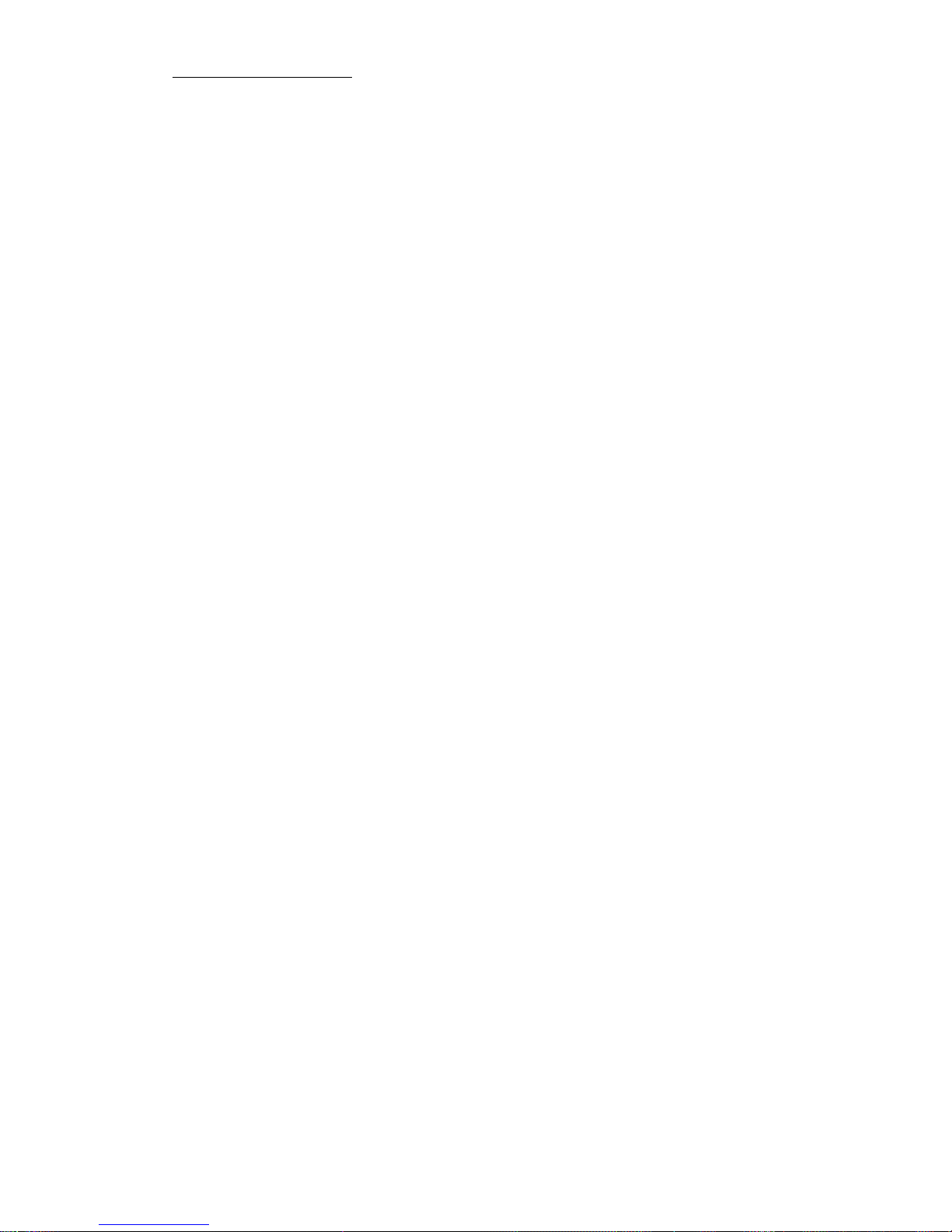
ET-747 IP Phone User Manual
4. “DOWN” Key
When the IP phone is entered into the menu selection, this key is used to
scroll down the menu items.
And when the IP phone is editing some menu item’s contents, this key is
used as “ right shift” to shift the cursor right a digit per each key press.
5. - IN VOL+
When the IP phone is at idle state or talking on handset or speaker, this key
is used to increase/decrease the volume of the voice sound.
The volume of speaker, handset and ring are separately adjusted according to
the mode of current usage. When in idle, “+” key increase the volume of
ring tone, “-” key decrease the volume of ring tone; in hand-free mode, “+”
key increase the volume of speaker, “-” key decrease the volume of speaker;
when in handset mode, “+” key increase the volume of handset, “-” key
decrease the volume of handset.
6. +OUT VOL-
Users are able to increase and/or decrease the volume which they send out to
remo
6. SPEAKER
is pressed to switch between the usage of the handset and the
so be pressed to do consultant-transfer of an active call to
pressing this key, a dial tone will be heard, then
phone’s number to call to another party and
8.
Wh , this
te party.
This key
speaker devices.
7. HOLD
To hold the conversation.
This key can al
another IP phone. When the IP phone is active(incoming call answered or
outgoing call accepted), by
the user can key in another IP
have a conversation with him. Then, by pressing “TRANSFER” key, the
call will be transferred to this new party.
NET
en users are not successfully registered to their service provider
11

ET-747 IP Phone User Manual
button light will turn on-off. User can press this button to try to register
9. MESSAGE
10. Menu / OK
P phone is at idle state, this key is used as “Menu” key to bring
enu selection/setting on the LCD display, this key is used
pper layer of the menu selection.
the IP phone is editing some menu item’s contents, this key is
NUM
formation in characters, press this button and
13.
y
er
nother party. If the call transfer is
successful, a busy tone will appear to notice the user to on-hook the phone.
all is failed, the user can press this “Transfer” key again to retrieve
again to their service provider.
This is for future use of functions upgrade.
When the I
out the menu selection on the LCD display.
When inside the m
as “OK” key to enter into a lower layer of menu selection or to accept the
edited item’s contents.
When the IP phone is on dial mode, the “OK/Menu” key is used as “Dial
Out” key.
11. Cancel
When the IP phone is entered into the menu selection, this key is used to
escape to an u
And when
used to cancel current edit and escape to an upper layer of the menu
selection.
12. TXT ←→
When users need to press in
alphabets shown on the keypads will be displayed.
TRANSFER
This key is pressed to transfer an active call to another IP phone. When the
IP phone is active(incoming call answered or outgoing call accepted), b
pressing this key, a dial tone will be heard, then the user can key in anoth
IP phone’s number to transfer the call to a
If the c
back this original call connection.
12
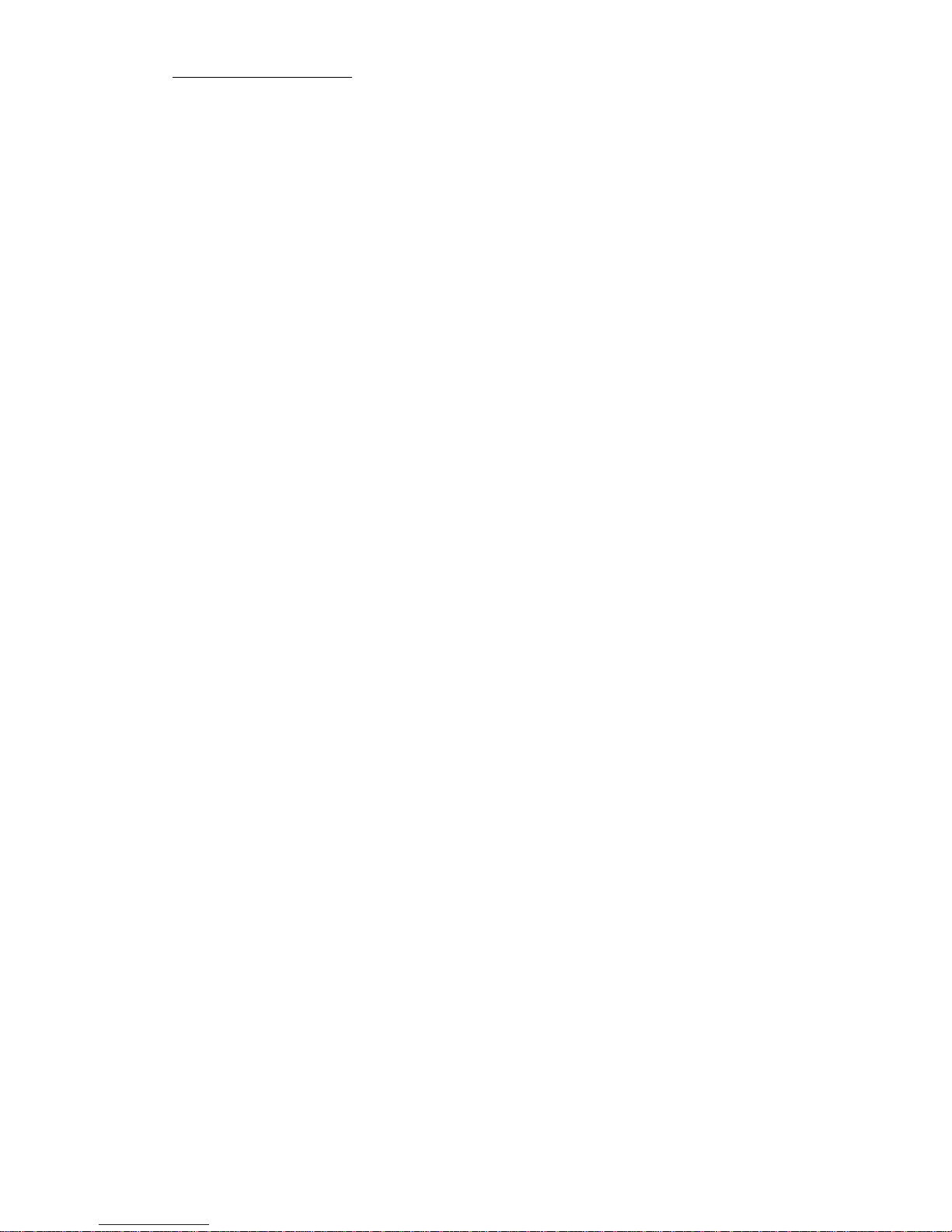
ET-747 IP Phone User Manual
When a call is incoming and this IP phone is ringing, by pressing this
“Transfer” key and then another IP phone’s number can transfer the call
another party without answering the call.
tion to send out the called
ber.
e called out right away.
15.
50 phone numbers by pressing the
“PhoneBook” button. For each item of the 50 phone book numbers, the user
can store both the number and the name for display.
16.
s in the slots of M1 - M10.
sers are able to make a speed dial call to the specific party by pressing the
immediately to
14. Redial / Dial
When the IP phone is off-hooked and dialed some number, this key is
pressed to call out. The “#” key has this same func
num
When the IP phone is off-hooked and this key is pressed immediately, the
last dialed number will b
Phone Book
Users are able to store up to
Speed Dial M1 – M10
Users are able to store 10 specific phone number
U
speed dial key from M1 – M10.
13

ET-747 IP Phone User Manual
2.2 LCD Menu List
The
SIP & arately.
ew
lue
Default Route
DNS Server
ion
Network
) Dynamic IP
ser Name
PPPoE Password
Static IP
IP Address
Network Mask
Default Route
DNS Server
Time Zone
H323
Numfber
Password
H.323 ID
(Yes / No) Reg to GK
(Yes / No) RTPLowBW
following is the roadmap of the menu on your IP phone.
H.323 share similar menu, different parts are written sep
Vi
Network Va
IP Address
Network Mask
Ping
Quota
Restart
Image Vers
(Yes / No) PKT Trace
Configure (Password: 135)
(Yes / No
(Yes / No) PPPoE
If yes:
PPPoE U
14

ET-747 IP Phone User Manual
SIP
Number
(Yes / No) Proxy On
If Yes:
Proxy Address
oxy Port
ound Proxy
bound Proxy IP
Outbound Proxy Port
(Yes / No) RTPLowBW
Immediate
If Yes:
mediate Number
(Yes / No) Busy
mber
o
er
No Answer Time
Advanced
System
DSP Version
Upgrade / Dn
age File Name
Upgrade Image
er
Debu
Dump!
Password
Login ID
Pr
(Yes / No) Outb
If Yes:
Out
Forward Mode
(Yes / No)
Im
If Yes:
Busy Nu
(Yes / No) N Answer
If Yes:
No Answer Numb
Load
FTP Server IP
Im
Upgrade Load
Config Profile
t Mode
Dump Address
Dump Size
15

ET-747 IP Phone User Manual
Network
s
Resta
RTP
(Yes / No) Bypass Server
(Yes / No) Jit
(Yes / No) Au
Phone A
Codec
G.711u
G.711a
G.723
BG
Vo l u m e
Han
Hand fre
Scrn Con
Ring Type (1-
UI Mode
Console
Lcd
P
re
L
U
MAC Addres
NTP Server
rt Count
Process
ter Buffer
to Upgrade
dvanced
G.729
Vo i c e
(Yes / No) VAD
Noise Level
Ring Volume
dset Volume
e Volume
Codec Tx Gain
(0-9)
10)
Both
SIP Advanced
rotocol
Min Media Port
Max Media Port
Reg From
Reg To
Reg Expi
Reg Action
ocal Port
ser Setting
16

ET-747 IP Phone User Manual
Platform
Log
stic
ne Stastic
P ics
sed
ceived
aled
I
M
fix Code
Billing Server
in
User Name
Password
Confirm Password
Statistics
User Statistics
User Stati
Pho
hone Statist
Call Mis
Call Re
Call Di
Additment
nternational
y Country Code
Area Pre
17

ET-747 IP Phone User Manual
2.3 Insta ronment
llation Envi
allation Environment
Step 1:
Pl one and its handset. Then connect your handset to
IP left jack of handset. If you use RJ-45 broadband
connection, please connect your network cable from your broadband
modem to WAN port of your IP phone, such as NAT、HUB、ADSL、
CABLE.
Step 2:
If you would like to have PC online at the same time, please connect this
port to your PC.
Step 3:
Please plug in your power adaptor to your IP phone and power source.
LCD of your IP phone will display “Starting…….” and then “SIP / Hi xxx”
menu within approximately 4 seconds.
Figure 4. Inst
ease take out your IP ph
phone by plugging the
18

ET-747 IP Phone User Manual
3
The ET-747 series IP Phone is designed to be installed and used very friendly and
easily, so, almost all the configurations can be done through the keypads and LCD
screen display on the phone set in a few minutes. In order to make a VoIP call,
please do the configurations through keypads as described in the following few
sections.
Notice:
(1). When need to input an English character in any menu item, please press
that key button quickly to switch between different characters to set the
correct one needed.
(2). When the input mode is in digit mode(only can input ‘0’~’9’and ‘*’,’#’), if
←→ NUM” key first
to toggle to “character” input mode.
3.1
vironment and phone models, please use the proper method to
configure the IP Phone to connect to Internet.
3
Most of the network environment at office or at hotel room or at home is
under a NAT (IP sharing device)/router device, under this environment, the most
easy
confi
and c
Configure ►Password:135 ►Network ►(Yes/No) Dynamic IP
Configuration from Keypads
want to input English character, please press “TXT
Network Configuration
The first thing in using the ET-747 IP Phone is to set the network
configuration to let the IP Phone connect to internet. Depends on your
network en
.1.1 Dynamic IPMethod (DHCP)
way to connect to internet is using the DHCP method. The IP Phone when
gured using the following method, it will get the IP parameters dynamically,
onnect to internet automatically.
Please press “ok” key to set Yes on (Yes / No) Dynamic IP when using
DHCP method.
Most of the cable modem connection also use this DHCP method.
19
This manual suits for next models
1
Table of contents
Popular IP Phone manuals by other brands
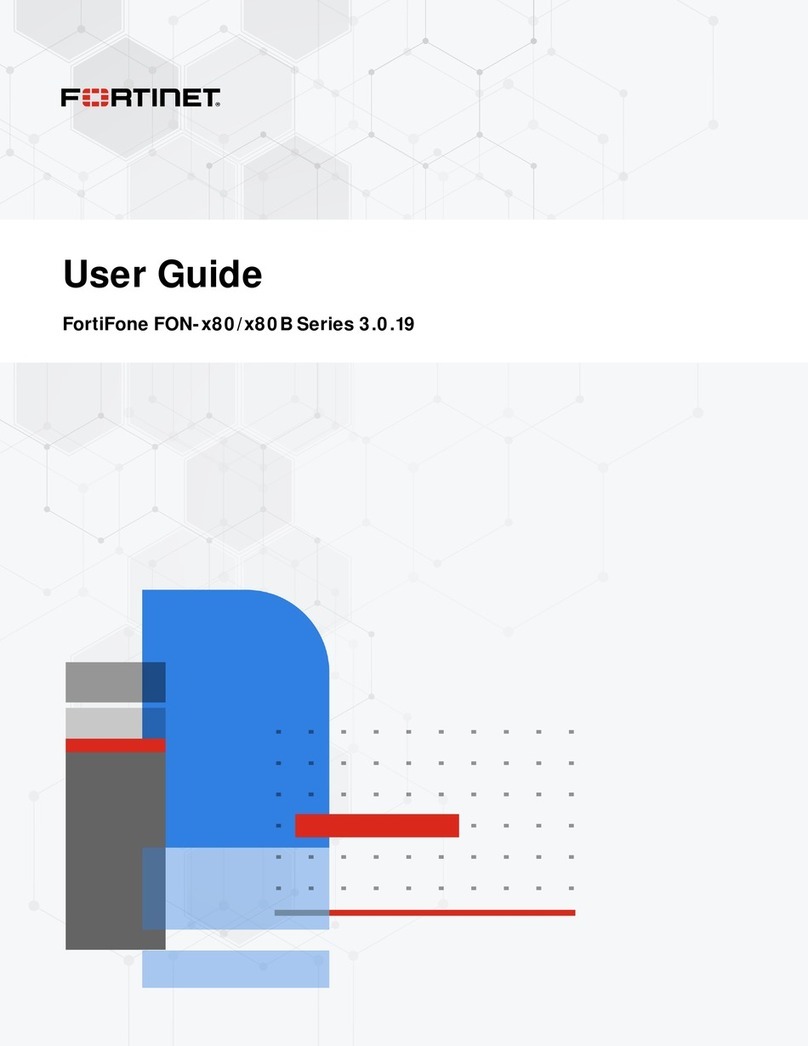
Fortinet
Fortinet FortiFone FON 80 Series user guide

Grandstream Networks
Grandstream Networks GXP1628 Quick reference sheet

Grandstream Networks
Grandstream Networks GRP2601 user guide
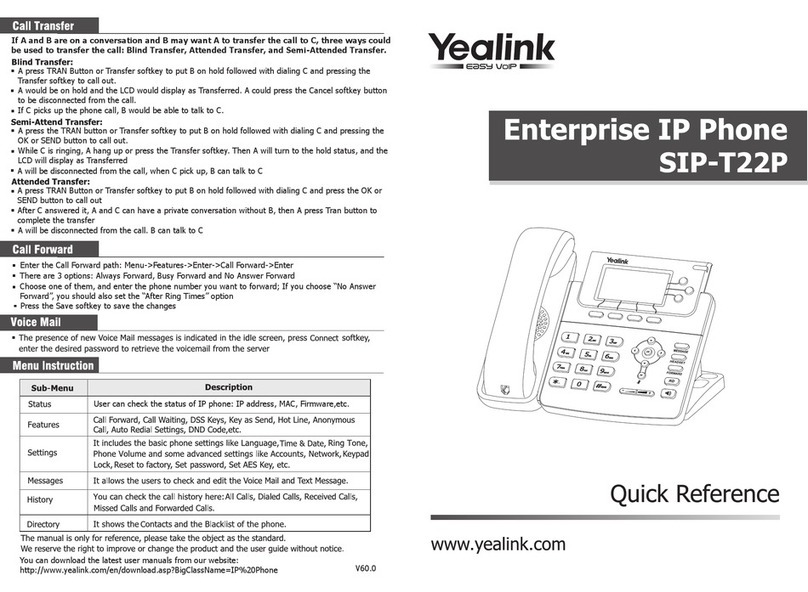
Yealink
Yealink T22P quick reference
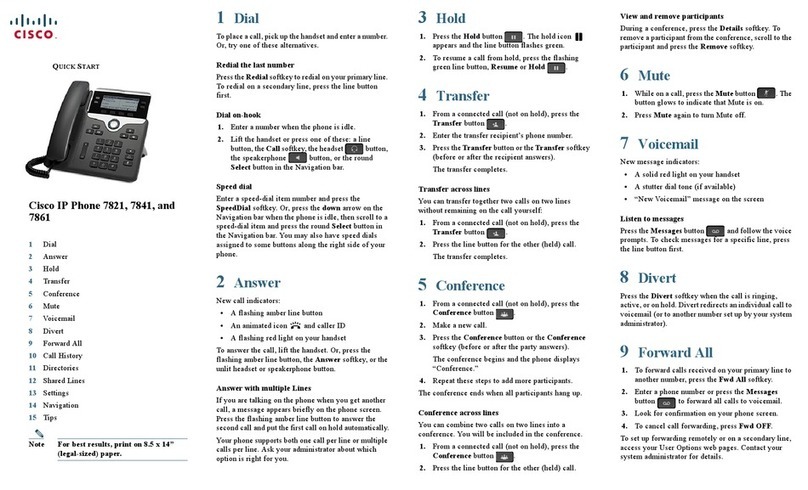
Cisco
Cisco 7821 quick start guide
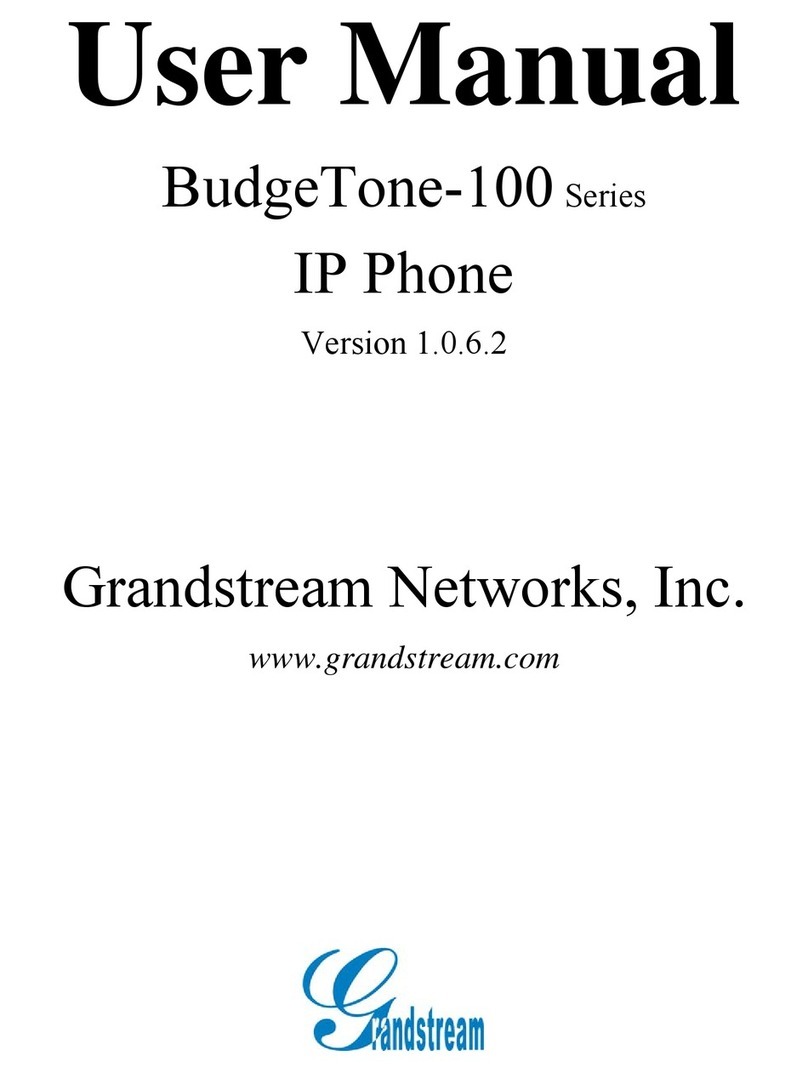
Grandstream Networks
Grandstream Networks BudgeTone-100 Series user manual