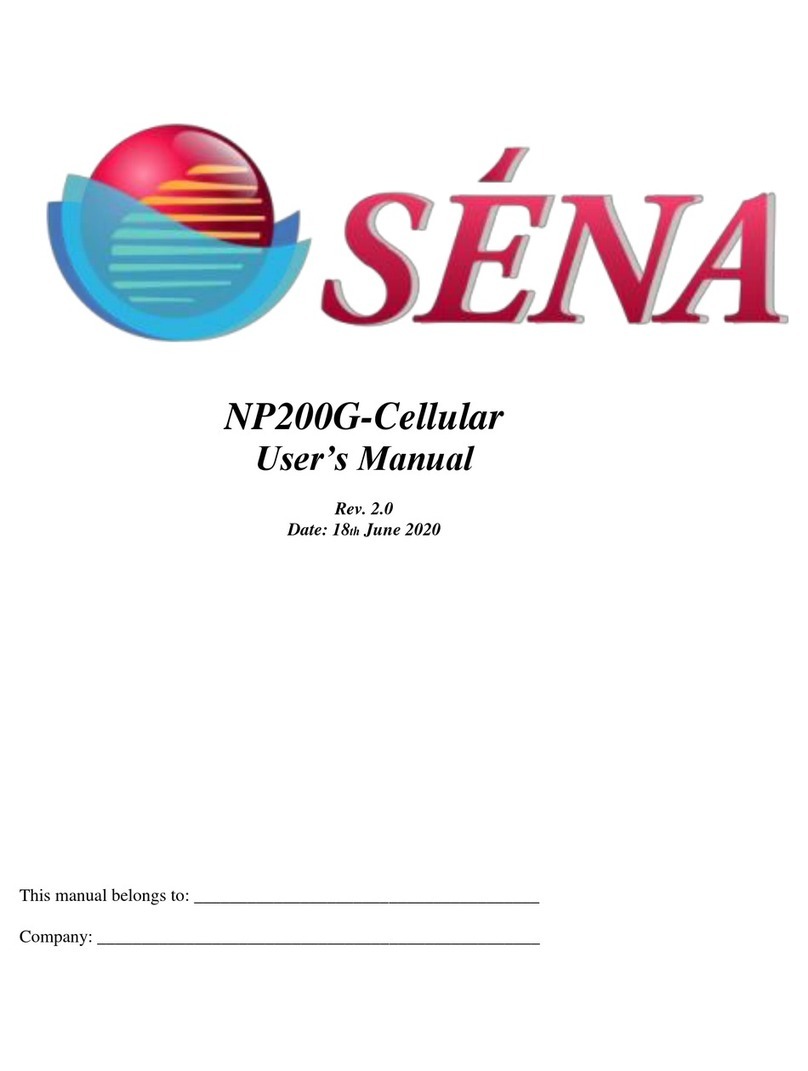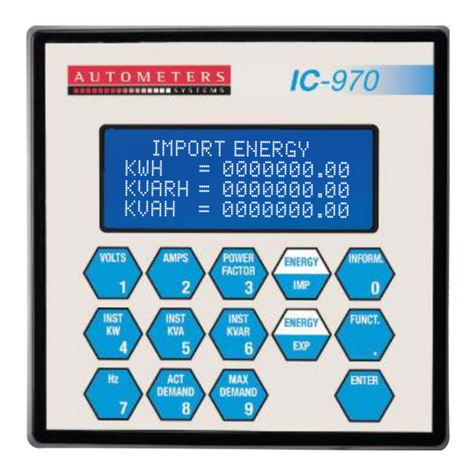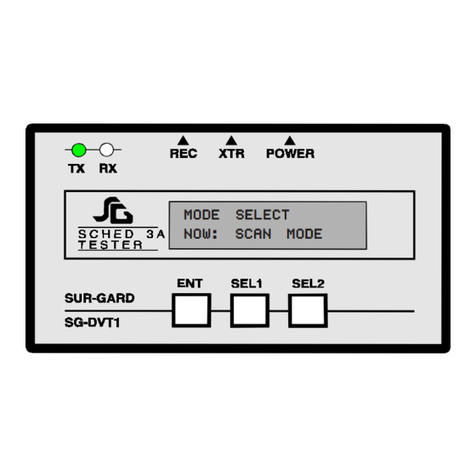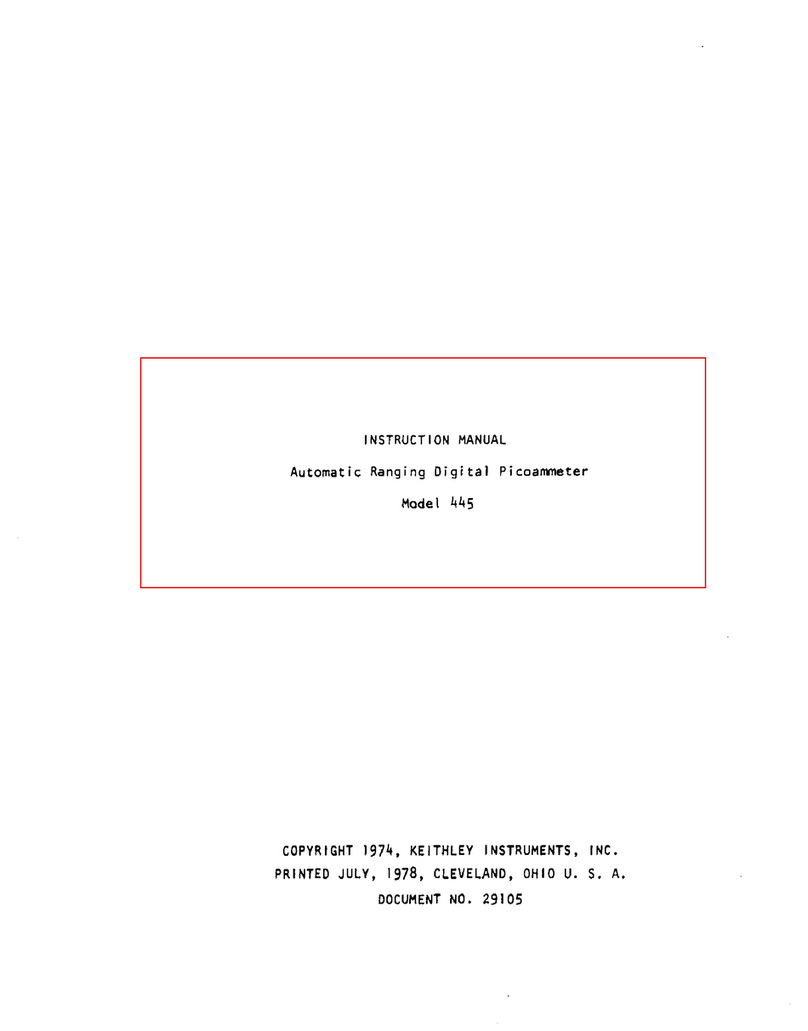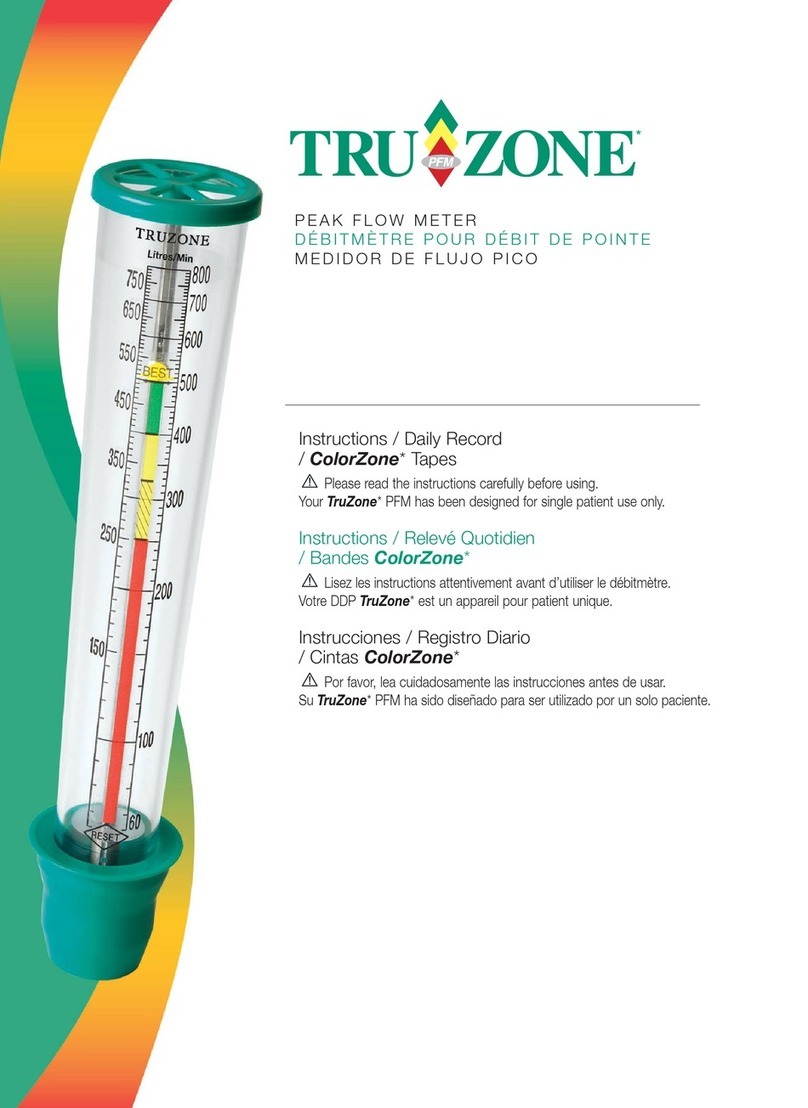Golf Buddy PRO User manual

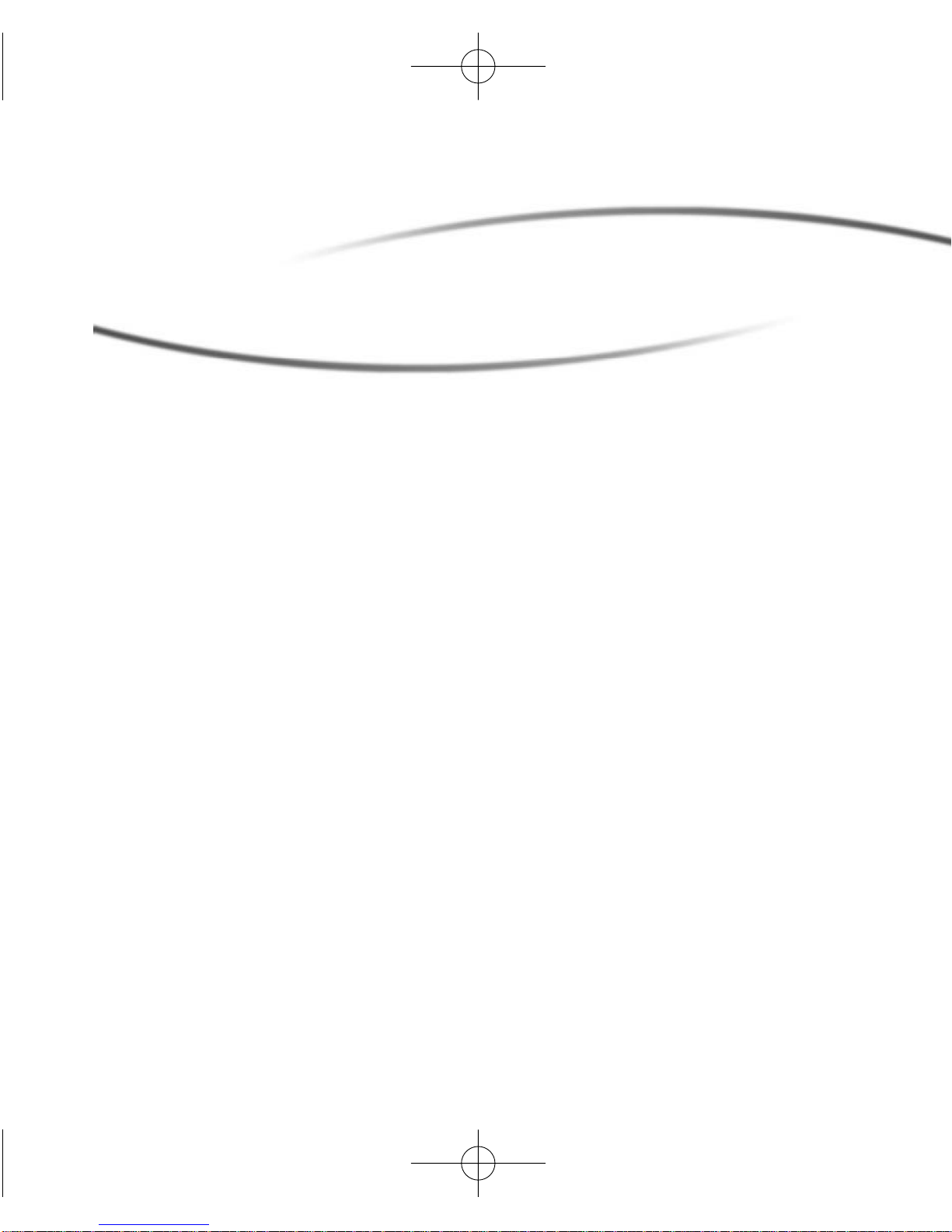
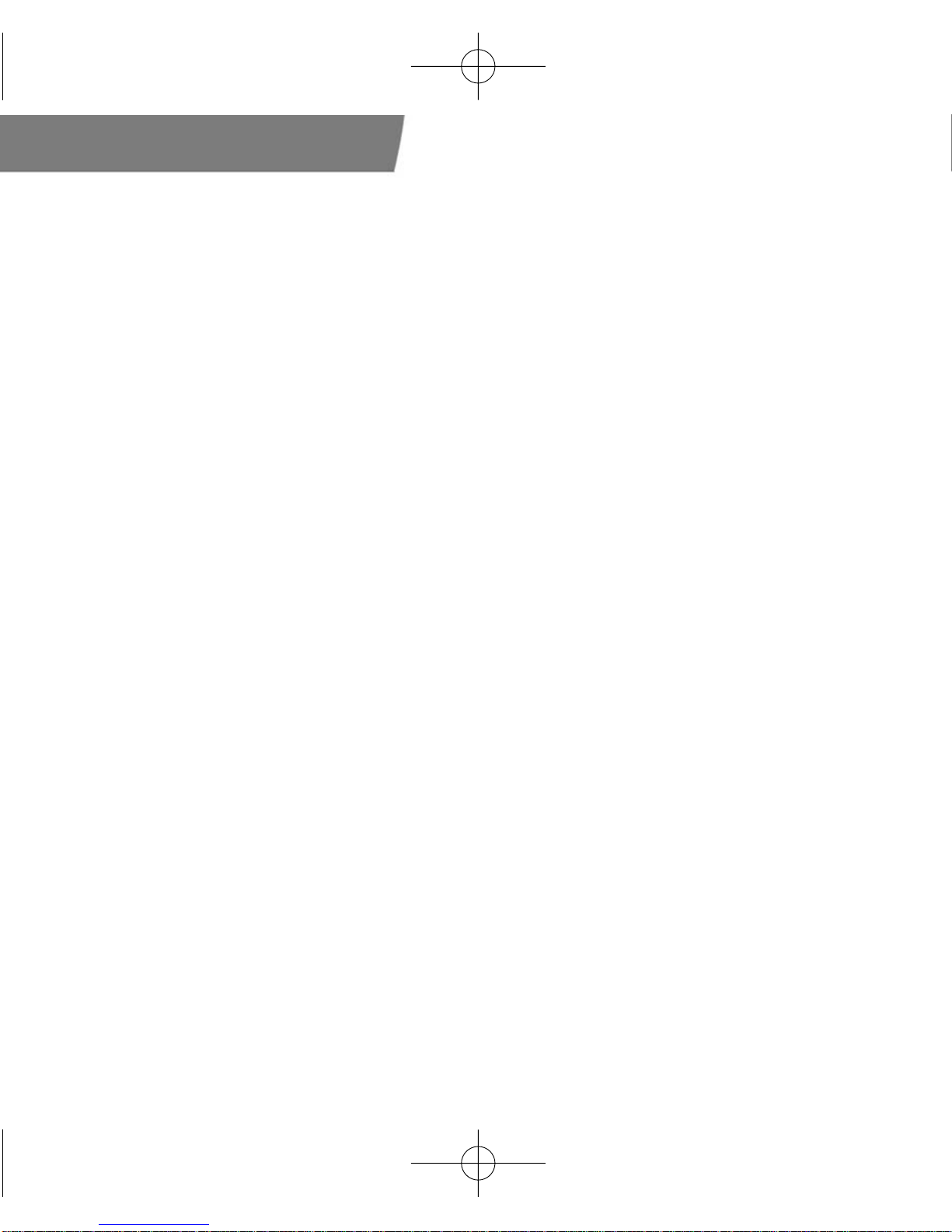
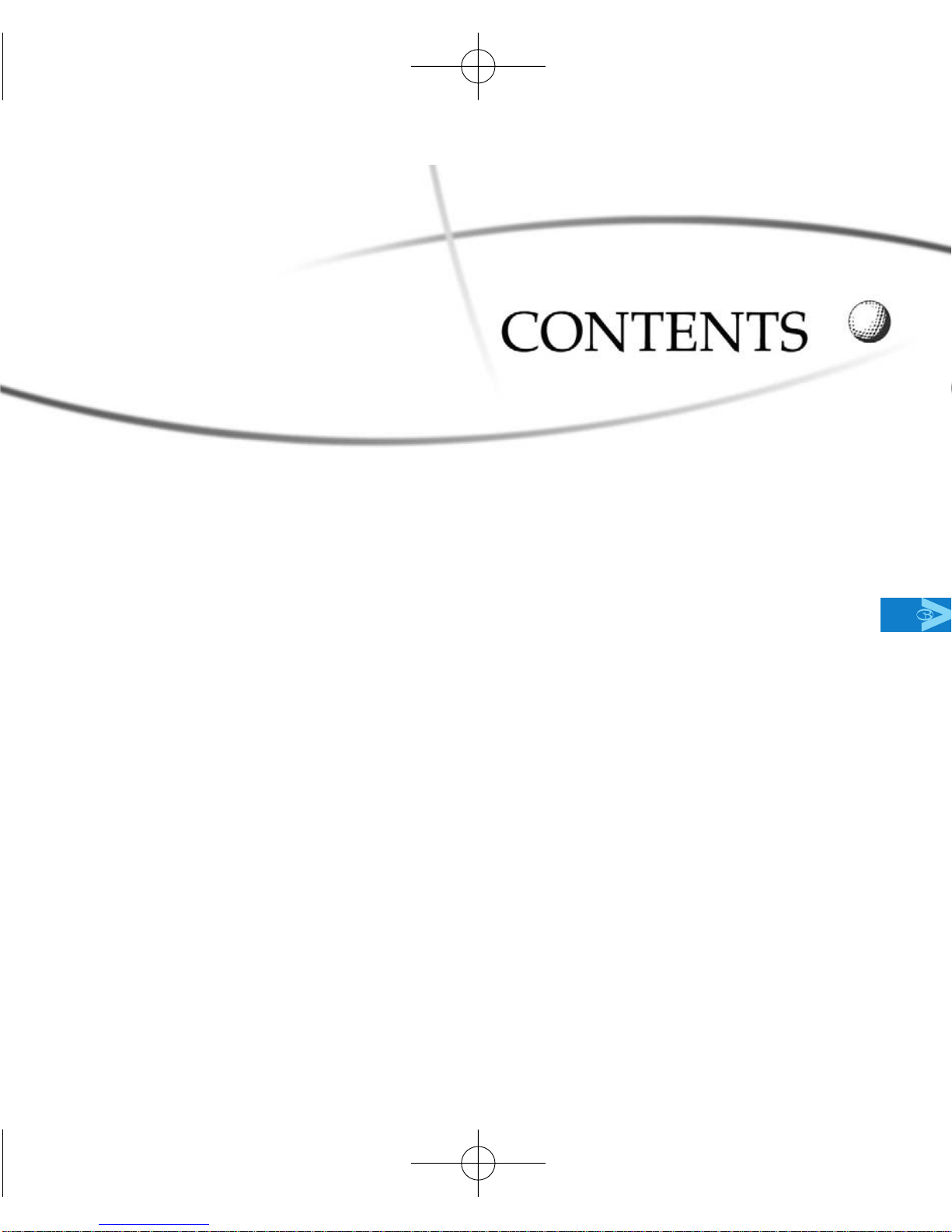

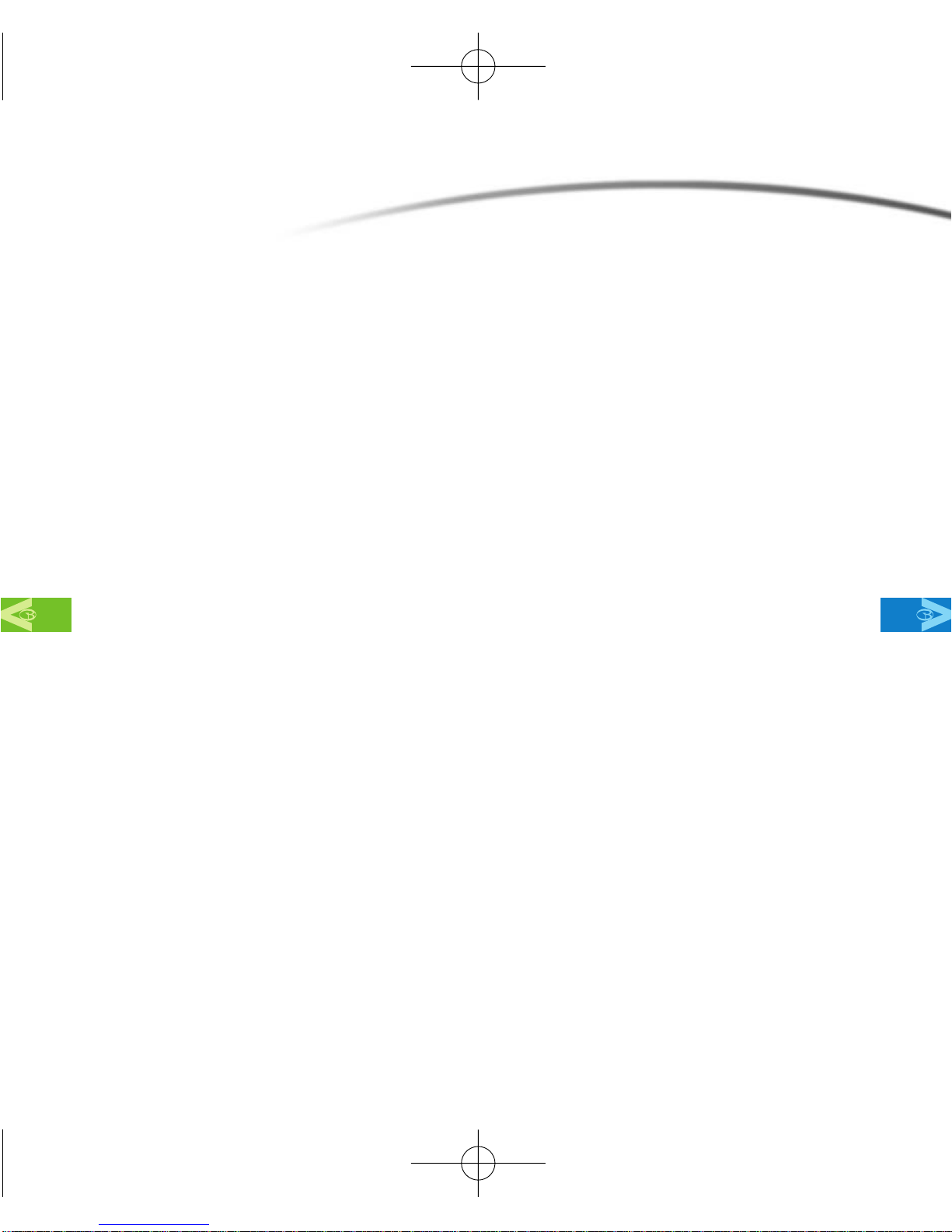
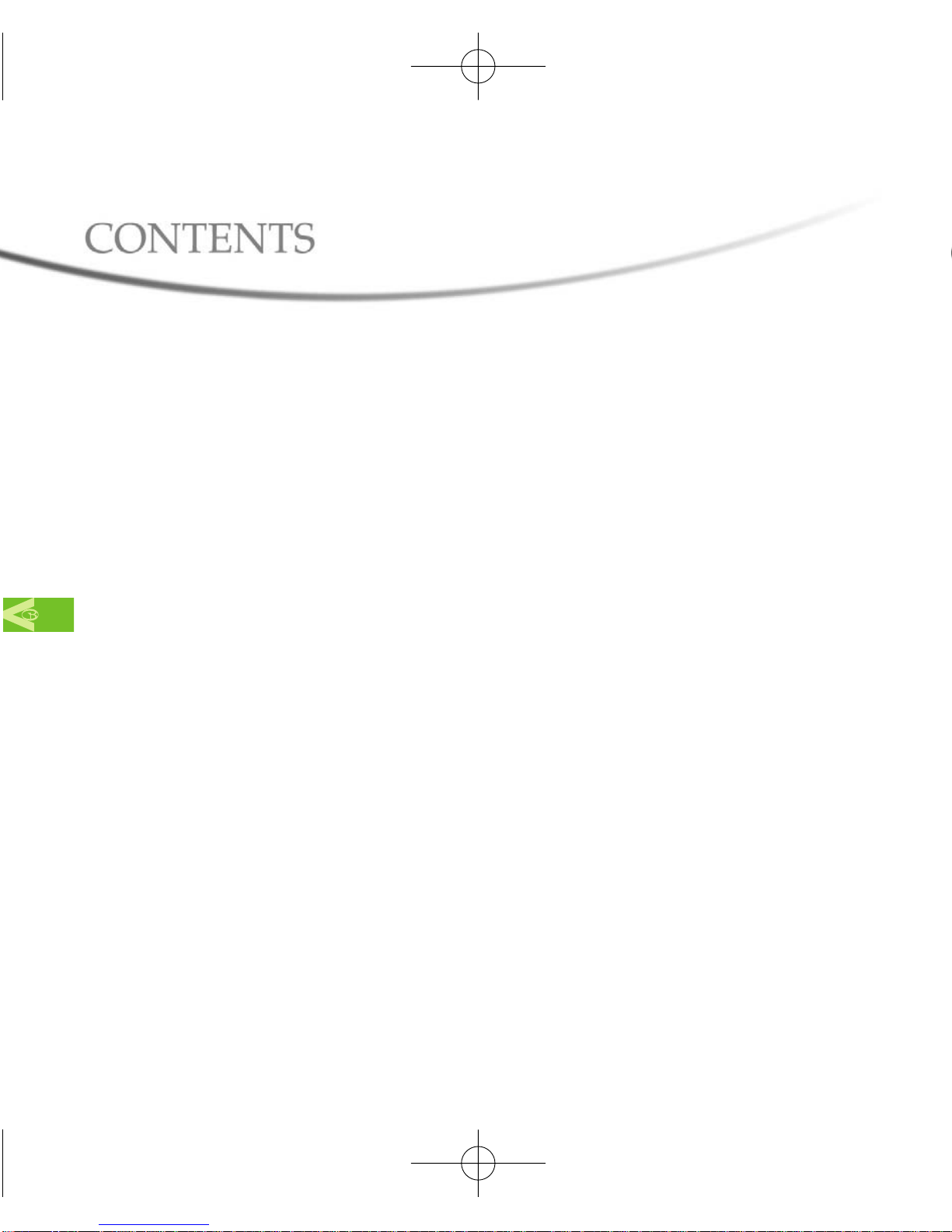
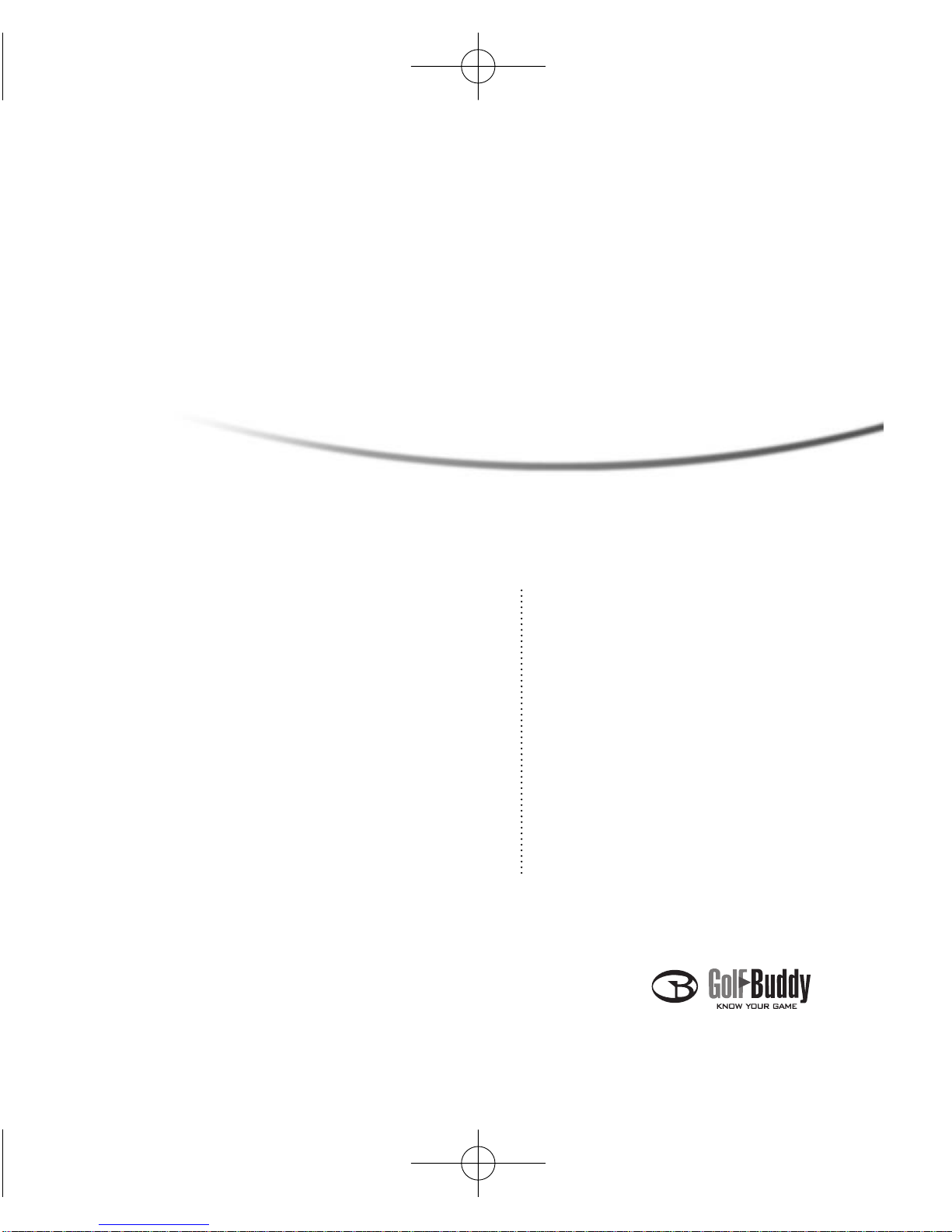



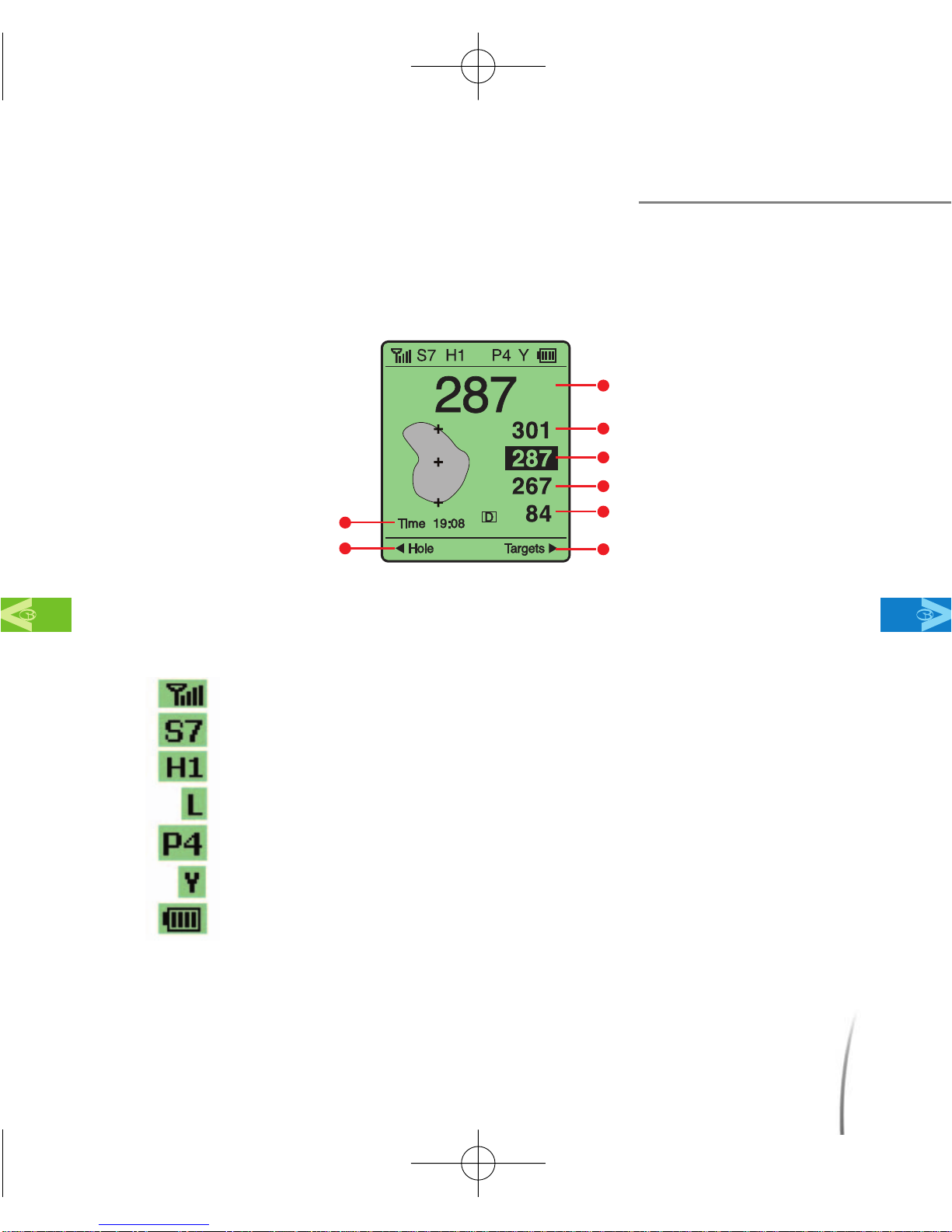

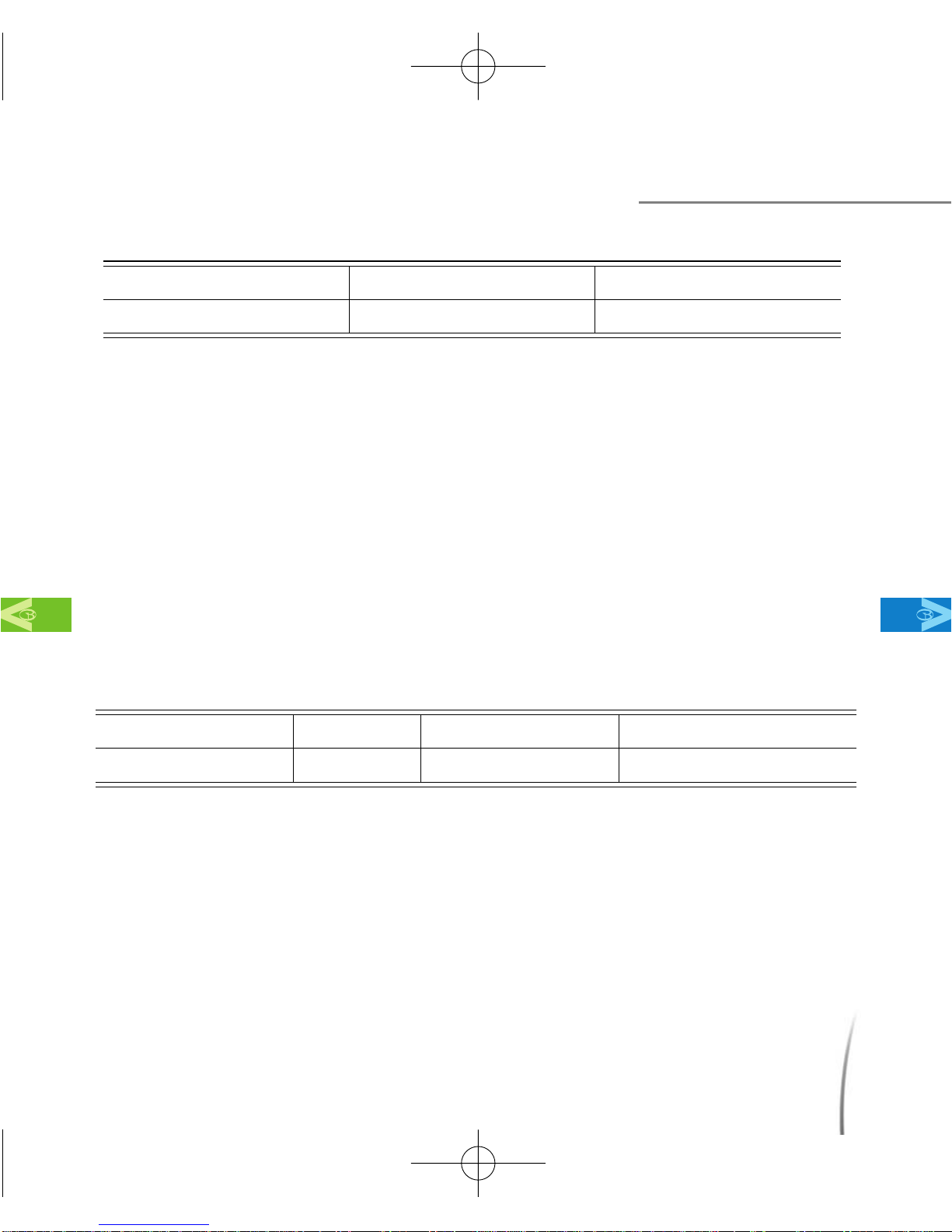
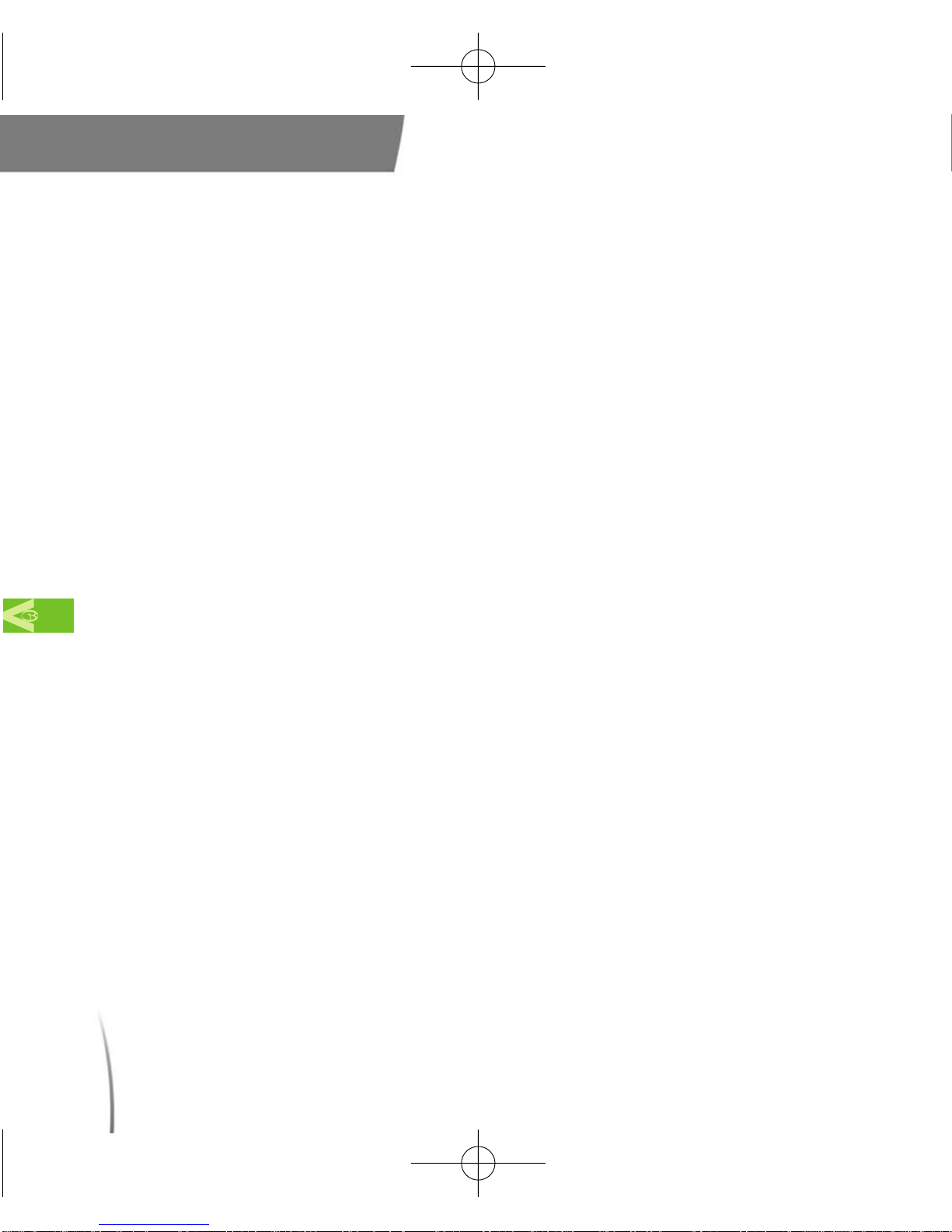

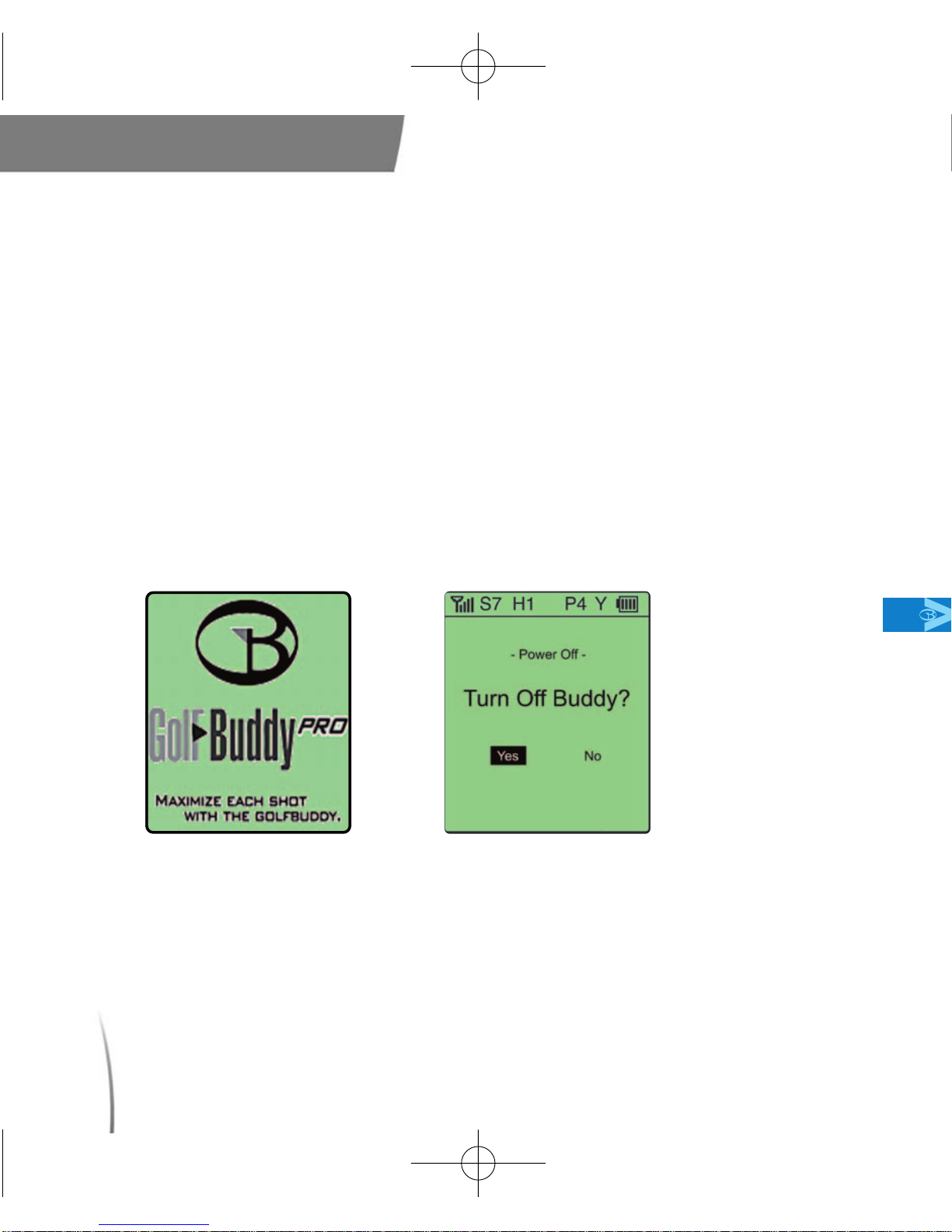

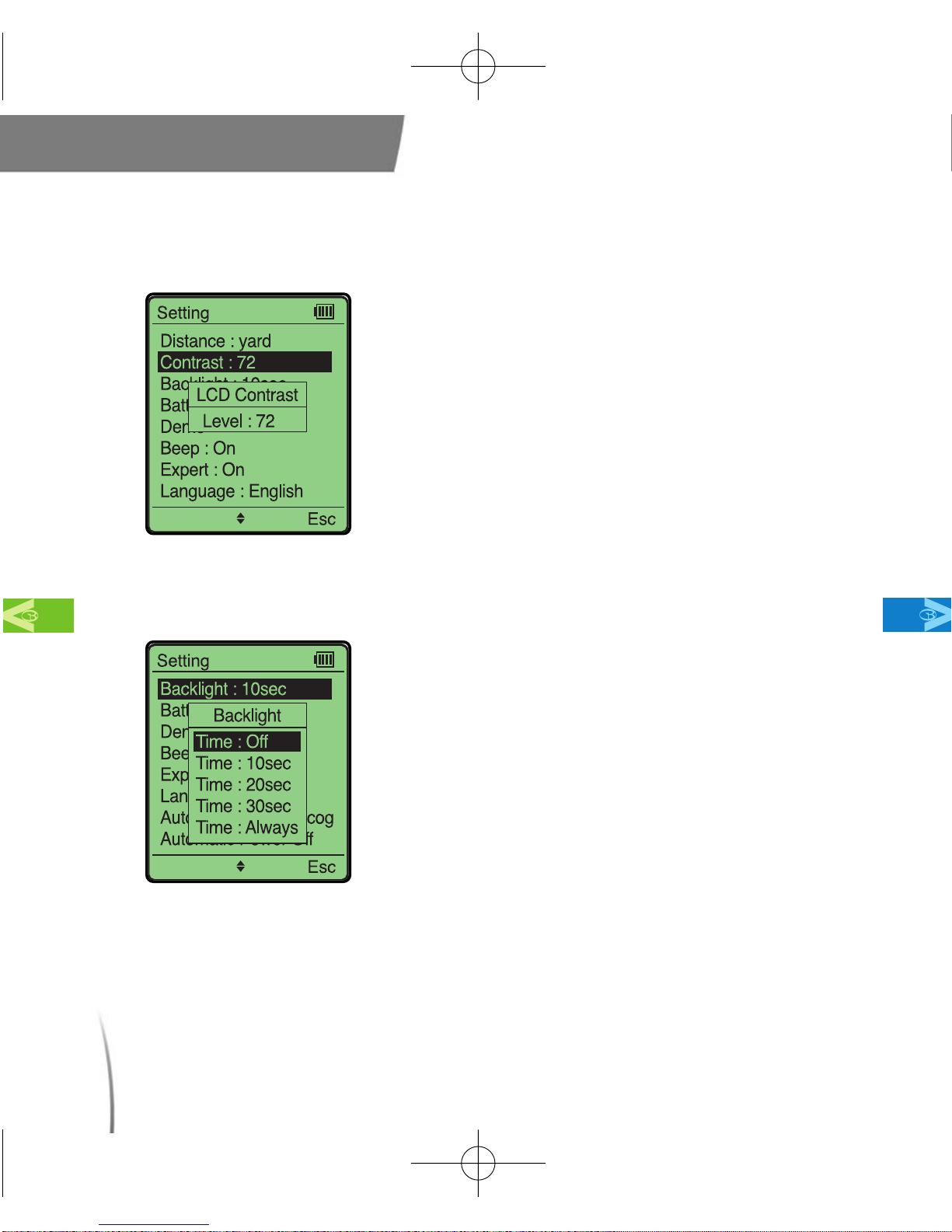
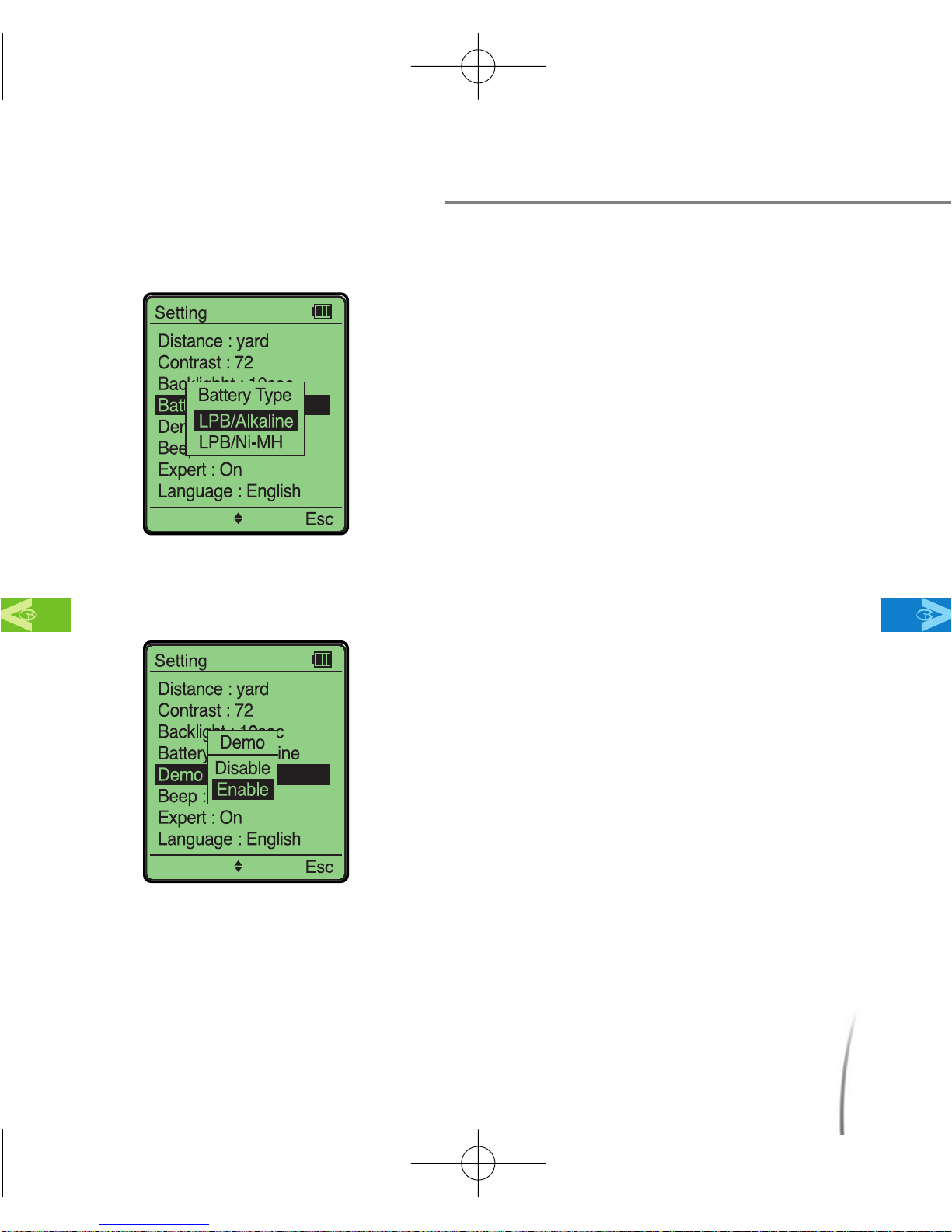
Other manuals for PRO
2
This manual suits for next models
1
Table of contents
Other Golf Buddy Measuring Instrument manuals

Golf Buddy
Golf Buddy LASER 1S User manual

Golf Buddy
Golf Buddy LASER 1 User manual

Golf Buddy
Golf Buddy aim L10 User manual

Golf Buddy
Golf Buddy LR4 User manual

Golf Buddy
Golf Buddy LASERlite 2 User manual

Golf Buddy
Golf Buddy aim L10V User manual

Golf Buddy
Golf Buddy AIM L11 User manual

Golf Buddy
Golf Buddy aim L20 User manual
Popular Measuring Instrument manuals by other brands
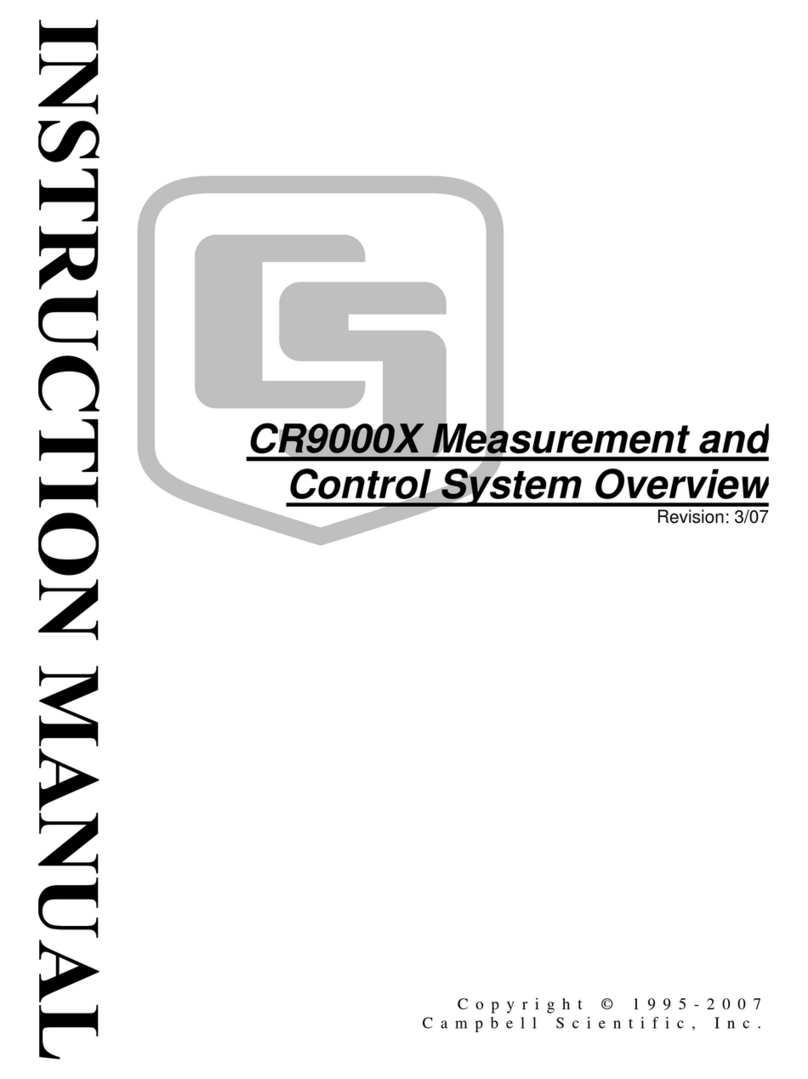
Campbell
Campbell CR9000X instruction manual
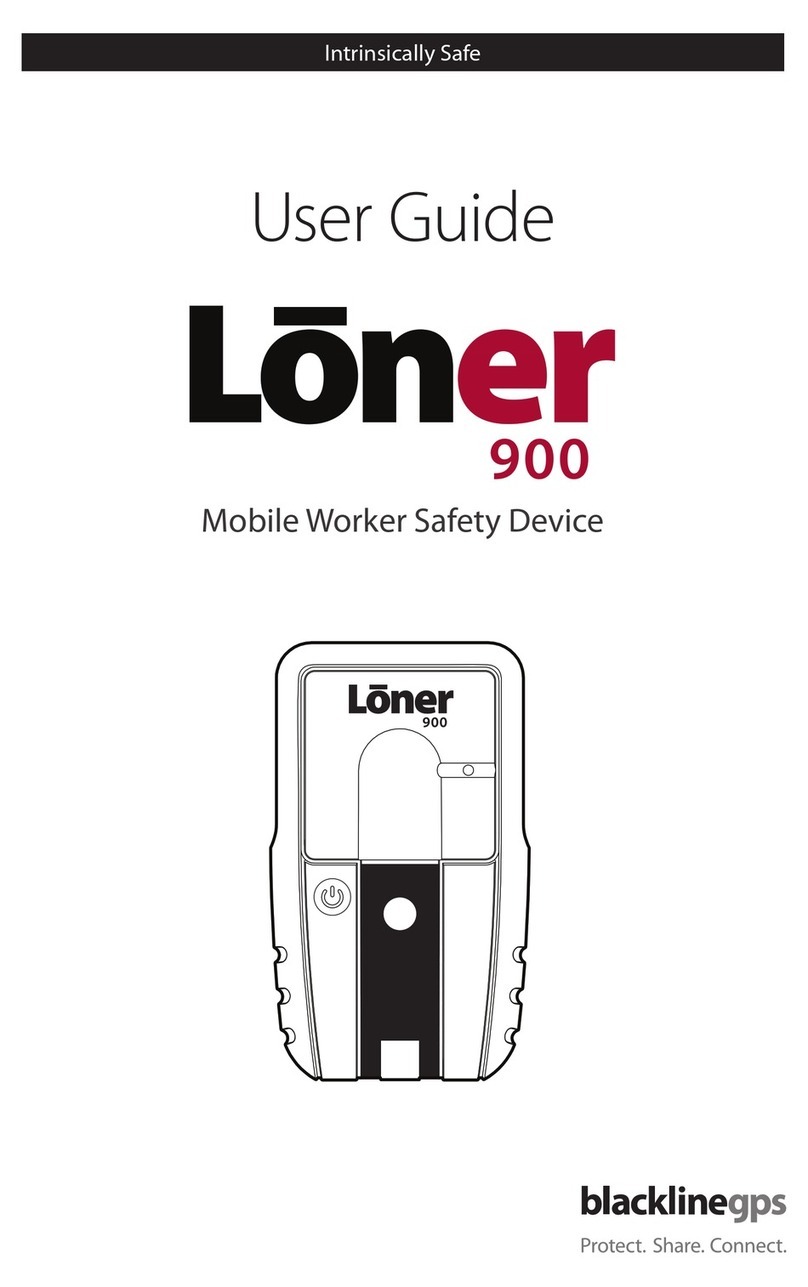
Blackline GPS
Blackline GPS Loner 900 user guide

Right Weigh
Right Weigh 250 Series Installation & operation manual

APPASAMY ASSOCIATES
APPASAMY ASSOCIATES KMS 6 user guide
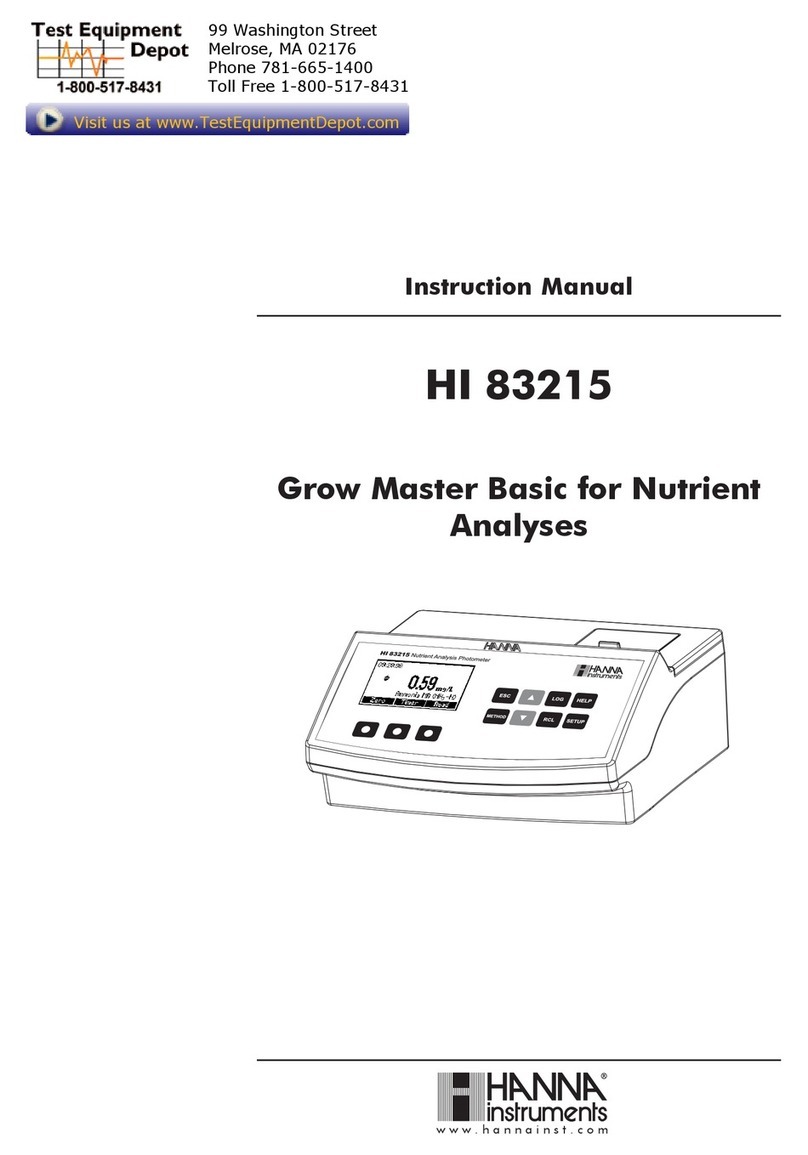
Hanna Instruments
Hanna Instruments HI 83215 instruction manual

Rohde & Schwarz
Rohde & Schwarz FSWP Getting started