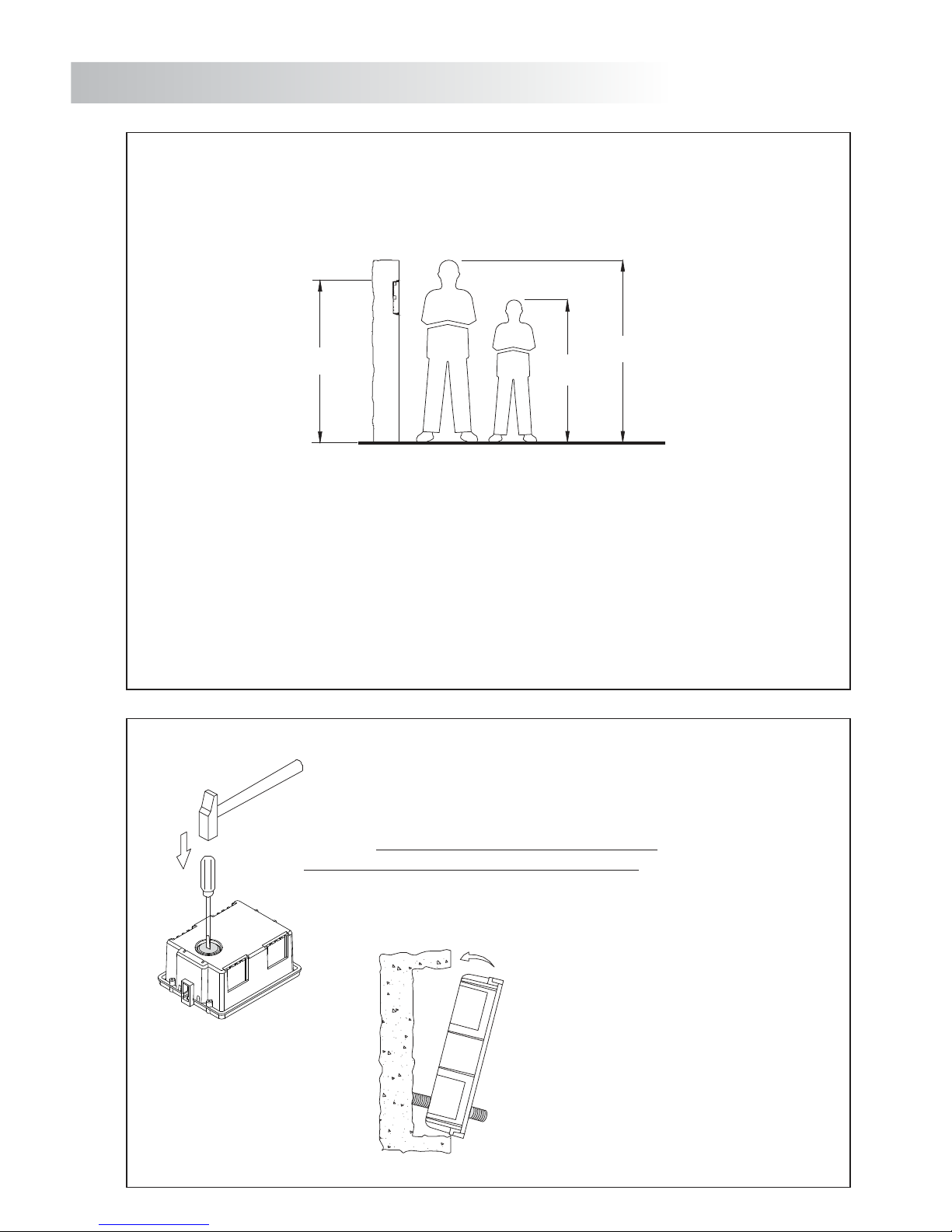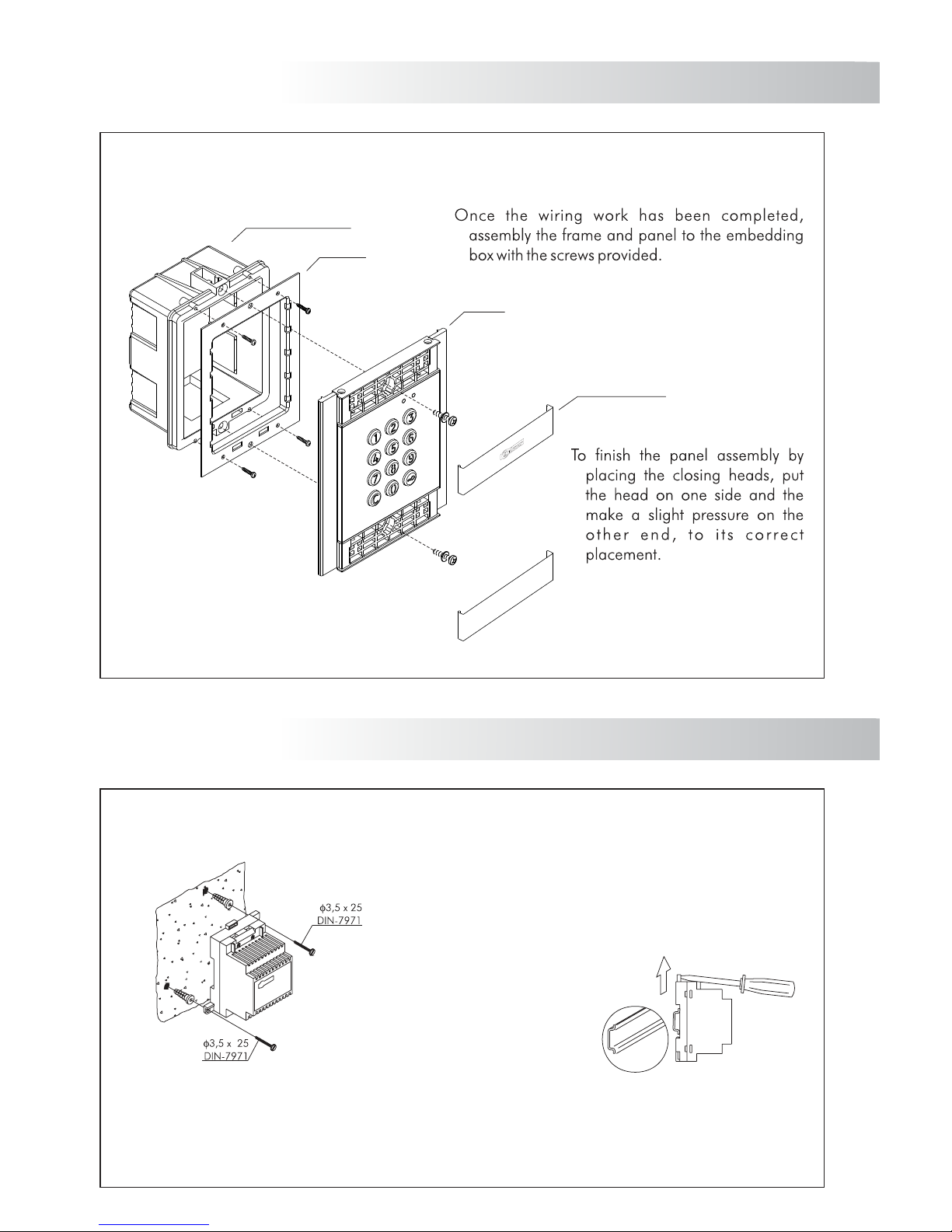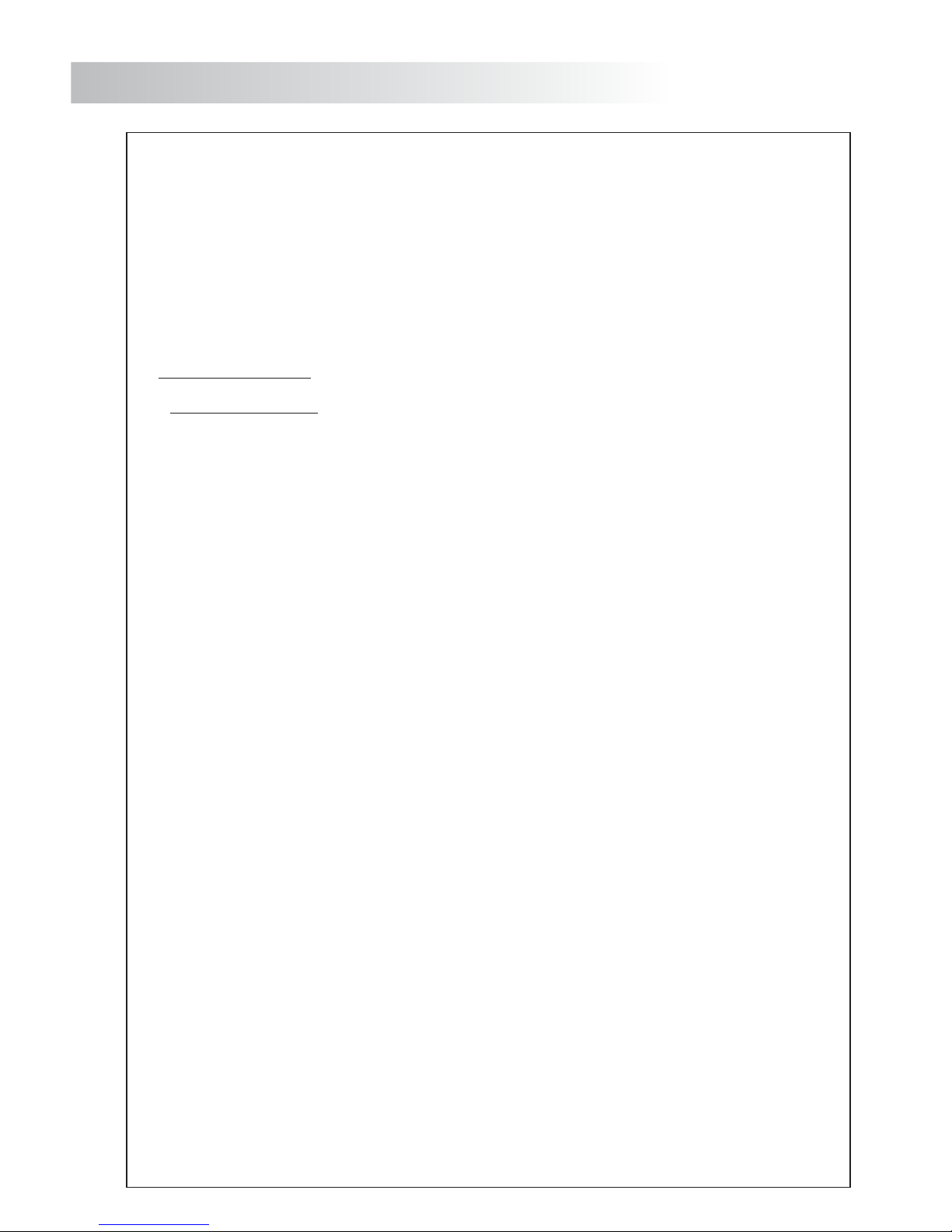C
78MODULE PROGRAMMING
Programming mode entry and exit.
Programming mode structure and sequence.
MODULE OPERATION
4
0
1 0 03
C
C C
2
4
Module in standby mode.
In standby mode, the module can perform the following operations:
Activation of external buttons: Allows activation of relay outputs 1 and 2 by means of external
buttons PL1 and PL2 respectively.
The button can be configured by means of programming to activate and deactivate the output by
pressing the button or activate the output by pressing the button and deactivate after a period of
between 1 and 99 seconds.
Through the keypad:
Special default codes: (bear in mind the number of digits in the code).
Administrator code: 271800. 2718 if the number of digits configured = 4.
CP1 button code: 111100. 1111 if the number of digits configured = 4.
CP2 button code: 222200. 2222 if the number of digits configured = 4.
Unlock code: 333300. 3333 if the number of digits configured = 4.
Opening through the user code: Allows activation of the outputs (relay 1/relay 2/panic)
associated with the existing user. Press the key button, followed by the user code.
“key button” + “user code”.
Administrator code: Allows entry into programming mode. Also enables the panel to be unlocked
if it has been previously locked. Press the key button three times and then enter the administrator
code.
“key button” + “key button” + “key button” + “administrator code”.
CP1 button code: Enables or disables external button PL1 and/or PL2 associated with the CP1
code. Press the key button three times and then enter the CP1 code.
“key button” + “key button” + “key button” + “CP1 code”.
CP2 button code: Enables or disables external button PL1 and/or PL2 associated with the CP2
code. Press the key button three times and then enter the CP2 code.
“key button” + “key button” + “key button” + “CP2 code”.
Unlock code: Allows the module to be unlocked only if it has previously been locked. Press the key
button three times and then enter the unlock code.
“key button” + “key button” + “key button” + “unlock code”.
Change user code: Allows users to change their own codes. Does not modify the outputs (relay
1/relay 2/panic) associated with the user. Press the key button twice, followed by the current user
code, then press the key button again, followed by the new user code, and then press the key
button a final time. The new user code must have the same number of digits as the current user
code and cannot be the same as an existing user code.
“key button” + “key button” + “current user code” + “key button” + “new user code”
+ “key button”.
To enter programming mode, press the key button three times and then enter secret administrator code
“271800”.
key button + key + key + administrator code.
To exit programming mode, press the C button (cancel) once if it is in a programming field or twice if
not.
If, after 2 minutes, no key has been pressed, it exits programming mode.
Programming mode entry and exit is confirmed by the emitting of 5 beeps.quick
Important:
Bear in mind the number of digits in the configured code (factory setting 2718 = 4).
*
( )
*
( )
Programming of the keypad functions is performed by entering the field or function code,
followed by the field value(s).
Once in programming mode, the programming sequence is as follows:
Enter the field code: this code is always 1 digit. The keypad will emit 2
quick confirmation beeps.
Enter the value of the field being programmed. Once the value has been
entered, the keypad will emit 2 quick confirmation beeps. To finish
programming the field, press the key button and the keypad will emit 4
quick confirmation beeps.
Note: If, after 15 seconds, no key has been pressed, a long error beep
will be emitted and the field code will need to be re-entered.
Enter the code of the following field or press the C button (cancel) to exit
programming mode.
If an incorrect value has been entered, press the C button (cancel). The keypad will emit a long
confirmation beep. If the field code was being entered, even after the confirmation beep, exit
this menu and re-enter the field code.
2
C
2 2 2
CC
Field Field value Field value Field value Finish
C
*
( )
4
2 7 1 8
1ó