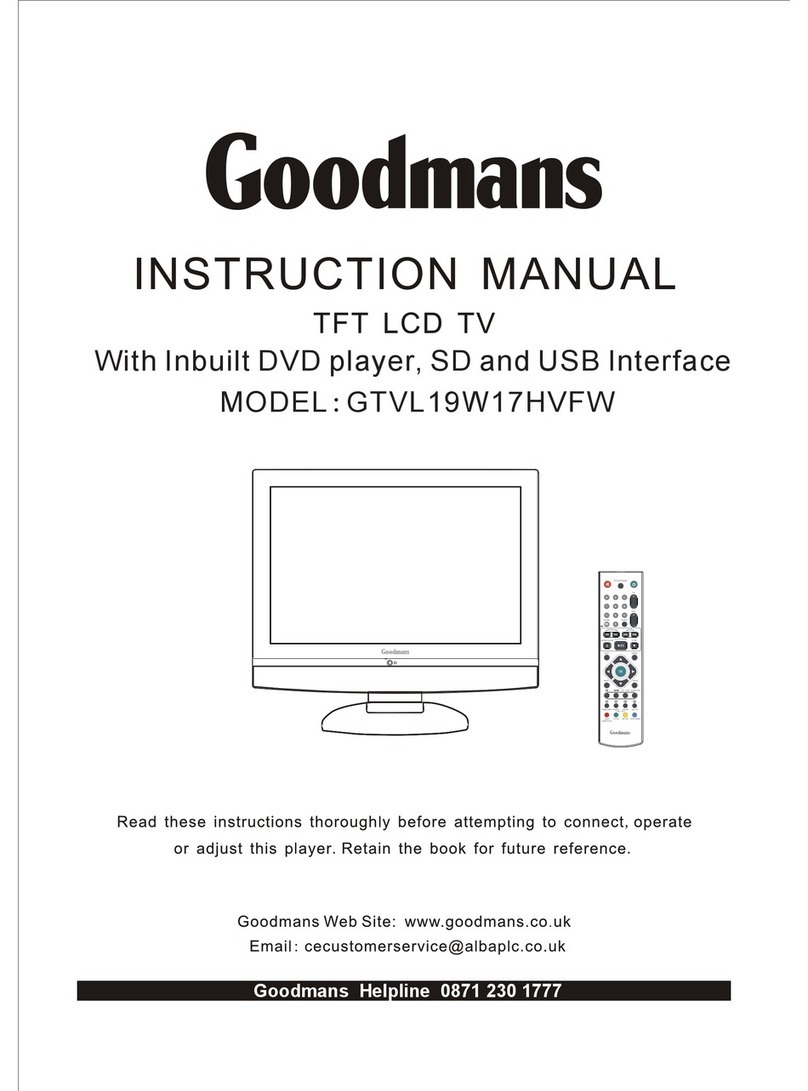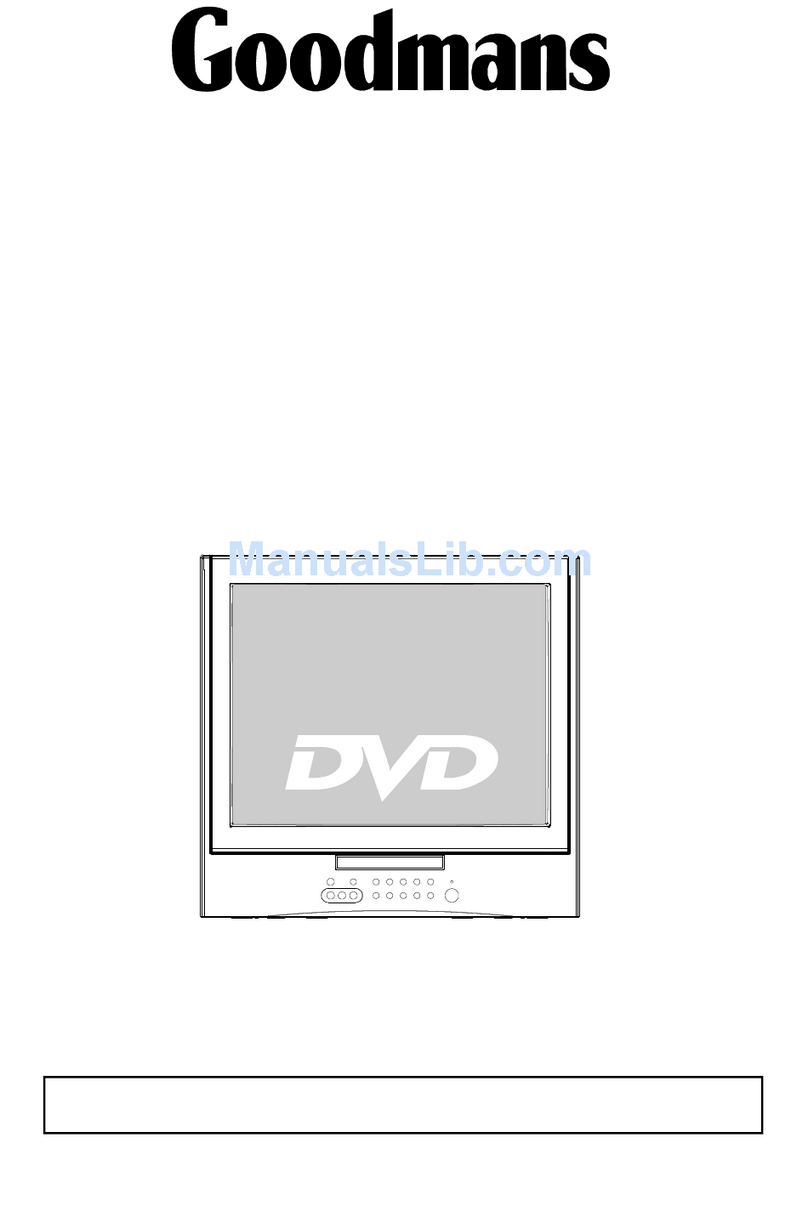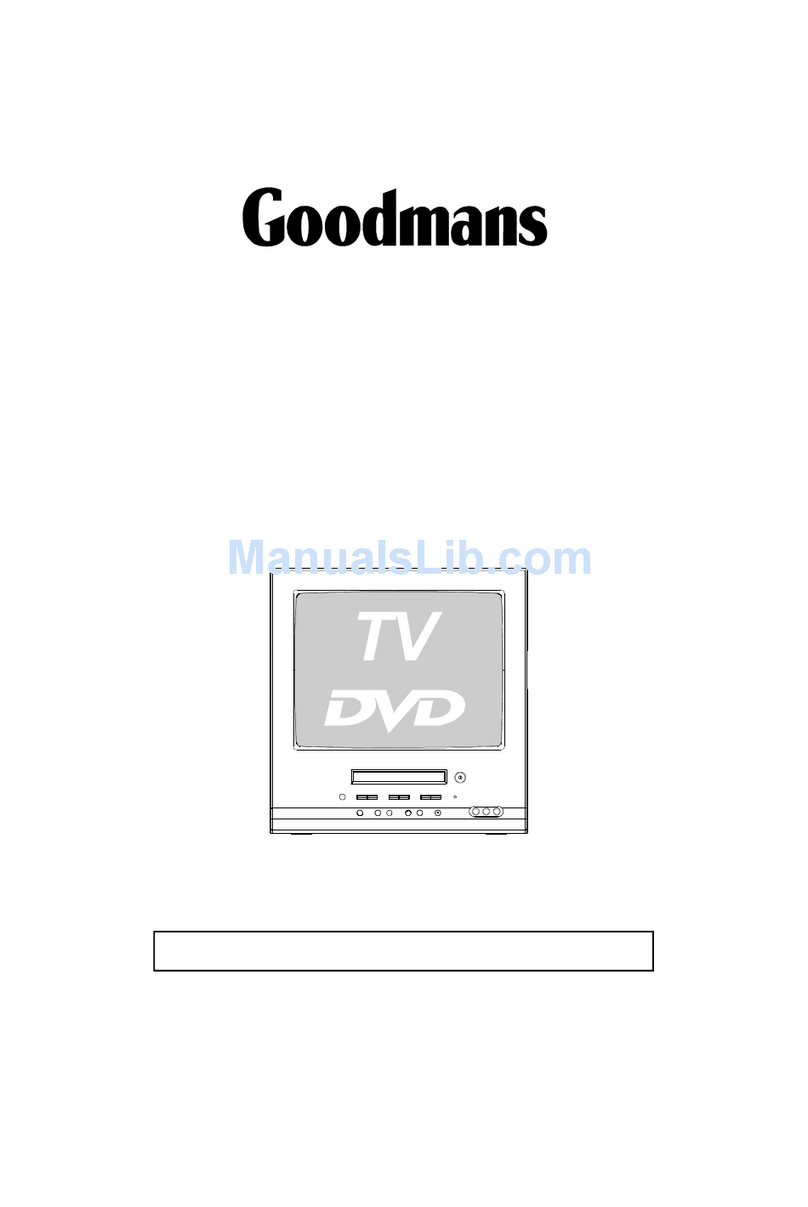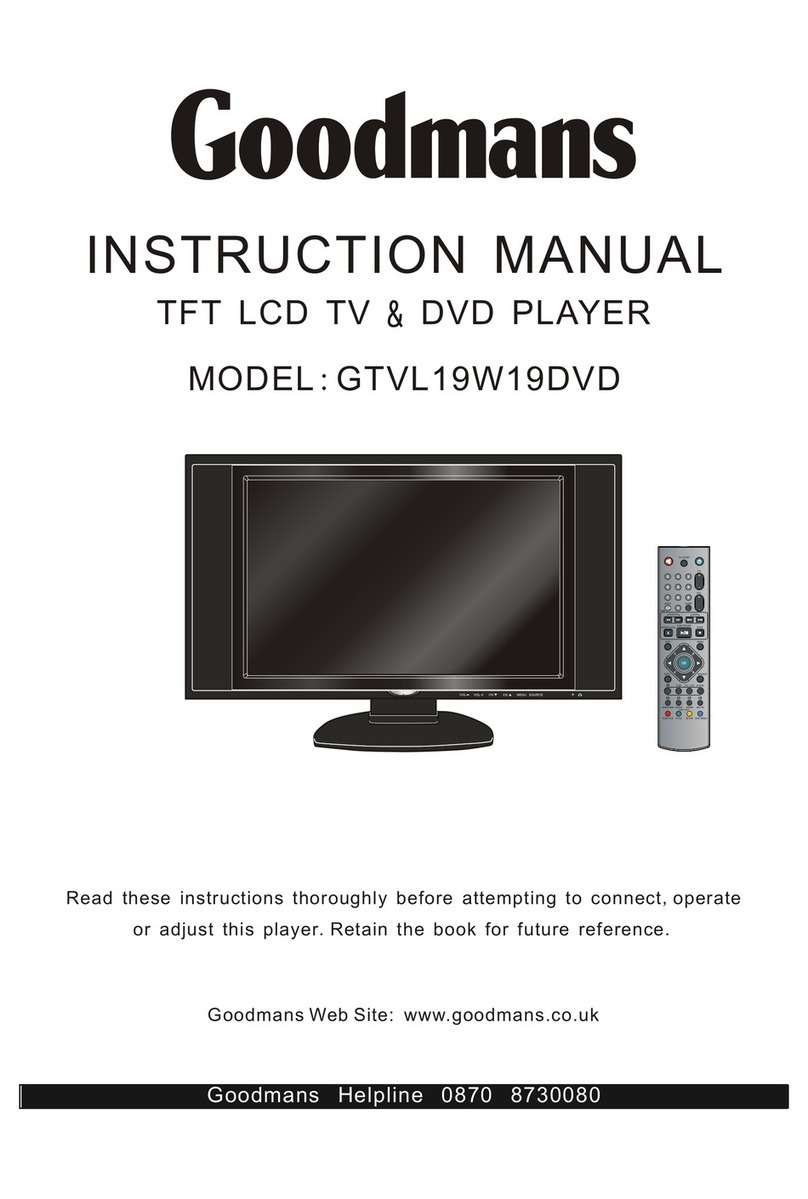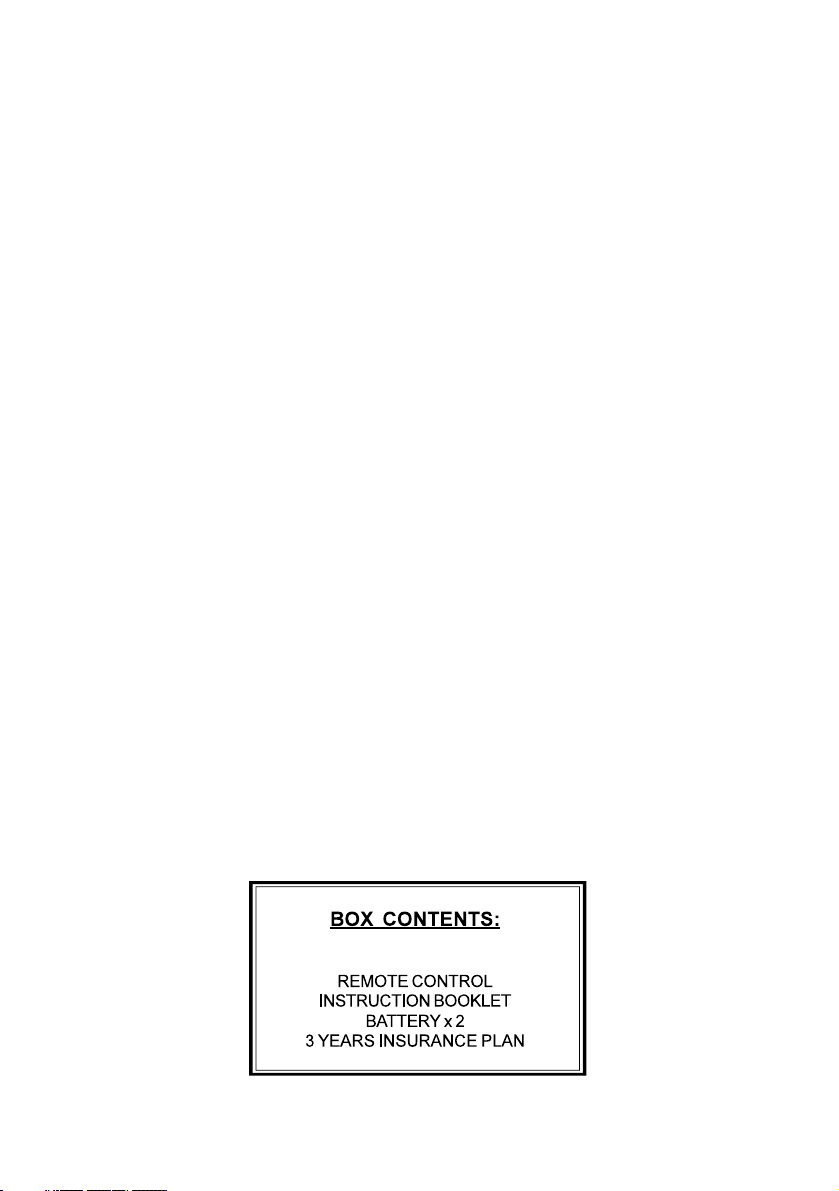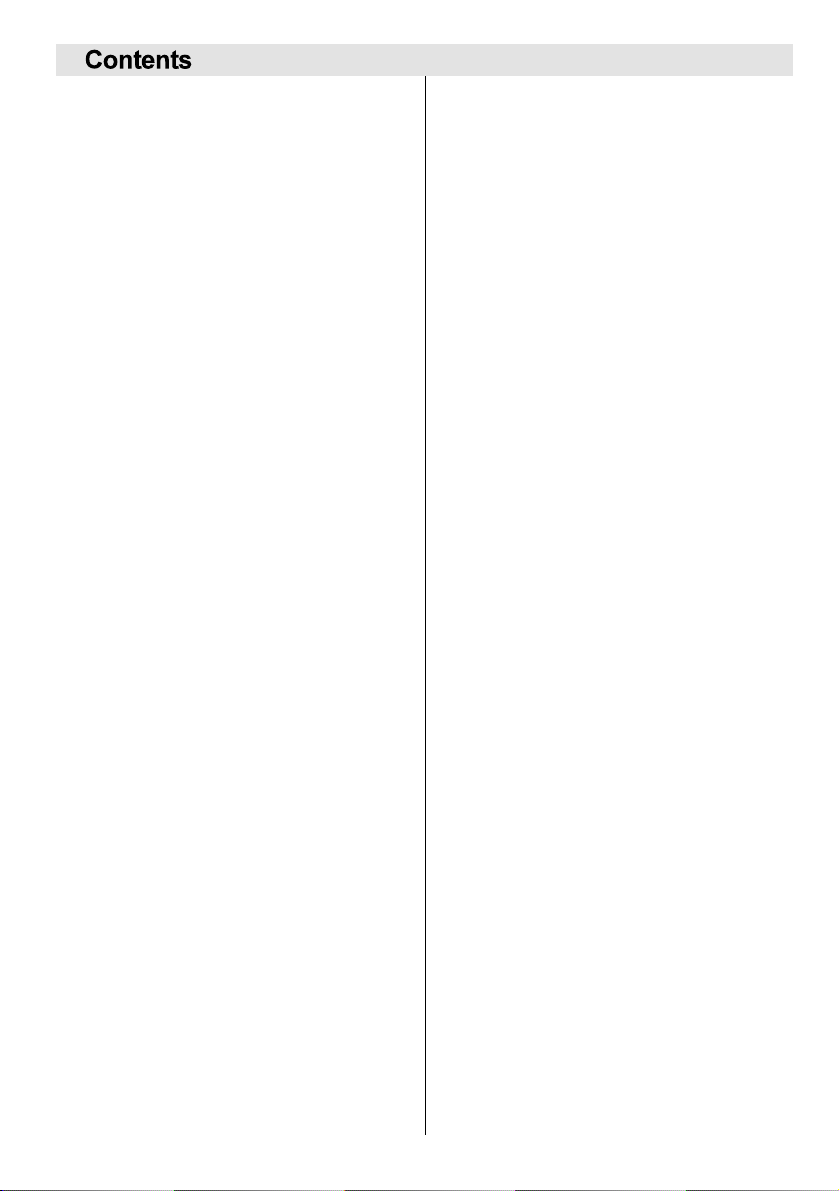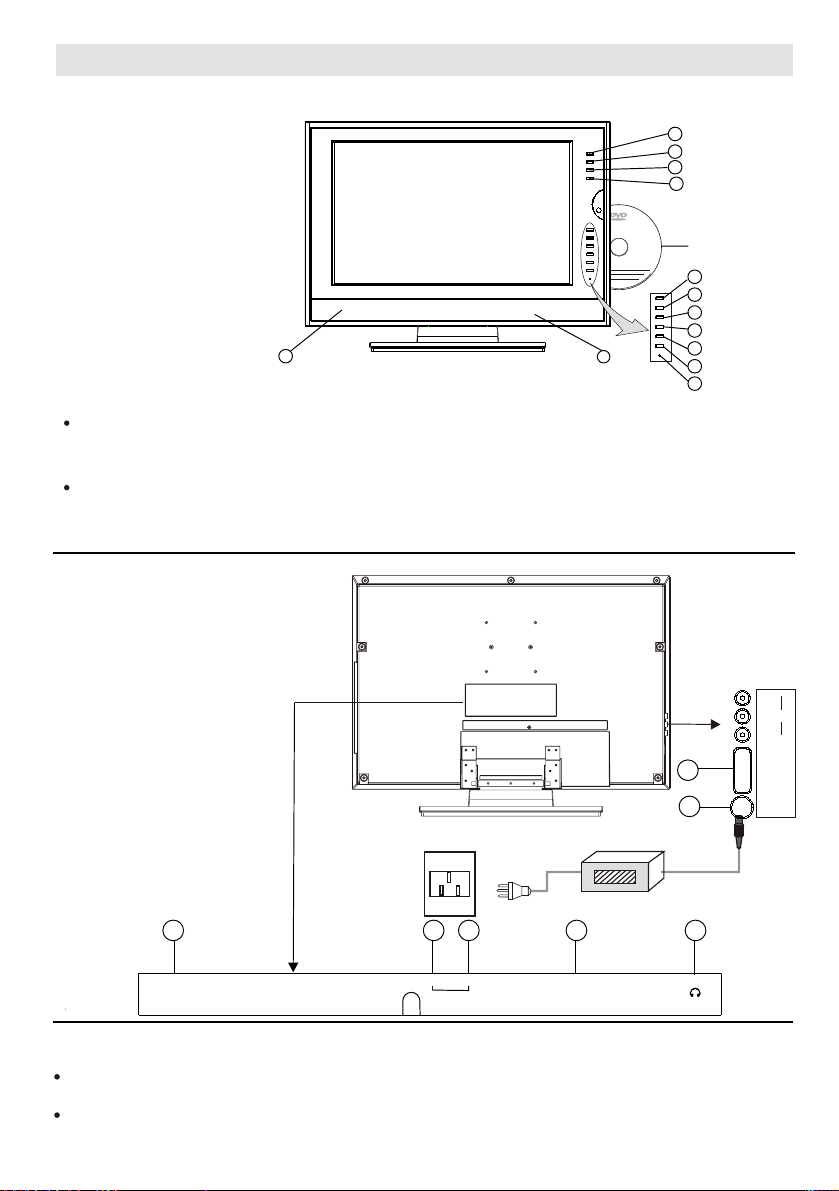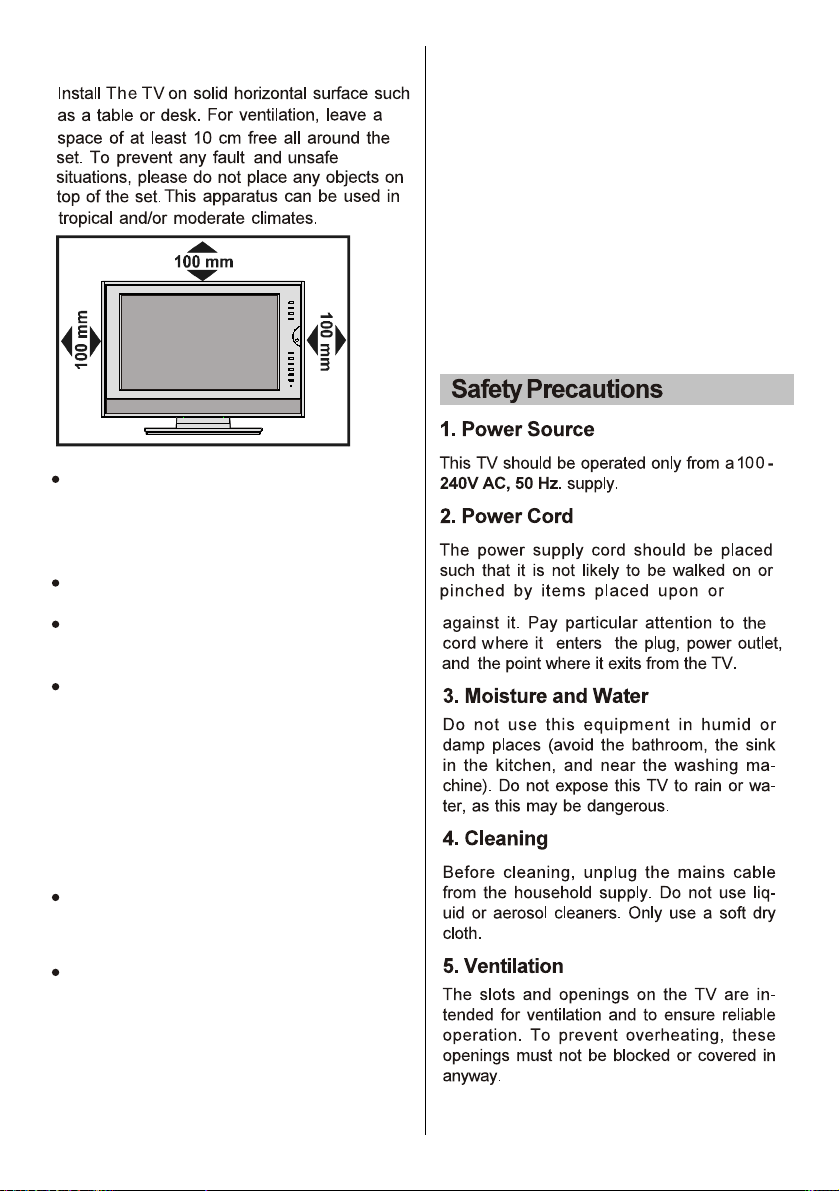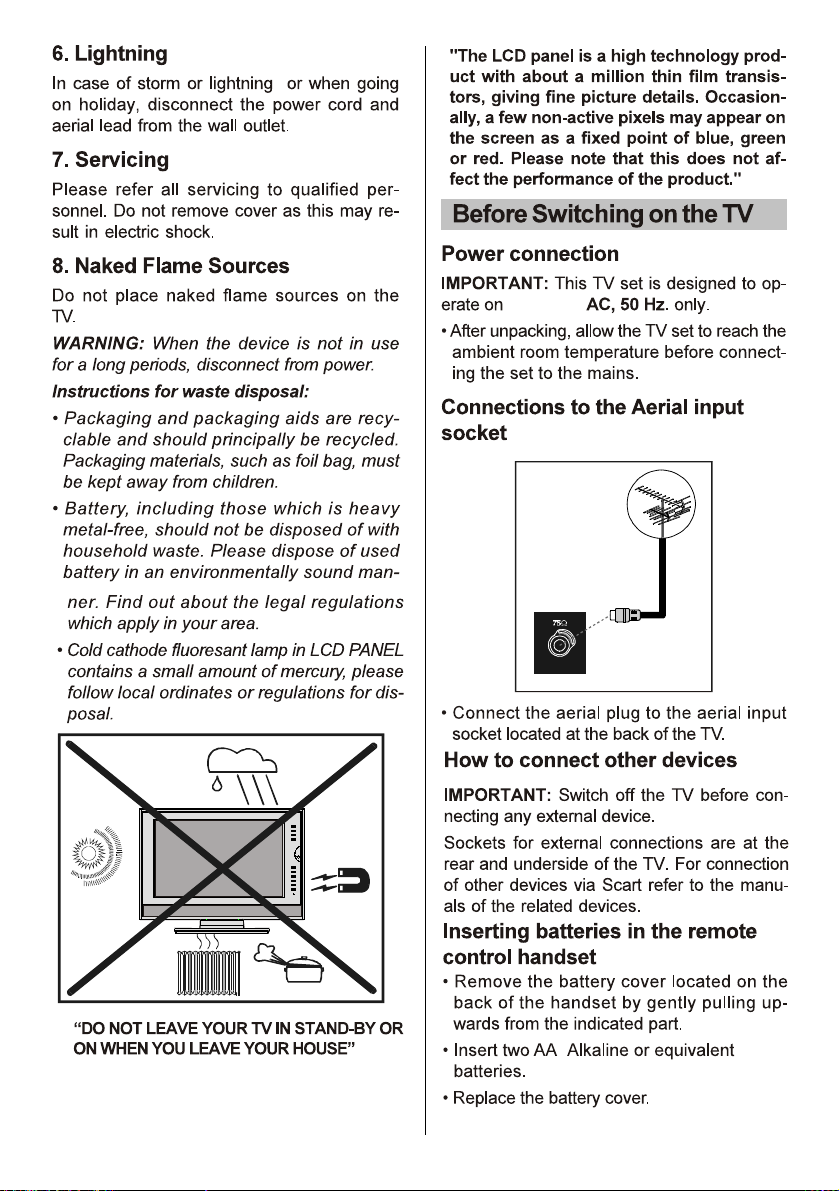Remote Control Buttons............................. 5-6
Location of Controls.................................... 7-8
Front View of TV Set................................... 8
Rear View of TV Set.................................... 8
Installation........................................................ 9
For TV Features.......................................... 9
Safety Precautions ................................... 9-10
Before Switching on the TV ................... 10-11
Power Connection .................................... 10
Connections to the Aerial
input socket ............................................... 10
How to connect other devices ..................10
Inserting batteries in the
remote control handset ........................10-11
Switching the TV ON/OFF............................. 11
Operating the TV ......................................11-12
Menu menu ............................................... 11
Picture menu ............................................. 11
Sound menu .............................................. 11
Setup menu ............................................... 11
Input Select menu .................................... 12
Tune menu ................................................ 12
PC MODE ...................................................... 12
Installation ................................................. 12
VGA SET menu ................................... 12-13
Teletext Operations ..................................... 13
Peripheral Equipment Connections ........ 14
PC Sound Connection ............................. 14
Via the Scart Sockets ............................... 14
ViaAnt Input ............................................. 14
FOR DVD PART
Main Features ...........................................14
Playback Features ....................................14
Basic Operation ...................................14-15
Interactive Function .................................. 15
Other Useful Function Operation ........15-16
Picture Disc Operations ........................... 16
Initial Settings of Setup Menu .............. 17-18
Common Procedures of
Initial Settings ........................................... 17
General Setup Page .................................17
Speaker Setup Page ................................ 17
Dolby Digital Setup Page ......................... 17
Preferences Setup Page ......................... 17
Password Change Page ...........................18
Definition of Terms ......................................... 18
Service Tips(DVD) .......................................... 19
Service Tips(TV).............................................. 20
The Causes of Interference .......................... 21
-4-