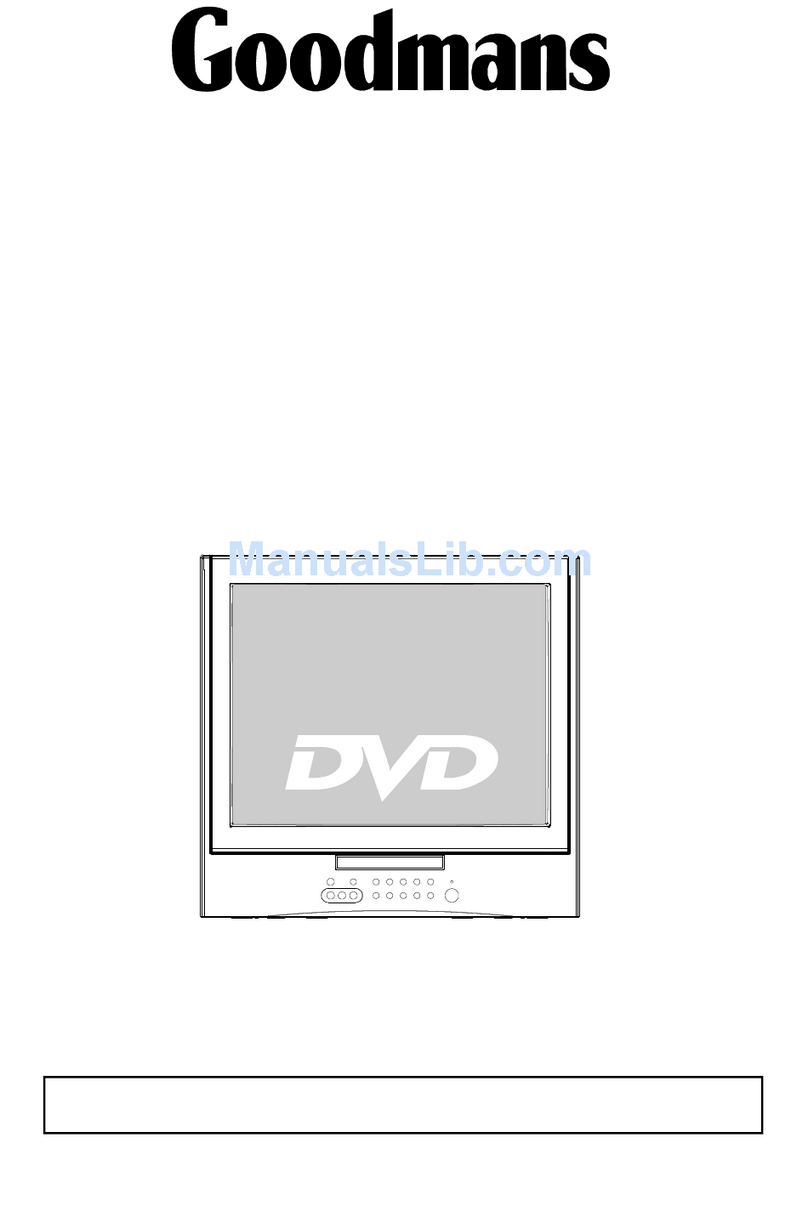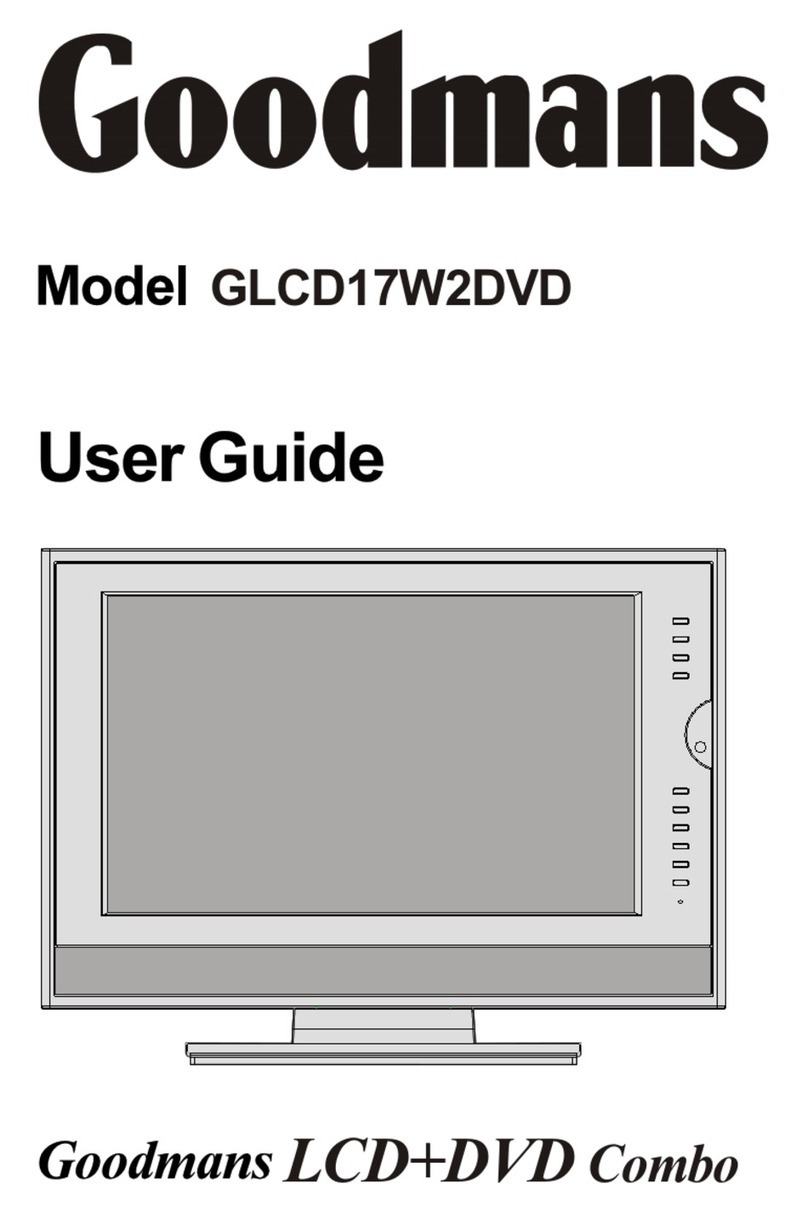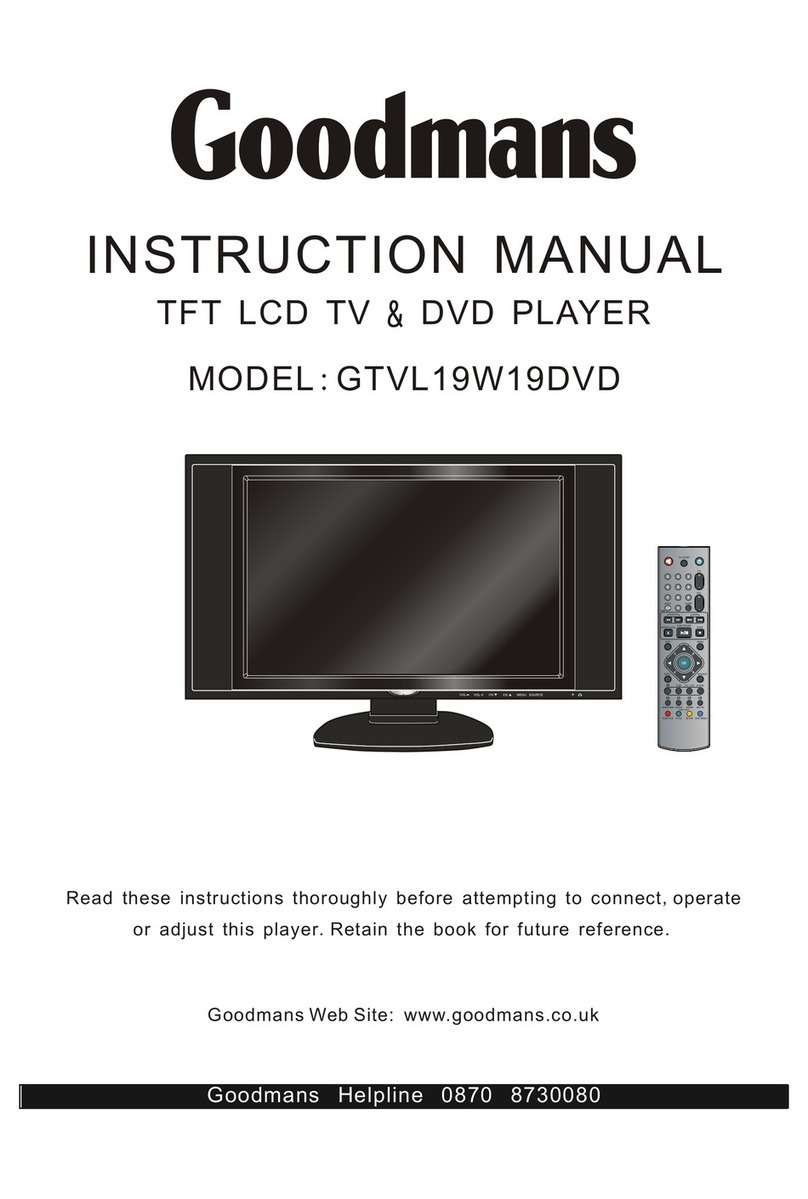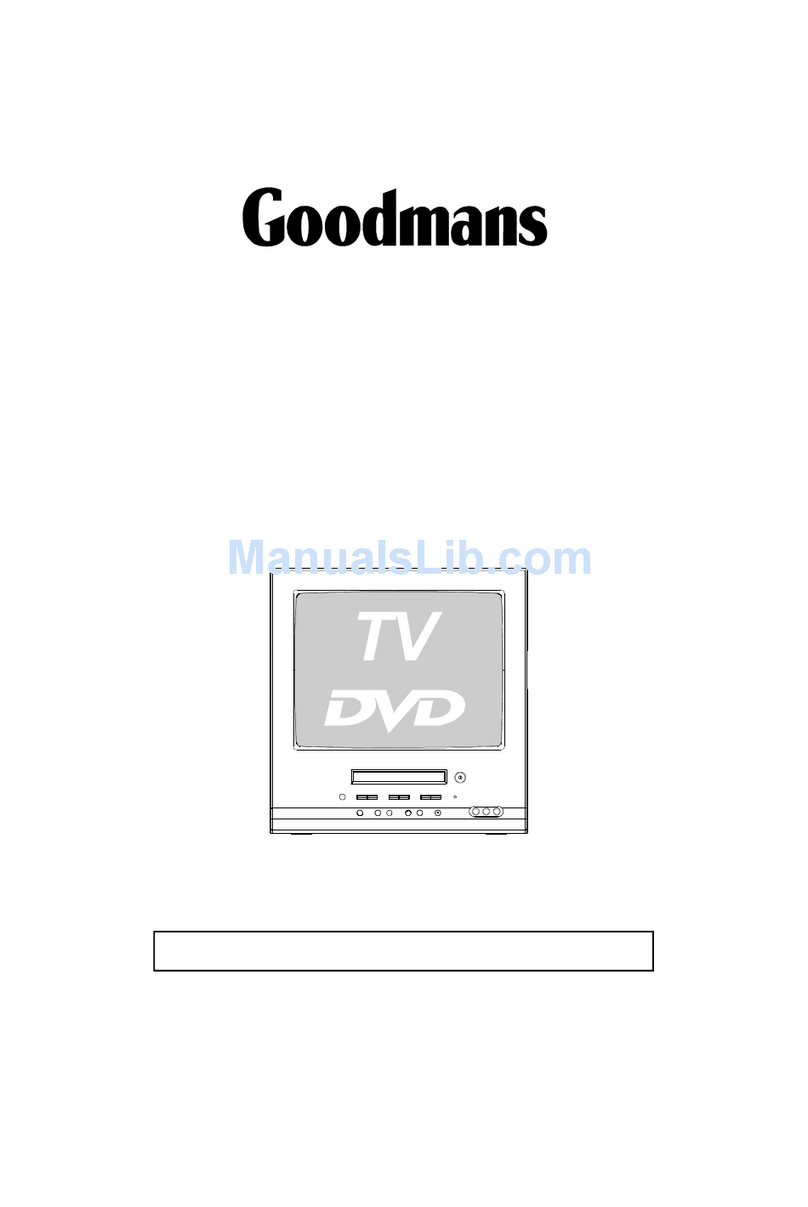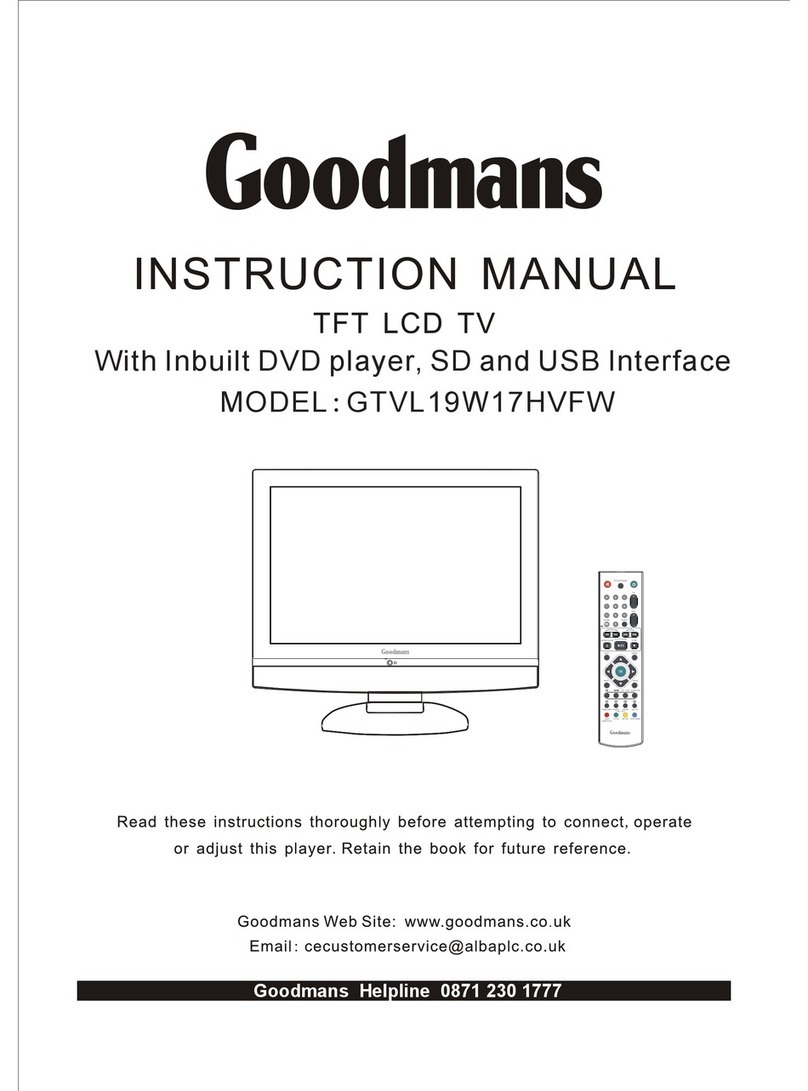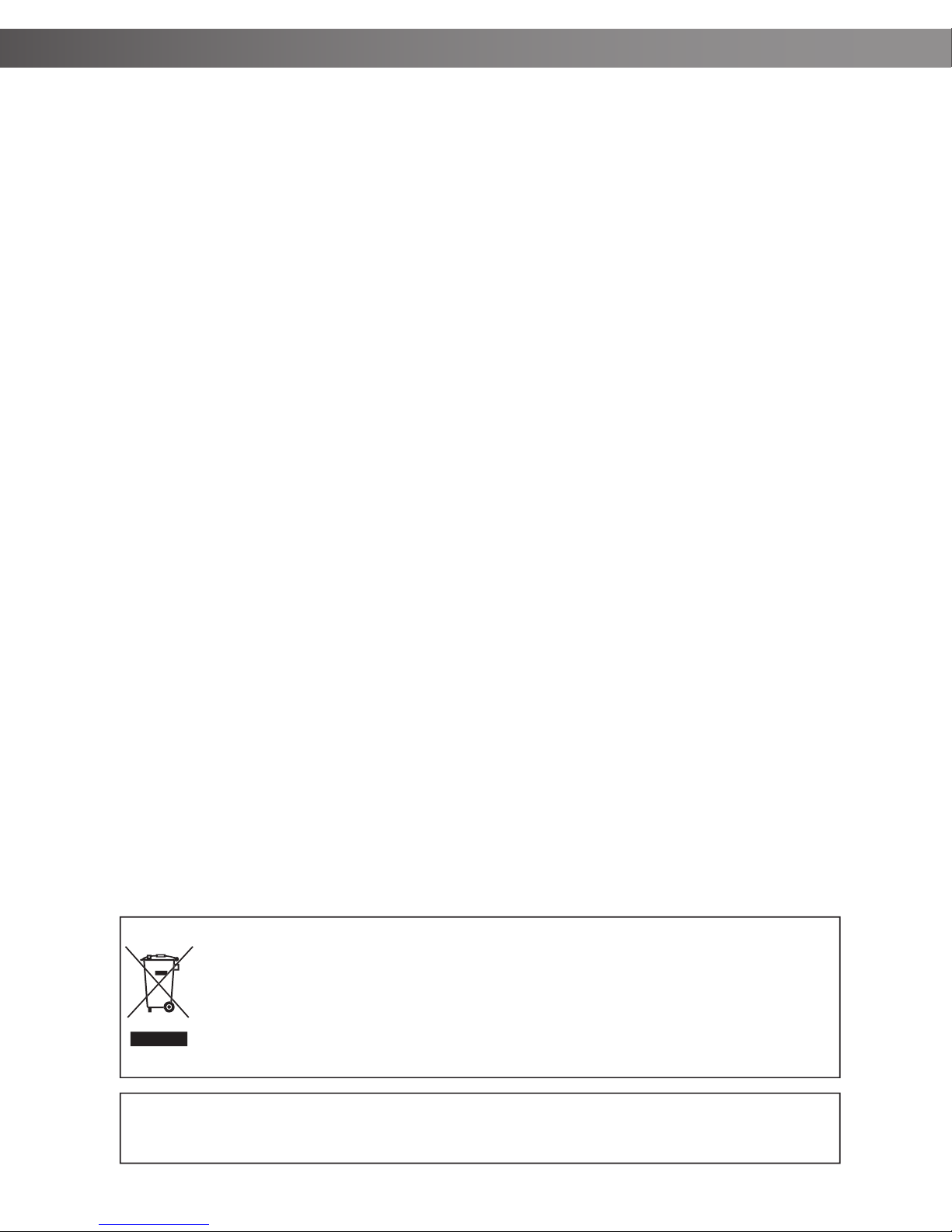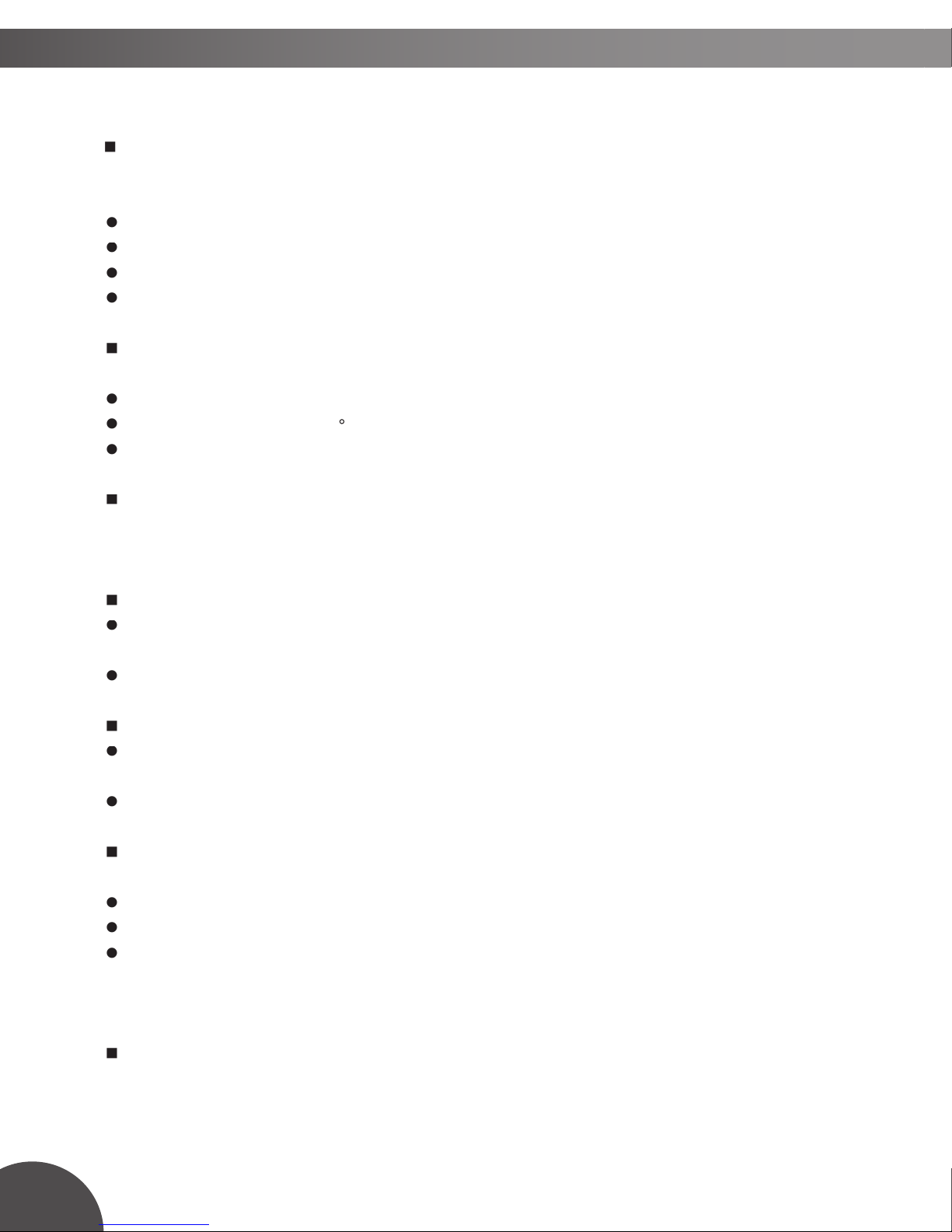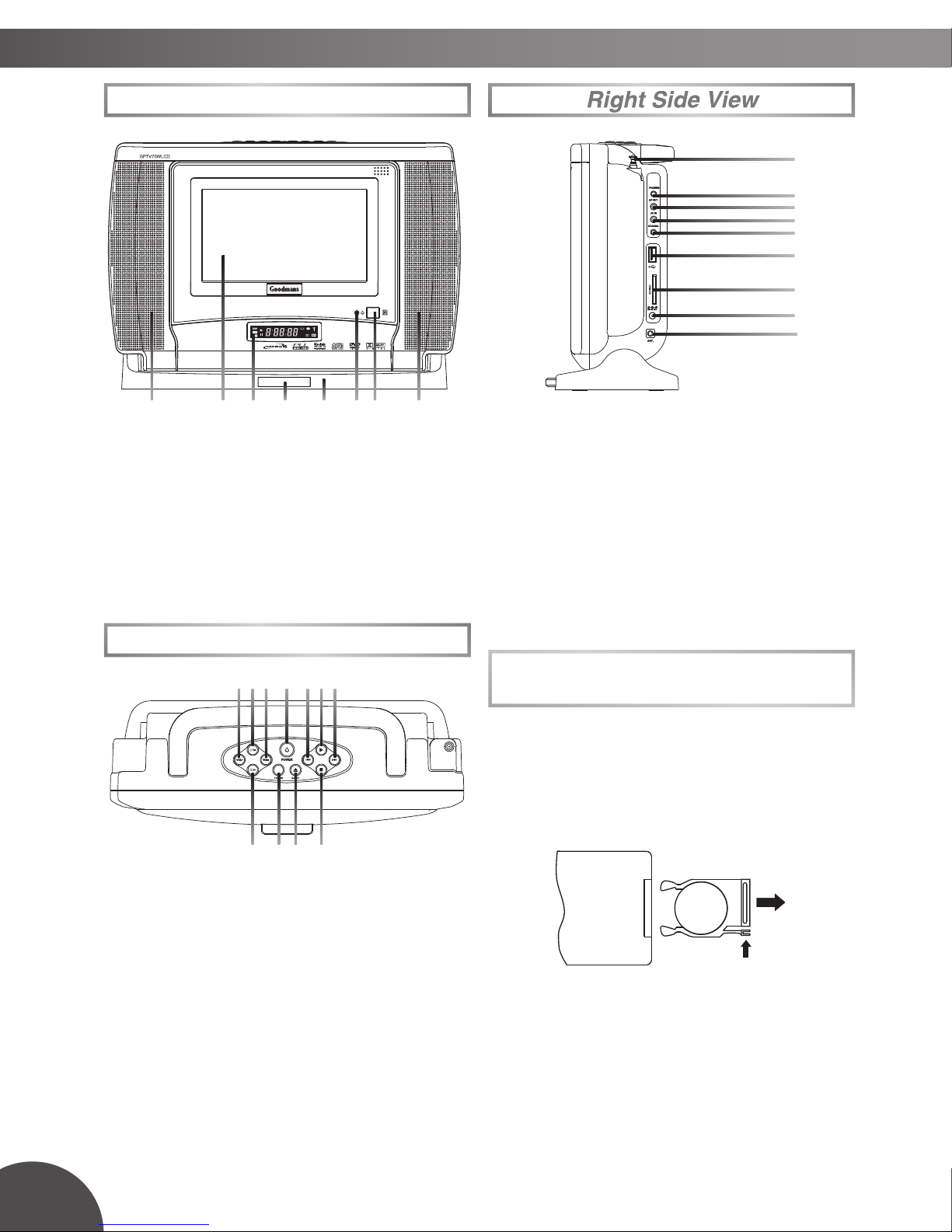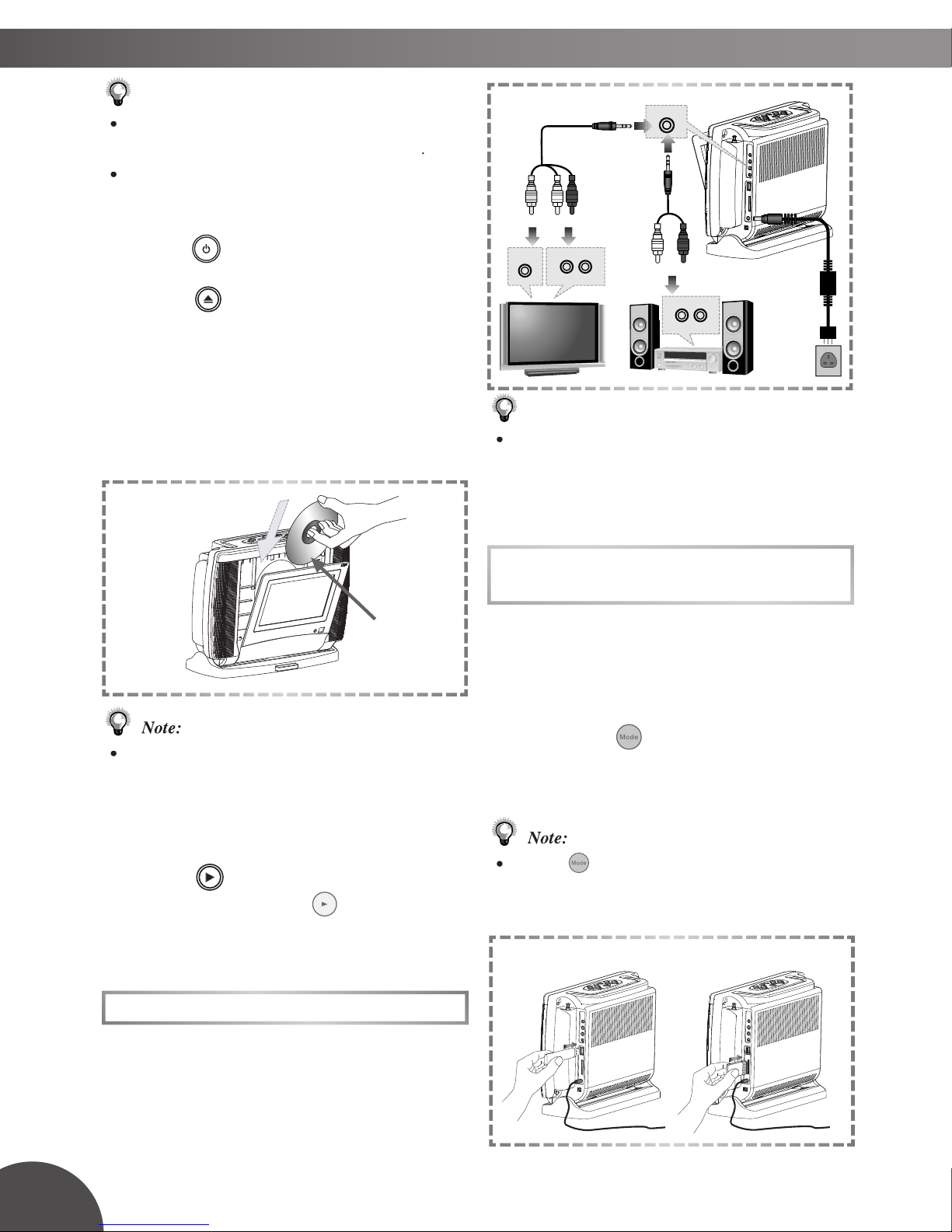1
Contents
Safety In for ma tion ............................... 2
Important Safety Instruction .................. 3
Precautions .............................................. 4
About This User Guide ........................... 5
1-1 Getting Started .............................. 6
Front View .................................................. 6
Top View .................................................. 6
Right Side View ............................................ 6
Battery Installation for the Remote Control ...... 6
Remote Control .............................................. 7
Connect to External Equipment .................... 7
Input from External Equipment ..................... 8
USB Flash Drive and MMC/SD Card Operation
Receiving TV Signal ................................ 9
How to Use TV Tuner ................................. 9
To Select Preferred Available Channels ..... 10
To Select a Speci c Channel ...................... 10
How to Search FM Redio Channels ......... 10
To Scroll Through Preset Channels ......... 10
2-1 DVD Operation .............................. 11
Basic Playback ....................................... 11
Returning to the Menu Screen .................... 11
Stopping Playback .................................... 11
Pausing Playback ...................................... 11
Frame Advance (Step) ................................. 11
Audio Mute ................................................... 11
Volume Control ........................................ 11
Fast Forward and Backward ..................... 12
Skipping a Chapter Ahead or Back ............ 12
Repeat Viewing ....................................... 12
Repeat Sections Between Two Speci c Points
(A-B Repeats) ...................................... 12
Displaying Scene Information .................. 12
Changing Audio Soundtrack Language ...... 13
Changing Subtitle Languages ...................... 13
Viewing from Different Angles ................... 13
Zooming a Scene During Playback ......... 13
Using a DVD Title Menu .............................. 13
Searching Scenes During Playback ........ 14
Programming DVD Playback .................. 14
2-2 Audio CD Operation ...................... 15
Basic Playback ........................................... 15
Repeat Playback ......................................... 16
Repeat Sections Between Two Speci c Times
(A-B Repeat) .................................... 16
2 Channel Audio Output Adjustment ........ 16
3D Audio Output Adjustment ................ 16
Searching Music During Playback ........... 17
Programming Music Playback .................. 17
2-3 Kodak and JPEG Picture CDs
Operation .............................................. 18
Basic Playback ......................................... 18
Zooming Pictures .................................... 18
Rotating Pictures ..................................... 19
Repea Playback ..................................... 19
Programming Pictures in Title Menu ............ 19
Changing Slideshow Display ................. 19
3 Initial OSD Setting ............................. 20
Major OSD Settings ............................ 20
3-1 Language Setup ............................. 21
OSD Language .......................................... 21
Audio Language ....................................... 21
Subtitle Language .................................. 22
Menu Language .......................................... 22
3-2 Audio Setup .................................... 23
Digital Out ................................................. 23
Downmix .................................................. 23
Night Mode ............................................. 24
3-3 Video Setup .................................... 25
TV Type ................................................. 25
Brightness ............................................... 25
Contrast .................................................. 26
Hue ............................................................ 26
Saturation .................................................. 26
3-4 System Setup .................................... 27
Screen Saver .............................................. 27
Angle Mark ................................................. 27
Default ........................................................... 28
4-1 LCD Setting .................................... 29
Panel Setting ............................................. 29
Invert Setting ............................................ 29
Colour Setting ............................................. 29
Brightness Setting ...................................... 29
5-1 Troubleshooting ........................... 30
5-2 Disc Handling and Maintenance
............................................................. 32