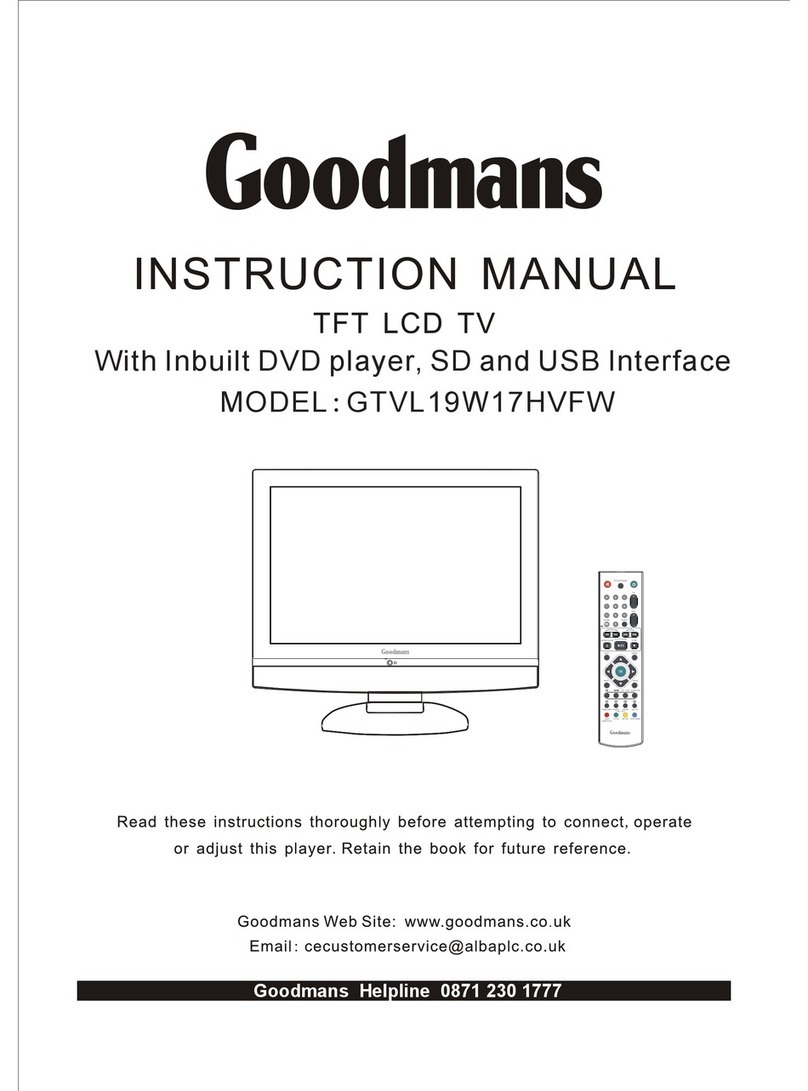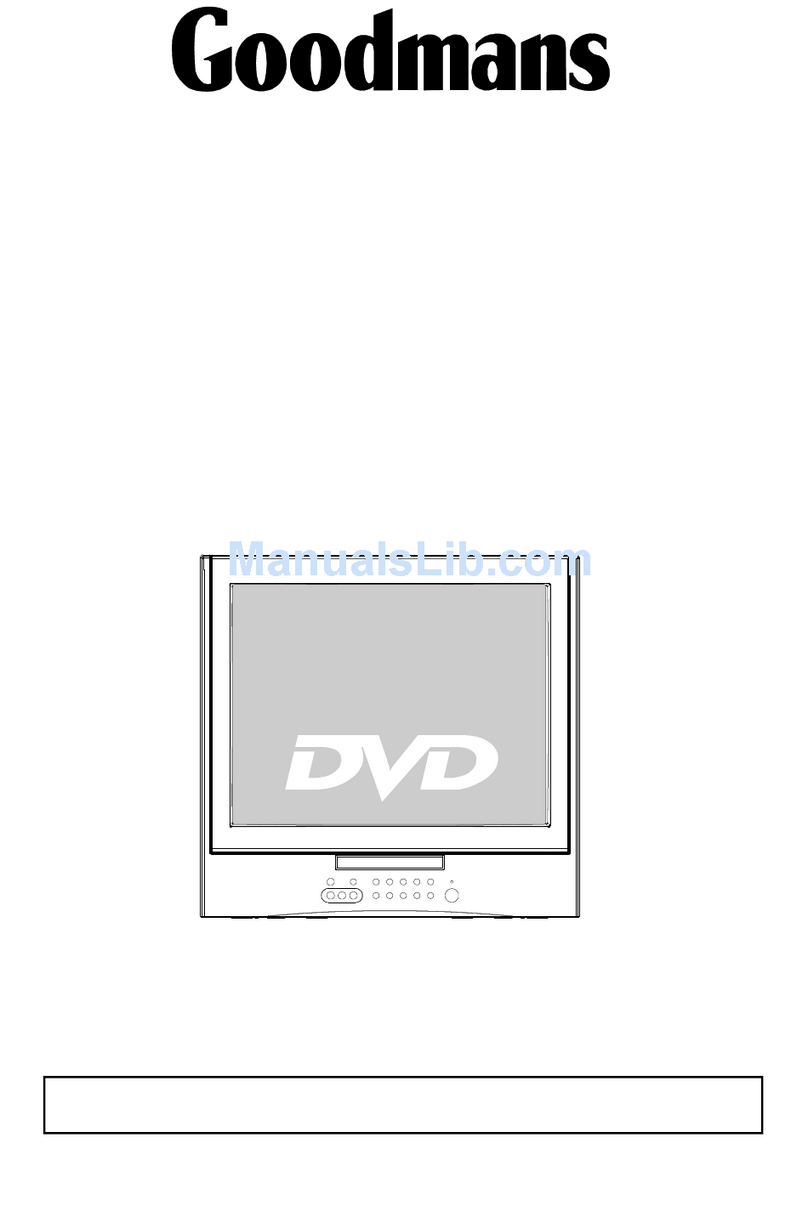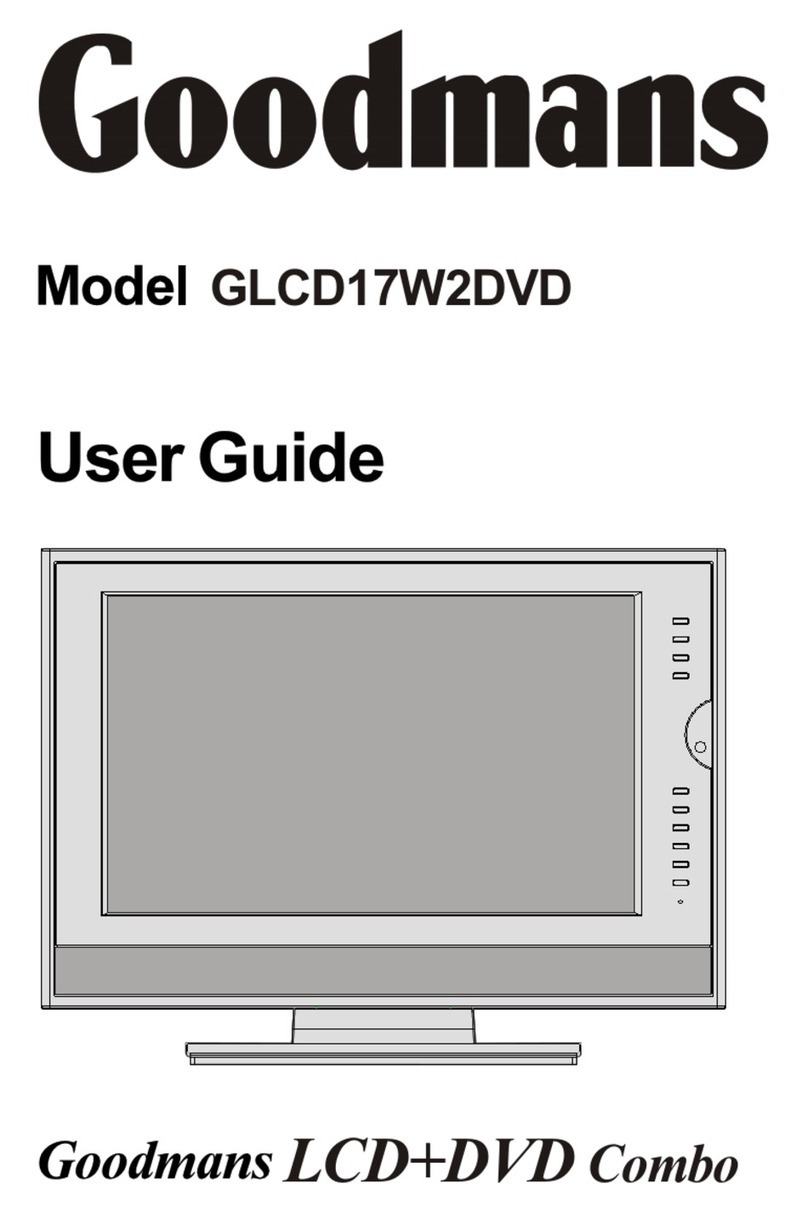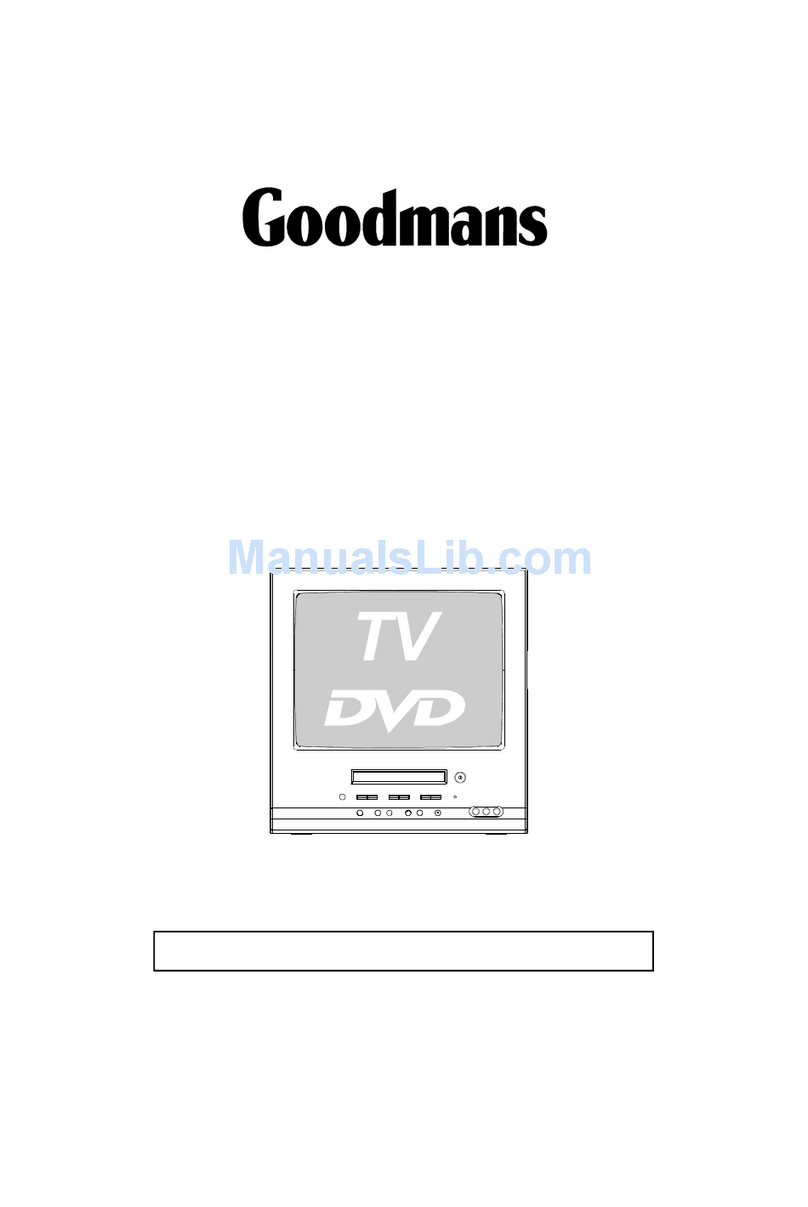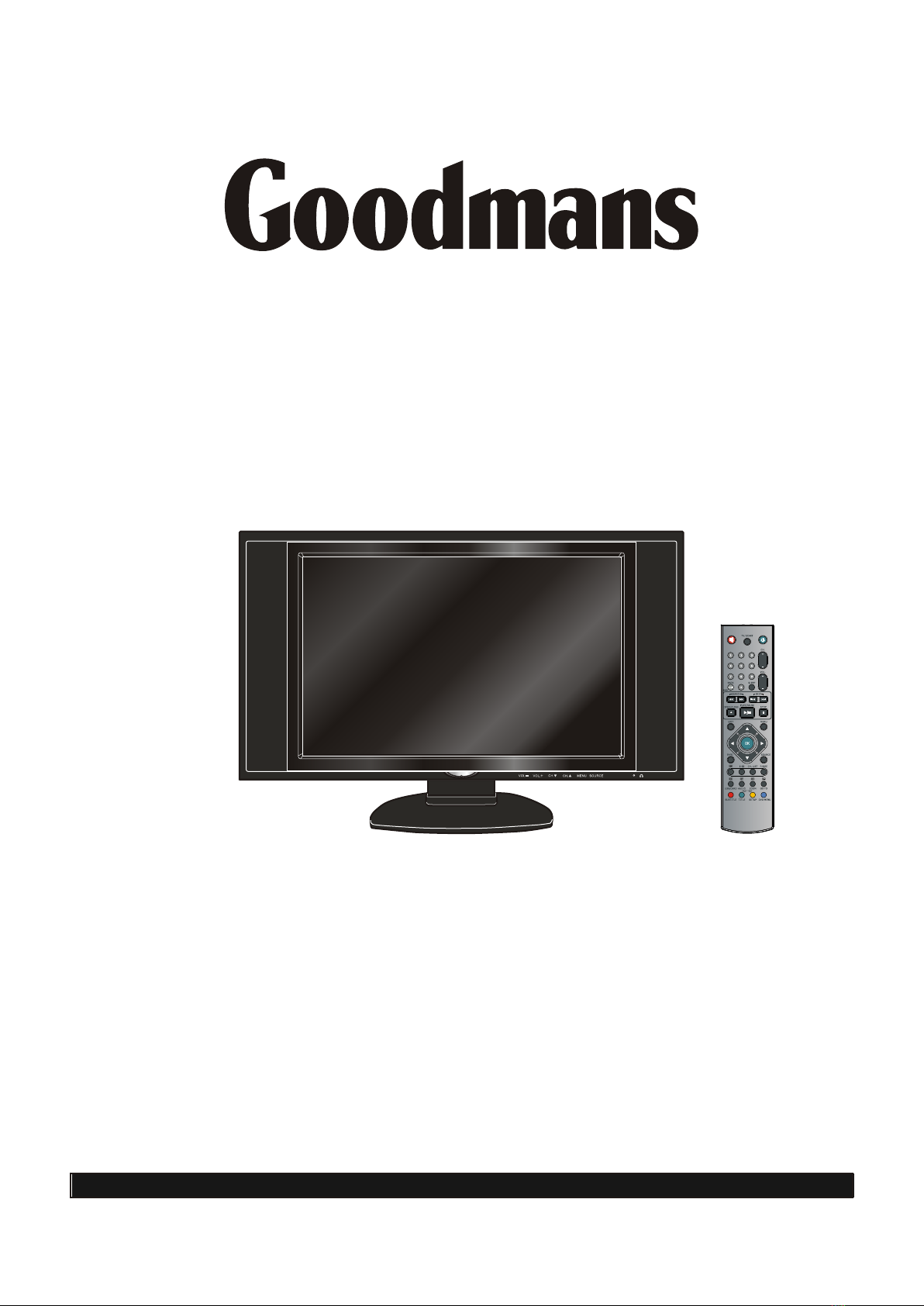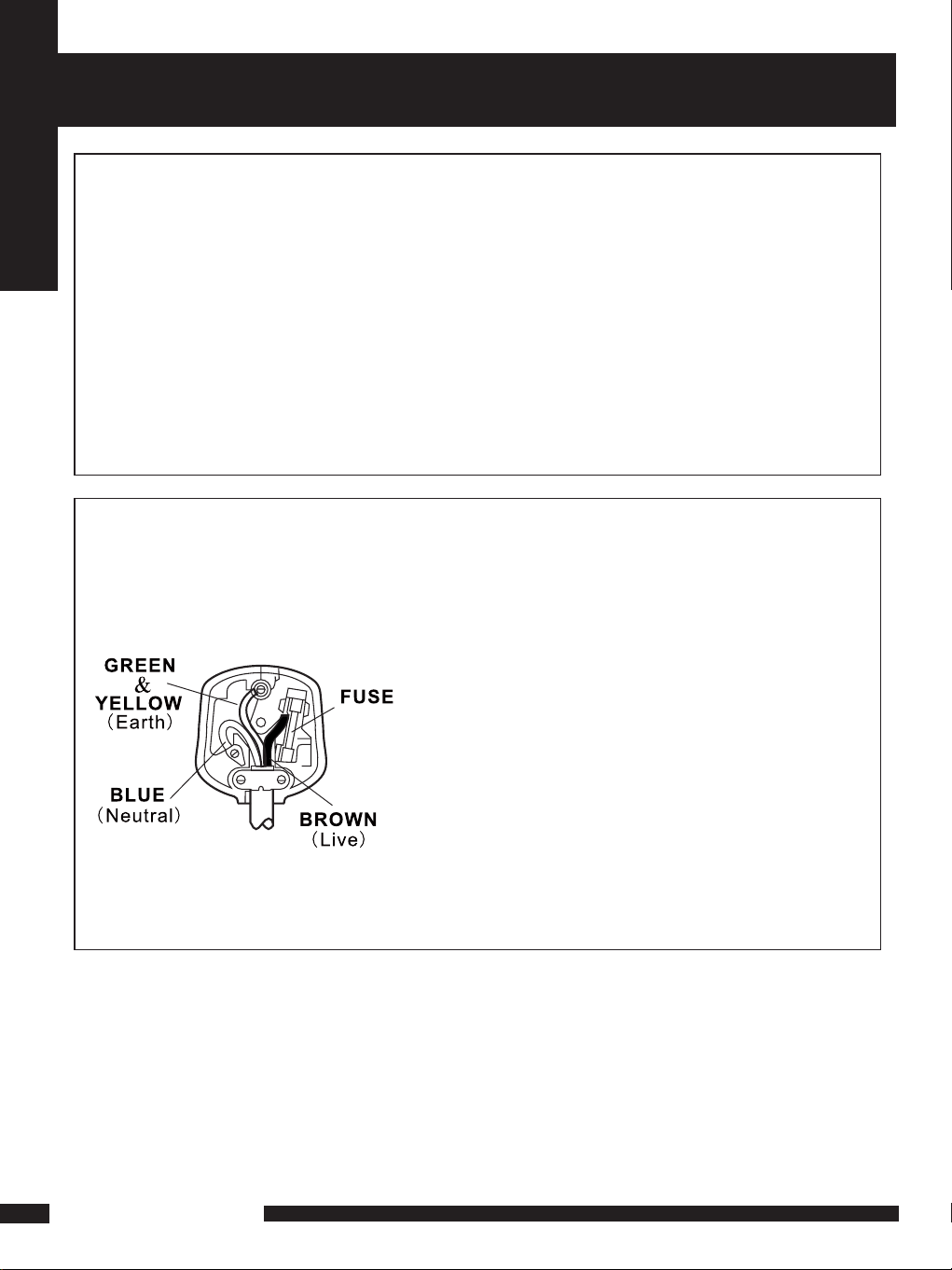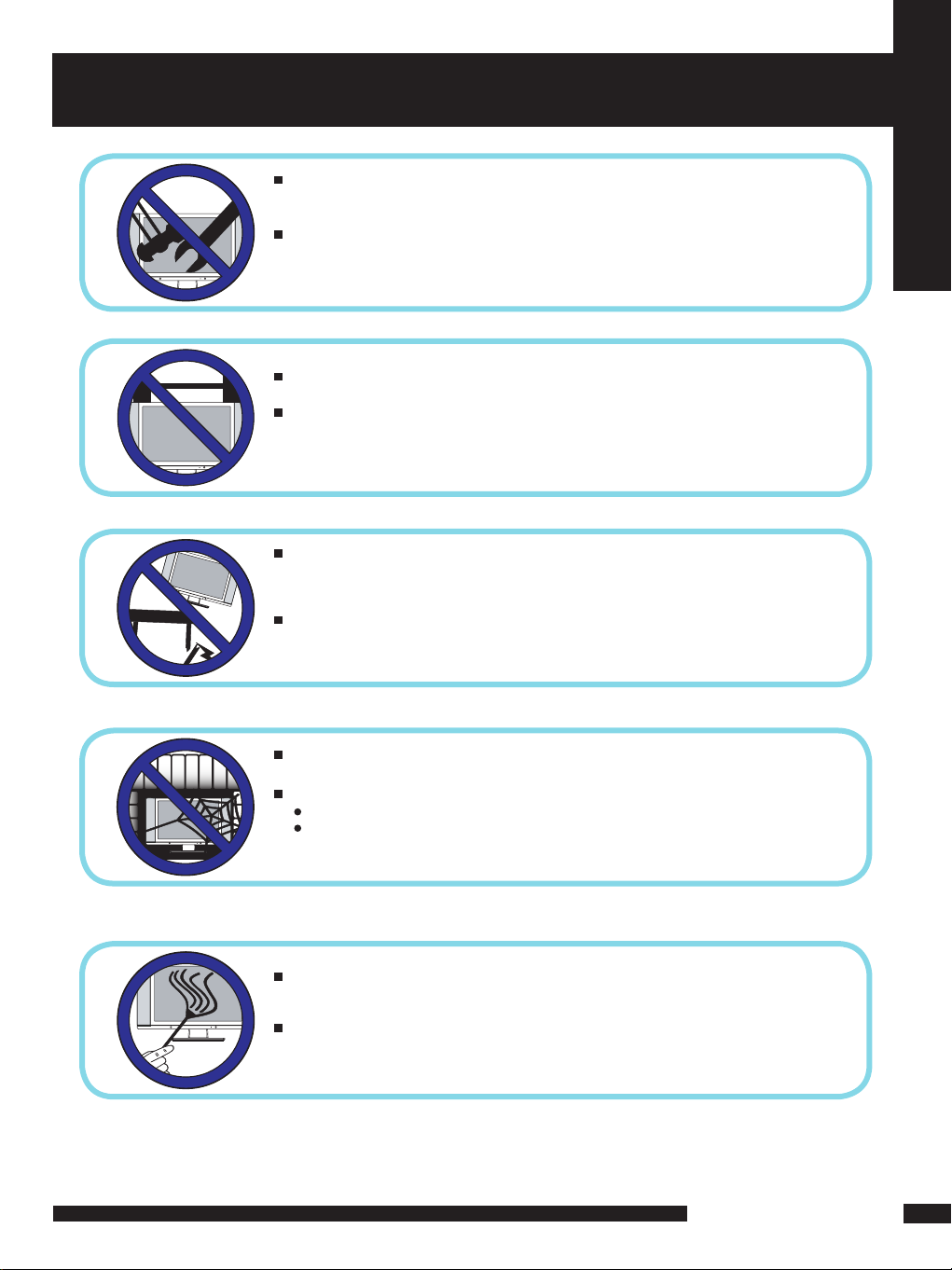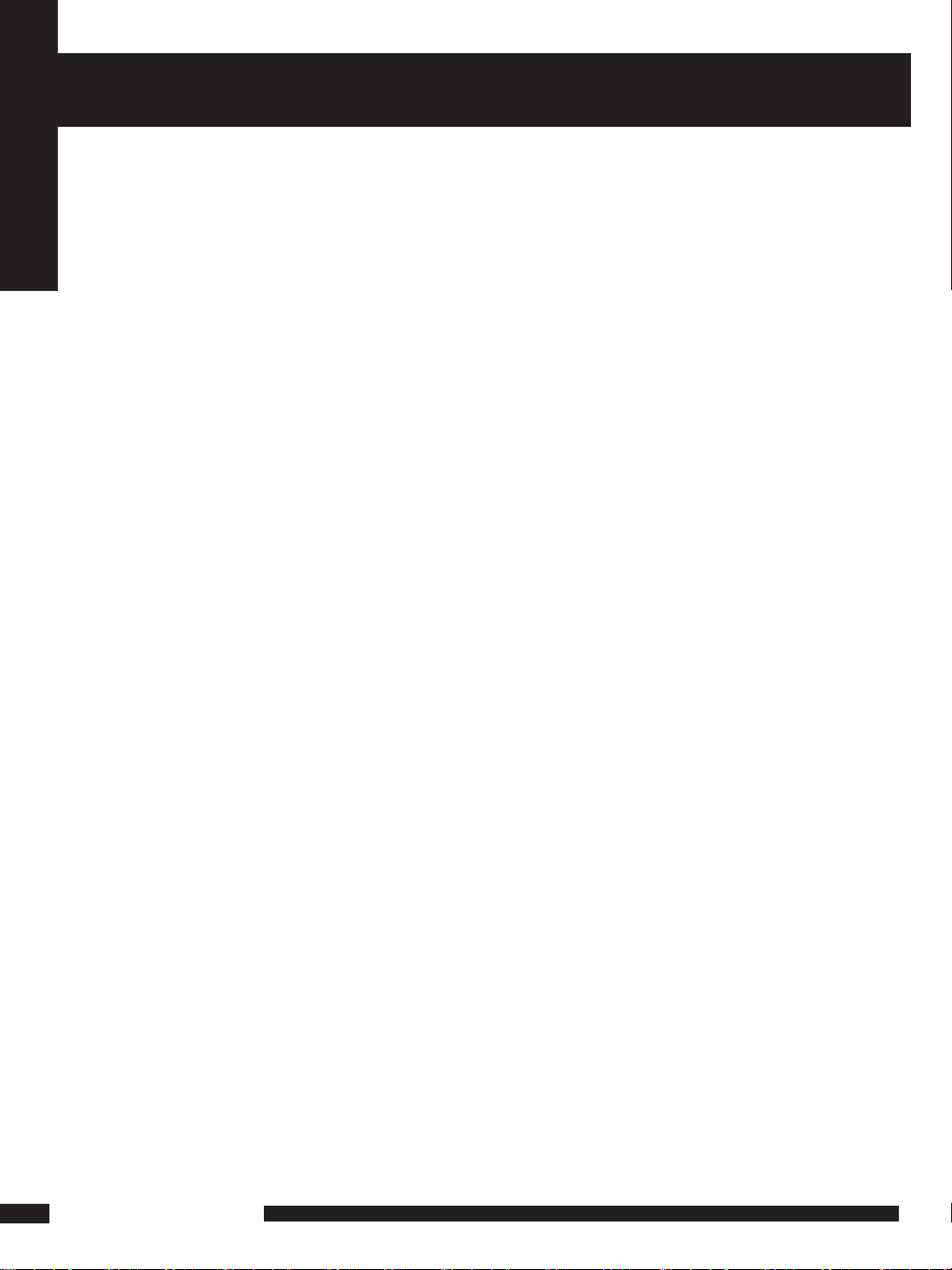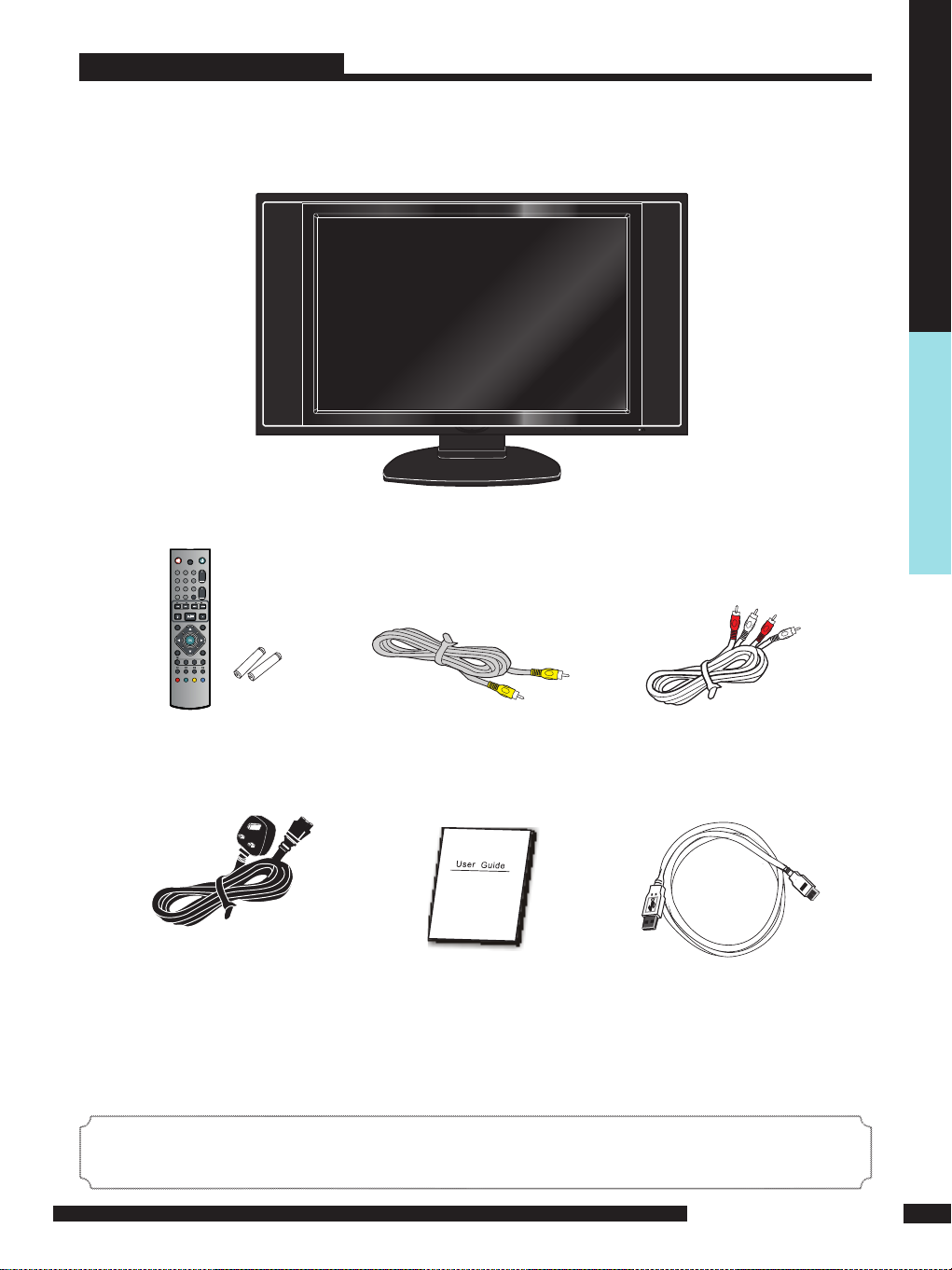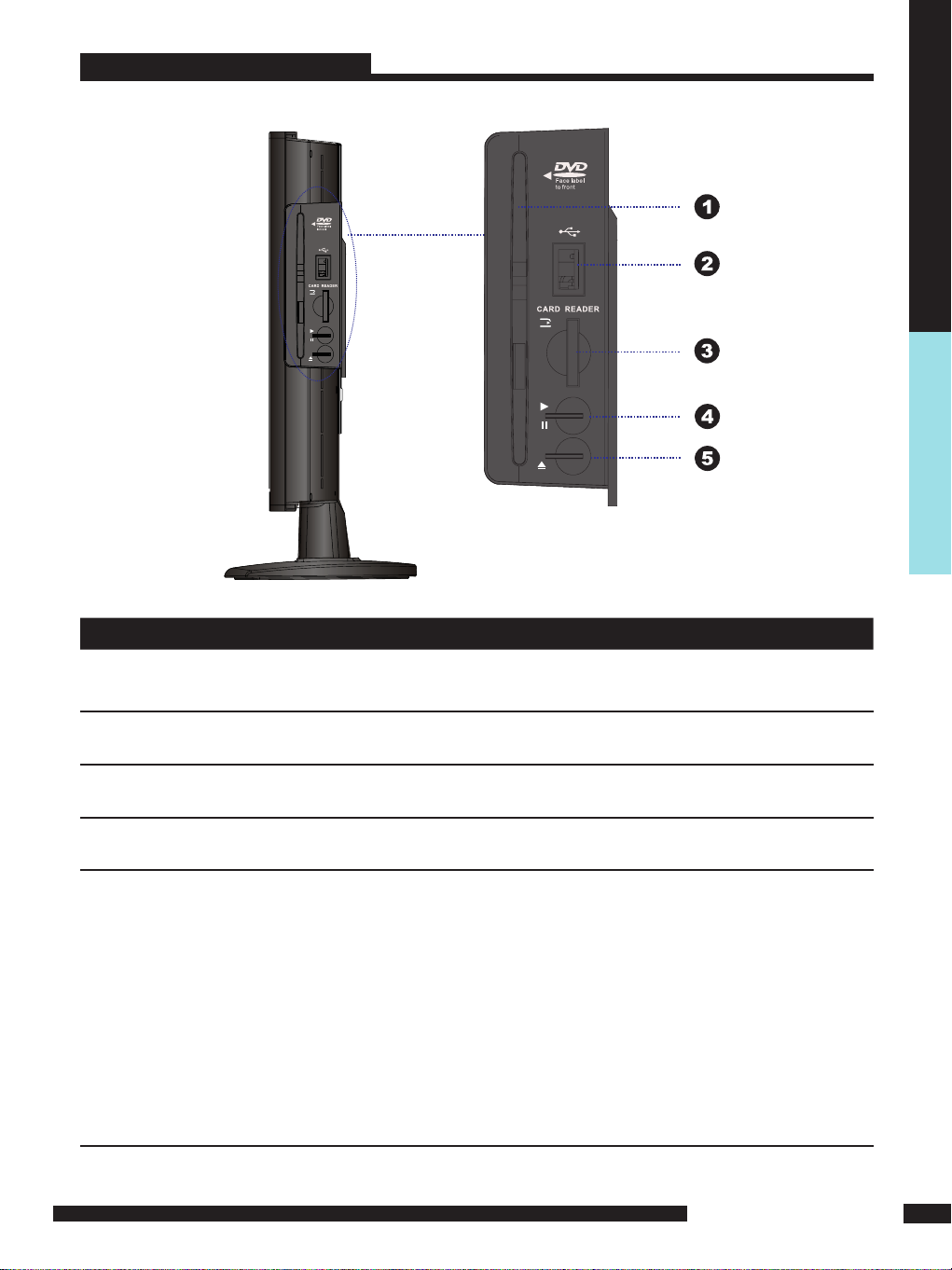5
LCD TV User Guide
CONTENT
CONTENT
PREPARATION .............................................................................................................. 6
Features ............................................................................................................................................................... 6
Package Contents ............................................................................................................................................... 7
LCD TV .................................................................................................................................................................. 8
Front View ............................................................................................................................................................. 8
Side View...................................................................................................................................................................9
Rear View .............................................................................................................................................................. 10
Remote Control ....................................................................................................................................................... 11
Setting up your LCD TV............................................................................................................................................ 14
Using your LCD TV............................................................................................................................................... 15
INSTALLATION ........................................................................................................... 16
Connecting a TV Cable or Aerial....................................................................................................................... 16
Connecting a DVD Player .................................................................................................................................. 17
Connecting a VCR & a Video Camera .............................................................................................................. 18
Connecting a TV Box and Satellite Receiver ..................................................................................................... 19
Connecting an Audio Receiver...............................................................................................................................20
USING THE FEATURES................................................................................................. 21
Basic Operation................................................................................................................................................. 21
OSD Menu Operation .......................................................................................................................................... 22
Video .................................................................................................................................................................. 22
Audio.................................................................................................................................................................... 23
Setup................................................................................................................................................................ 24
Preferences........................................................................................................................................................... 25
Screen................................................................................................................................................................... 25
Using the Built-in DVD........................................................................................................................................... 26
Using the Card Reader &USB .............................................................................................................................. 27
Advanced Operations........................................................................................................................................... 28
MP3/WMA Playback............................................................................................................................................. 28
Picture CD Operations.......................................................................................................................................... 29
MPEG4 Operations...... ........................................................................................................................................ 30
Using the DVD Features..................................................................................................................................... 31
TROUBLESHOOTING................................................................................................... 35
SPECIFICATIONS........................................................................................................... 36