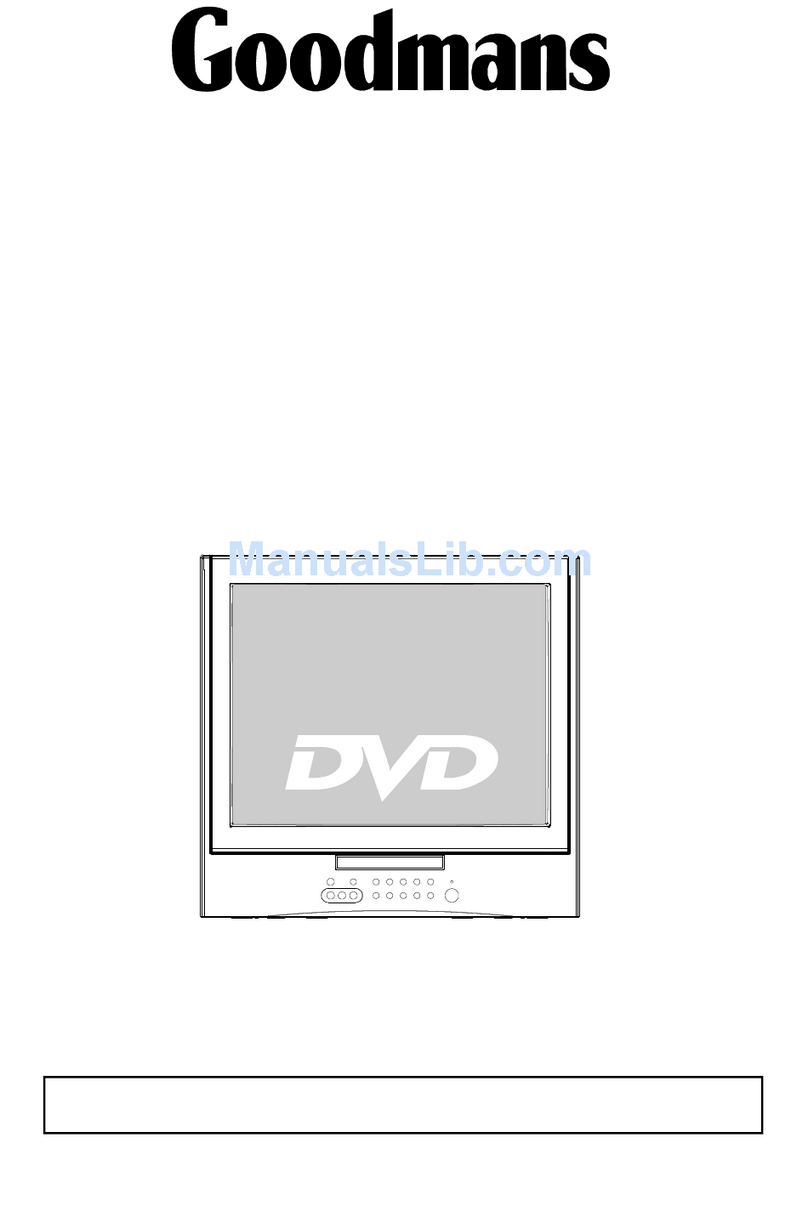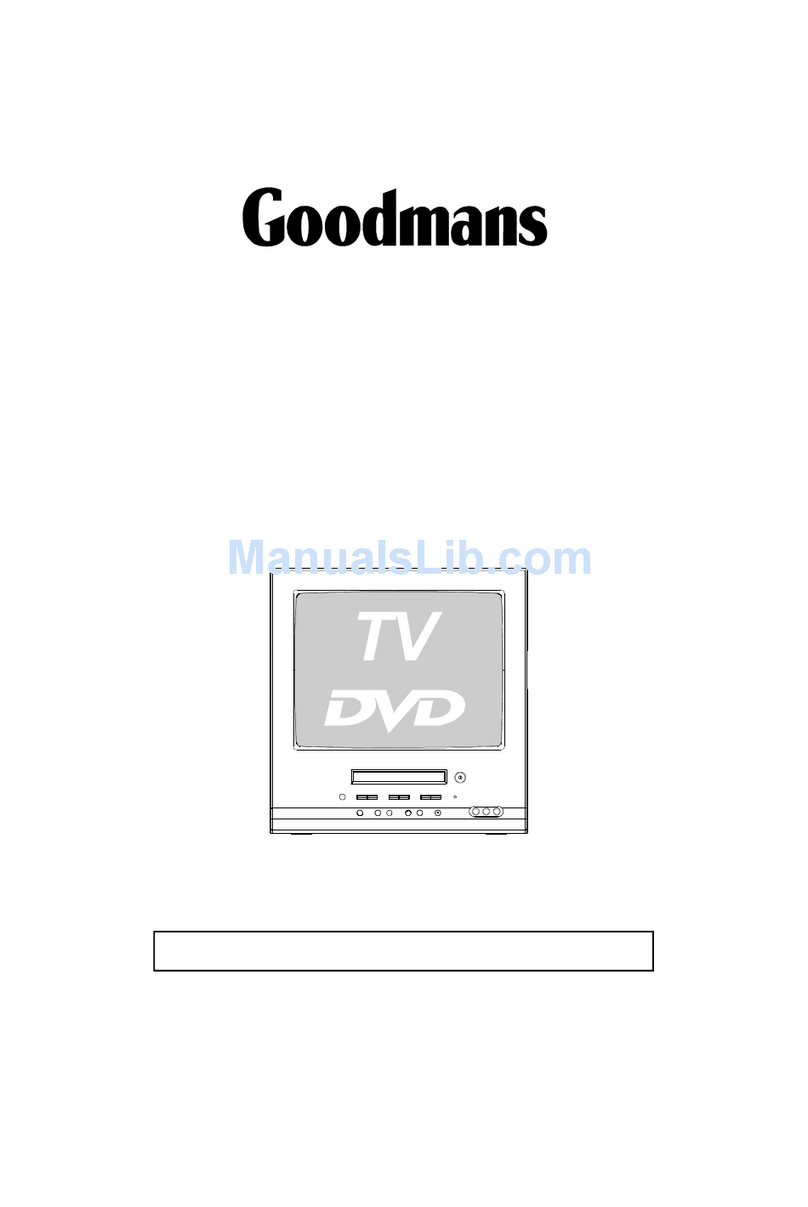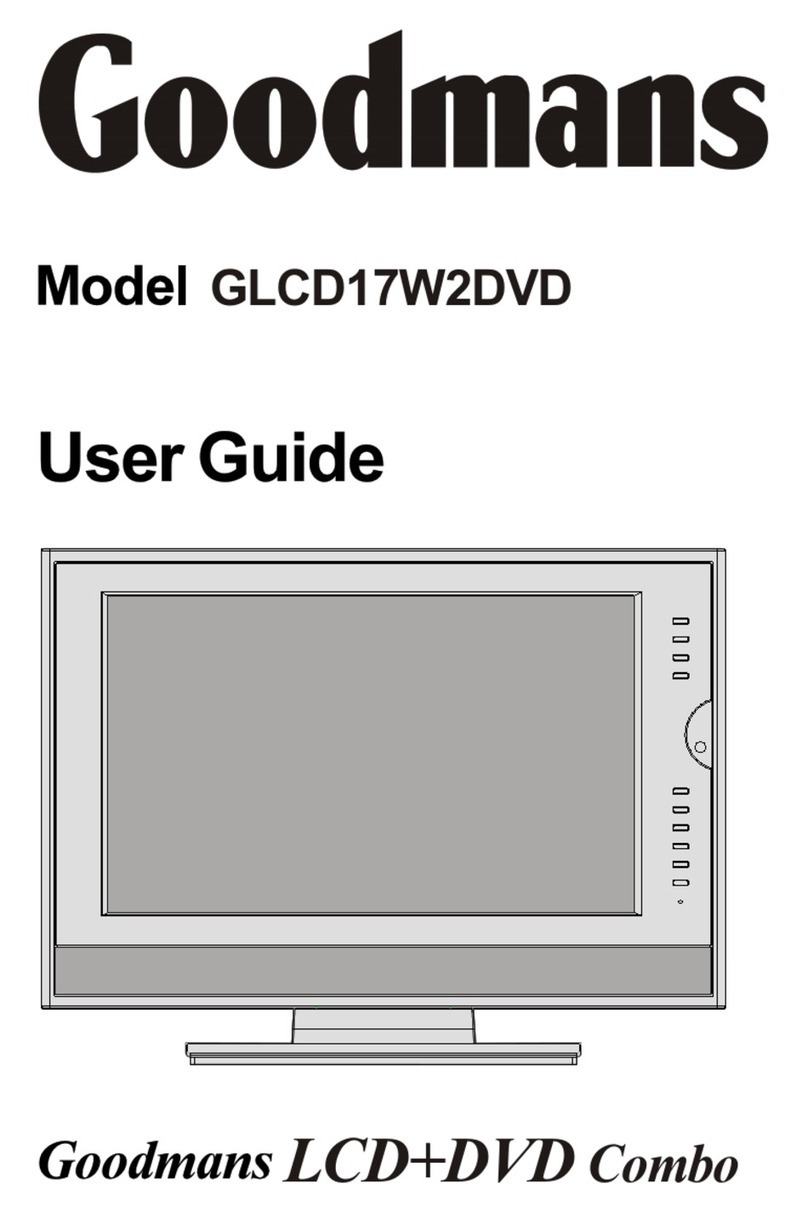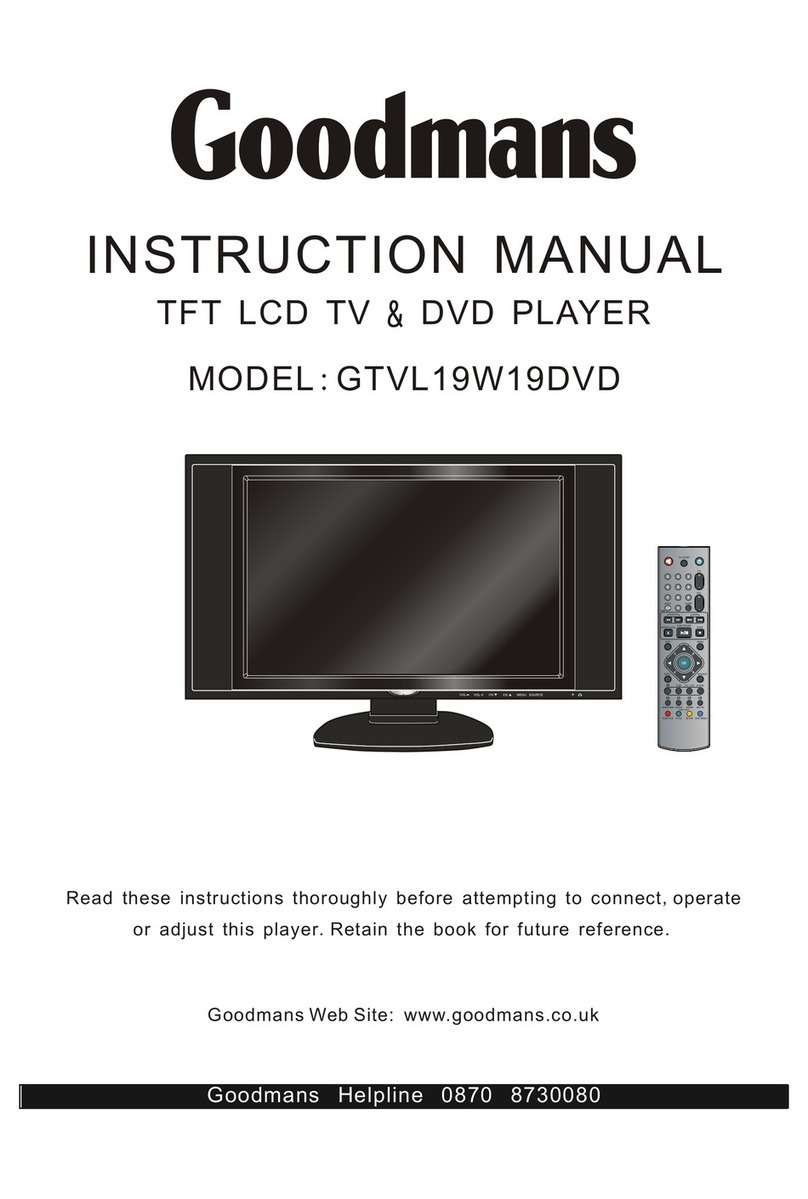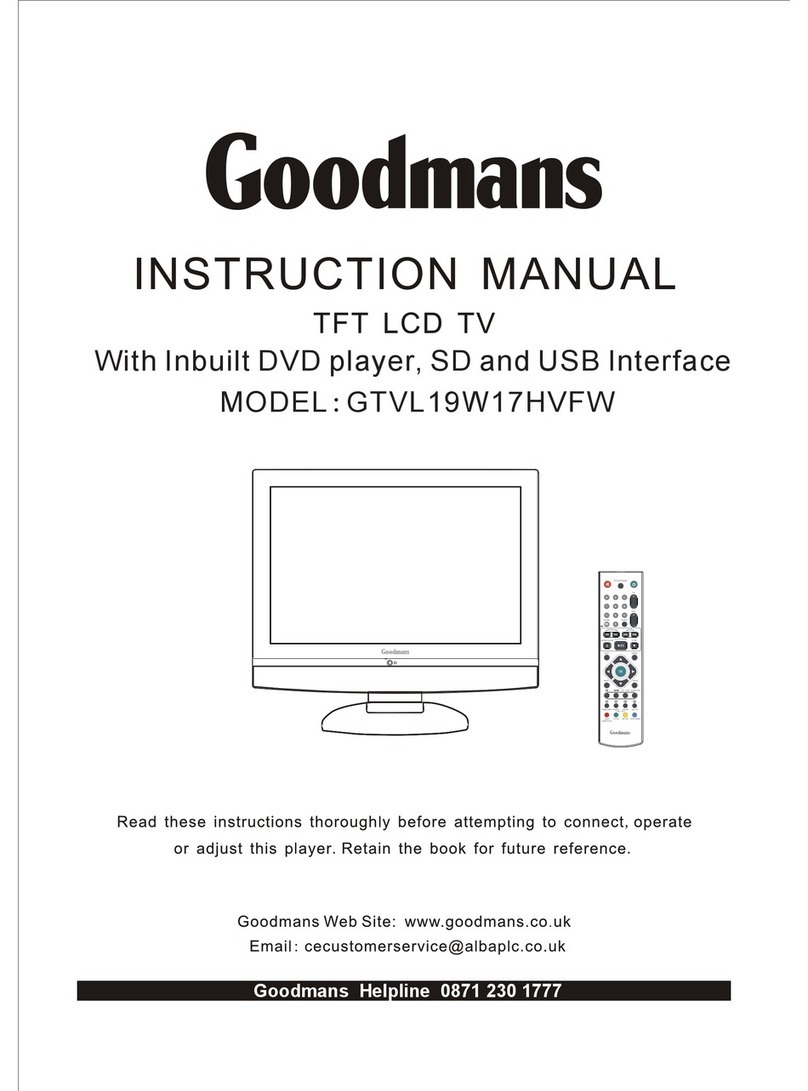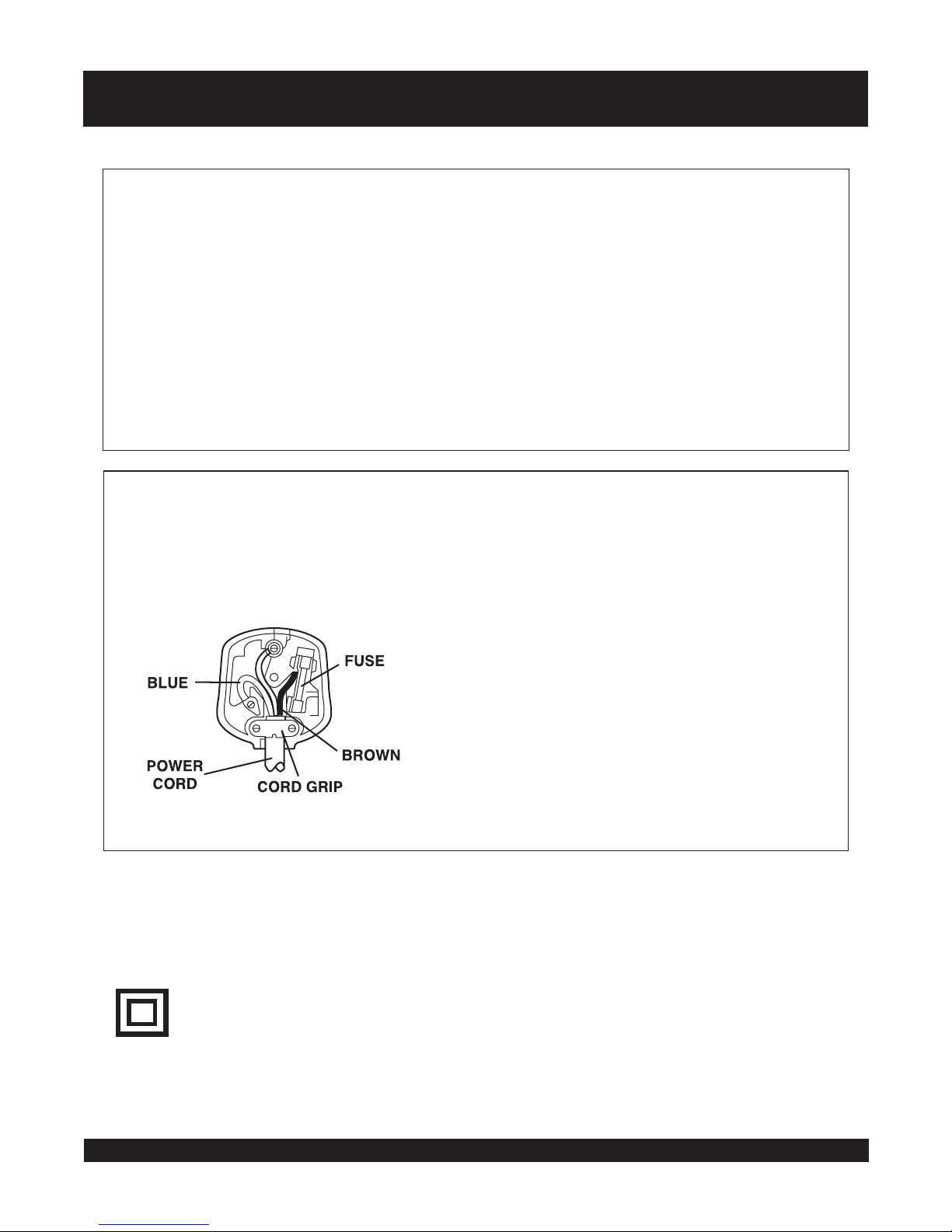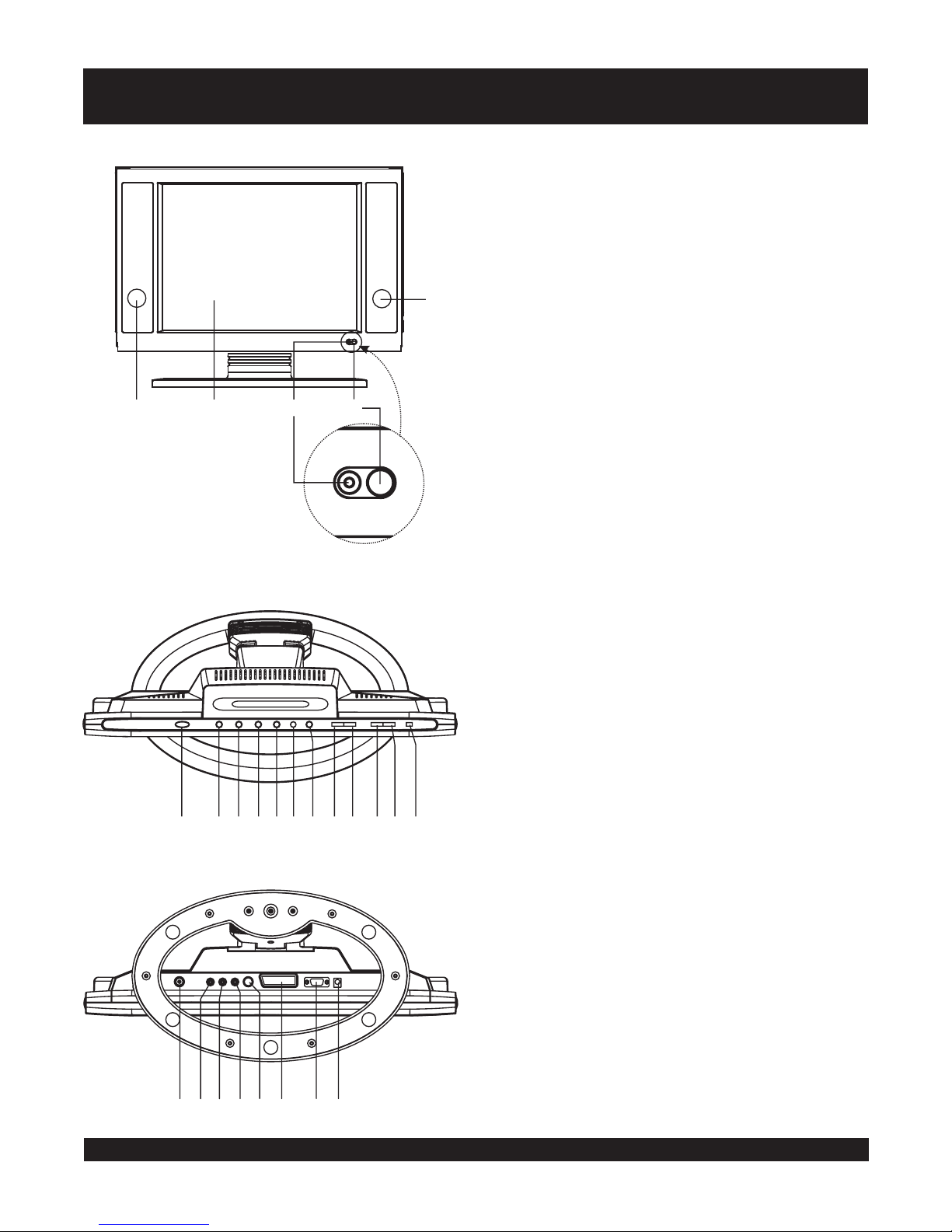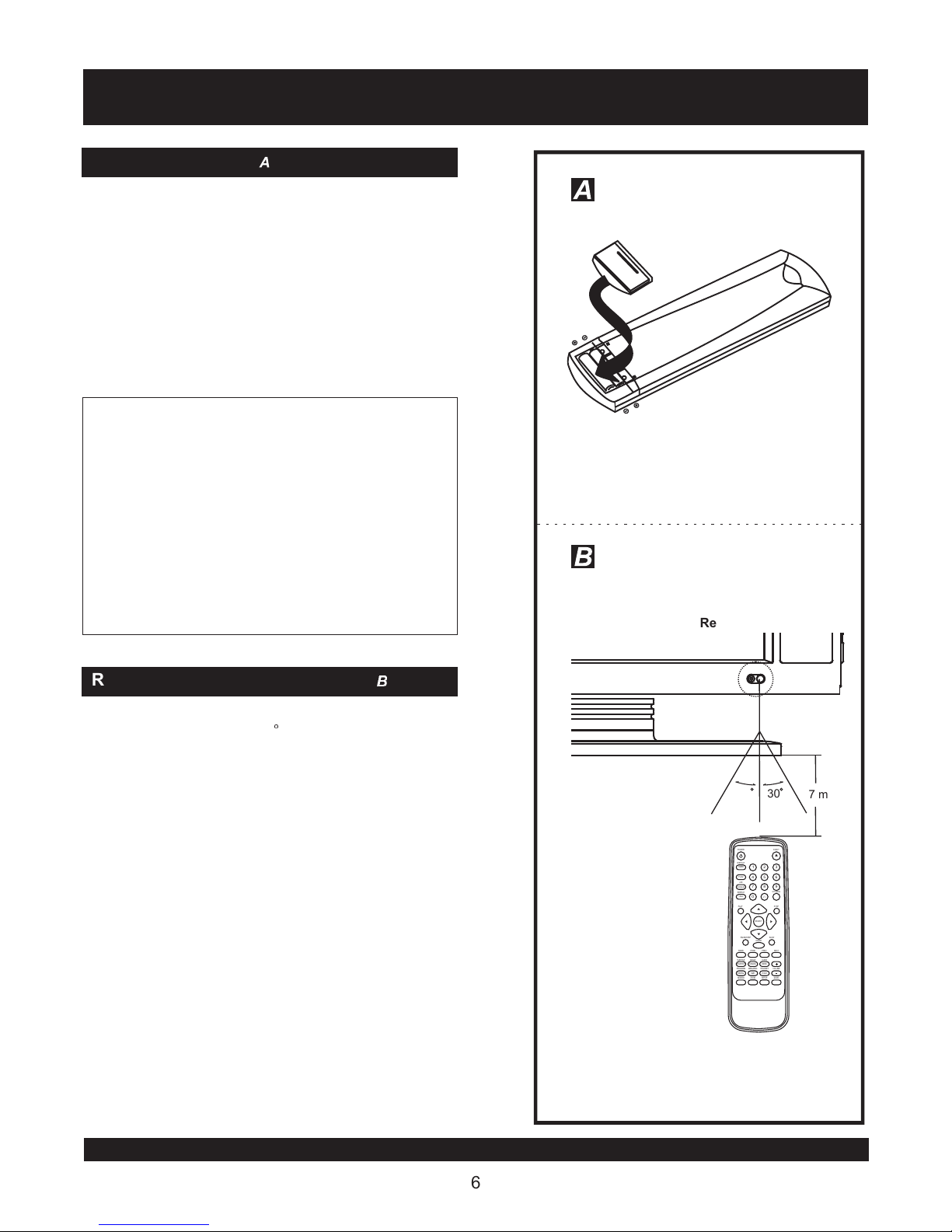1.
2. - Select the sleep time.
5.
6.
7.
8.
9.
10.
11.
- Press to access TELETEXT function.
12.
- Press to exit TELETEXT function.
13.
- Press this button once, the screen will
display the hidden text; press this button twice, the screen
will hide the hidden text.
14.
- Adjust the size of text under TELETEXT
interface (Press the button once, the enlarged screen will
display the top half text of the TELETEXT interface; press
the button twice, the enlarged screen will display the bottom
half text of the TELETEXT interface; press the button three
times, the screen will display the normal size of text under
TELETEXT interface).
15.
16.
17.
18.
19. - Press to enter operation interface.
20.
21.
22.
23.
TIMER button
LEFT/RIGHT navigation buttons
RED
GREEN
TELETEXT button
CANCEL button
REVEAL button
SIZE button
SYS MENU button
3. - Select the desired signal input mode.
4. - Select Nicam function.
TV/AV button
NICAM/A2 button
POWER button
DISPLAY button
REPEAT A-B button
REPEAT 1/ALL button
PLAY button
PAUSE/STEP button
F.BWD ( ) button
F.FWD ( ) button
SUBTITLE button
ANGLE button
PROGRAM button
MENU/PBC button
SEARCH button
EJECT button
NUMERIC buttons
STOP button
SELECT button
SLOW button
NEXT button
- Press this button to set the player to
standby on or off state (if the main power of the set is on).
- Press Display button continuously during
the playback, the screen will display the elapsed time and
remaining time (DVD function key).
- Press this button, the player will
repeat sections between two specific points (A-B)(DVD
function key).
- Press this button, the player will
repeat play one chapter or one title (for DVD), or repeat play
the current track or the whole tracks (for VCD/CD) (DVD
function key).
- Press this button, the player will start to play
the disc (DVD function key).
- Press this button will halt or show the
movie one picture each time (DVD function key).
-This button will display the different
language on the screen (DVD function key).
- Press this button will display the angle
number and change to different angles (DVD function key).
- Press this button can setup the
memory order of chapter or title (for DVD) or tracks (for CD)
(DVD function key).
- Select Playback Control for VCD if
PBC is on, when you press return button, the player will stat
at the VCD root (DVD function key).
- Press this button during play then press
NUMERIC button to choose number corresponding to the
desired point (DVD function key).
(DVD function key)
- The tray in and tray out switch button (DVD
function key).
- Use these buttons to select the track.
- Press this button, the player will stop playing.
- Press this button to confirm what you
select.
- Press this button during playback the play
speed will be reduced (DVD function key).
- Press this button, the scene will skip to the
next chapter or the next track (DVD function key) .
ZOOM button - Press ZOOM button to enlarge picture size
.
5
1
2
3
4
5
6
7
8
910
11 12
13 14
15 16
MUTE
12 3
456
789
0
POWER
DISPLAY
TV/AV
REPEAT
NICAM/A2
1/ALL
-/--
SYS MENU
PLAY STOP
SELECT
PAUSE/STEP SLOW
F.FWDF.BWD PREV NEXT
SUBTITLE ANGLE AUDIO
MENU/PBC TITLE/RET. VOLUME
SEARCH ZOOM SETUP
EJECT
TIMER
A-B
TELETEXT CANCEL INDEX
REVEAL SIZE HOLD
23
24
25
26
27
28
29
30
17
18
19
20
21
22
CLEAR
7
31
32
33
33
24.
25.
26.
- Display the index of TELETEXT.
27.
28.
- To hold the TELETEXT playback.
29.
30.
31.
32.
33. - Select the options under
OSD setting interface.
YELLOW
INDEX button
HOLD button
-/-- button
UP/DOWN navigation buttons
PREV ( )button
VOLUME + button
AUDIO button
VOLUME - button
TITLE/RET. button
MUTE button
SETUP button
CLEAR button
- Press this button, the scene will
skip to the PREVIOUS chapter or the track (DVD function
key).
- Press this button, the volume will
increase.
- Select the sound track (DVD function key)
- Press this button, the volume will
reduce.
- Play the title (DVD) or return menu (
VCD) (DVD function key).
- shut off by pressing this button.
- Press this button will enter initial settings
menu (DVD function key).
- Clear the input information (DVD function
key).
PROGRAM
TV/
ENTER
CONTROL REFERENCE GUIDE - REMOTE CONTROL
Goodmans Helpline 0870 8730080