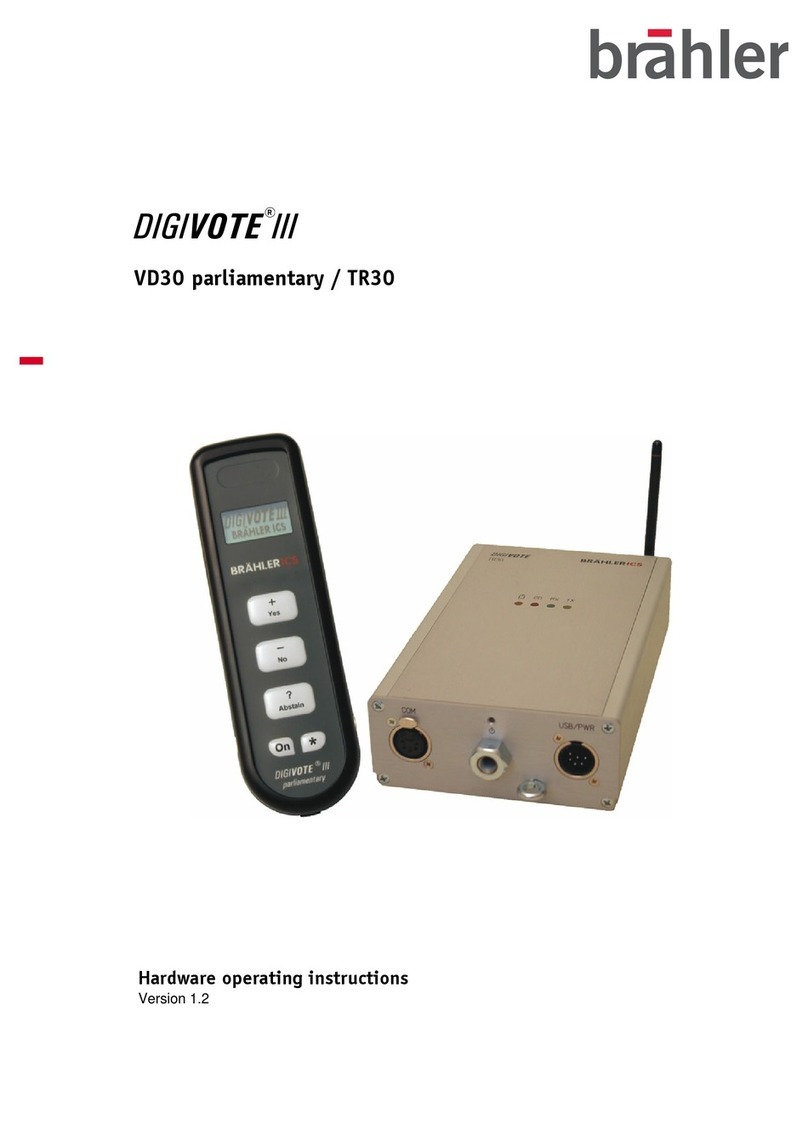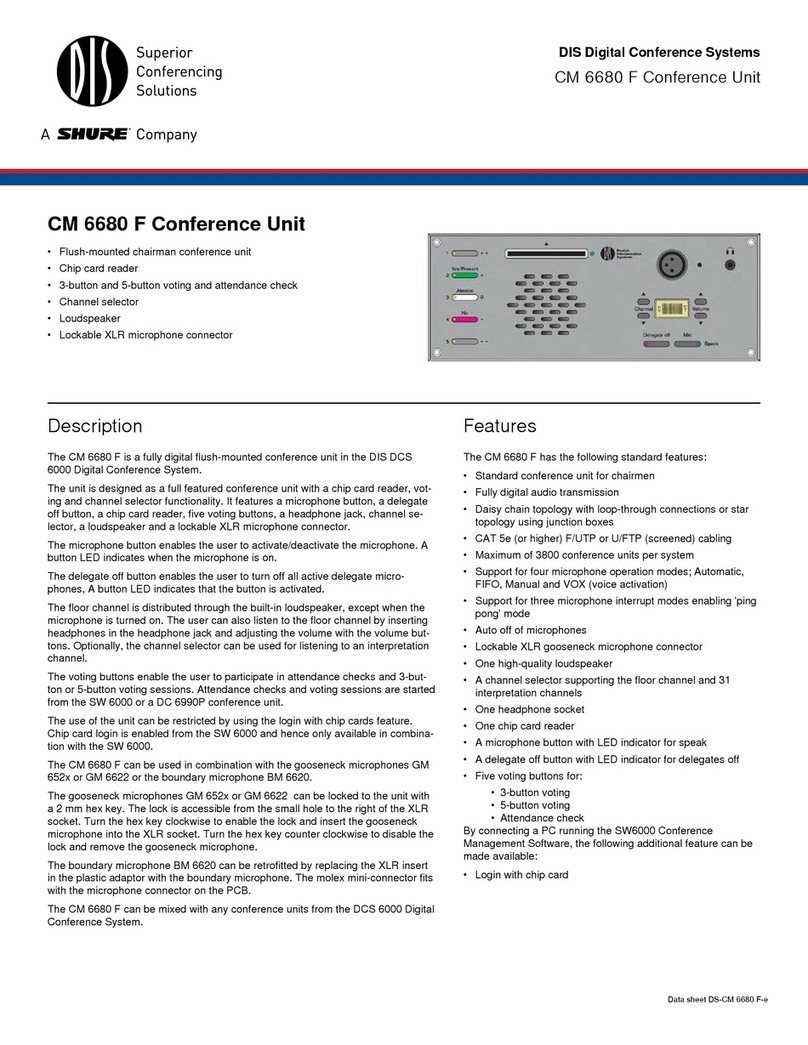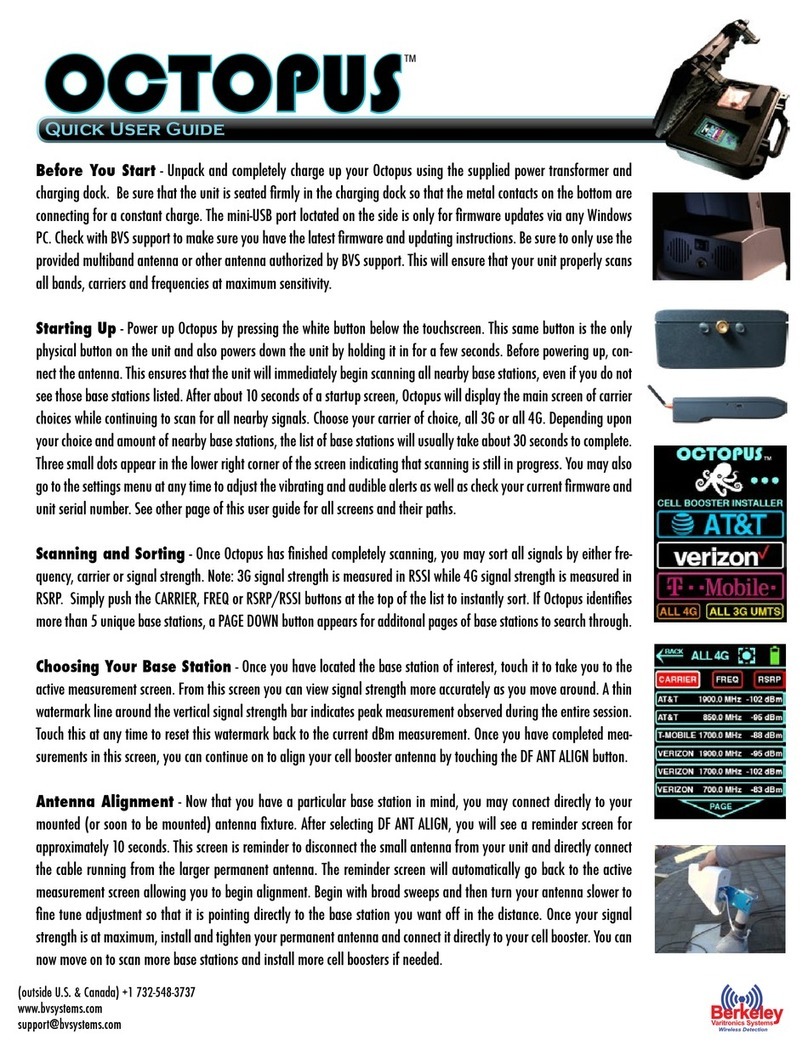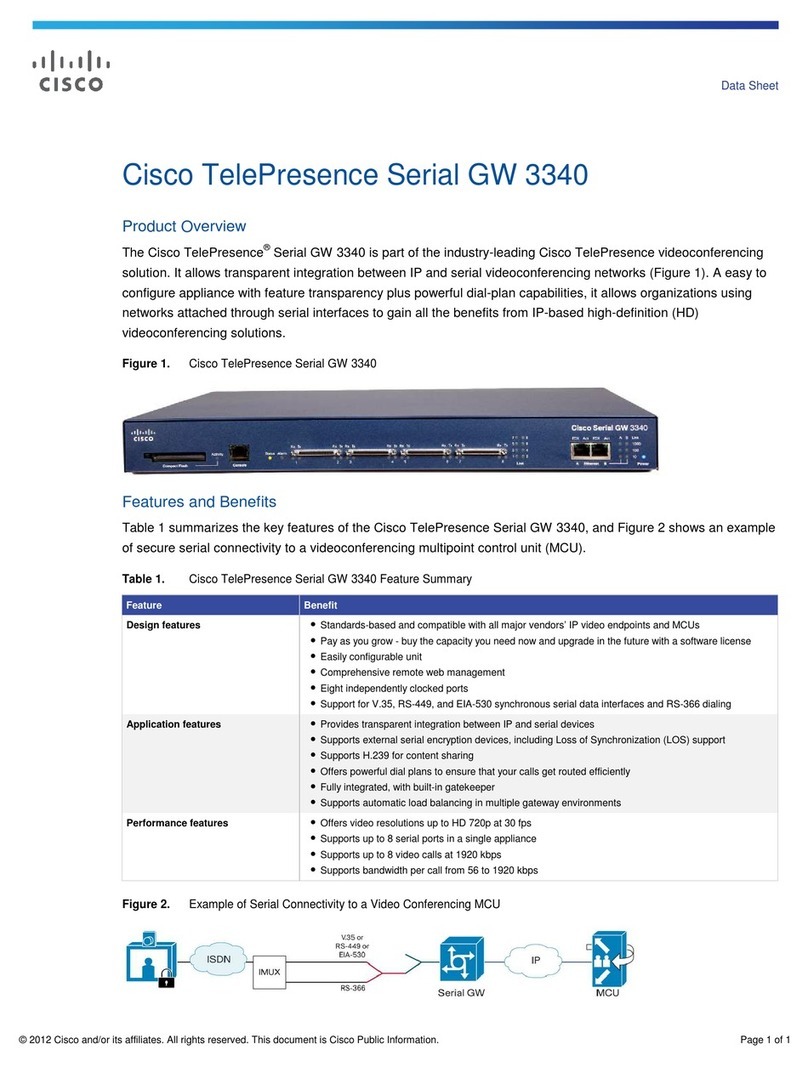GoPresence SMART 4K User manual

USER GUIDE
GOPRESENCE SMART 4K
Video conferencing 4K camera

CONTENT
MENU SETTINGS..................................................................................................
MAINTENANCE AND TROUBLESHOOTING......................................
1. Main menu.............................................................................................
1. Maintenance.........................................................................................
2. Troubleshooting................................................................................
5. Focus setting........................................................................................
6. Noise reduction setting................................................................
7. Auto framing and dual stream................................................
8. Version......................................................................................................
9. Restore default...................................................................................
2. Exposure setting................................................................................
3. Color setting.........................................................................................
4. Image setting......................................................................................
12
12
12
14
15
16
16
17
17
18
18
18
19
ATTENTION......................................................................................
INSTALLATION..............................................................................
PRODUCT OVERVIEW.............................................................
MAIN FEATURES.........................................................................
EXTERNAL INTERFACE...........................................................
REMOTE CONTROL...................................................................
USING.................................................................................................
1. Interface.............................................................................
1. Dimensions......................................................................
1. Key combinations.......................................................
1. Camera selection.........................................................
2. Pan/tilt control..............................................................
3. Presets..............................................................................
4. Zoom control...............................................................
5. Focus control.................................................................
6. Address settings..........................................................
2. Installation.......................................................................
1
2
2
2
3
3
4
5
6
8
8
9
9
10
10
11
11

ATTENTION
This manual introduces functions, installation and operations for GoPresence Smart 4K camera in
details. Please read this manual thoroughly before installation and use.
To prevent damage to this product or any product connected to it, this
product can only be used within the specied range.
1.1 Do not expose the product to rain or moisture.
1.2 To prevent the risk of electric shock, do not open the case.
Installation and maintenance should only be carried out by qualied
technicians.
1.3 Do not use the product beyond the specied temperature, humidity
or power supply specications.
1.4 Wipe it with a soft, dry cloth when cleaning the camera lens. Clean
it gently with a mild detergent if needed. Do not use strong or corrosive
detergents to avoid scratching the lens and aecting the image.
Avoid damage to product caused by heavy pressure, strong vibration
or immersion during transportation, storage and installation.
4.1 Do not rotate the camera head violently, otherwise it may cause
mechanical failure.
4.2 This product should be placed on a stable desktop or other
horizontal surface. Do not install the product obliquely, otherwise it may
display inclined image.
4.3 If the camera is installed on a TV or computer, the base can be
xed by four double-sided adhesive trays.
4.4 The case of this product is made of organic materials. Do not
expose it to any liquid, gas or solids which may corrode the shell.
4.5 Ensure there are no obstacles within rotation range of the holder.
4.5 Do not turn the camera on before installation is complete.
This product contains no parts which can be maintained by users
themselves. Any damage caused by dismantling the product by user
without permission is not covered by warranty.
Electromagnetic elds at specic frequencies may aect the image.
This product is Class A. It may cause radio interference in household
application. Appropriate measure is required.
Installation and use of this product must strictly comply with local
electrical safety standards.
1. HOW TO USE
3. HANDLE WITH CARE
4. INSTALL WITH CAUTION
5. DO NOT DISASSEMBLE
6. MAGNETIC INTERFERENCE
2. ELECTRICAL SAFETY
1

2
1Camera lens
2Bracket
5Positioning hole
6USB 3.0 output
3 Built-in MIC
4 Tripod xing hole
INSTALLATION
1. INTERFACE
2. INSTALLATION
1Fix the device on top of the LCD screen, computer monitor or
directly on put it on a desk or on tripod mounting.
2 Connect camera via USB cable to the computer, video conference
terminal or other USB input device, log in the video conference software
and select the GoPresence Smart 4K video device to have image output.

3
PRODUCT OVERVIEW
1. DIMENSIONS
(unit of measure: mm)

4
MAIN FEATURES
GoPresence Smart 4K is a 4K UHD ePTZ video conference camera. It is built with AI functions, which can automatically frame all people
in the meeting and put them in the center of the scene. It also has perfect functions and superior performance, which adopts advanced
ISP processing algorithms to provide vivid image with evenly clearer brightness, strong color layering, high resolution and fantastic color
rendition. Easy and convenient to install and maintain, stable and reliable.
• 4K UHD: It employs 1/2.5 inch and 8 million pixels high
quality CMOS sensor; supports 4K UHD; provides 4K@30fps
MJPG video resolution at most and provides clear UHD video
and vivid expressions and movements. At the same time, it’s
compatible with 1080p and 720p resolution.
• ePTZ: ePTZ and 4X digital zoom.
• Built-in microphone: Includes 2 built-in all-round pickups.
The noise suppression algorithm ensures your voice to be
perfect. The eective pickup distance is up to 5 meters.
• Dual stream output: The USB3.0 port support main stream
and sub-stream output at the same time.
• Auto framing: With excellent facial detection algorithm,
it automatically adjusts the zoom according to the number of
people in the meeting. It can frame all the meeting people and
make them show in the center of the scene.
• Wide view angle: 120° super wide view angle lens.
• Low noise and high SNR: Low Noise CMOS eectively
ensures high SNR of video. Image is still clear even under low
light condition.
• Multiple installations: Equipped with molded clamp. Easy
to install on any devices, such as LCD screen, PC, table and
tripod.
• Easy to use: No need to download driver, USB plug and
play.
• Wide applications: Personal or corporate video
conferencing, unied collaboration and etc.

5
EXTERNAL INTERFACE
USB 3.0 cable

6
REMOTE CONTROL
1 Standby
• Press for 3s: the camera will be in standby mode.
• Press for 3s again: the camera will self-test again and go back to the
HOME position (if preset 0 is set, there is no operation within 12s, camera
head will automatically point to the specied preset 0 position).
2 Camera address selection
3Numeric keys
Set or call 0-9 presets.
4 # and *
Buttons combination use
• Press “SET” + “*” at the same time for 5s: release the buttons when
the remote control light turns on. Power on the camera again, it will be
successfully paired with the remote control (repeating this operation unpairs
the camera with the controller).
5Focus control
• AUTO: enter into automatic focus mode.
• Manual focus: the camera focus mode is manual (adjust the camera
focus manually by pressing [ + ] or [ - ]).
1
3
6
7
8
10
11
7
9
2
4
5

7
6 Zoom control
• Not available when auto focus is on.
7 Set or clear preset
• Set preset: “Set preset key” + 0-9 number you wish to save the preset.
• Clear preset: “Clear preset key” + 0-9 number you wish to clear.
8 Electronic pan/tilt control
• Control the tilt of the camera using the up, down, left or right keys
(when autofocus is disabled).
• HOME: return to the middle position or enter into the sub-menu.
9 BLC control
• Back light ON/OFF
10 Settings menu
• To open the advanced settings menu, it is necessary to connect the
product to a Windows operating system.
11 Address setting
1
3
6
7
8
10
11
7
9
2
4
5
[ * ] + [ # ] + [ F1 ]: Camera address No.1
[ * ] + [ # ] + [ F2 ]: Camera address No.2
[ * ] + [ # ] + [ F3 ]: Camera address No.3
[ * ] + [ # ] + [ F4 ]: Camera address No.4

8
1[ # ] + [ # ] + [ # ]: Clear all presets
2 [ * ] + [ # ] + [ 9 ]: Flip switch
3[ * ] + [ # ] + [ 3 ]: Set menu to Chinese
4 [ * ] + [ # ] + Manual: Restore the default username, password and IP address
5[ * ] + [ # ] + [ 6 ]: Restore factory defaults
6[ * ] + [ # ] + [ 4 ]: Set menu to English
7 [ * ] + [ # ] + [ 0-9 ]: Switch video format
KEY COMBINATIONS
USING
Pairing the camera with the remote control
1. Power on the camera.
2. Press [ SET ] + [ * ] at the same time for 5 seconds
until the indicator light turns on.
3. Release the buttons and reboot the camera while the
lights are ashing.
4. The matching process will be done when the indicator
light stops ashing.
5. Your GoPresence Smart 4K is ready to be used via the
remote control.
Instruction:
1. In this guide, “press the key” means a click rather than
a long-press. A note will be given if it is necessary to press
the key for more than one second.
2. When a key combination is required, do it in sequence.
Example: [*] + [#] + [F1] means pressing one key at a time,
in sequence.

9
1. CAMERA SELECTION
2. PAN/TILT CONTROL
Select the camera address to control.
The arrows control the camera’s tilt up, down, left and
right (when manual focus is activated).
• When holding down one of the arrow keys (up / down
/ left / right): the tilt will continue to move until it reaches
the maximum point.
• When you release the button, the tilt will stop moving.

10
3. PRESETS
4. ZOOM CONTROL
1. Set a camera preset: press the “SET PRESET” key rst, then press
one of the 0-9 numeric keys to save.
• 10 positions are available for saving presets on the remote control
(0-9).
2. Call saved preset: press the number key with the previously saved
preset to select the preset.
• If no preset has been saved to the selected number key, nothing
will happen.
3. Clear preset: rst press the “CLEAR PRESET” key and then the
numeric key 0-9 you want to clear.
• Press the “#” key three times to clear all previously dened keys.
Press and hold the [+] or [-] key: the camera will continue to zoom in or
out and stop as soon as the key is released (if manual mode is active).

11
5. FOCUS CONTROL
6. ADDRESS SETTING
GoPresence Smart 4K has auto framing function, which automatically
zooms and frames the people in the room.
• AUTO: activates the auto focus.
• Manual focus: camera focus will be manual (adjust the manual
focus using the [+] or [-] keys).
[*] + [#] + [F1]: Camera address No.1
[*] + [#] + [F2]: Camera address No.2
[*] + [#] + [F3]: Camera address No.3
[*] + [#] + [F4]: Camera address No.4

12
MENU SETTINGS
1Language setting: press the [ ] keys to select the language.
2Image style setting: press the [ ] keys to select the style.
Move the pointer to “Exposure” in the Main Menu, press the “HOME” key
to open the exposure options.
1. MAIN MENU
2. EXPOSURE
When using MJPG / H.264 / H.265 compression, press the “MENU” key to display the menu, using the scroll arrow to point or
highlight selected items.
MENU
Language
Image Style
(Exposure)
(Color)
(Image)
(Focus)
(Noise Reduction)
(Auto Zoom)
(Double Stream)
(Version)
(Restore Default)
Select
[ ] [ ] Change Value
English
Default
Close
To open the advanced settings menu, it is necessary to connect the product to a Windows operating system.

13
EXPOSURE
Mode
EV
BLC
Flicker
G.Limit
DRC
Select
[ ] [ ] Change Value
Auto
OFF
OFF
50Hz
3
2
1Mode: Auto, Manual, Shutter priority*, Iris priority, Brightness priority**.
2 EV: On/O (only available in auto mode)
• Compensation Level: -7~7 (only available in auto mode when EV is ON)
3 BLC: ON/OFF for options (only available in auto mode).
• Dynamic range: adjustable items, 1 ~ 8, Close
4 Anti-Flicker: OFF/50Hz/60Hz for options (only available in
Auto/Iris priority/Brightness priority modes).
5 Gain Limit: 0 ~ 15 (only available in Auto/Iris priority/
Brightness priority mode).
6 WDR: O / 1 ~ 8
*1.1 Shutter priority: 1/25, 1/30, 1/50, 1/60,
1/90, 1/100, 1/120, 1/180, 1/250, 1/350, 1/500,
1/1000, 1/2000, 1/3000, 1/4000, 1/6000, 1/10000
(only available in Manual and Shutter priority
mode).
**1.2 Brightness: 0 ~ 23 (only available in
Brightness priority mode)

14
3. COLOR
Move the pointer to “Color” in the Main Menu, press the “MENU” key and enter the color settings.
COLOR
WB Mode
RG Tuning
BG Tuning
Saturation
Hue
AWB Sensitivity
Select
[ ] [ ] Change Value
Auto
0
0
100%
7
High
1WB Mode: Auto, Manual, One Push, 3000K, 3500K, 4000K, 4500K,
5000K, 5500K, 6000K, 6500K, 7000K.
2 RG Tuning: -10 ~ 10 (only available in Manual mode)
• Red Gain: 0 ~ 255 (only available in Manual mode)
3 BG Tuning: -10 ~ 10 (only available in Manual mode)
• Blue Gain: 0 ~ 255 (only available in Manual mode)
4 Saturation: 60%, 70%, 80%, 90%, 100%, 110%, 120%, 130%, 140%,
150%, 160%, 170%, 180%, 190%, 200%
5 Hue: 0 ~14
6 AWB Sensitivity: High / Middle / Low (only available in Manual mode)

15
4. IMAGE
Move the pointer to “Image” in the Main Menu, press the “MENU” key and enter the image settings.
IMAGE
Brightness
Contrast
Sharpness
Flip-H
Flip-V
B&W Mode
Gamma
DCI
Low-Light Mode
Select
[ ] [ ] Change Value
7
7
4
OFF
OFF
Color
Default
Close
Close
1 Brightness: 0 ~ 14
2 Contrast: 0 ~ 14
3 Sharpness: 0 ~ 15
4 Flip-H: On/O
5 Flip-V: On/O
6 B&W Mode: Color, Black/White
7 Gamma: Default, 0.45, 0.50, 0.55, 0.63
8 DCI: Dynamic Contrast: O, 1 ~ 8

16
5. FOCUS
6. NOISE REDUCTION
Move the pointer to “Focus” in the Main Menu, press the “MENU” key and enter the focus settings.
Move the pointer to “Noise Reduction” in the Main Menu, press the “MENU” key and enter the noise reduction settings.
FOCUS
Focus Mode
AF-Zone
AF-Sensitivity
Select
[ ] [ ] Change Value
Auto
Center
Low
NOISE REDUCTION
NR-2D
NR-3D
Dynamic Hot Pixel
Select
[ ] [ ] Change Value
2
5
OFF
1 Focus Mode: Auto, Manual, One-push
2 AF-Zone: Up, Middle, Down, Overall
3 AF-Sensitivity: High, Middle, Low
1 2D Noise Reduction: Auto, Close, 1 ~ 7-
2 3D Noise Reduction: Close, 1 ~ 8
3 Dynamic Hot Pixel: Close, 1 ~ 5

17
7. AUTO FRAMING AND DUAL STREAM
8. VERSION
Move the pointer to “Auto Framing” or “Dual Stream” and use the [ ] keys to set between ON/OFF.
Move the pointer to “Version” in the Main Menu and press the
“MENU” key to view the version.
MENU
Language
Image Style
(Exposure)
(Color)
(Image)
(Focus)
(Noise Reduction)
(Auto Framing)
(Dual Stream)
(Version)
(Restore Default)
Select
[ ] [ ] Change Value
English
Default
OFF
ON VERSION
Cam Version
Focus Version
Select
[ ] [ ] Change Value
1.0.0 2019-7-31
1.0.6 2018-8-21

18
9. RESTORE DEFAULT
Move the pointer to “Restore Default” in the Main Menu and press the “MENU” key to open the restoration settings.
Use the [ ] keys to select between YES/NO. The video format and
color style will not be restored.
Note: When the default settings are restored, the camera address will
be restored to No. 1 (if it was saved in No. 2, 3 or 4).
RESTORE DEFAULT
Restore Default?
Select
[ ] [ ] Change Value
NO
MAINTENANCE AND TROUBLESHOOTING
1. MAINTENANCE
1Unplug the camera if you are not going to use it for an extended period of time.
2Use a soft cloth or tissue to clean the camera cover.
3Use a soft, dry cloth when cleaning the camera lens. Clean it gently with a neutral detergent, if necessary.
Do not use strong or corrosive detergents to avoid scratching the lens and aecting the image.
Table of contents
Popular Conference System manuals by other brands

Blue Sky Network
Blue Sky Network SKYLINK TOC BOX quick start guide

Danish Interpretation Systems
Danish Interpretation Systems DCS 6000 user manual

Nibe
Nibe SMS 40 Installer manual

Prentke Romich Company
Prentke Romich Company Accent 800 Hardware manual

Panasonic
Panasonic SC-HG1-ETC user manual

Autonics
Autonics GP Series user manual