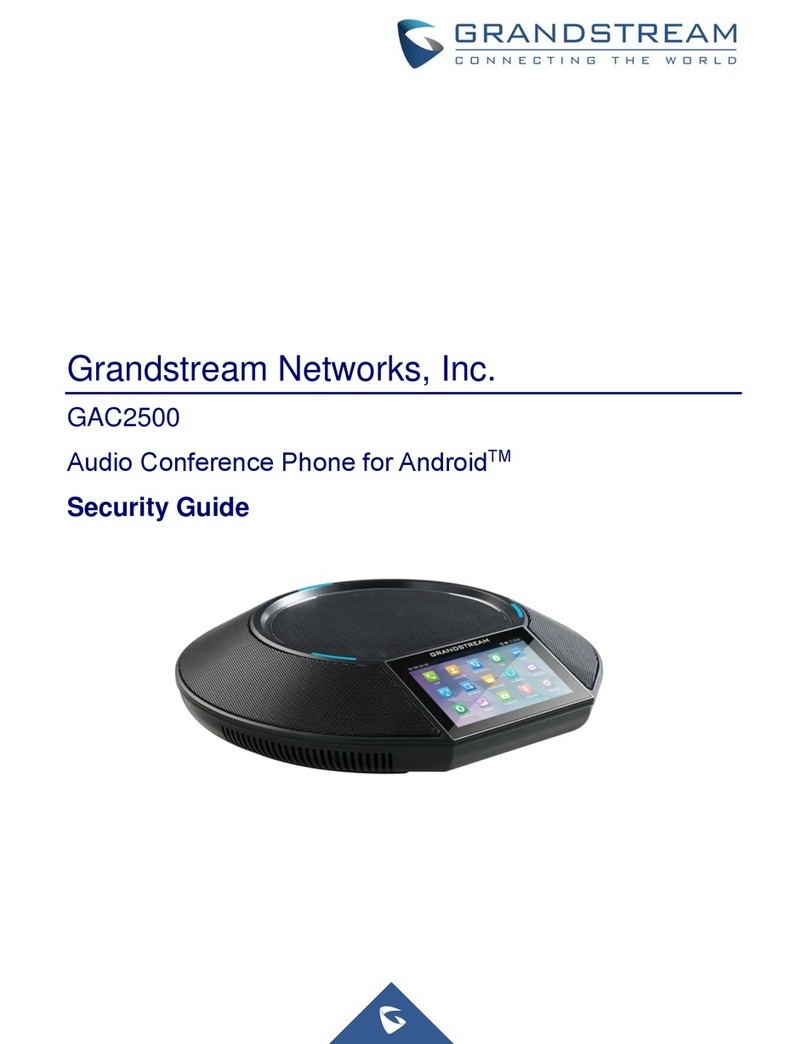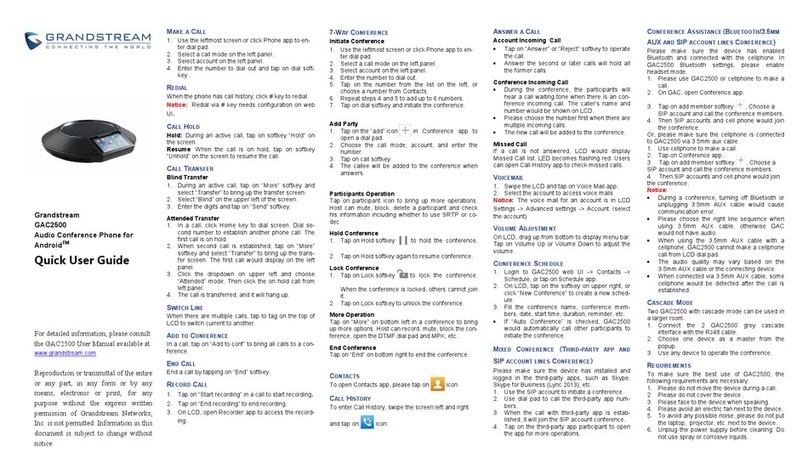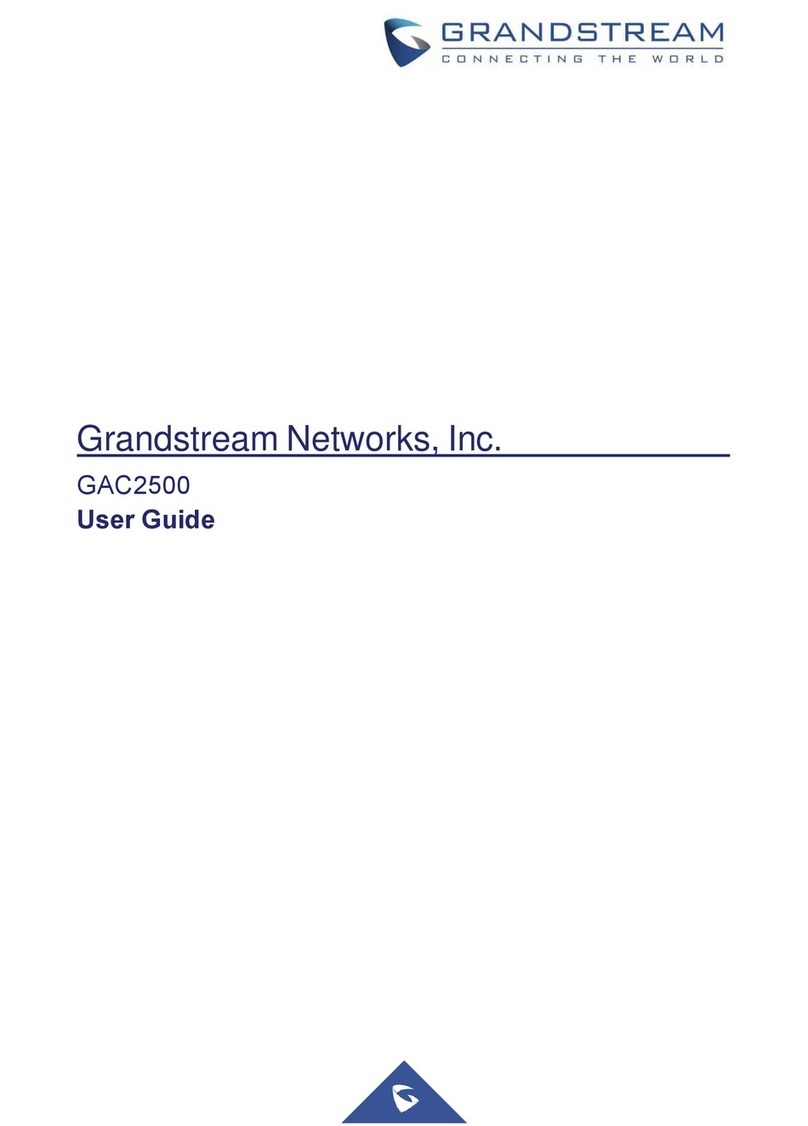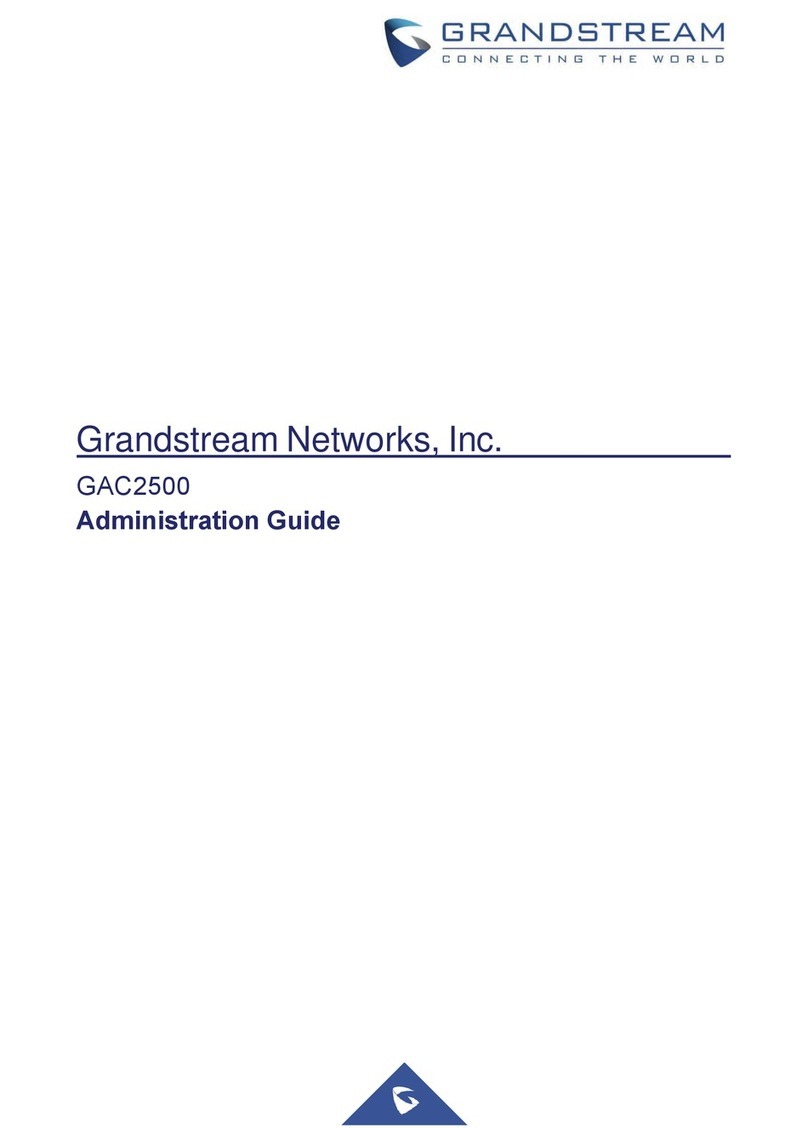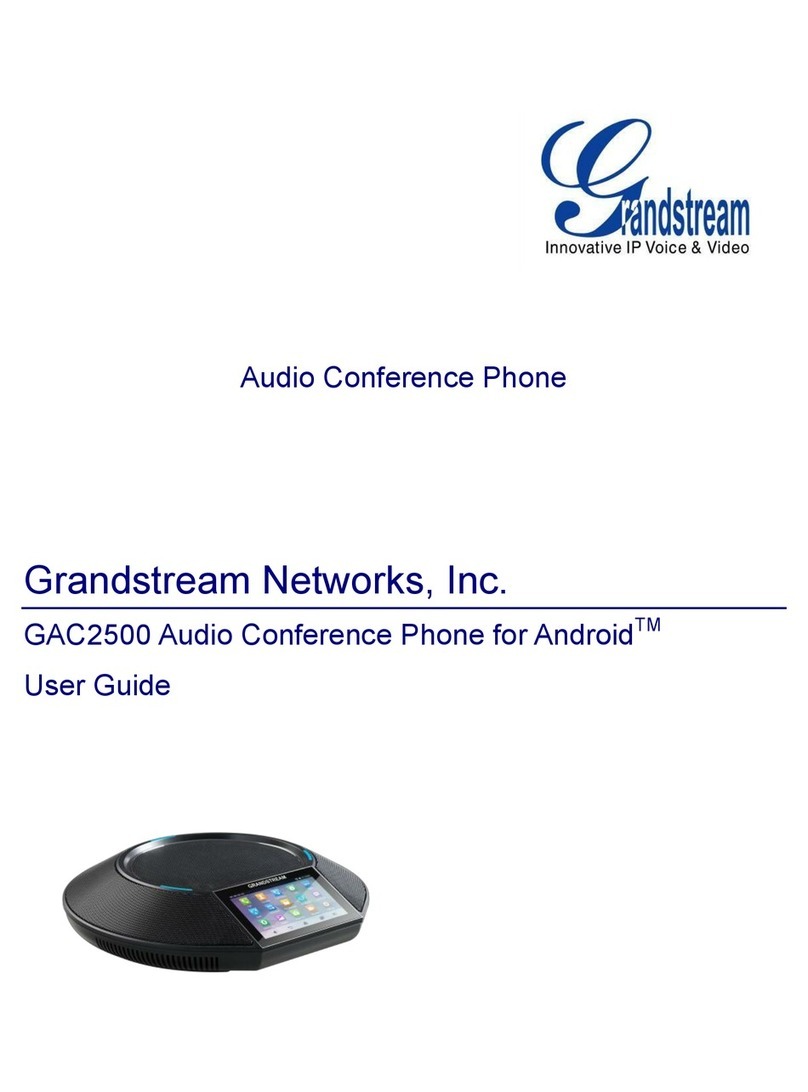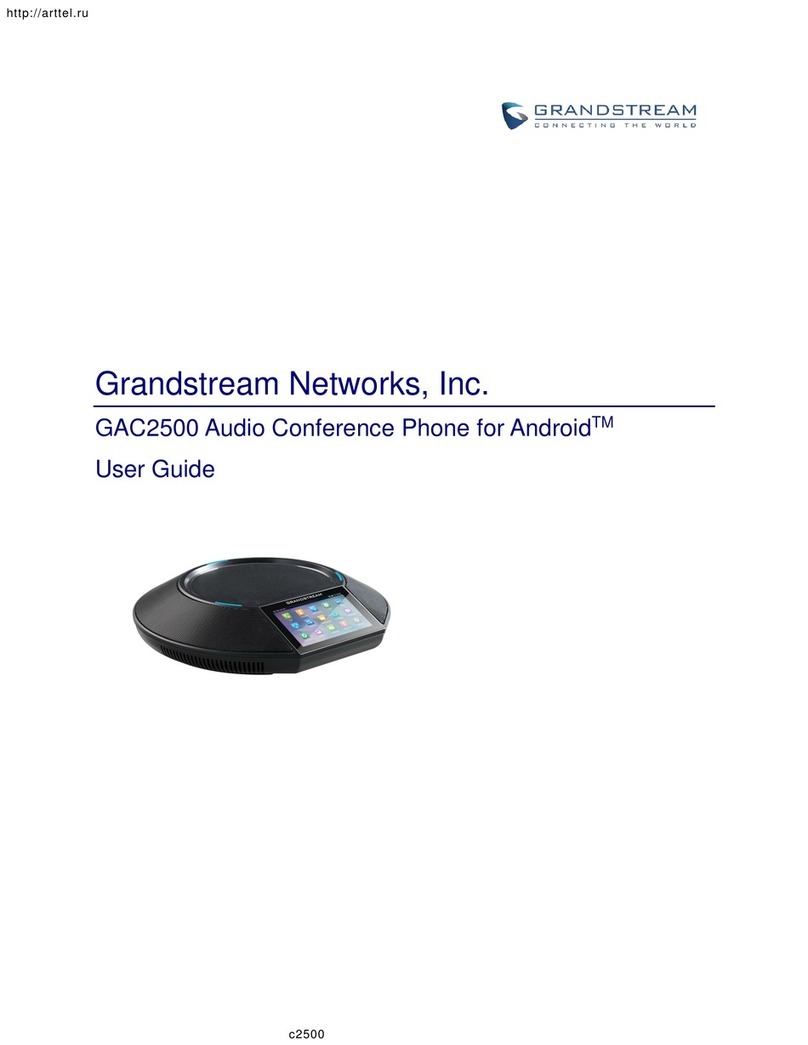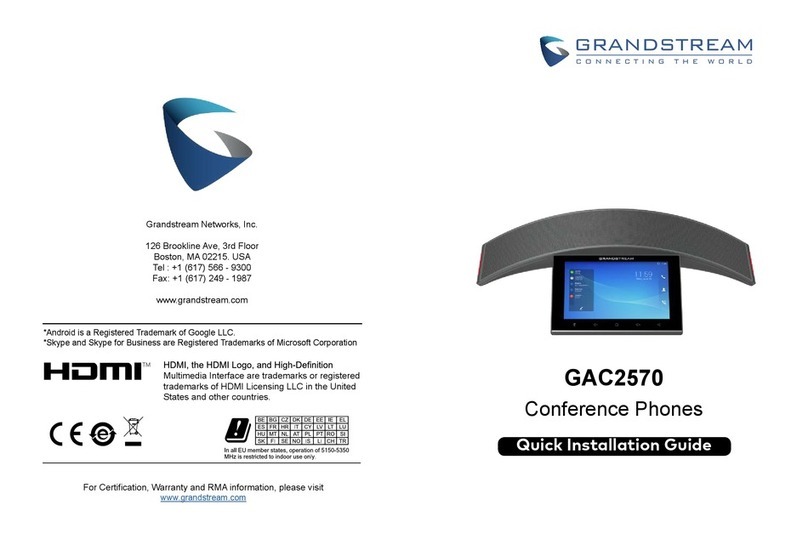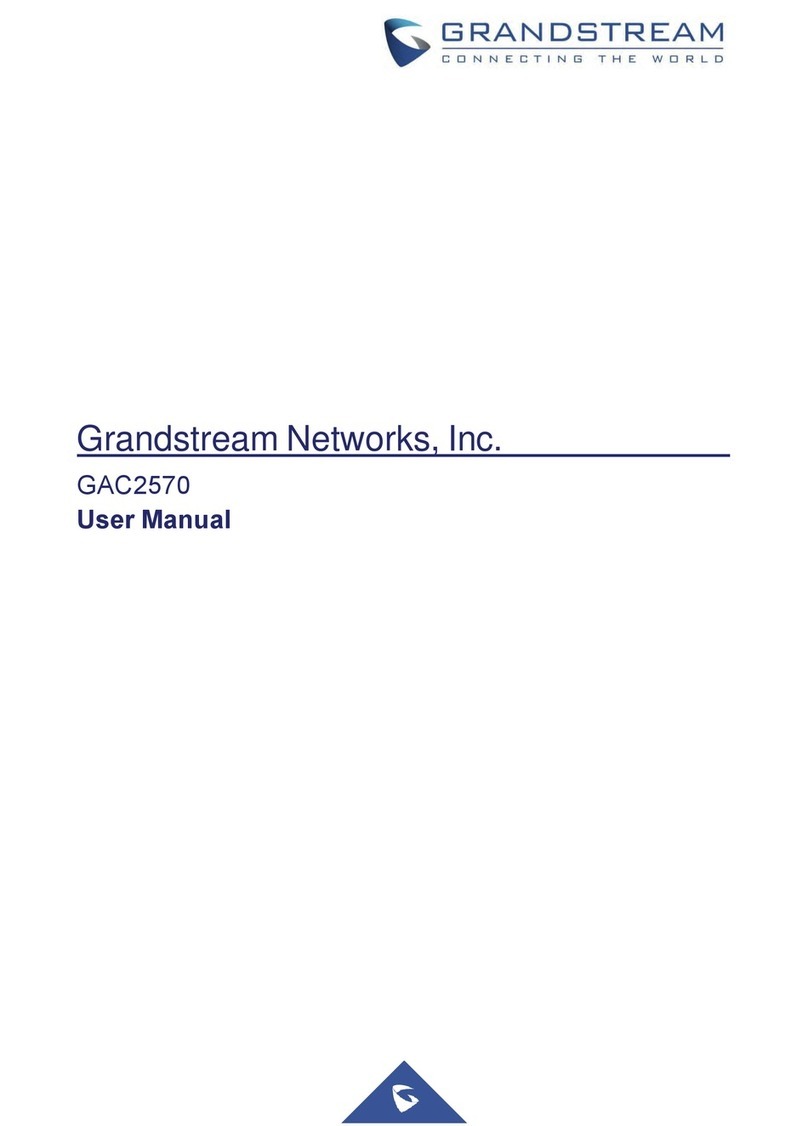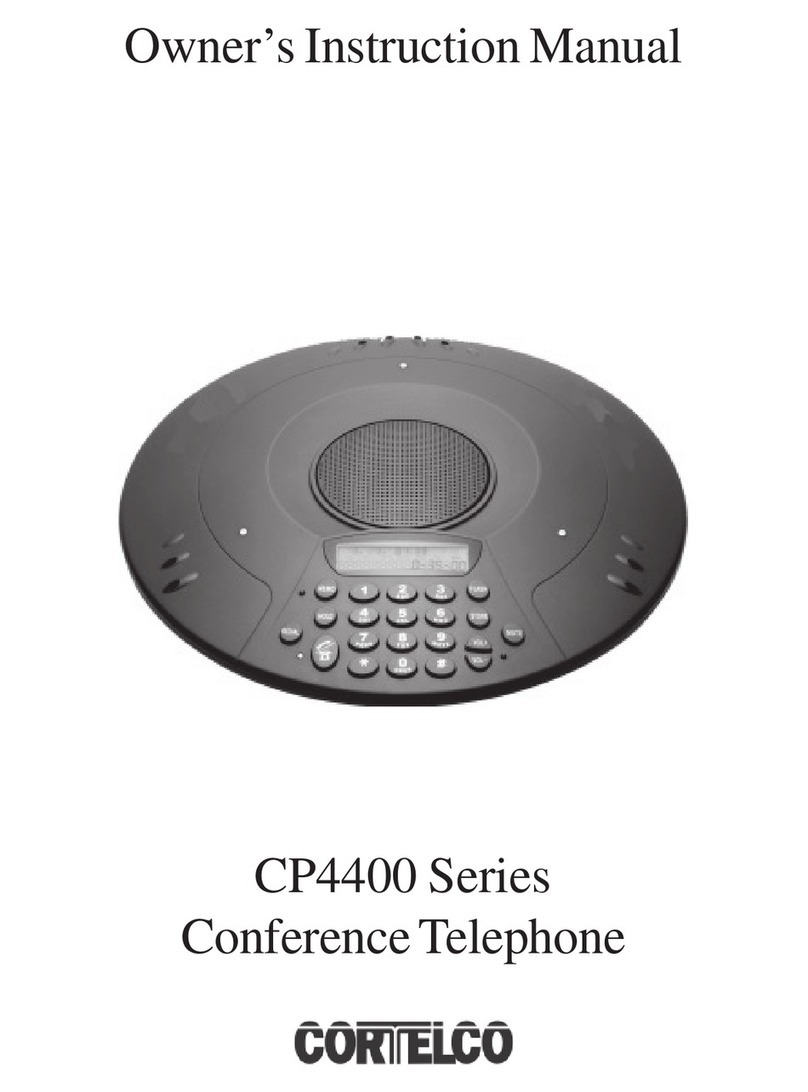CONTACTS.........................................................................................................................................................63
LOCAL CONTACTS...................................................................................................................................63
GROUPS..................................................................................................................................................... 71
CREATE GROUP SHORT CUT.............................................................................................................. 73
BLACKLIST.................................................................................................................................................73
LDAP............................................................................................................................................................75
CALL HISTORY..................................................................................................................................................78
ADD CONTACT FROM CALL HISTORY............................................................................................... 80
DELETE CALL HISTORY......................................................................................................................... 80
SCHEDULE CONFERENCE VIA CALL HISTORY.............................................................................. 80
INTERCEPTED HISTORY....................................................................................................................... 81
HOTKEYS(MPK)................................................................................................................................................82
EVENTLIST.................................................................................................................................................83
MPK LIST.................................................................................................................................................... 84
MPK SETTINGS.........................................................................................................................................84
NOTICES.............................................................................................................................................................85
VIEW NOTICES......................................................................................................................................... 86
DELETE NOTICES....................................................................................................................................86
NOTICES SETTINGS............................................................................................................................... 86
FILE MANAGER.................................................................................................................................................87
COPY FILE................................................................................................................................................. 87
SEND FILE..................................................................................................................................................88
DELETE FILE............................................................................................................................................. 88
RENAME FILE............................................................................................................................................88
RECORDER....................................................................................................................................................... 88
NORMAL RECORDER............................................................................................................................. 89
CALL RECORDER.................................................................................................................................... 90
RECORDER SETTINGS.......................................................................................................................... 90
DIAGNOSIS........................................................................................................................................................ 91
BROWSER..........................................................................................................................................................91
GS MARKET.......................................................................................................................................................92
SEARCH APPS.......................................................................................................................................... 92
DOWNLOAD AND INSTALL APPS......................................................................................................... 92
UPDATE APPS...........................................................................................................................................92
FTP SERVER..................................................................................................................................................... 92
USER HELPER.................................................................................................................................................. 93
GAC2500 WEB UI FEATURES............................................................................................................................... 94
ACCESSING GAC2500 WEB GUI..................................................................................................................94
SAVING CHANGES...........................................................................................................................................95
DEFINITIONS..................................................................................................................................................... 95
CALL PAGE.........................................................................................................................................................96