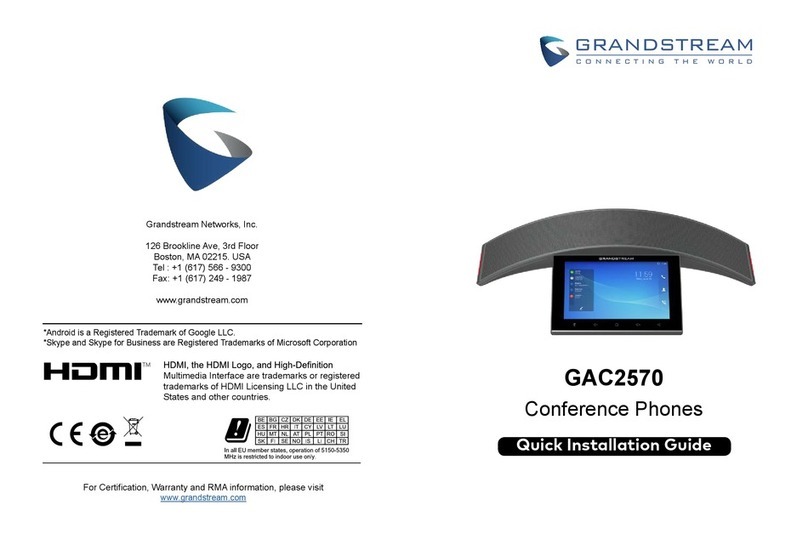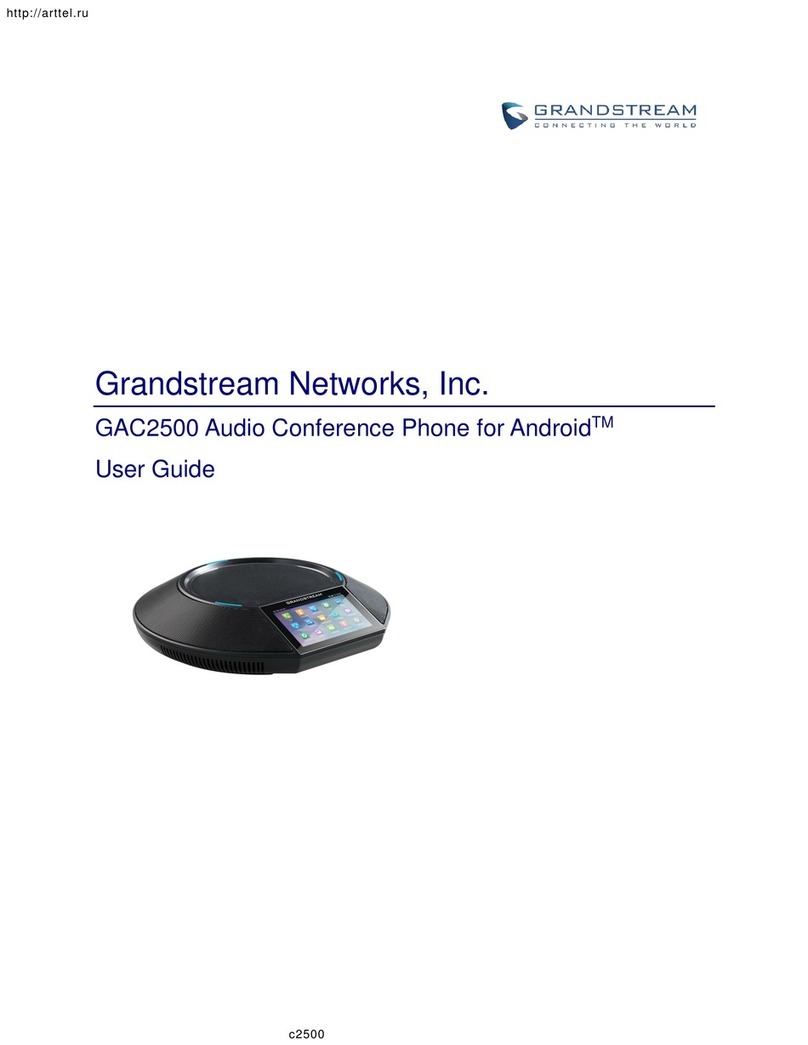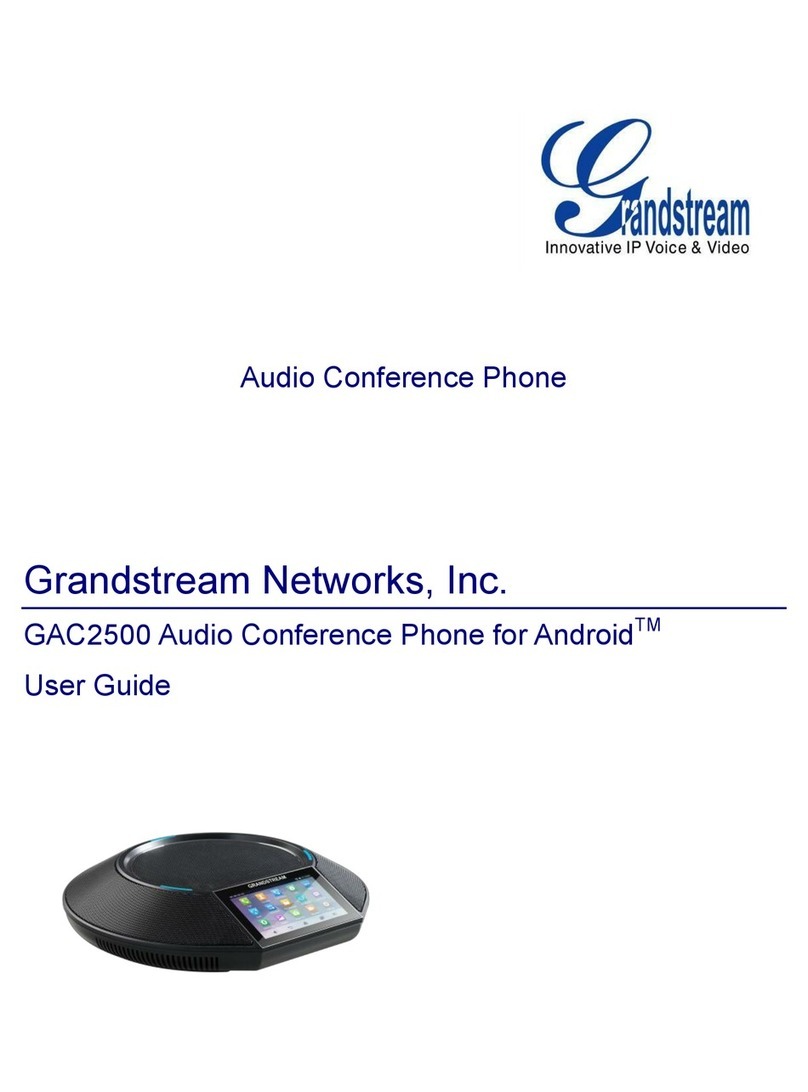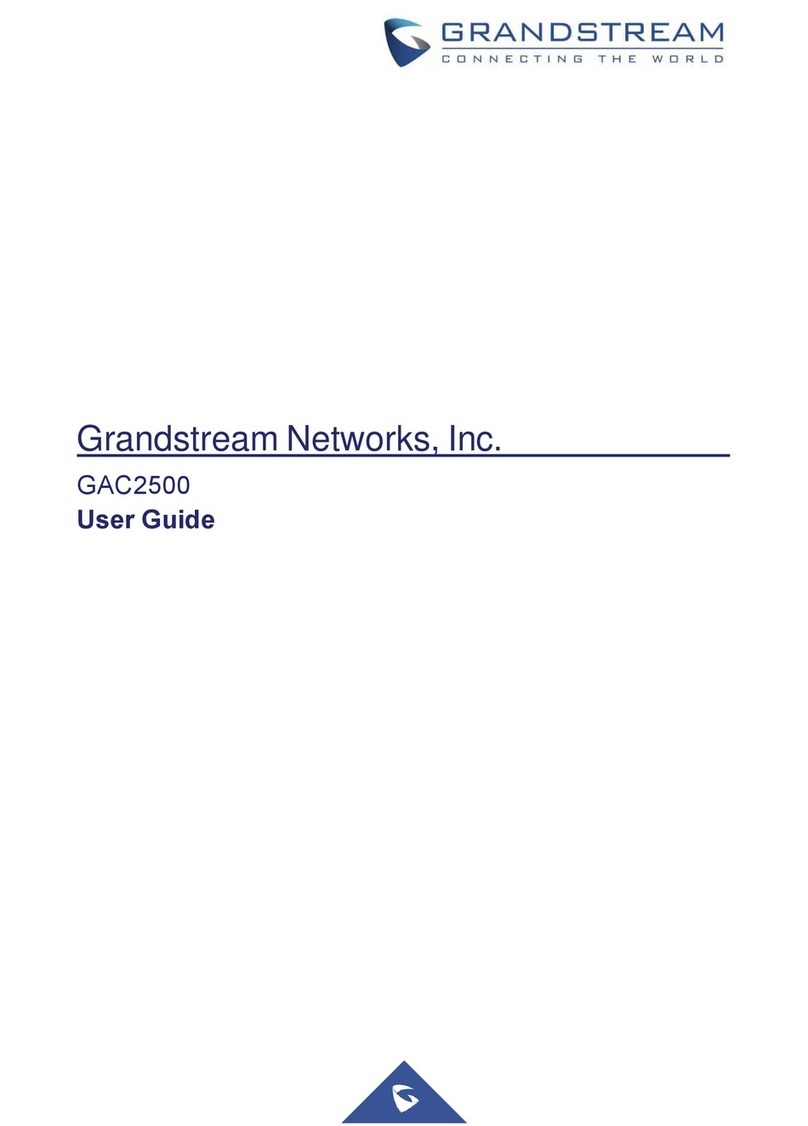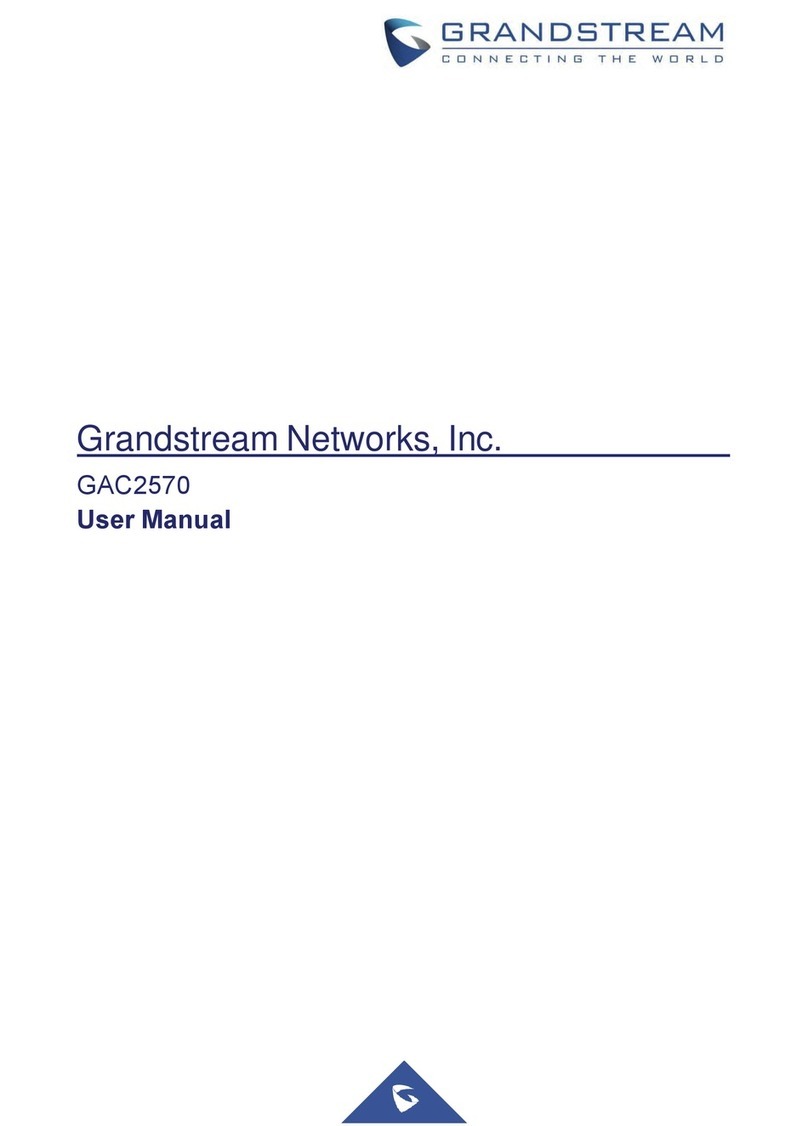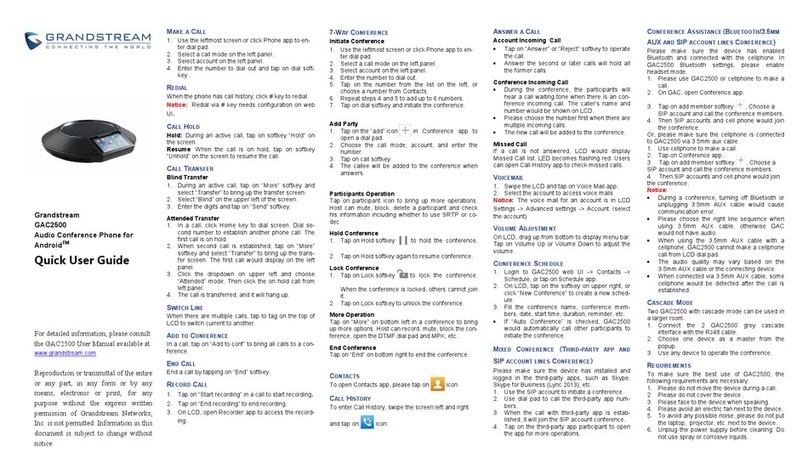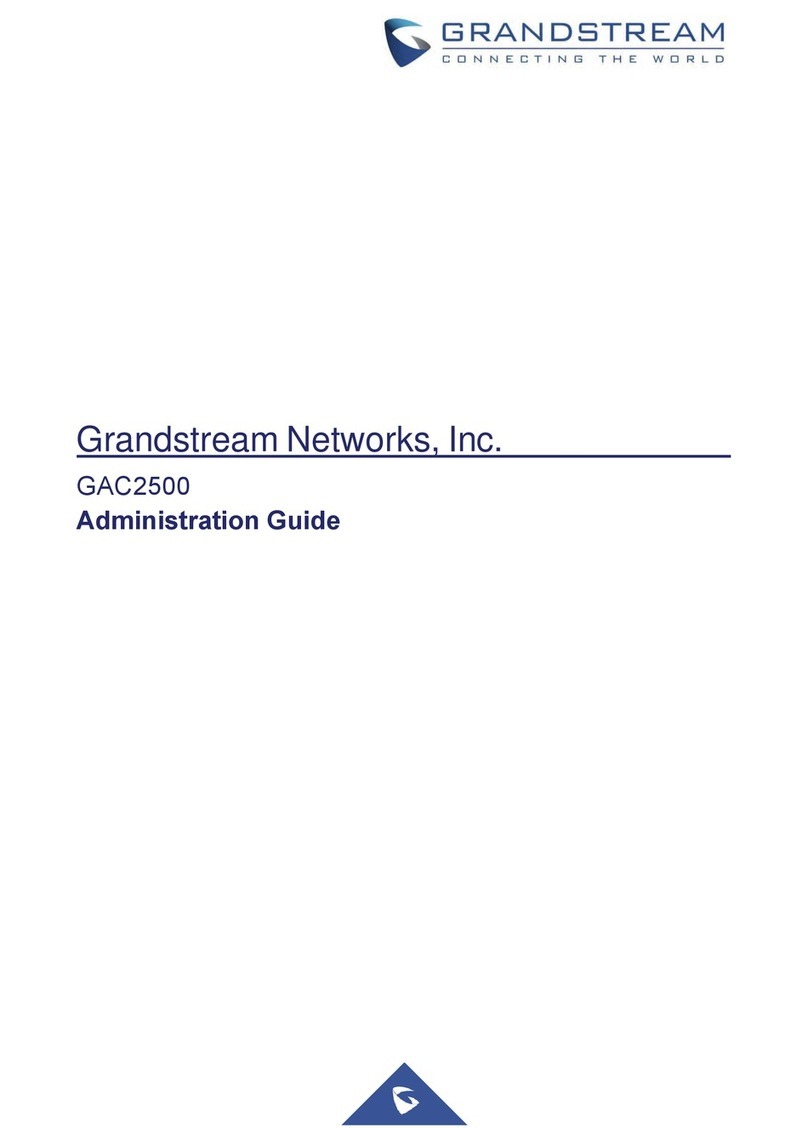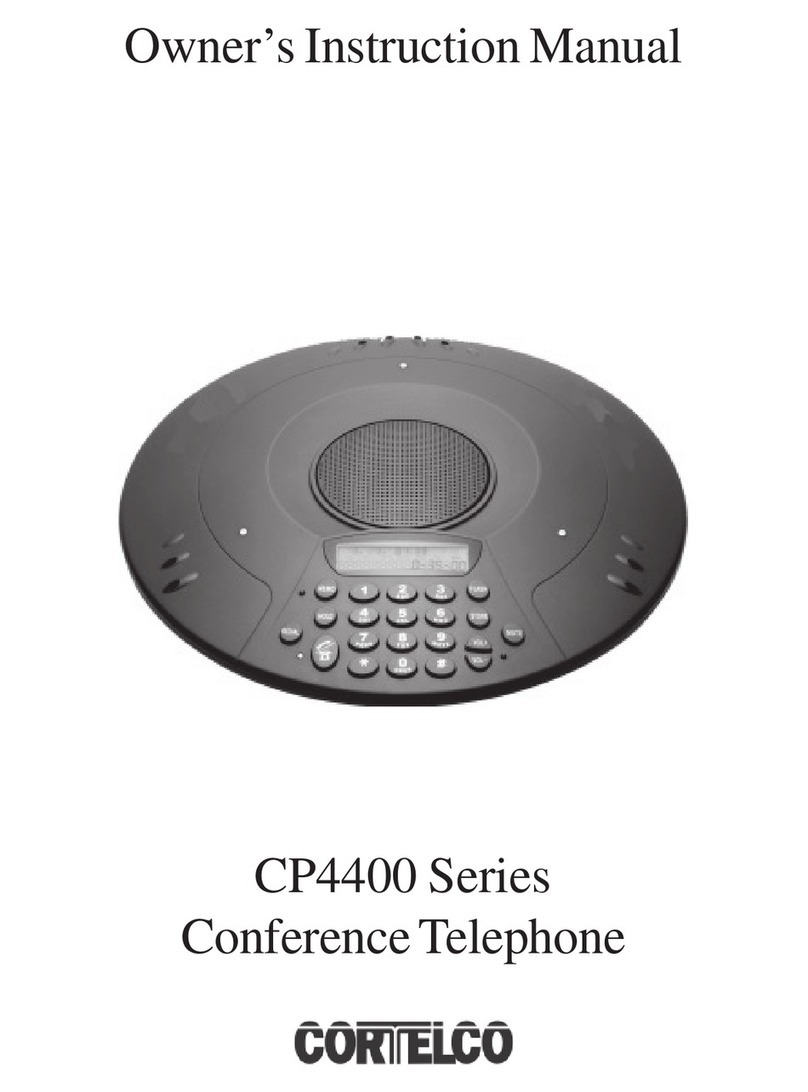Table of Contents
OVERVIEW.....................................................................................................................3
WEB UI/SSH ACCESS ...................................................................................................4
GAC2500 Web UI Access ....................................................................................................................4
Web UI Access Protocols .....................................................................................................................4
User Login ............................................................................................................................................5
User Management Levels ....................................................................................................................6
SSH Access..........................................................................................................................................6
DEVICE CONTROL SECURITY .....................................................................................7
Configuration via Keypad Menu ...........................................................................................................7
Permission to Install/Uninstall Apps .....................................................................................................7
GUI Config Tool Settings ......................................................................................................................8
SECURITY FOR SIP ACCOUNTS AND CALLS ............................................................9
Protocols and Ports ..............................................................................................................................9
Anonymous/Unsolicited Calls Protection ........................................................................................... 11
SRTP ..................................................................................................................................................12
NETWORK SECURITY.................................................................................................13
VPN ....................................................................................................................................................13
802.1X ................................................................................................................................................13
Bluetooth ............................................................................................................................................14
SECURITY FOR GAC2500 SERVICES........................................................................15
Provisioning via Configuration File .....................................................................................................15
Firmware Upgrading ...........................................................................................................................17
TR-069................................................................................................................................................18
FTP Server .........................................................................................................................................18
ADB Service .......................................................................................................................................19
LDAP ..................................................................................................................................................19
Syslog.................................................................................................................................................20
SECURITY GUIDELINES FOR GAC2500 DEPLOYMENT ..........................................21