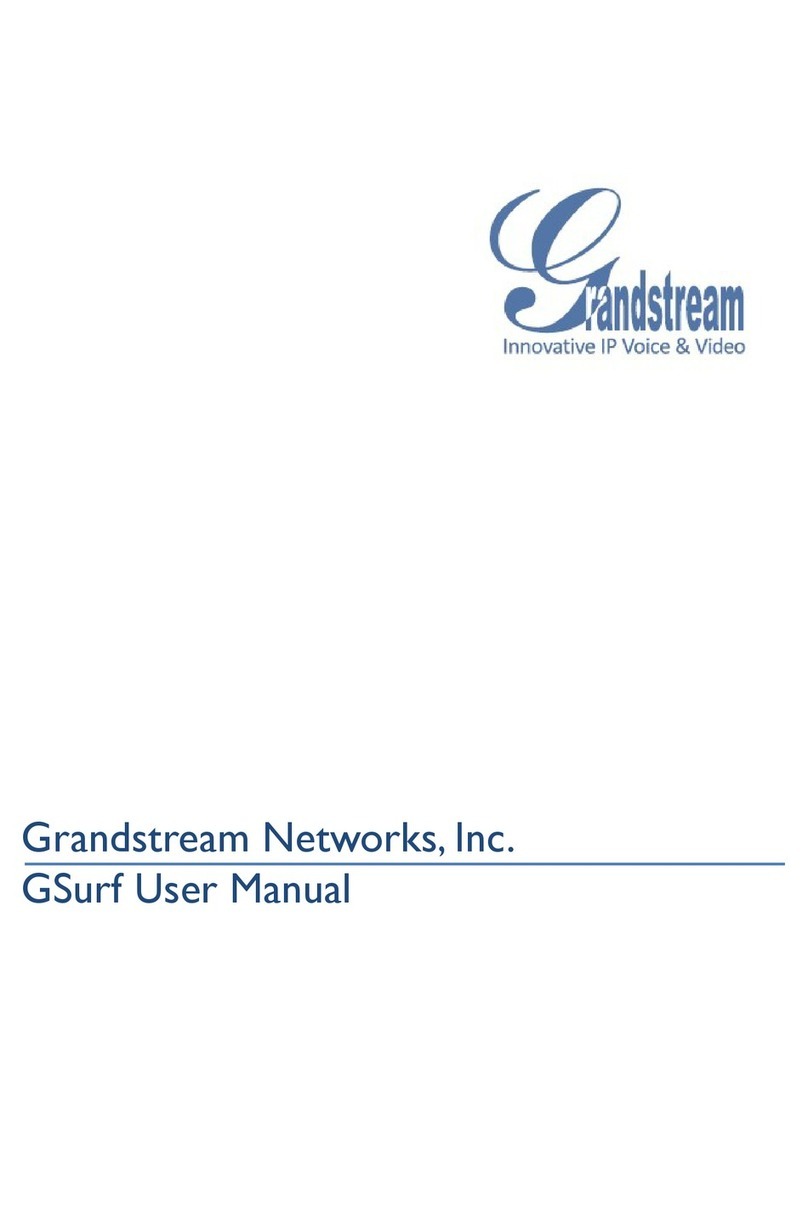GXV3672HD Administration Interface
User Management
SMTP
FTP
PTZ
Alarm Server
Advanced Settings
Basic Settings
Home
Maintenance
Alarm Event
Motion Detection
Syslog
Record
Live Storage
Restart
Restore
Save
Restart the device.
Reset settings, except IP address, to factory default.
Upgrade via:
Firmware Server Path:
Config Server Path:
XML Config File Password:
Automatic Upgrade Interval(Minutes):
Automatic Upgrade:
10.10.0.1/grandstream/2
10.10.0.1
1080
TFTP
Restart the device
Restore the device
Firmware Upgrade and Provisioning
Chapters
How to Find the IP Address
How to Find the MAC Address
How to Set the Configuration Server
How to Restore Factory Default
How to Find the IP Address
Quick Steps
1. With the device connected via Ethernet cable, click on the link below to download and install
the free GSurf_Pro software from the Grandstream website.
http://www.grandstream.com/products/tools/surveillance/GS_Search.zip
2. Click the “Search” button and the detected devices will appear in the Output field.
3. The IP Address for this device will display in the IP column.
How to Find the MAC Address
Quick Steps
1. Once the device is detected using the GSurf_Pro software, double click the device. Your
browser will automatically open and link to the device IP and the web configuration page.
2. From the home page, click on “Configuration” at the bottom left. The default username is
“admin” and the default password is “admin”.
3. Under Basic Settings on the left, click “Status”.
4. The MAC Address will display under Network Status.
How to Set the Configuration Server
Quick Steps
1. Once the device is detected using the GSurf_Pro software, double click the device. Your
browser will automatically open and link to the device IP and the web configuration page.
2. From the home page, click on “Configuration” at the bottom left. The default username is
“admin” and the default password is “admin”.
3. Under Advanced Settings on the left, click “Maintenance”.
4. Then under Firmware Upgrade and Provisioning, define the Config server path to your PBX.
Generally this would be the IP address such as 10.10.0.1, used in our example. Press the
“Save” button at the bottom.
© Copyright Schmooze Com, 2013
How to Restore Factory Default
Quick Steps
1. Once the device is detected using the GSurf_Pro software, double click the device. Your
browser will automatically open and link to the device IP and the web configuration page.
2. From the home page, click on “Configuration” at the bottom left. The default username is
“admin” and the default password is “admin”.
3. Under Advanced Settings on the left, click “Maintenance”.
4. Then under Restore the device, press the “Restore” button.
5. The device is now reset to factory default.
GXV3601HD Administration Interface
User Management
SMTP
FTP
Advanced Settings
Maintenance
Alarm Event
Motion Detection
Syslog
Record
Live Storage
Restart
Restore
Save
Restart the device.
Reset settings, except IP address, to factory default.
Upgrade via:
Firmware Server Path:
Config Server Path:
XML Config File Password:
Automatic Upgrade Interval(Minutes):
Automatic Upgrade:
10.10.0.1/grandstream/2
10.10.0.1
1080
TFTP
Restart the device
Restore the device
Firmware Upgrade and Provisioning