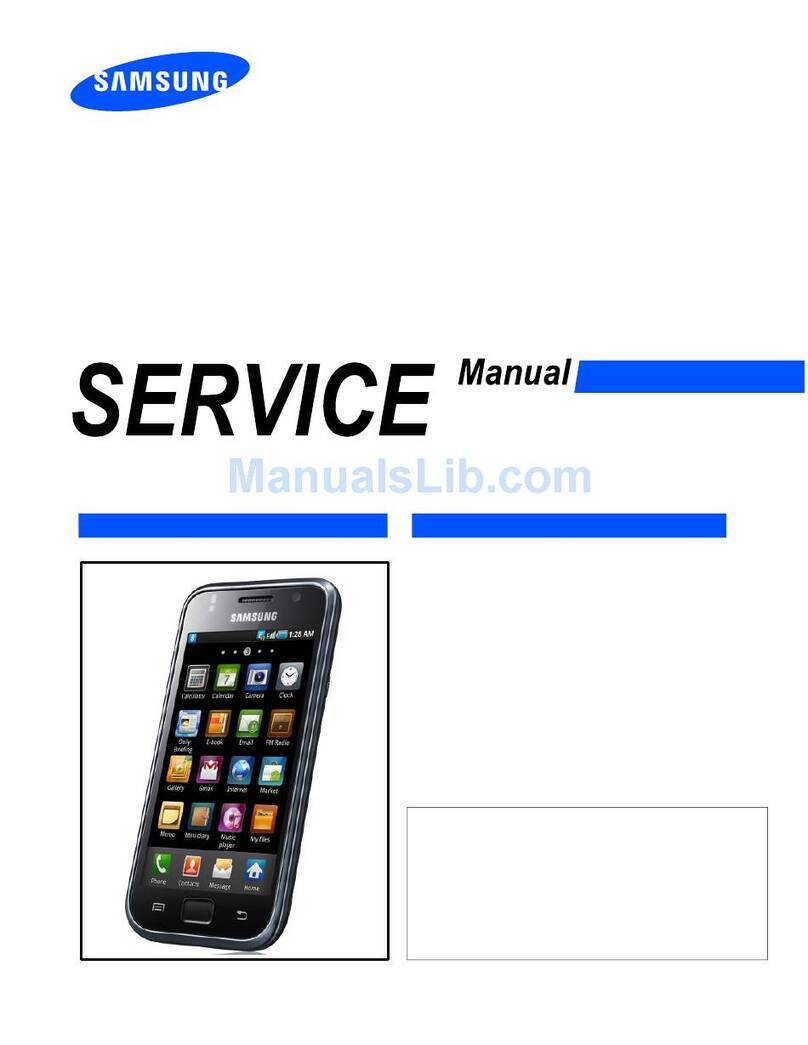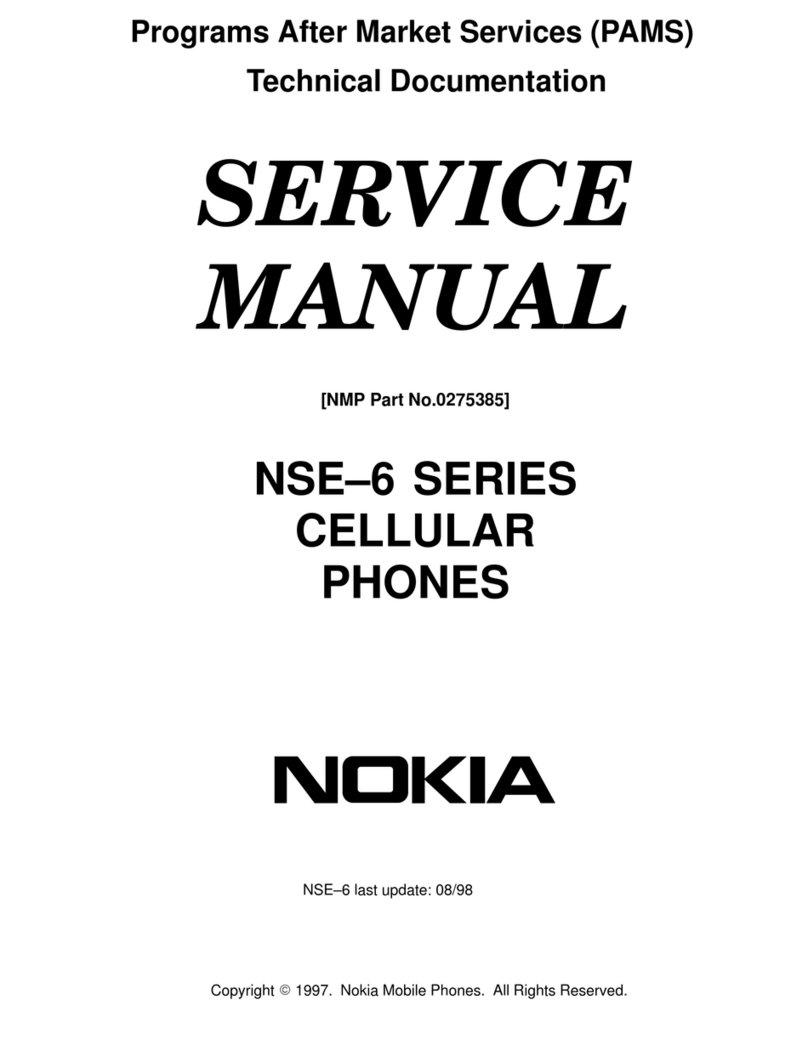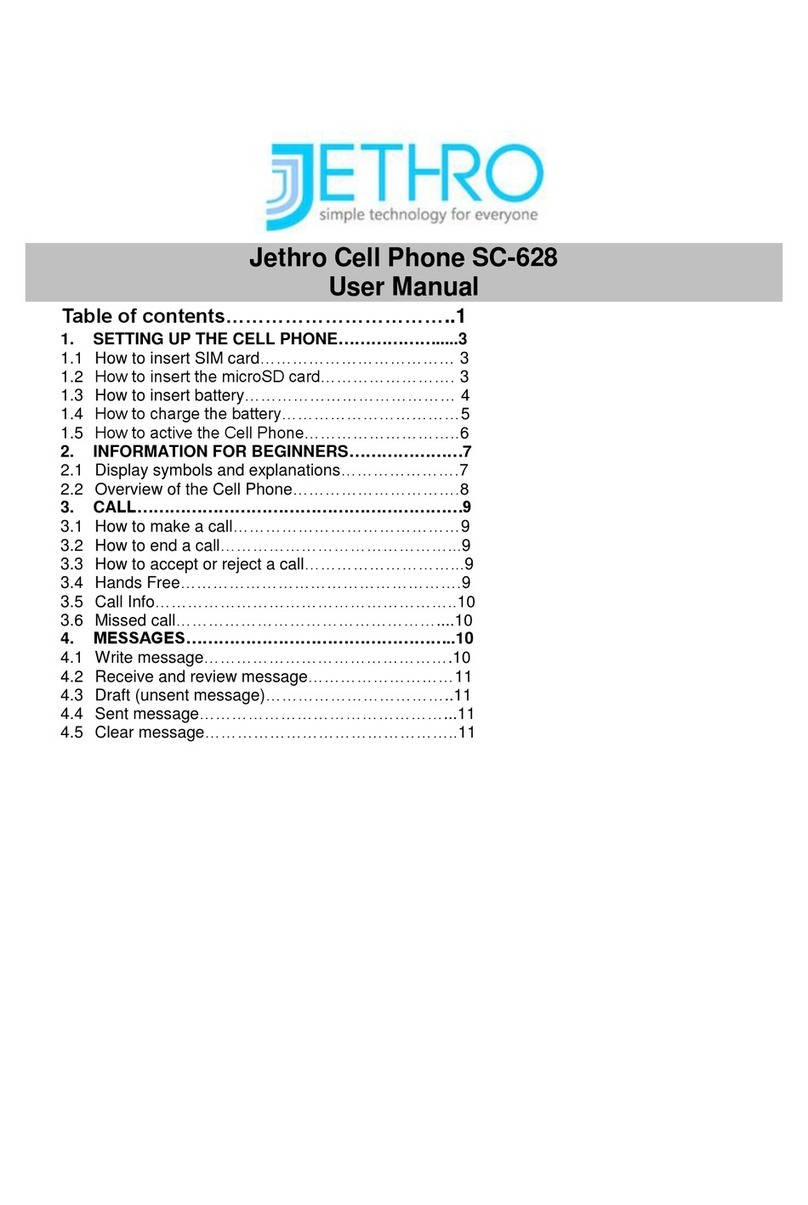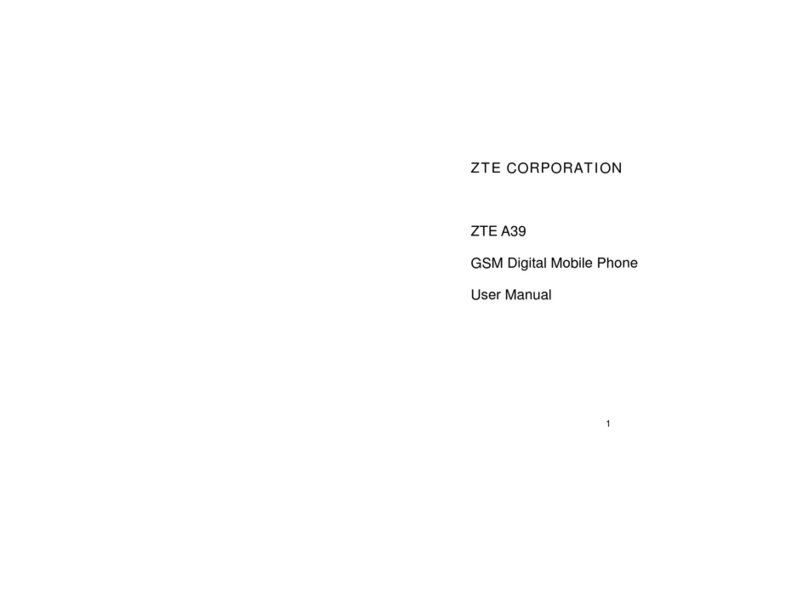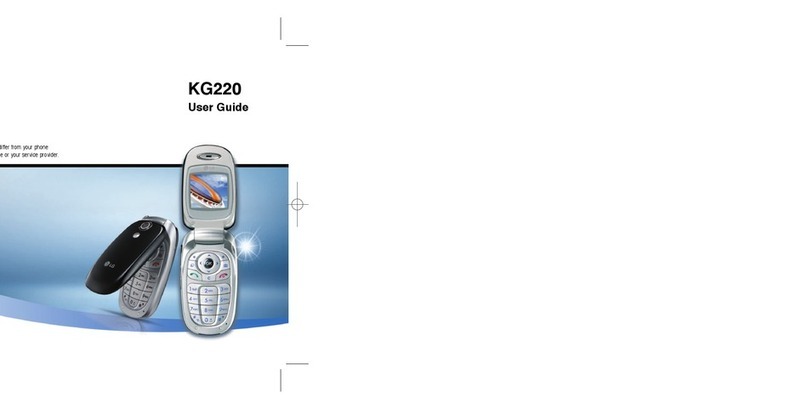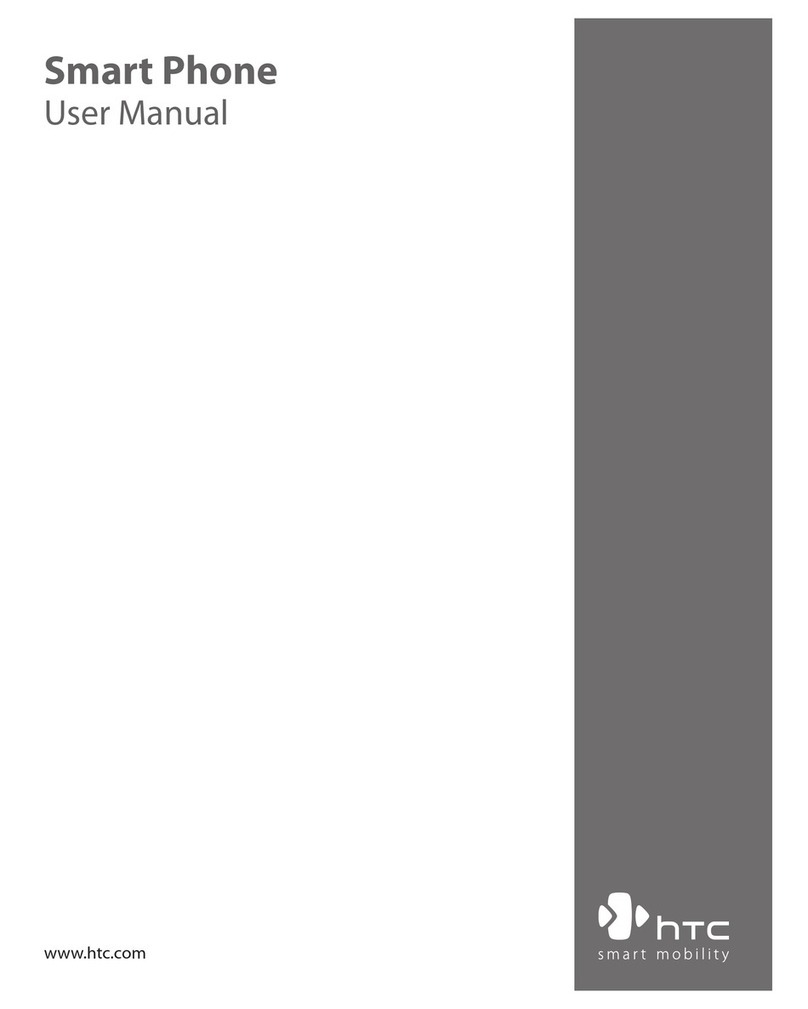GreatCall jitterbug smart User manual
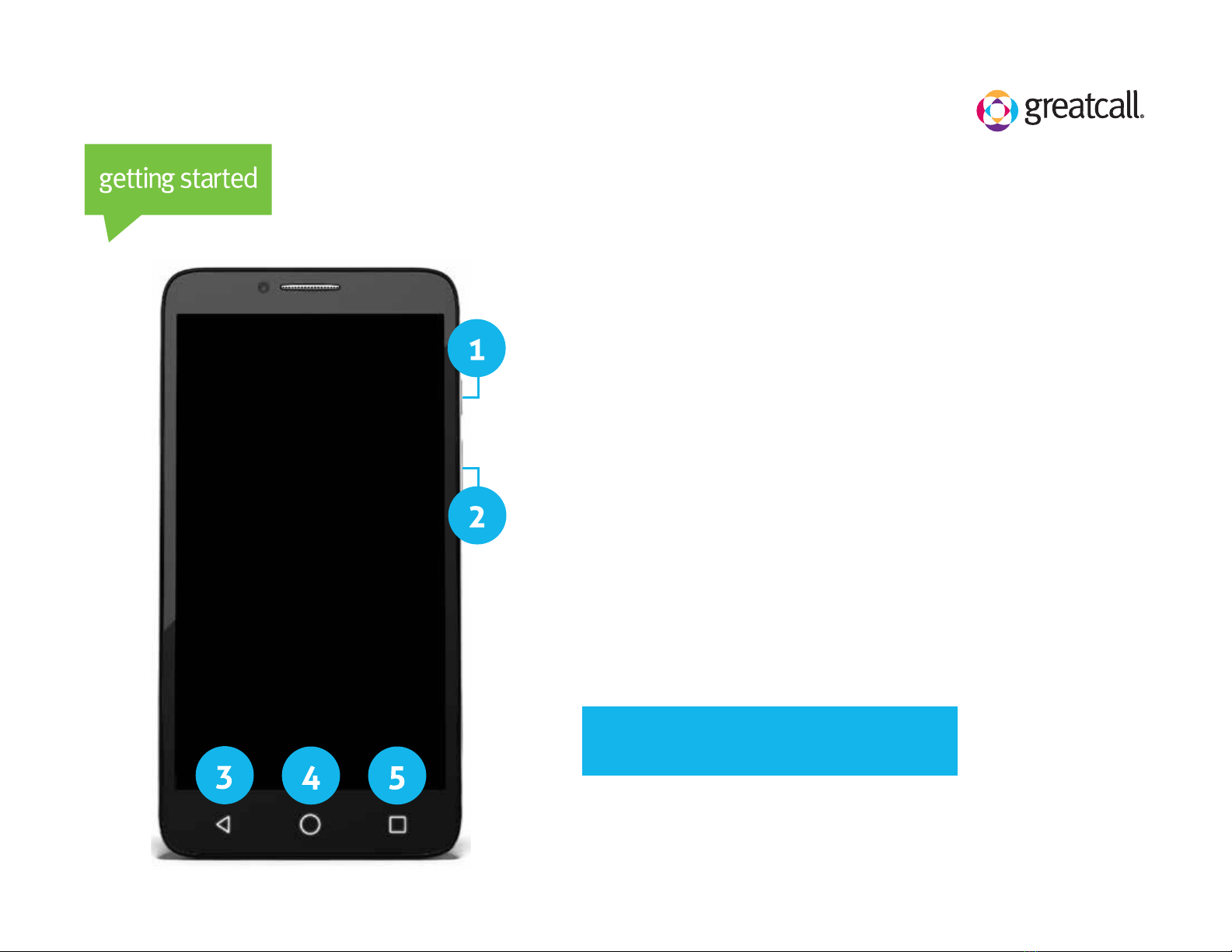
Phone Overview
Important buttons on your Jitterbug Smart
1) Power Button: PRESS and release to lock your
phone, HOLD DOWN to power your phone on or o
2) Volume Button: PRESS the top end to increase
volume, PRESS the bottom end to decrease volume
3) Back Button: TAP the triangle to return to the
previous screen
4) Home Button: TAP the circle to return to the home
screen
5) Menu Button: TAP the square to display
additional options
IMPORTANT: Locking your phone will help
increase battery life and prevent accidental calls.

Home Screen
Understanding your Jitterbug Smart Home Screen
1) Home Tab: View a list of your favorite phone
functions and Apps
2) People Tab: View a list of your favorite Contacts
3) All Apps: View a list of all of your Apps
4) 5Star App: Get emergency help, 24/7
5) My Account: Check your minute and data usage
and get help with your phone or account
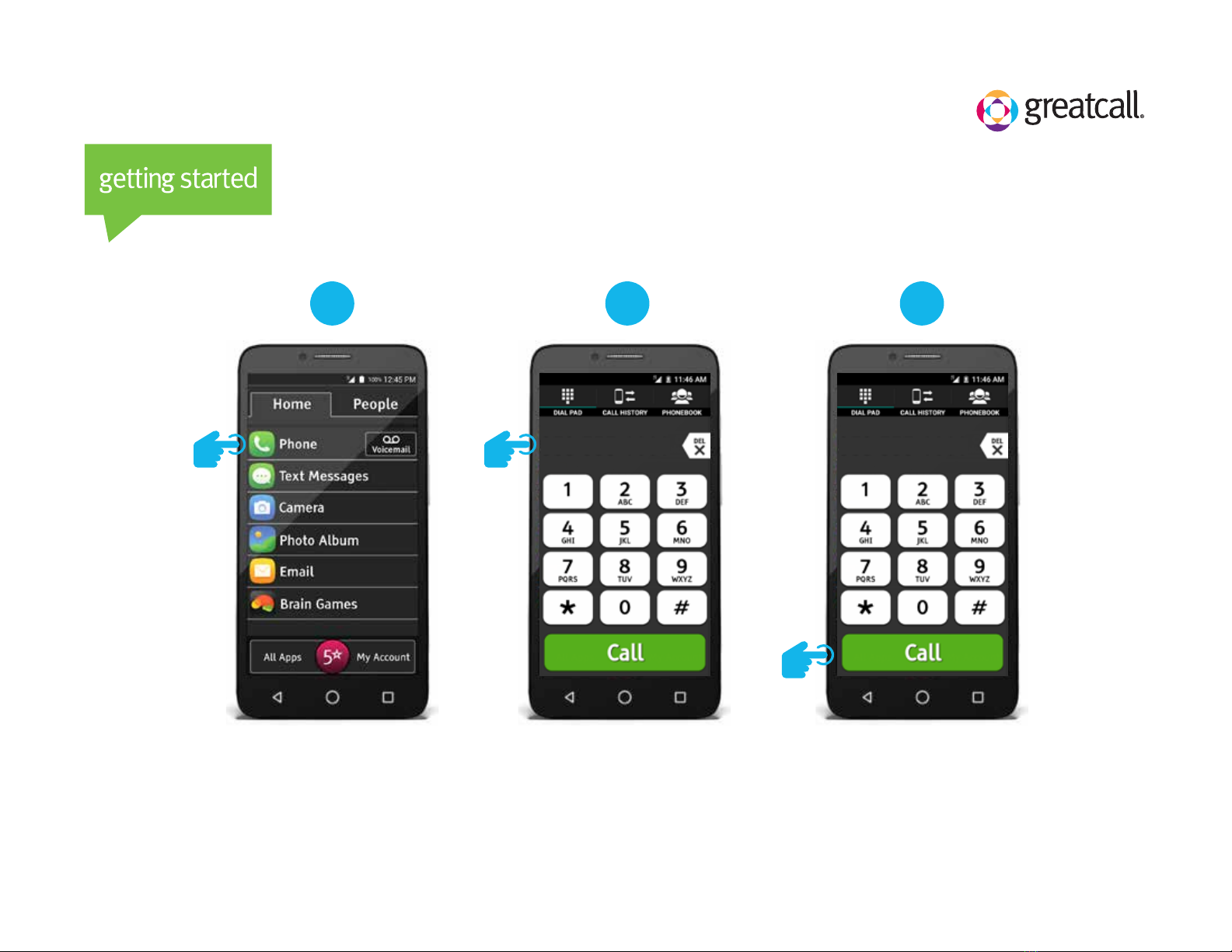
How to Make a Call
888-555-5555 888-555-5555
1 2 3
From the Home Tab,
TAP Phone
From the Dial Pad,
enter the 10-digit
phone number
TAP Call
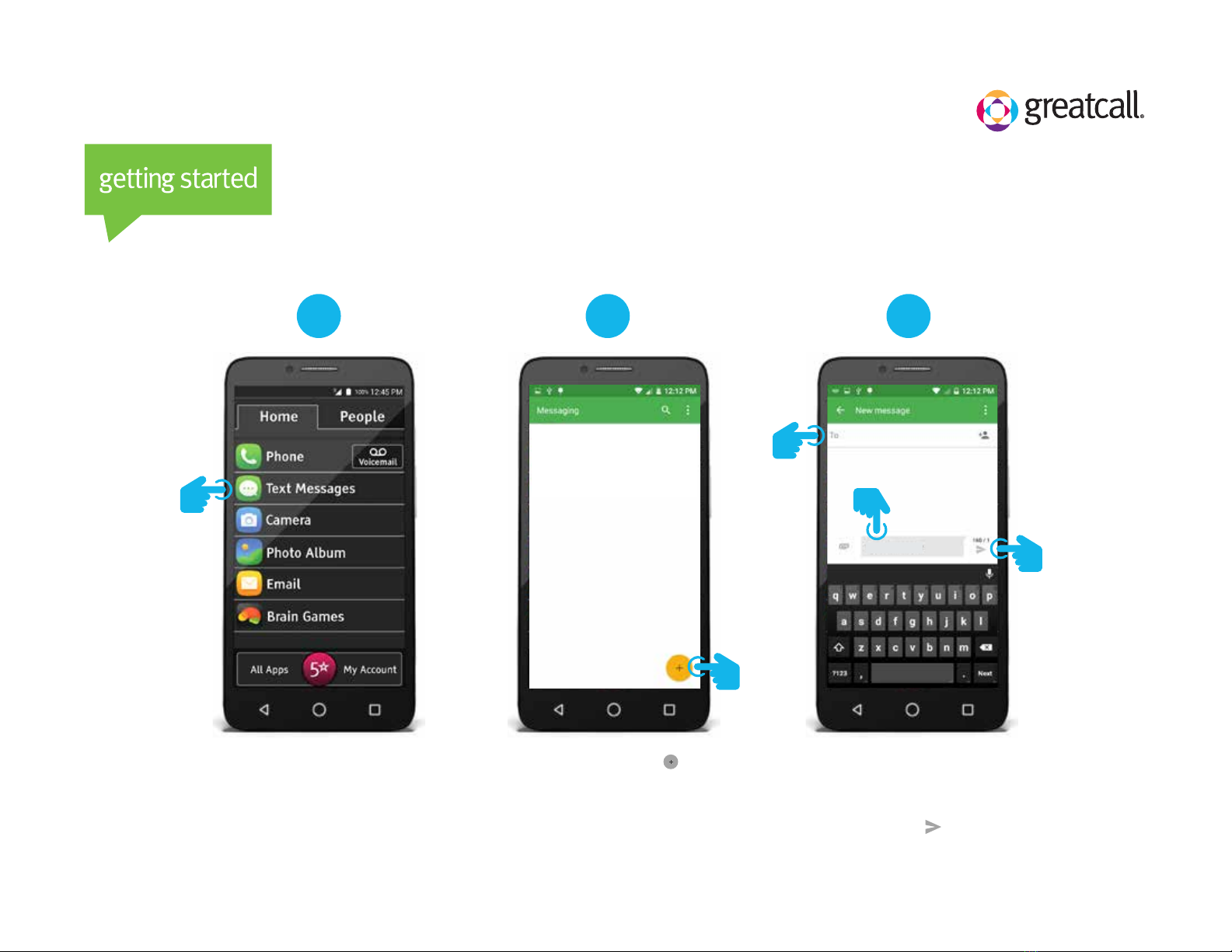
Enter the recipient’s phone
number or contact name,
enter a message and TAP
the Send ( ) icon
How to Send a Text Message
1 2 3
From the Home Tab,
TAP Text Messages
TAP the plus sign ( )
to compose a message
Recipient’s phone number
Message

888-555-0123888-555-0123888-555-0123
(888) 555-0123
(888) 555-0123
8885550123 8885550123
(888) 555-0123
(888) 555-0123
Speak the contact name or phone
number into the phone, then
speak your message
How to Use Voice Typing
1 2
When using the keyboard,
TAP the Mic ( ) icon
8885550123
(888) 555-0123
(888) 555-0123
TAP the Send ( ) icon
3

888-555-0123888-555-0123
TAP on the screen to
focus the image
How to Take a Picture
1 2
From the Home Tab,
TAP Camera
TAP the Camera ( )
icon to take a picture
3

How to Set Up Your Voicemail Greeting
1 2 3
From the
Home
Tab, TAP
Voicemail
TAP the
square
Menu
button
Select
Personalized
Greeting
4 5
TAP
Record a
Personalized
Greeting
TAP Stop ( )
to nish
recording
6
TAP Play ( )
to review. TAP
Discard to
re-record or
TAP Save to
save your
greeting.

Enter contact’s name
and phone number
How to Add a New Contact
1 2 3
From the People Tab,
TAP the square Menu button
TAP Add New TAP Save ( )
4

How to Set Up Wi-Fi
1 2 3
From the
Home
Tab, TAP
All Apps
Scroll and
TAP
Settings
Under
Wireless &
Network,
TAP Wi-Fi
4 6
TAP the
toggle
button to
turn wi- on
Enter the
Network
password
and TAP
Connect
My Network
Secured with WPA2 (WPS available)
5
Locate and
select your
Netowrk
name
CONNECTCANCEL
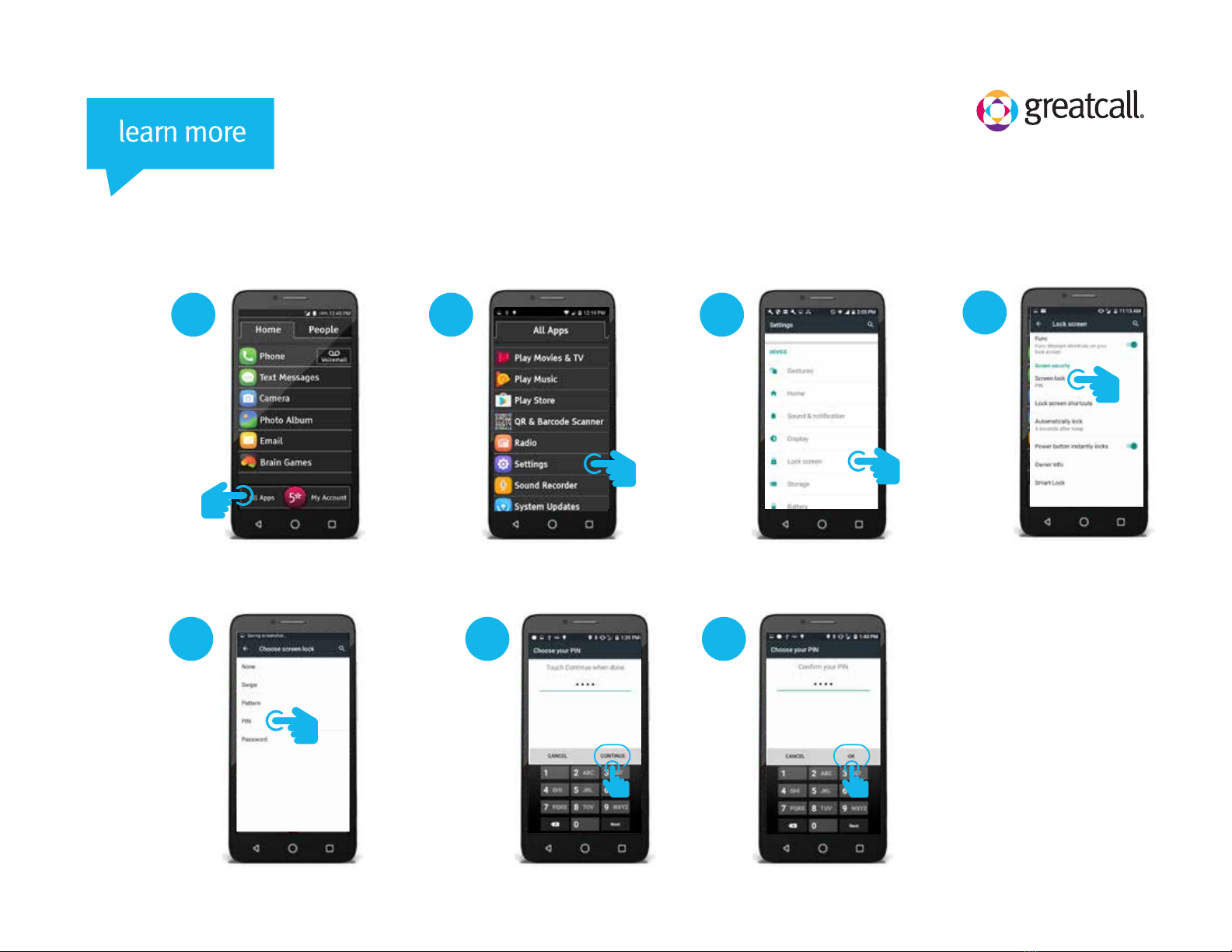
A pin lock screen allows you to unlock your Jitterbug using a numerical pin. This
option provides additional security for your Jitterbug since only people who know
the numerical pin can unlock the phone.
How to Set a Lock Screen Using a Pin
1 2 3
From the
Home Tab, TAP
All Apps
Scroll
and TAP
Settings
Scroll until
you see
DEVICE
and TAP
Lock
Screen
4
5
Under
Screen lock,
you will see
your current
lock screen
selection,
TAP Screen
lock to
change it
NOTE: If you are using
GreatCall 1, 2, 3, lock,
current lock will say None
TAP Pin
6
Enter a pin
(minimum of
4-digits) and TAP
CONTINUE
IMPORTANT: Write down your
numerical pin and store it
somewhere safe. If you forget your
pin, GreatCall will not be able to
retreive it for you.
7
Re-enter
the
same
pin and
TAP OK

The pattern lock screen allows you to unlock your Jitterbug using a pattern. This option
provides additional security for your Jitterbug since only people who know the pattern
can unlock the phone.
How to Set a Lock Screen Using a Pattern
1 2 3
From the
Home Tab, TAP
All Apps
Scroll
and TAP
Settings
5 6
TAP
Pattern
7
4
Under
Screen lock,
you will see
your current
lock screen
selection,
TAP Screen
lock to
change it
NOTE: If you are using
GreatCAll 1, 2, 3, lock it will
say None
Re-enter
the same
pattern,
then TAP
CONFIRM
Draw a pattern
connecting at
least four dots.
IMPORTANT: Write down your
pattern and store it somewhere
safe. If you forget your pattern,
GreatCall will not be able to
retreive it for you.
Scroll until
you see
DEVICE
and TAP
Lock
Screen
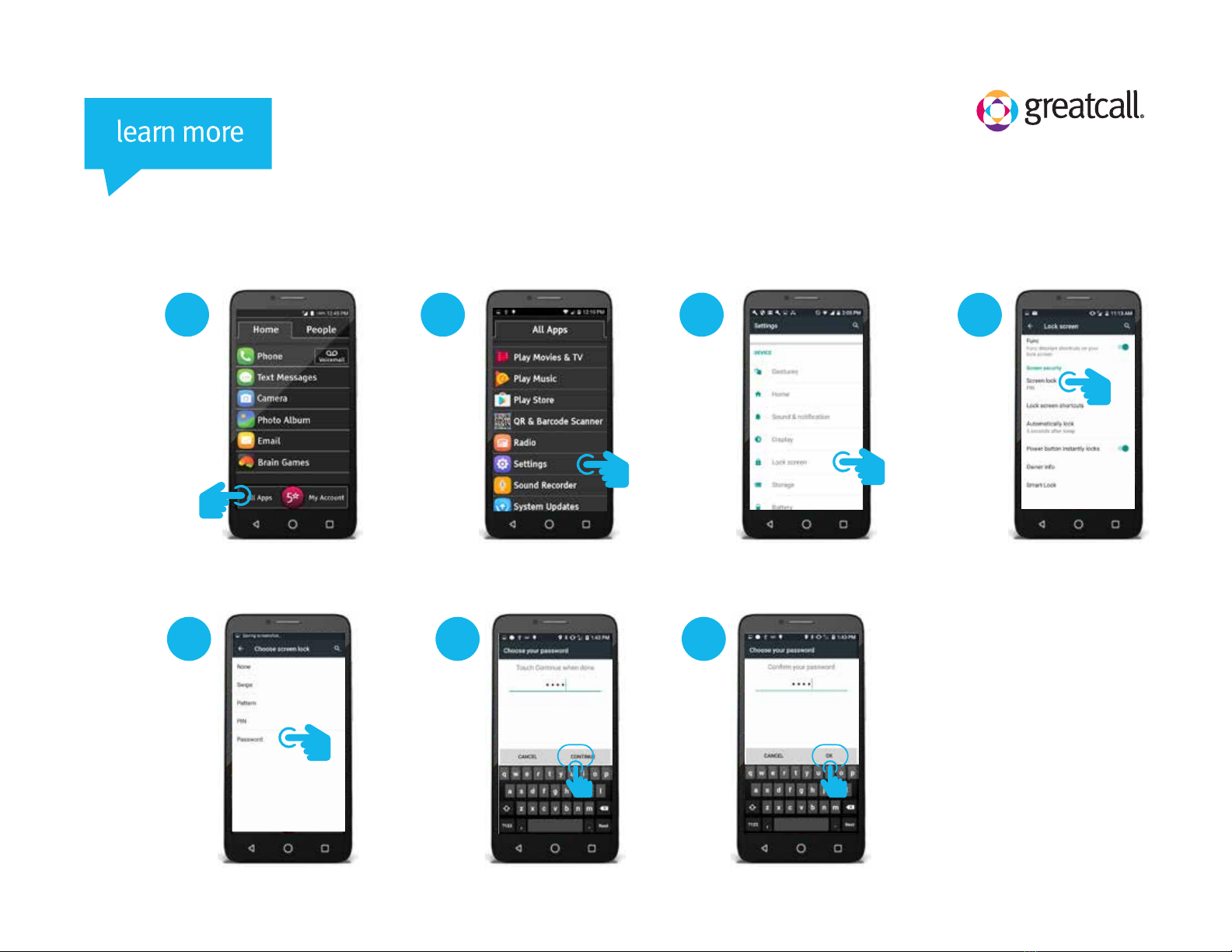
Re-enter
the same
password
and TAP
OK
A password lock screen allows you to unlock your Jitterbug using a character password
comprised of letters and/or symbols. This option provides additional security for your
Jitterbug since only people who know the password can unlock the phone.
How to set a Lock Screen using a Password
1 2 3
From the
Home Tab, TAP
All Apps
Scroll and
TAP Settings
4
5
Under Screen
lock, you will
see your
current lock
screen
selection,TAP
Screen lock
to change it
NOTE: If you are using
GreatCall 1, 2, 3, lock,
current lock will say None
TAP
Password
6
Enter a
password and
TAP CONTINUE
IMPORTANT: Write down your
password and store it
somewhere safe. If you forget
your password, GreatCall will not
be able to retreive it for you.
7
Scroll until
you see
DEVICE
and TAP
Lock
Screen

Setting up a Google account provides access to everything Google: apps, music,
games and more. Plus, you can check your email – truly making your Jitterbug
Smart your own personalized hand held computer.
Setting Up a New Google Account
1 2 3
From the
Home Tab, TAP
All Apps
Scroll
and TAP
Settings
Scroll until
you see
PERSONAL,
TAP
Accounts
TAP Add
account
4
5 6 7
TAP
Google
TAP
Or
create a
new
account
Enter your
rst and
last name,
TAP NEXT
Enter your
birthday
and
gender,
TAP NEXT
8
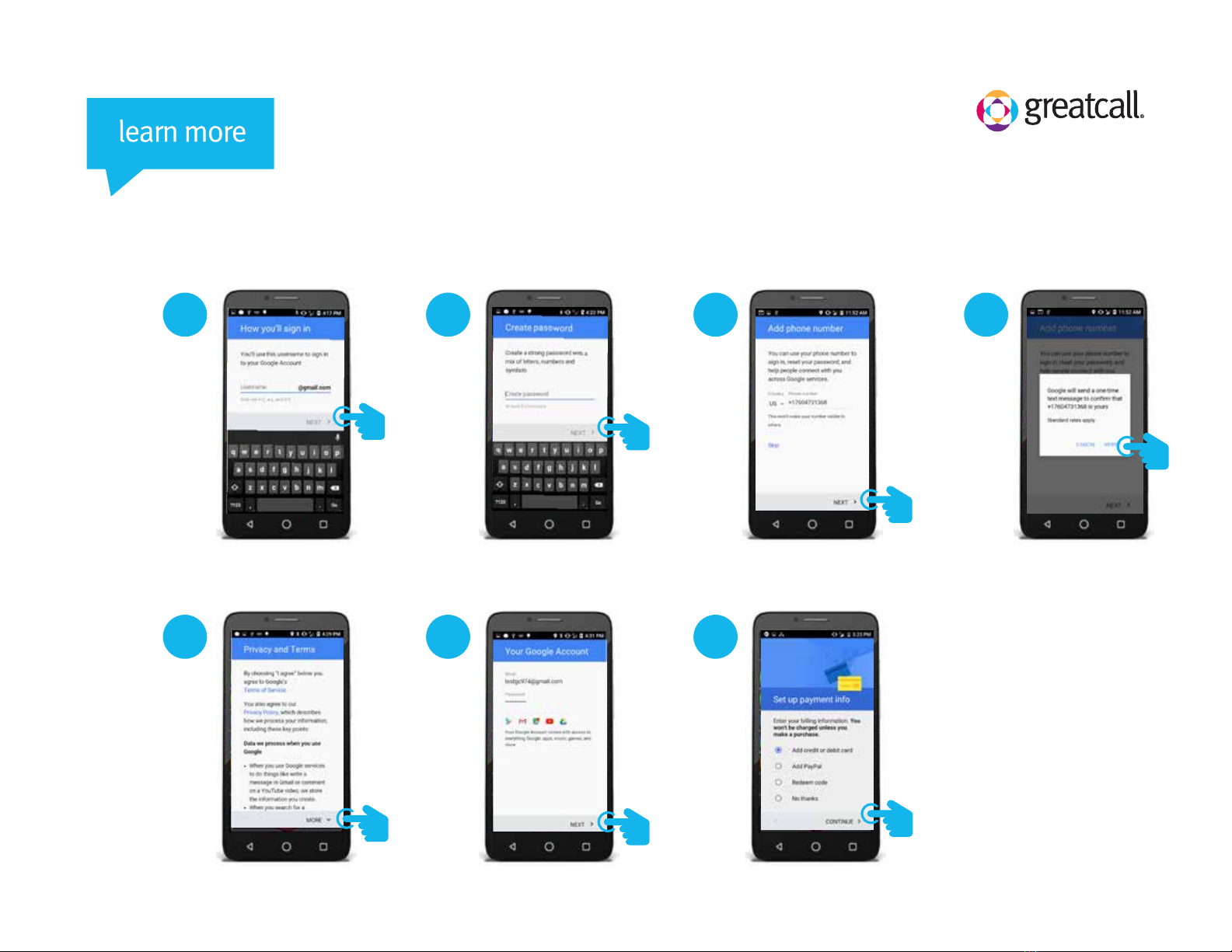
Setting Up a New Google Account (con’t.)
9 10 11
Create a
username
using only
letters and
numbers, TAP
NEXT
NOTE: If this name is
taken, you will see an
error, try a new name,
TAP NEXT
Create a
password
using
letters,
numbers
and
symbols,
TAP NEXT
Enter your
phone
number,
TAP
NEXT
NOTE: You can
also opt to skip
this step by
tapping SKIP
A text from
Google will
be sent to
your phone,
TAP VERIFY
NOTE: If you did
not enter your
phone number,
you will not see
this screen
12
13 14 15
Scroll until
“MORE”
becomes
“I AGREE,”
TAP I AGREE
Review
Google
services
and
oers,
TAP
NEXT
Set up your
payment
info; you will
not be
billed unless
you make a
purchase

Setting up a Google account provides access to everything Google: apps, music,
games, and more. Plus, you can check your email – truly making your Jitterbug
Smart your own personalized hand held computer.
Setting Up an Existing Google Account
1 2 3
From the
Home Tab,
TAP
All Apps
Scroll
AND TAP
Settings
Scroll until
you see
PERSONAL,
TAP
Accounts
TAP Add
account
4
5 6 7
TAP
Google
NOTE: You may be
asked to conrm your
device pin, enter your
pin, TAP NEXT. This may
take a moment.
8
Enter your
existing
email
address,
TAP NEXT
NOTE: This
should be your
existing gmail
account
Enter your
existing
gmail
password,
TAP NEXT
To agree
to the
terms and
services,
TAP
ACCEPT

Setting Up an Existing Google Account (con’t.)
9 10 11
Scroll until
MORE
becomes
“I AGREE,”
TAP
I AGREE
Set up your
payment
info; you will
not be
billed unless
you make a
purchase
To disable
any
services,
slide the
toggle to
the left,
TAP NEXT
Other manuals for jitterbug smart
1
Table of contents
Other GreatCall Cell Phone manuals
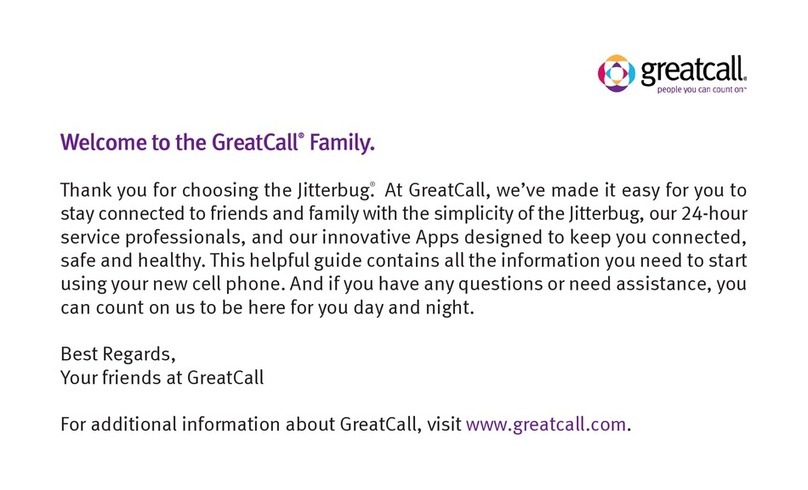
GreatCall
GreatCall Jitterbug User manual
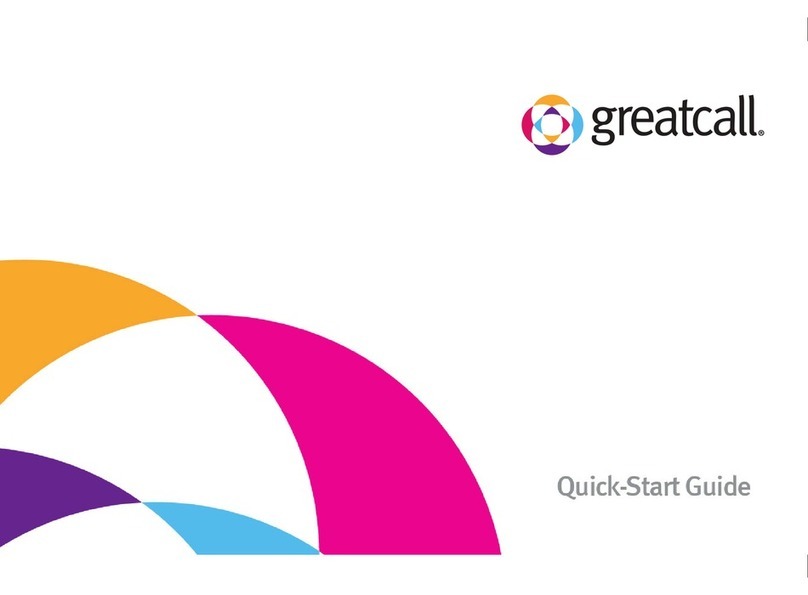
GreatCall
GreatCall Jitterbug User manual
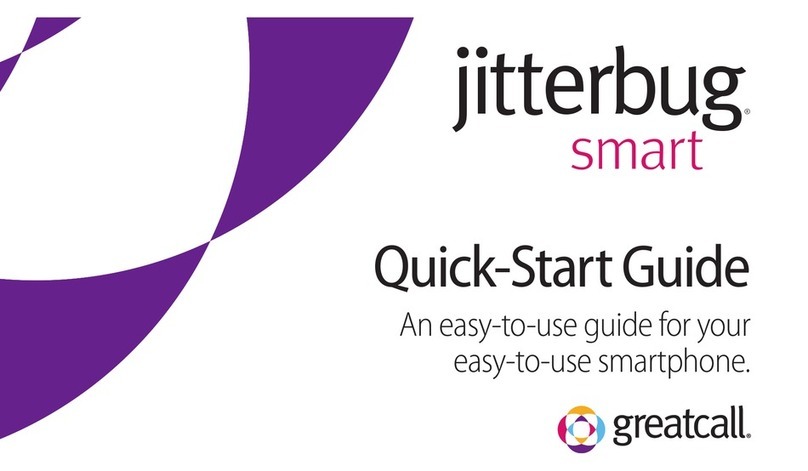
GreatCall
GreatCall jitterbug smart User manual

GreatCall
GreatCall Jitterbug Touch User manual
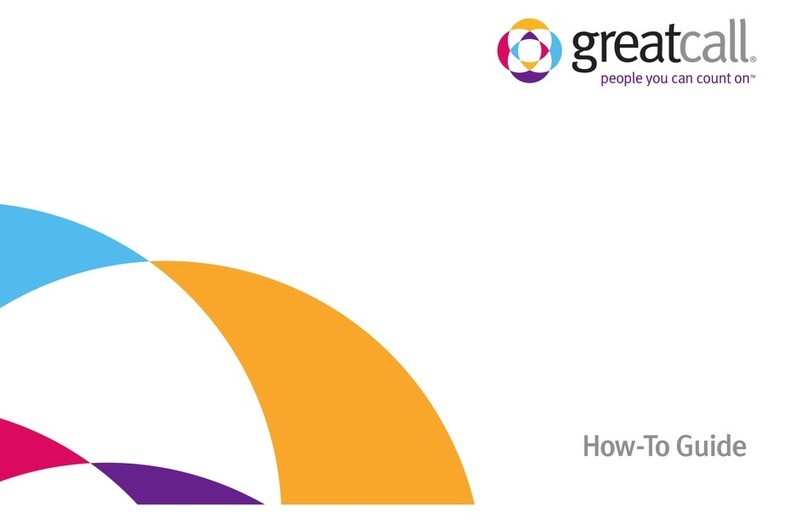
GreatCall
GreatCall Jitterbug Administrator Guide
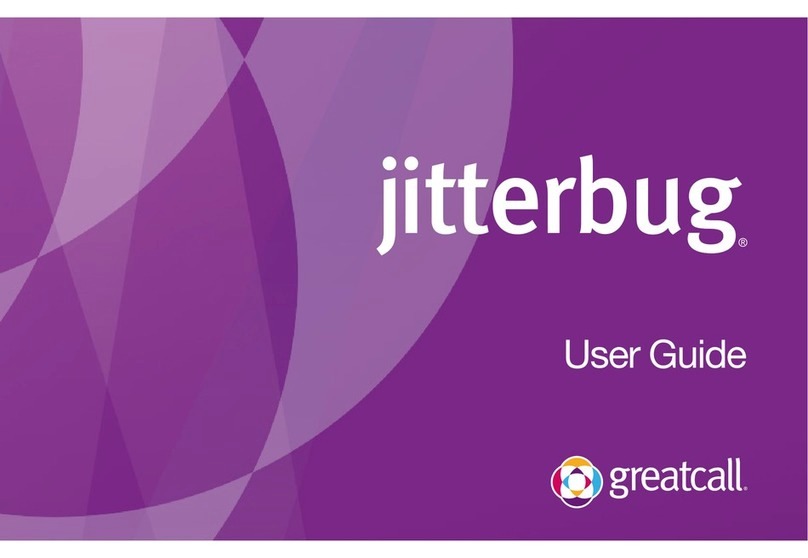
GreatCall
GreatCall Jitterbug User manual

GreatCall
GreatCall Jitterbug5 User manual

GreatCall
GreatCall Jitterbug Flip User manual
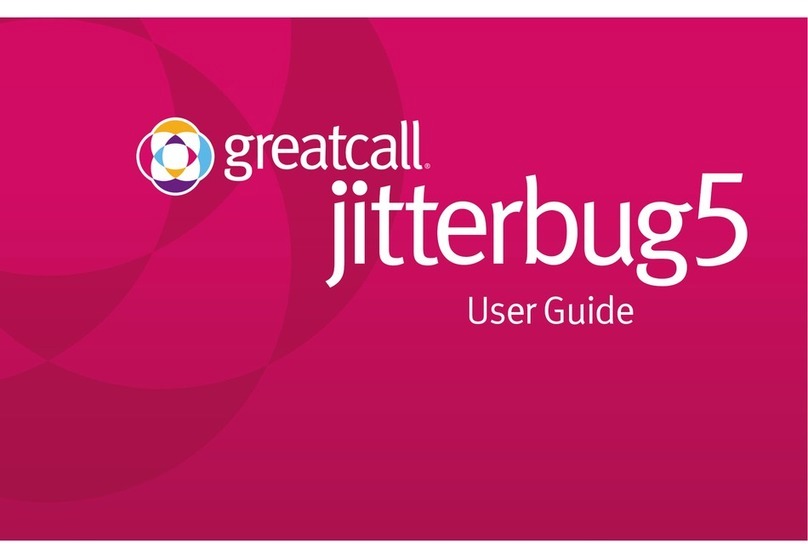
GreatCall
GreatCall Jitterbug5 User manual