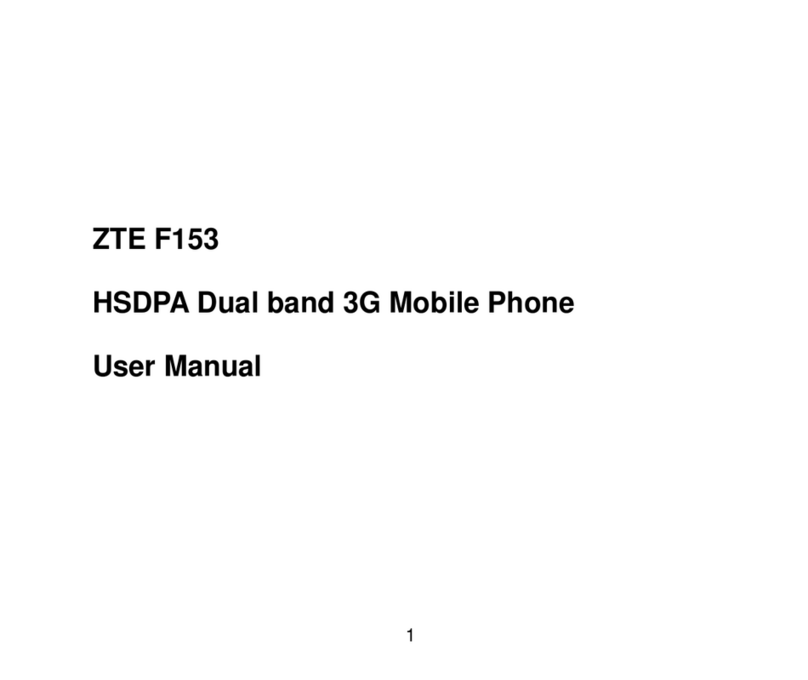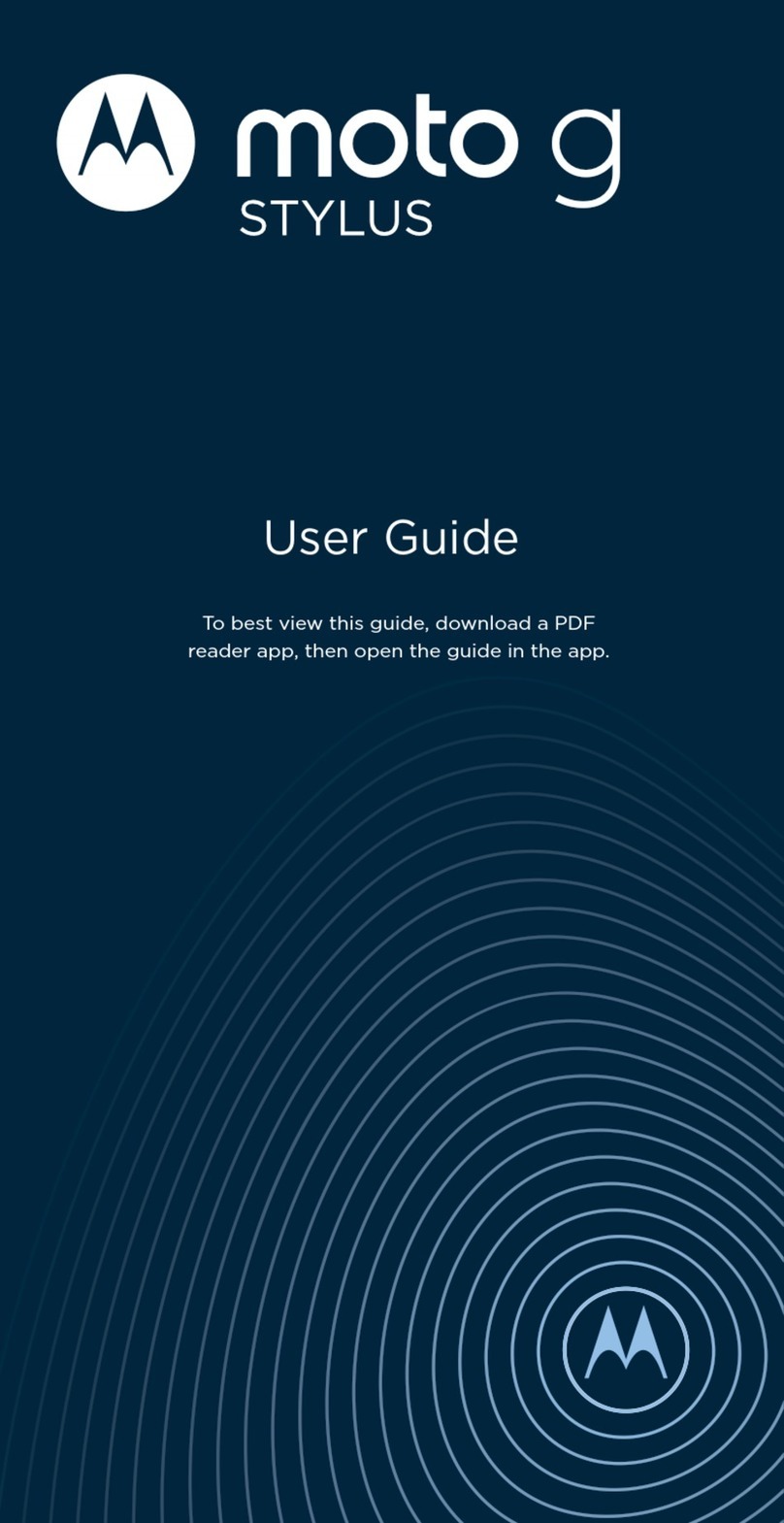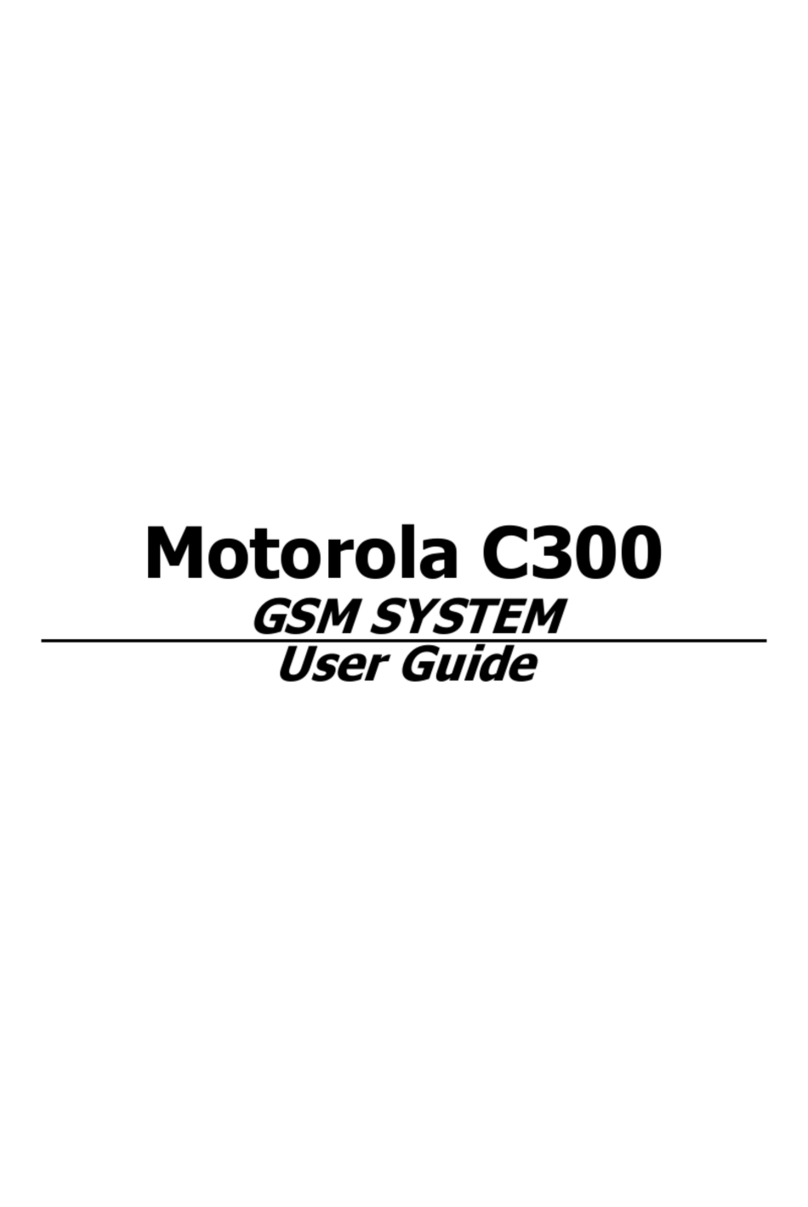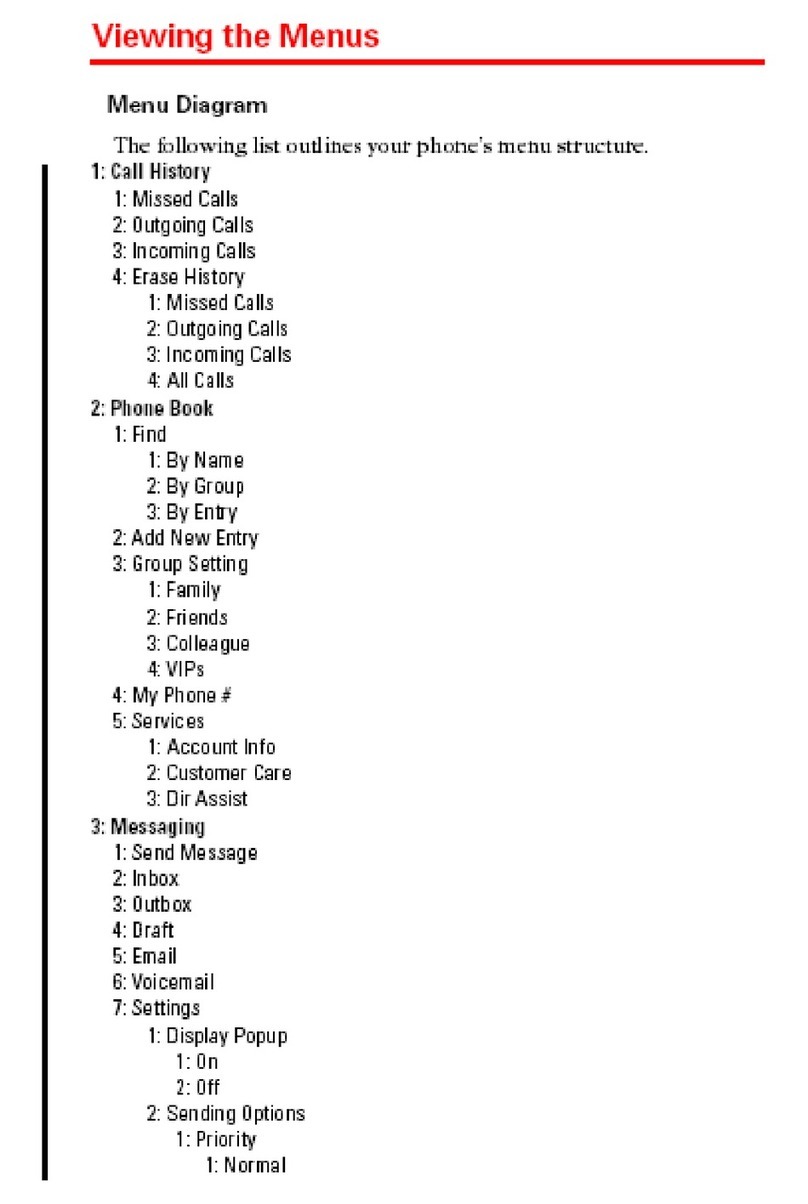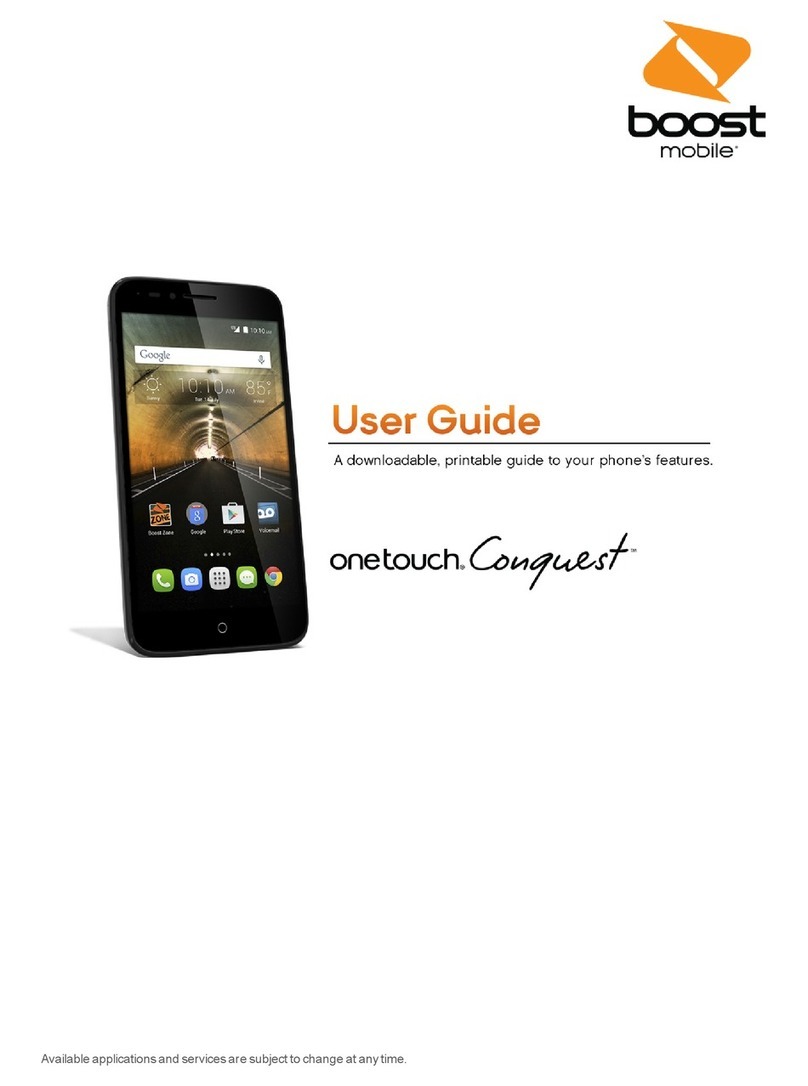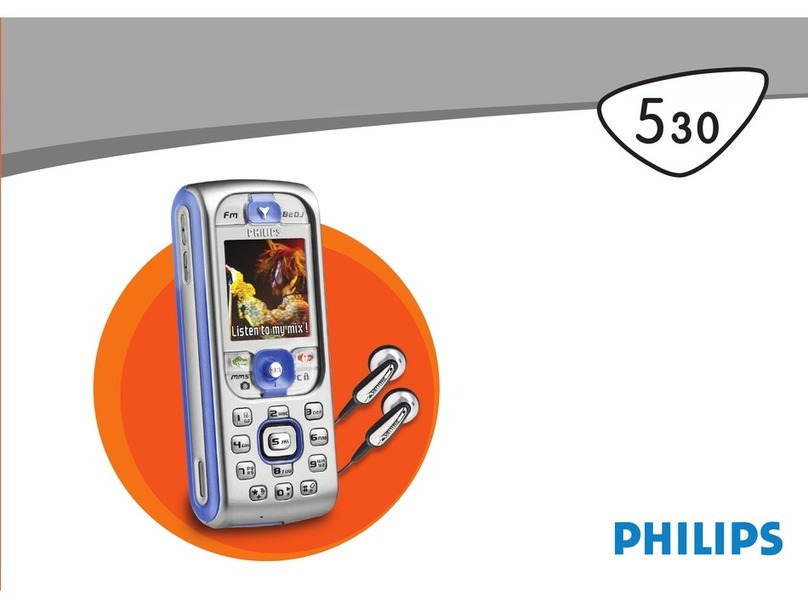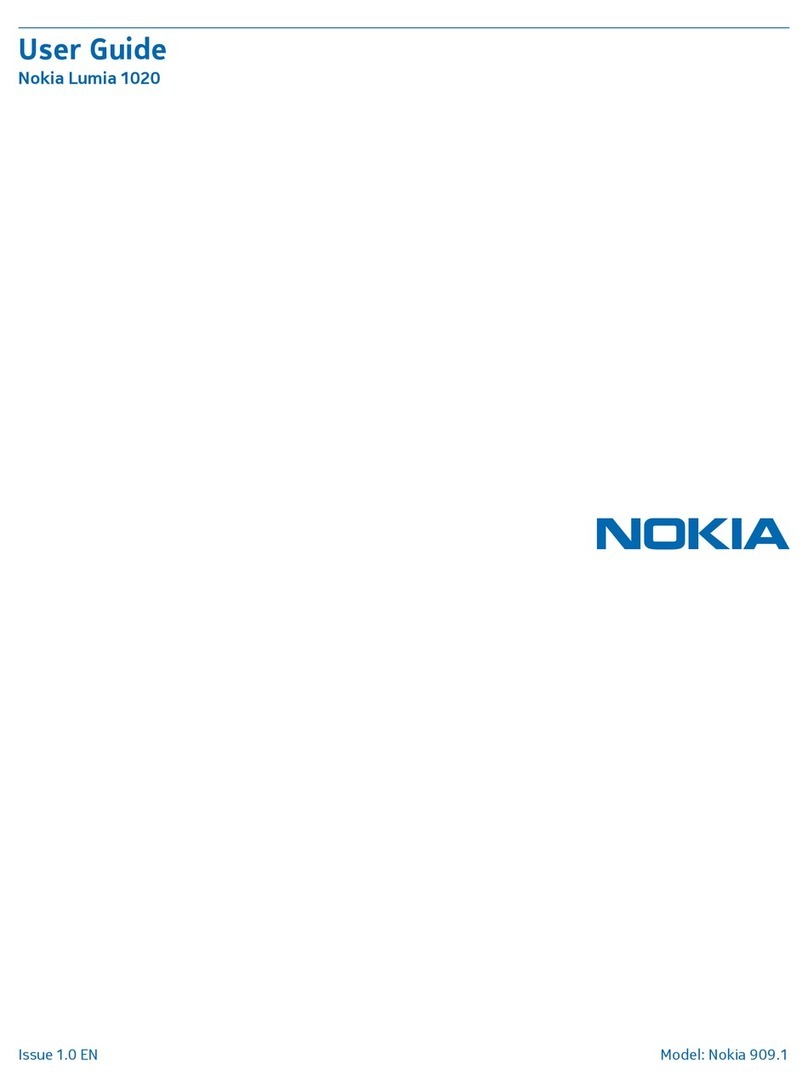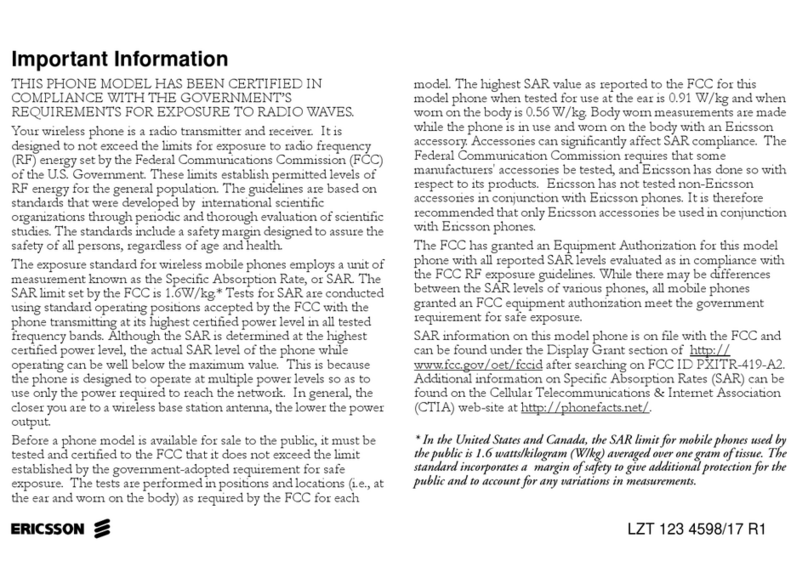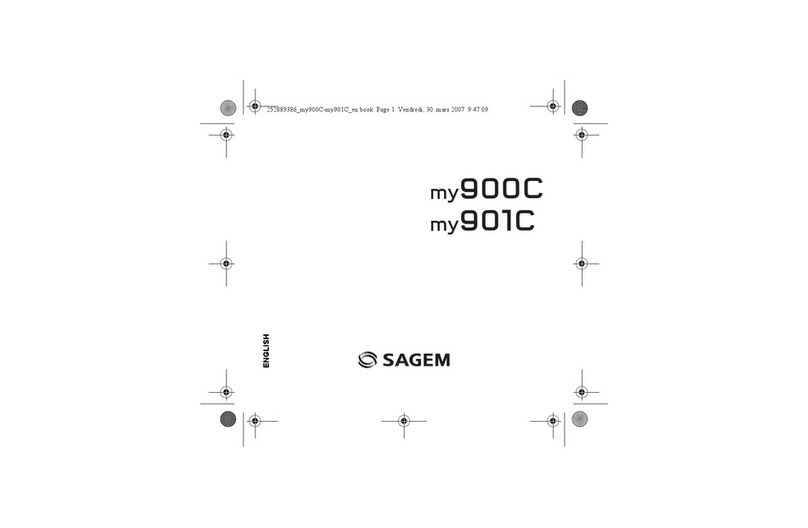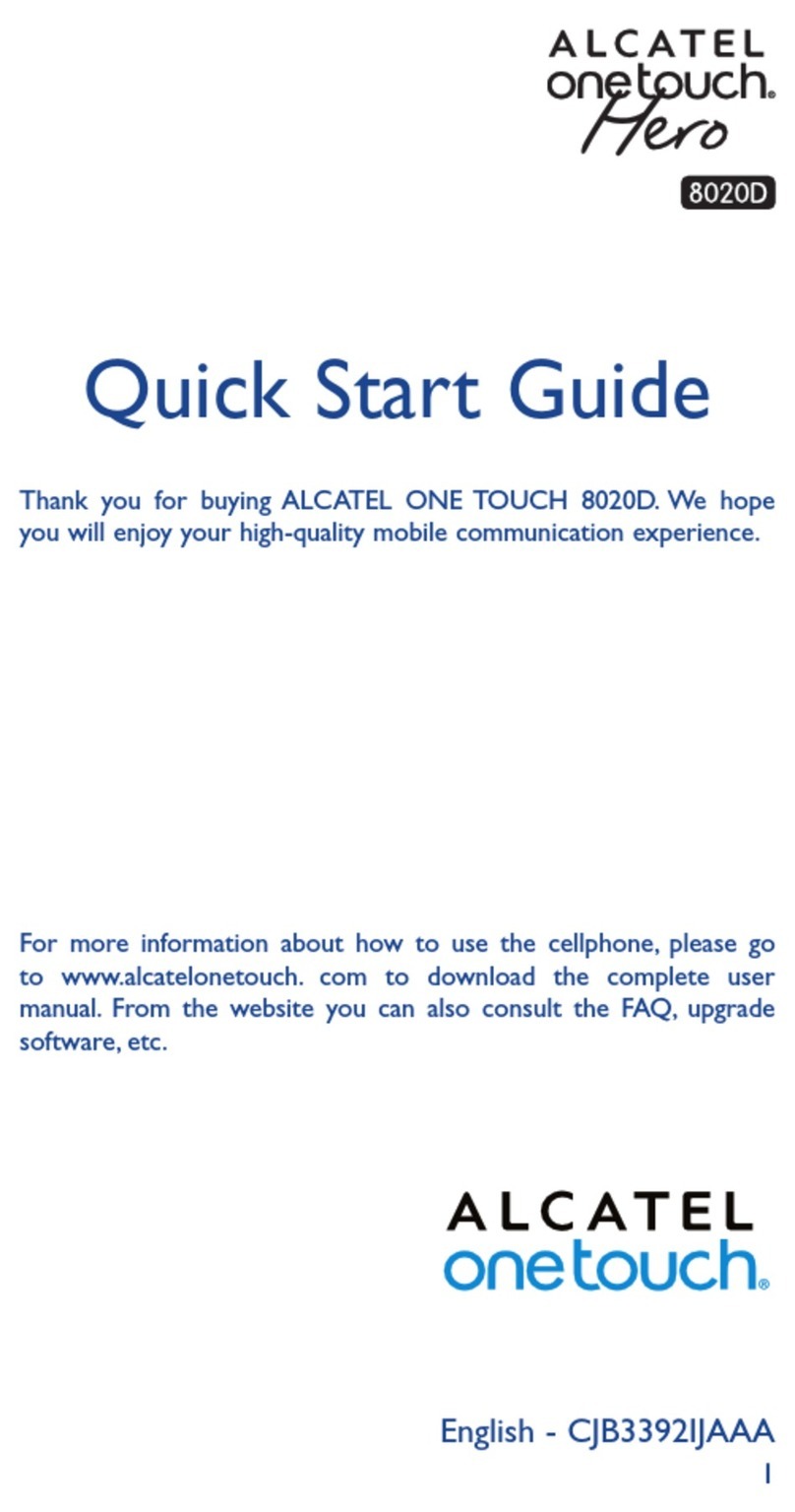GreatCall Jitterbug Administrator Guide
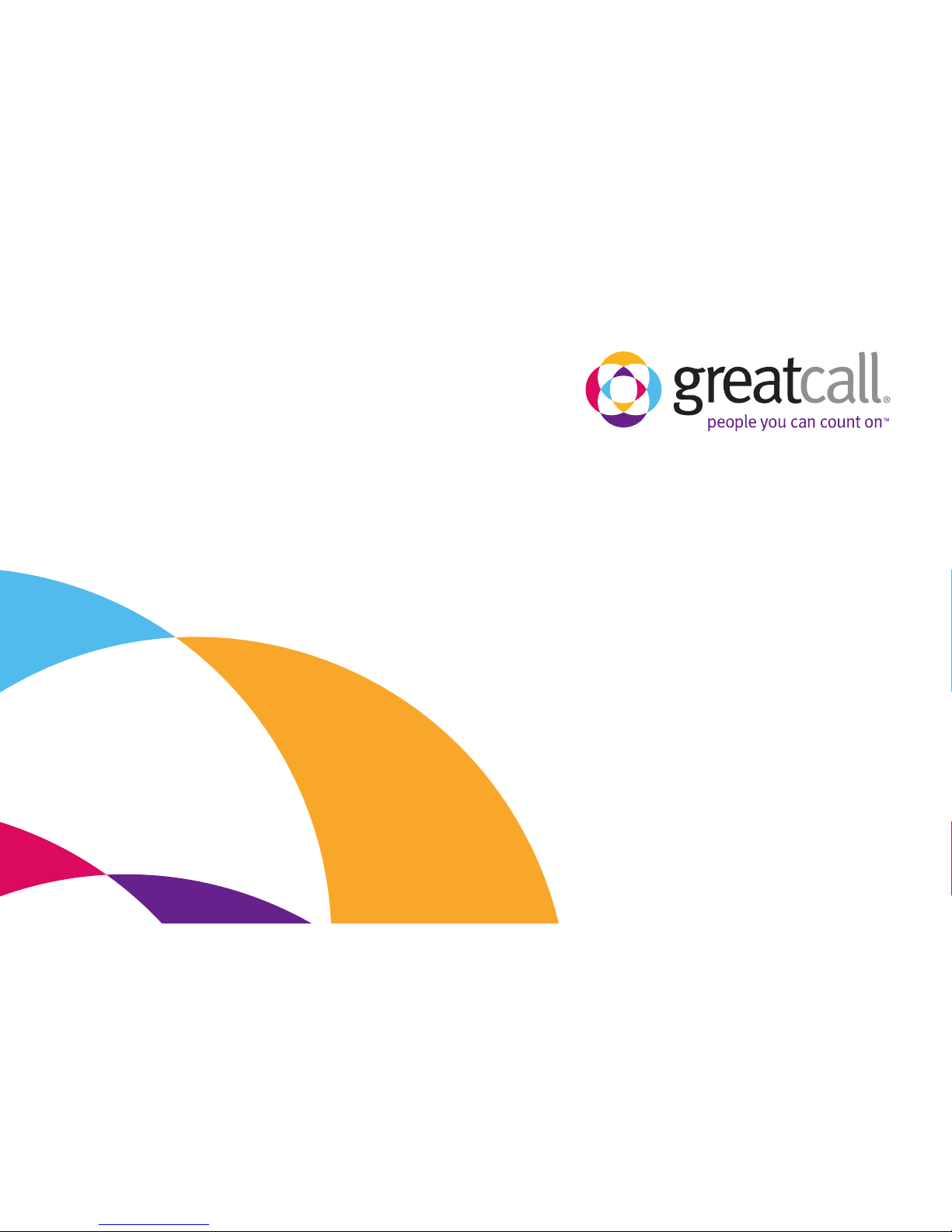
How-To Guide
pms226pms1235pms2603 pms298
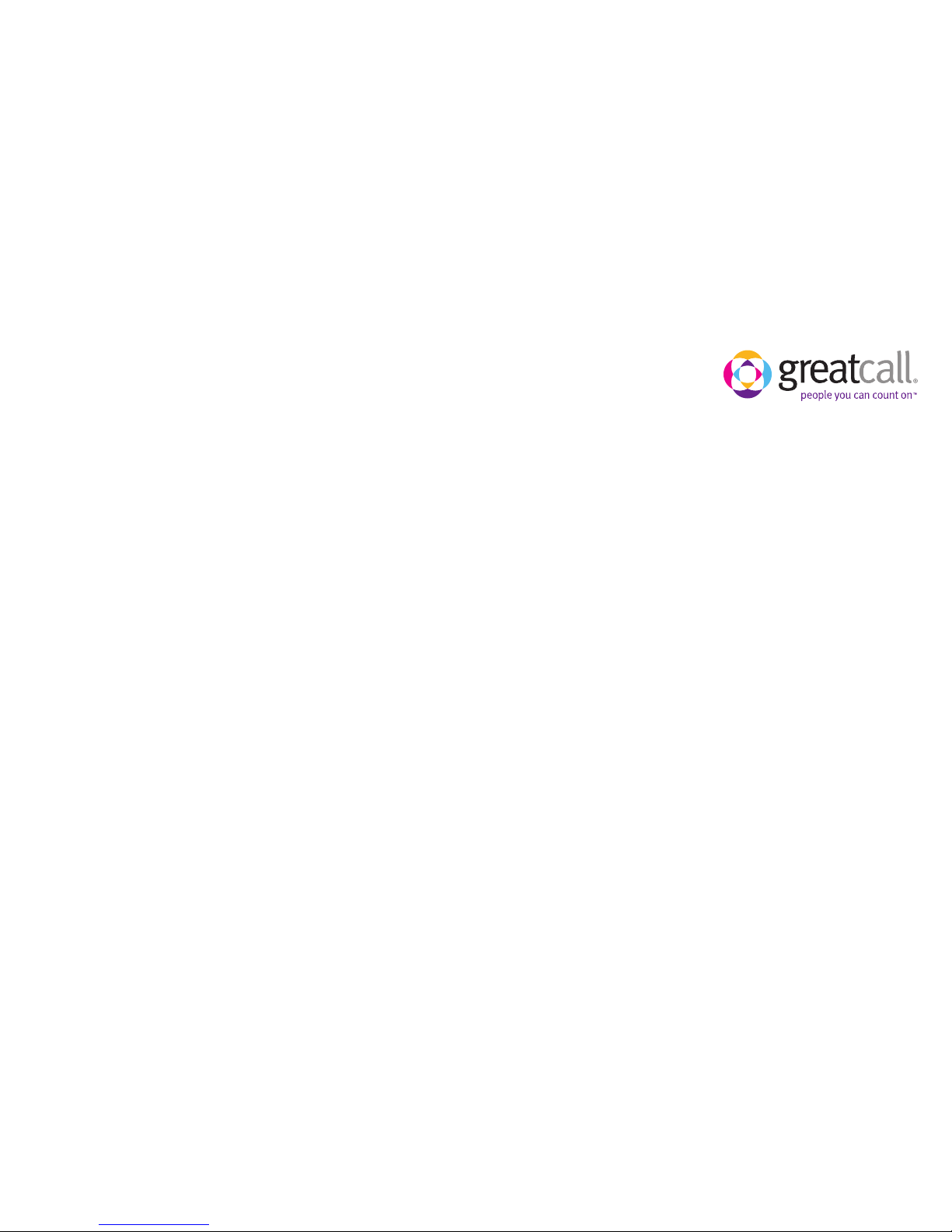
Welcome to the GreatCall®Family.
Thank you for choosing the Jitterbug®
. At GreatCall, we’ve made it easy for you to stay
connected to friends and family with the simplicity of the Jitterbug, our 24-hour service
professionals, and our innovative Apps designed to keep you connected, safe and
healthy. This helpful guide contains all the information you need to start using your new
cell phone. And if you have any questions or need assistance, you can count on us to be
here for you day and night.
Best Regards,
Your friends at GreatCall.
Magenta - pms 226
Cyan - pms 298
Violet - pms 2603
Orange - pms 143
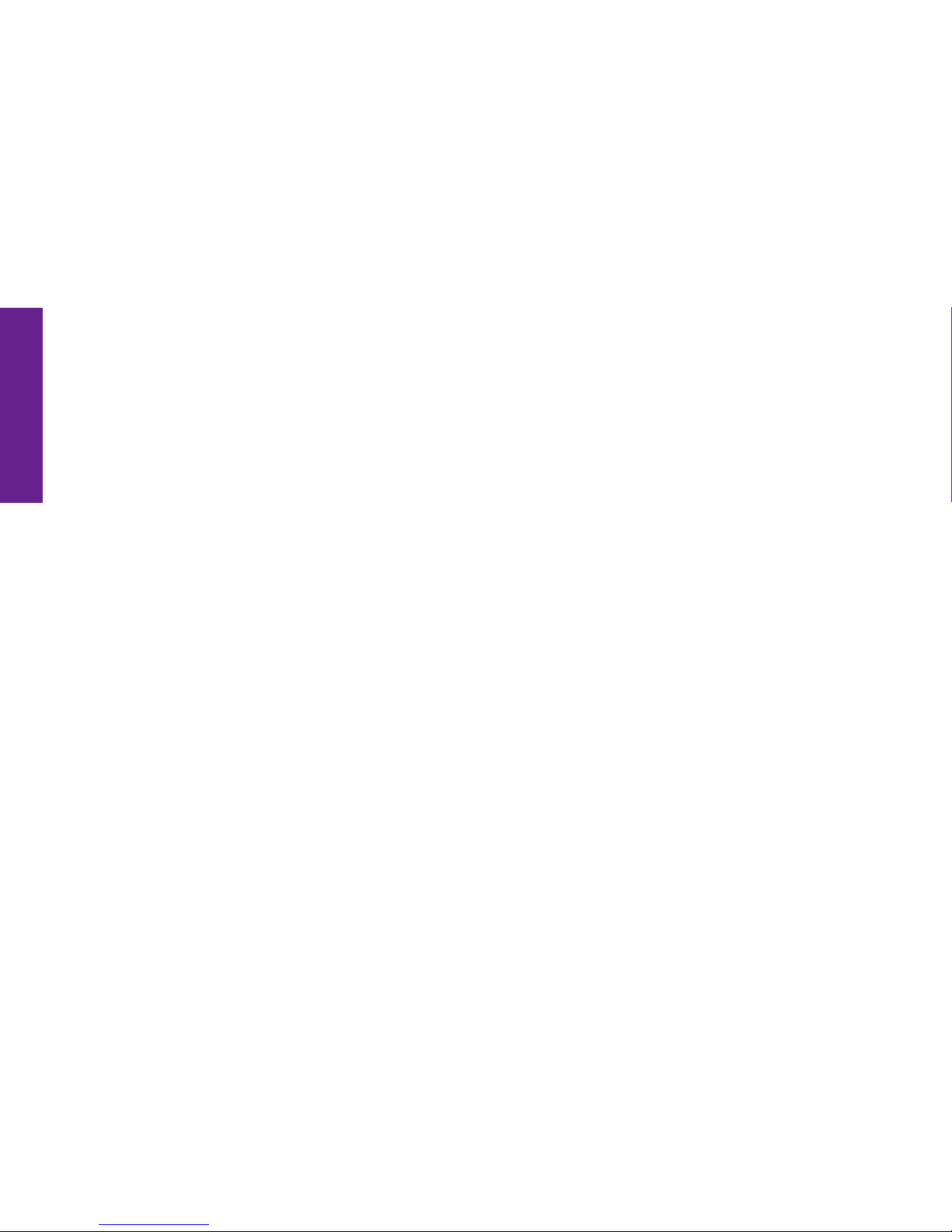
Table of Contents
2 Table of Contents
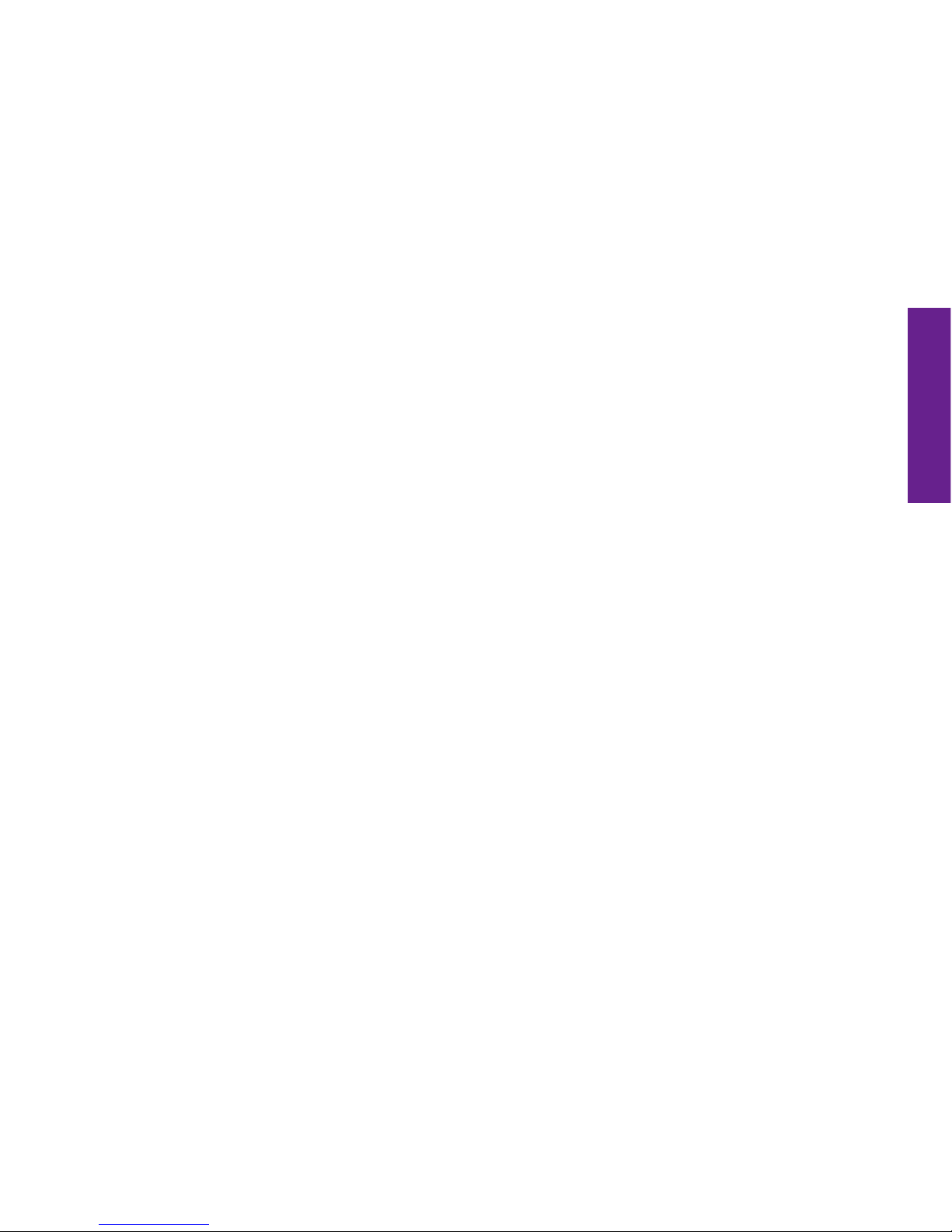
Table of Contents
Table of Contents I
Table Of Contents
Section 1: Getting Started ....................................................................... 1
How To Use This Guide.................................................................................................. 2
Key Items In The Jitterbug Box ....................................................................................... 3
Using The Battery.......................................................................................................... 4
Installing And Removing The Battery ............................................................................. 4
• ToInstallTheBattery............................................................................................. 4
• ToRemoveTheBattery.......................................................................................... 5
Charging The Battery..................................................................................................... 6
• UsingTheBatteryCharger ..................................................................................... 6
Battery Level Indicator .................................................................................................. 7
The Front Of Your Jitterbug............................................................................................. 8
The Back Of Your Jitterbug........................................................................................... 10
The Inside Of Your Jitterbug......................................................................................... 12
How To Read The Inside Display .................................................................................. 14
Using Your Jitterbug For The First Time ......................................................................... 16
• TurningYourJitterbugOn .................................................................................... 16
• YourMainScreen................................................................................................ 17
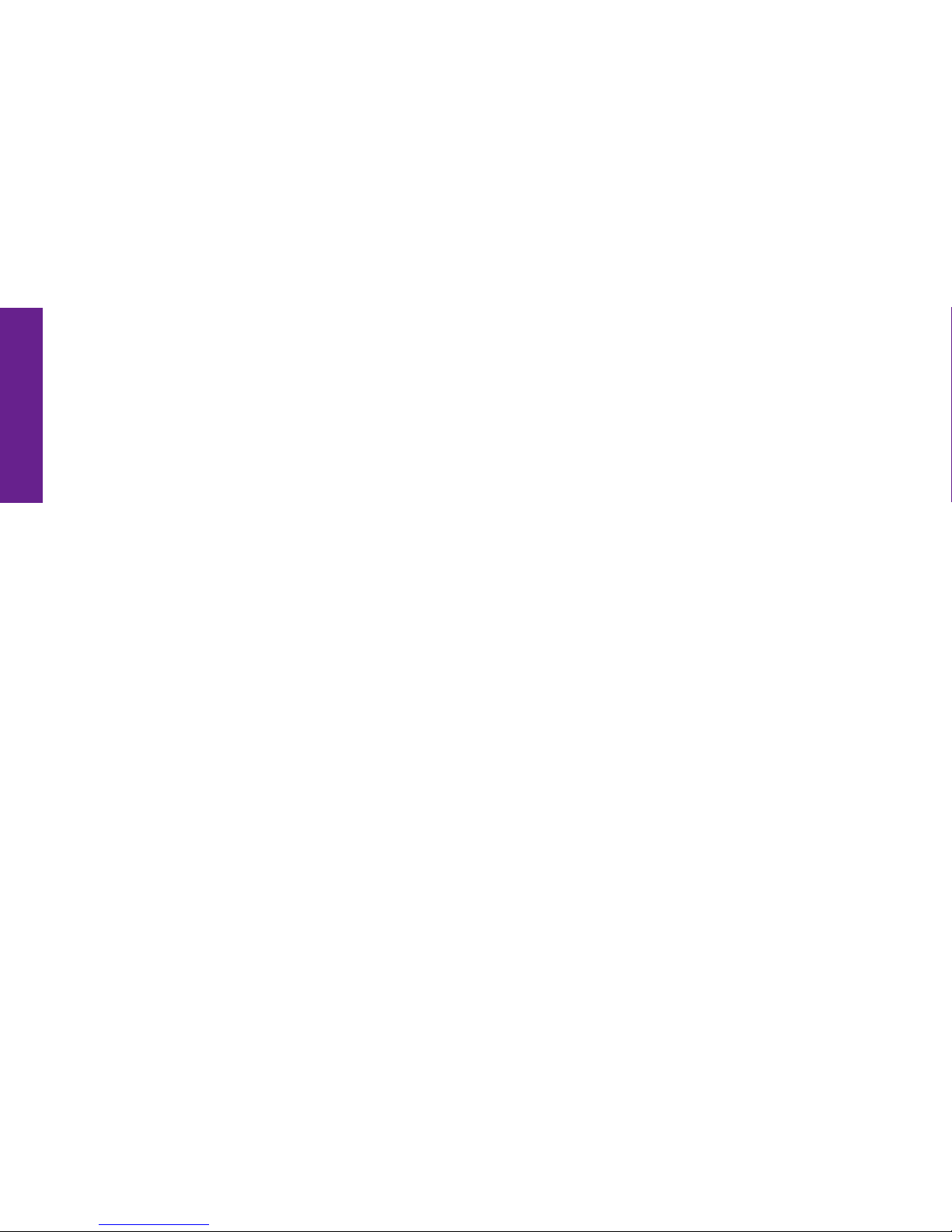
Table of Contents
II Table of Contents
• MakingYourFirstCall.......................................................................................... 21
• ToTurnYourJitterbugOff..................................................................................... 22
Personalize Your Jitterbug ........................................................................................... 23
Operator Assistance.................................................................................................... 25
• ToCallAnOperator ............................................................................................. 26
GettingMoreInformation............................................................................................ 27
GreatCallCustomerService ......................................................................................... 28
Emergency911Service............................................................................................... 29
• ToMakeAnEmergencyCall................................................................................. 29
Section 2: Placing And Receiving Calls.................................................. 33
Placing A Call.............................................................................................................. 34
• DialingManually................................................................................................. 34
• UsingAnOperatorToMakeACall........................................................................ 35
• UsingYourPhoneBookToMakeACall ................................................................ 36
Speakerphone ............................................................................................................ 38
Receiving A Call .......................................................................................................... 40
• IndicatorsOfAnIncomingCallWhenYourJitterbugIsClosed .............................. 40
• ReceivingACallWhenYourJitterbugIsClosed..................................................... 41
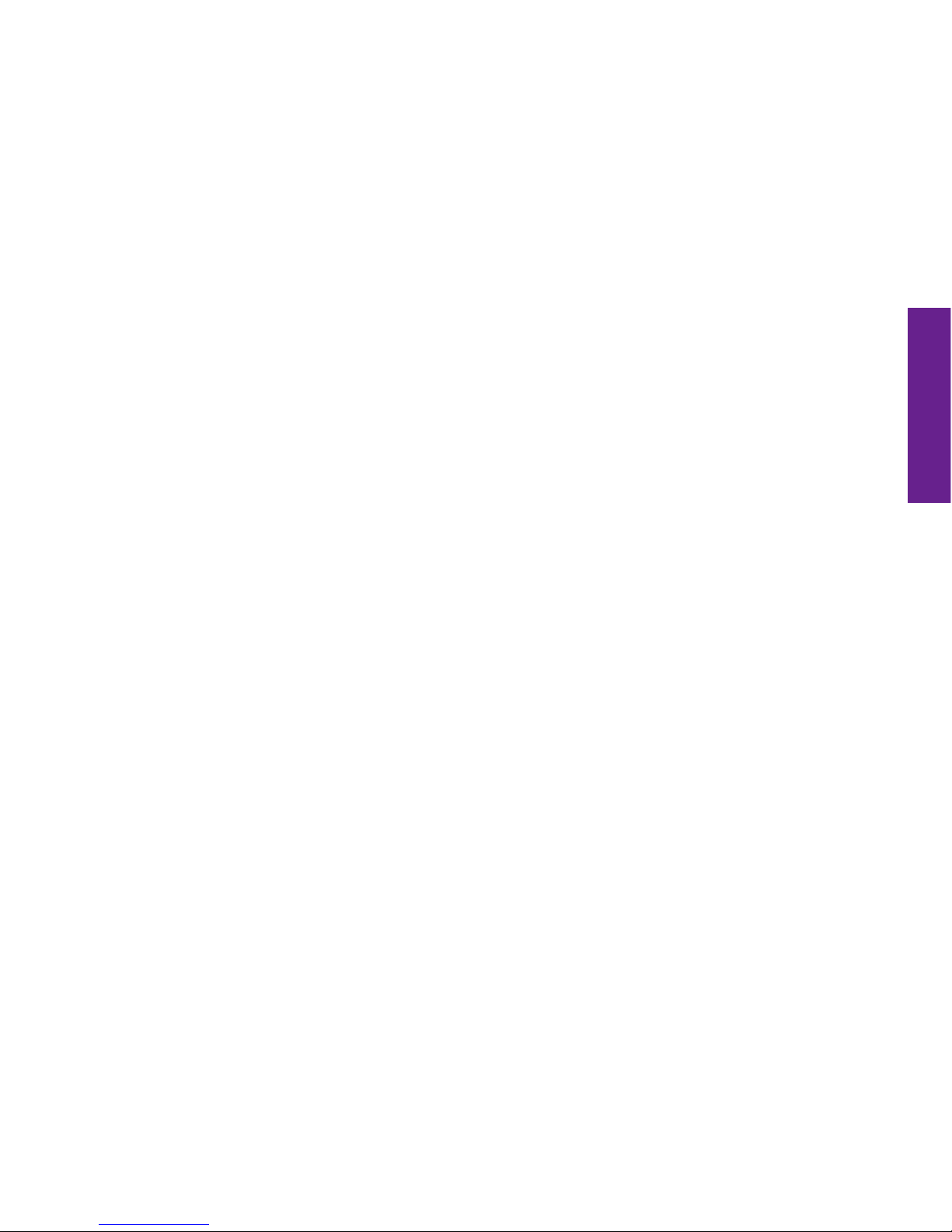
Table of Contents
Table of Contents III
• ReceivingACallWhenYourJitterbugIsOpen....................................................... 42
Ending A Call .............................................................................................................. 42
Ignoring A Call ............................................................................................................ 43
• ToIgnoreACallWhenYourJitterbugIsClosed ..................................................... 43
• ToIgnoreACallWhenYourJitterbugIsOpen ....................................................... 43
VibrateMode.............................................................................................................. 44
Adjusting The Ringer Volume....................................................................................... 44
AdjustingTheEarpieceSpeakerVolume...................................................................... 46
CallWaiting ................................................................................................................ 47
Section 3: Phone Book .......................................................................... 51
Adding, Changing And Deleting Numbers.................................................................... 52
• Option1:UseTheOperator................................................................................. 53
• Option2:Usingwww.MyGreatCall.com ............................................................... 54
–CreateANewMemberAccount ..................................................................... 54
• Option3:OnYourJitterbug ................................................................................. 56
– Adding A Contact Directly On Your Jitterbug................................................... 56
–ModifyingAContactDirectlyOnYourJitterbug .............................................. 58
– Deleting A Contact Directly On Your Jitterbug................................................. 60
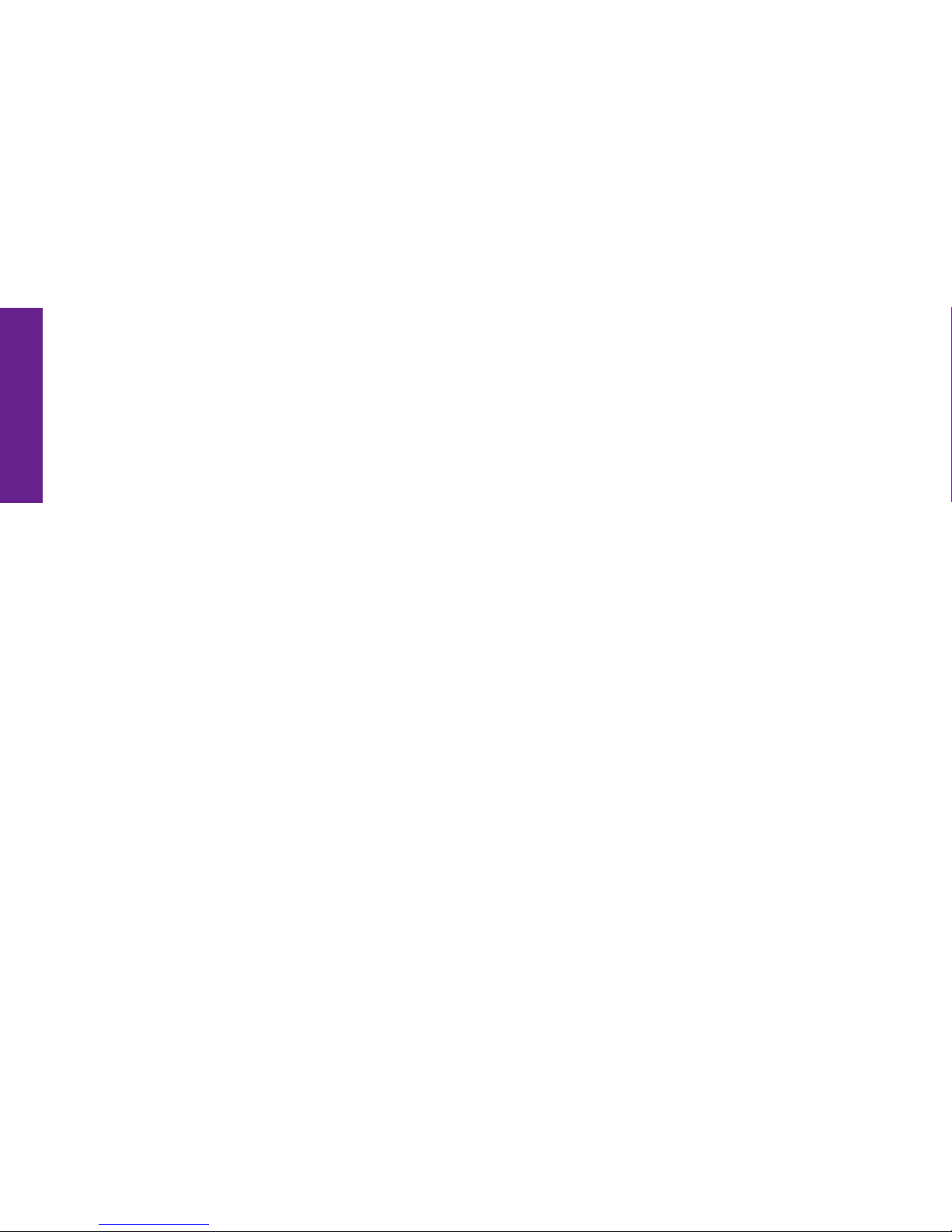
Table of Contents
IV Table of Contents
Section 4: Call History ........................................................................... 63
UsingCallHistoryToSeeRecentCalls ......................................................................... 64
• ToReviewCallHistory ......................................................................................... 64
ReturningMissedCallsAndRedialing ......................................................................... 66
Section 5: Settings ................................................................................ 69
UsingYourSettings..................................................................................................... 70
• SelectingTheColorOfTheInsideDisplay ............................................................ 71
• ChangingRingTones .............................................................................................. 73
• TurningTheStart-UpJitterbugJingleOnAndOff .................................................. 75
– Turning The Jingle Off.................................................................................... 75
– Turning The Jingle On.................................................................................... 76
• Bluetooth®.......................................................................................................... 77
Section 6: Voice Dial.............................................................................. 79
Using Voice Dial.......................................................................................................... 80
Section 7: Voice Mail ............................................................................. 83

Table of Contents
Table of Contents V
SettingUpVoiceMail.................................................................................................. 84
ChangingYourVoiceMailGreeting .............................................................................. 85
LettingYouKnowThatYouHaveVoiceMailMessages ................................................. 86
ListeningToVoiceMailMessages................................................................................ 87
ListeningToSavedVoiceMailMessages ..................................................................... 88
Section 8: Jitterbug SimpleText .............................................................91
UsingJitterbugSimpleTextService .............................................................................. 92
ReceiveANewTextMessage....................................................................................... 93
ReadANewTextMessage ........................................................................................... 94
ReplyToATextMessage.............................................................................................. 95
SavingAndDeletingTextMessages............................................................................. 97
• SavingTextMessages ......................................................................................... 97
• DeletingTextMessages....................................................................................... 99
– Deleting A New Text Immediately After Reading............................................. 99
–DeletingAnOldTextFromYourSavedMessages......................................... 102
SendingANewTextMessage .................................................................................... 103
ModesForCreatingYourOwnTextMessage .............................................................. 107
–123Mode .................................................................................................. 107

Table of Contents
VI Table of Contents
–ABCMode .................................................................................................. 108
–Abc-SMode................................................................................................ 108
–Abc-WMode............................................................................................... 109
–abcMode ................................................................................................... 109
Section 9: Bluetooth............................................................................111
About Bluetooth ....................................................................................................... 112
UsingYourJitterbugWithTheSamsungWEP470PremiumBluetoothHeadset .......... 114
Turning The Bluetooth Feature On Your Jitterbug On And Off ...................................... 114
• TurningTheBluetoothFeatureOn ..................................................................... 114
• TurningTheBluetoothFeatureOff ..................................................................... 116
SettingYourSamsungWEP470PremiumBluetoothHeadsetToPairingMode........... 117
SettingYourJitterbugToPairingMode....................................................................... 119
AnsweringACallWhenPairedWithYourBluetoothHeadset...................................... 123
EndingACallWhenPairedWithYourBluetoothHeadset ........................................... 123
• ToEndACallWhenYourJitterbugIsOpen ......................................................... 123
• ToEndACallWhenYourJitterbugIsClosed ....................................................... 123
Bluetooth Battery Life ............................................................................................... 124

Table of Contents
Table of Contents VII
Health And Safety Information.............................................................127
The Fine Print.......................................................................................173
Index....................................................................................................188
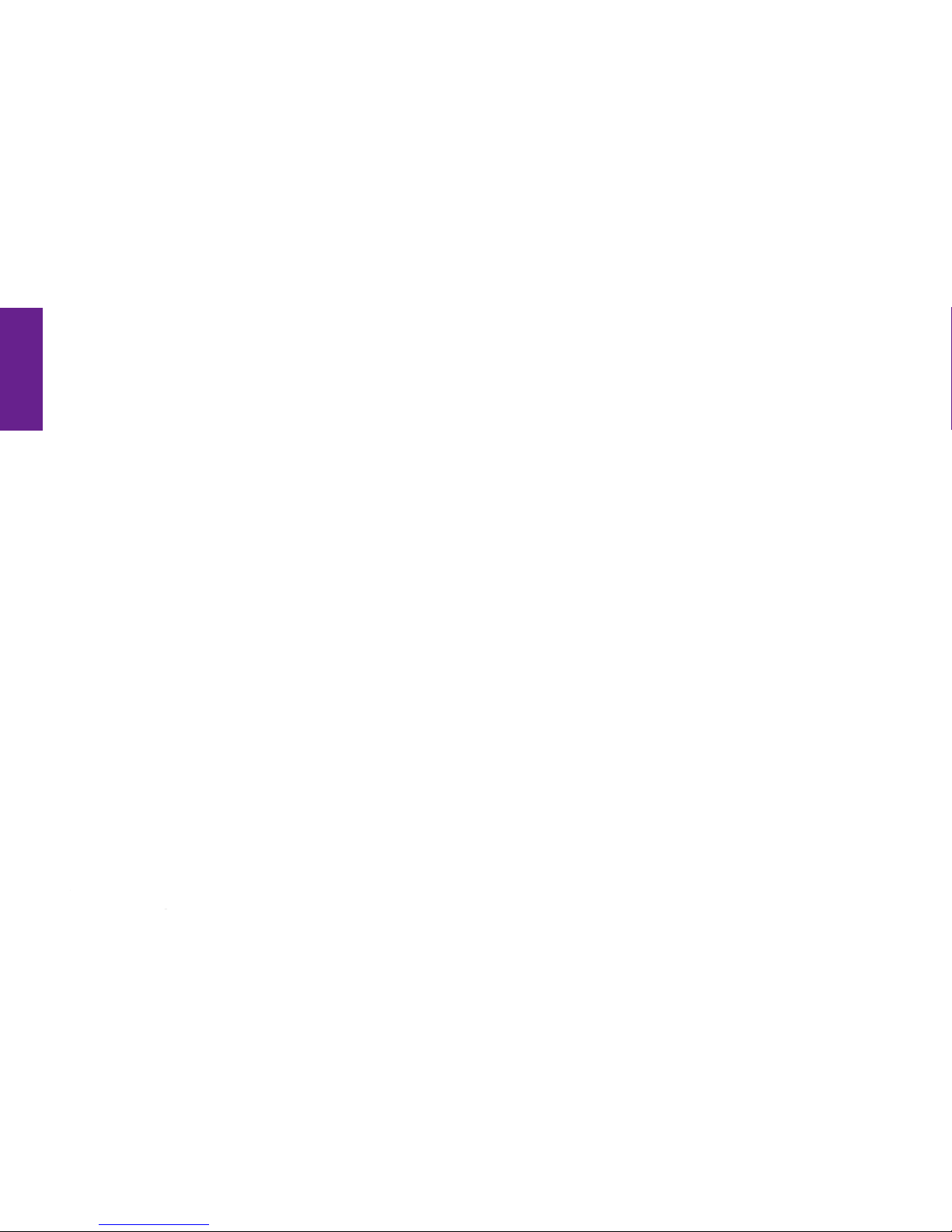
Section1
VIIIGettingStarted
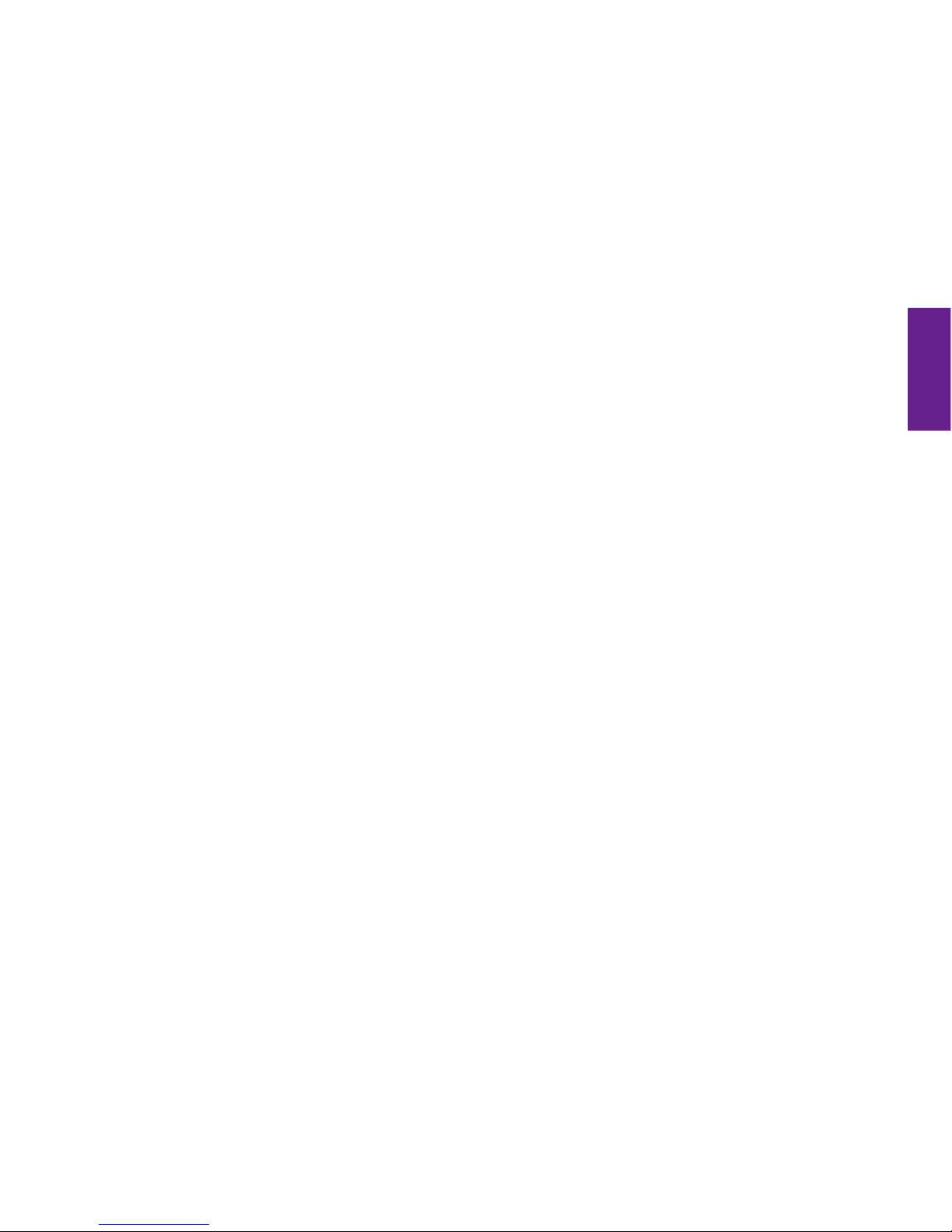
Section1
GettingStarted1
Section 1
Getting Started
This section explains how to start using your Jitterbug phone.
Topics
• HowToUseThisGuide
• KeyItemsInTheJitterbugBox
• UsingTheBattery
• InstallingAndRemovingTheBattery
• ChargingTheBattery
• BatteryLevelIndicator
• TheFrontOfYourJitterbug
• TheBackOfYourJitterbug
For more information about GreatCall, visit us online at www.GreatCall.com.
• TheInsideOfYourJitterbug
• HowToReadTheInsideDisplay
• UsingYourJitterbugForTheFirstTime
• PersonalizeYourJitterbug
• OperatorAssistance
• GettingMoreInformation
• GreatCallCustomerService
• Emergency911Service
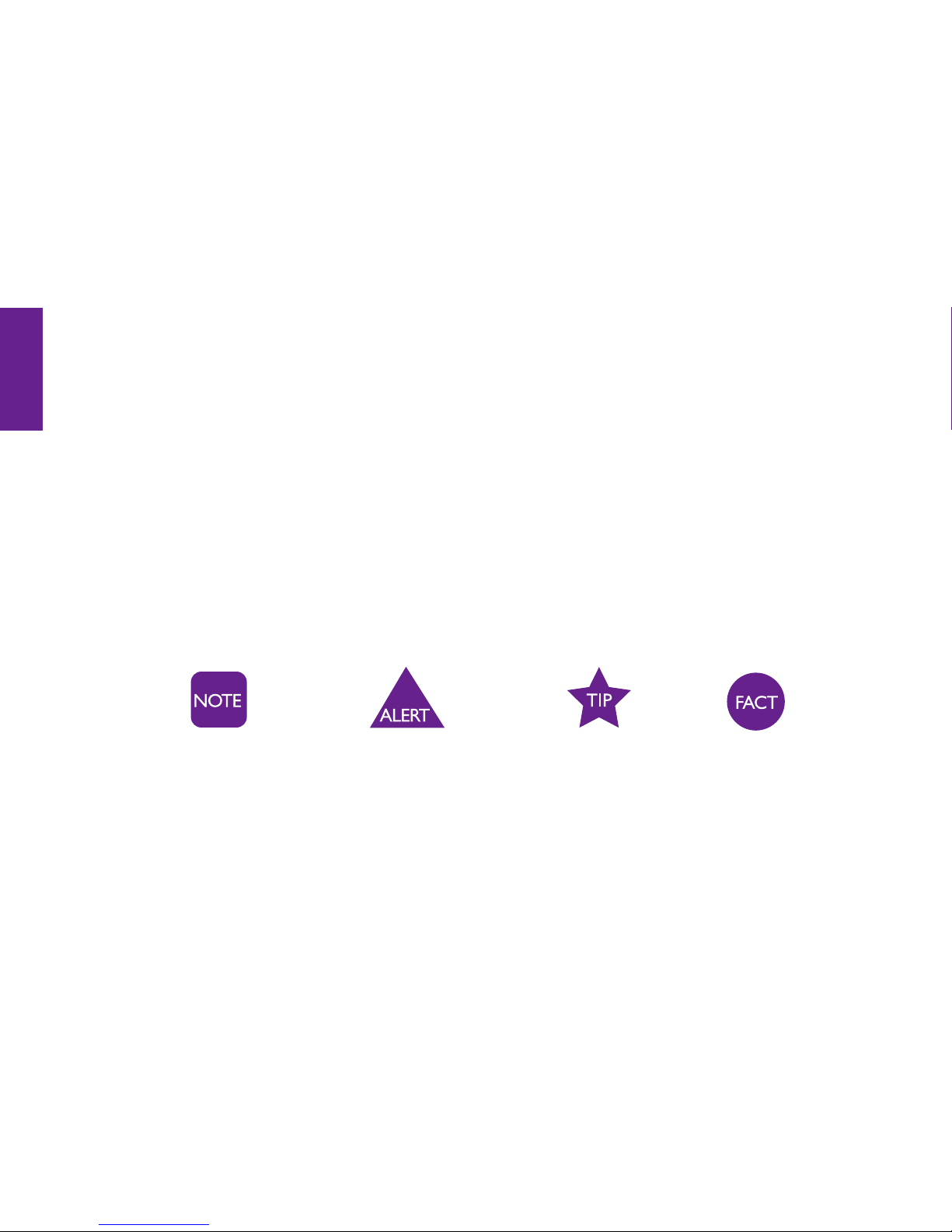
Section1
2GettingStarted
How To Use This Guide
This “How-To Guide” is divided into 9 sections that describe the features of your
Jitterbugandhowtousetheminafewsimplesteps.Werecommendthatyoureadthe
entire guide and keep it handy for easy reference.
You can also skip directly to the section you’re looking for by using the Table of Contents
on page I, the purple side tabs on each page or the Index on page 188.
Throughout this guide, we have included the following illustrations, images and symbols
tohighlightusefulinformation:
Afewfeaturesinthisguidemightbetrickyforarsttimecellphoneuser.Ifyouneed
assistance, please give us a call anytime, 24 hours a day, seven days a week, at
1-800-733-6632 or visit www.GreatCall.com.

Section1
GettingStarted3
Key Items In The Jitterbug Box
TheJitterbugboxyoureceivedincludeseverythingyouneedtogetstarted:
1. Jitterbug cell phone.
2. Rechargeable Battery – snaps into the back of your Jitterbug.
3. Battery Charger – to charge your battery.
1 2 3

Section1
4GettingStarted
Using The Battery
TheJitterbugRechargeableBatteryisdesignedtodeliveranefcientchargetoyour
Jitterbug for up to 10 to 12 days of standby time.
Installing And Removing The Battery
To Install The Battery:
1.Slidetheroundedendofthebatteryintothebackofyour
Jitterbug, lining up the gold contacts on the battery with the
gold contacts inside the phone.
2. Press the top of the battery down until it snaps into place.

Section1
GettingStarted5
To Remove The Battery:
1. If the phone is on, turn it off by opening your Jitterbug and holding down the
button until the Jitterbug logo appears. The phone will then turn off.
2. Turn the phone over and press the battery release
button .
3. Lift the battery 2up and away from your Jitterbug by
using the slots on each side.
The Jitterbug Rechargeable Battery must be fully charged before using the
phoneforthersttime.Werecommendaninitialchargeofupto12hours.
Failure to do so may damage your battery. If you use your Jitterbug without
charging the battery, and it is critically low, it will turn itself off.
1

Section1
6GettingStarted
Charging The Battery
Your Jitterbug can be charged with the included Battery Charger or with the Car Charger
that can be purchased by visiting www.GreatCall.com/accessories.
Using The Battery Charger:
1. A Battery Charger is included in the box with your Jitterbug.
2. Plug the large end of the Battery Charger into a standard
wall outlet (110/220 VAC).
3. Plug the smaller end with the black arrow indicator facing up into the
Power Connector. You’ll see a “Charging” message on the Outside Display.
4.Whenthebatteryisfullycharged,you’llseea“Charging Completed” message on
theOutsideDisplay.PleasereferenceSection1,page9formoreinformationonthe
Outside Display.
Black arrow
indicator
facing up.
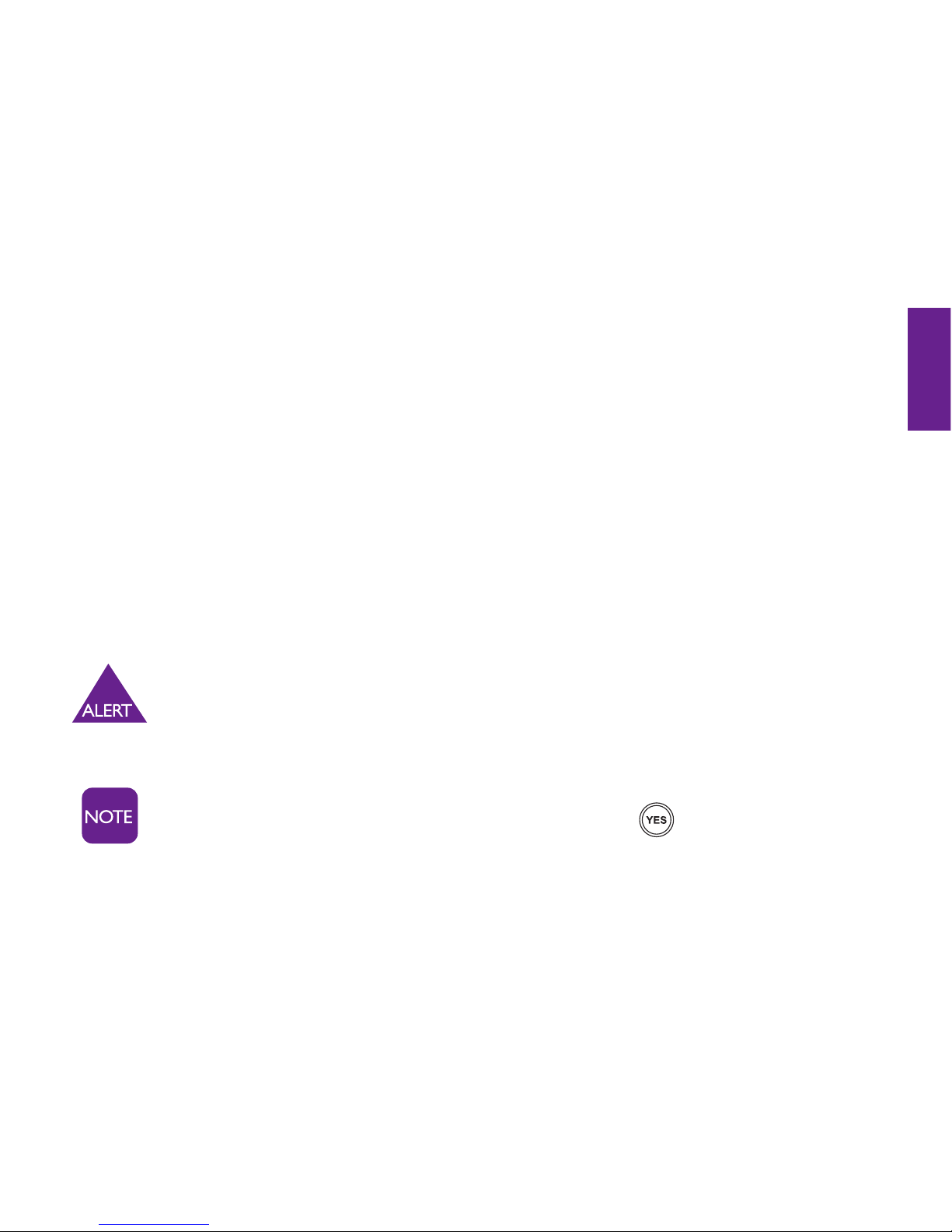
Section1
GettingStarted7
Battery Level Indicator
Jitterbug phones remind you to charge your battery. Reminders appear on the Inside
Displaywiththefollowingmessages:
• Battery Low – a low battery alert and a message will tell you that your battery is
beginning to get low.
• Battery Critical – a low battery alert and a message will appear when the battery has
approximately 15% of battery life remaining.
JitterbugbatterieshavebeendesignedspecicallyfortheJitterbugphone.
Using other batteries could damage your Jitterbug and may void your warranty.
You can easily check the remaining charge on the Jitterbug battery by
navigating to the Phone Info menu and pressing the button to view.
PleasereferenceSection1,page18formoreinformationonPhone Info.
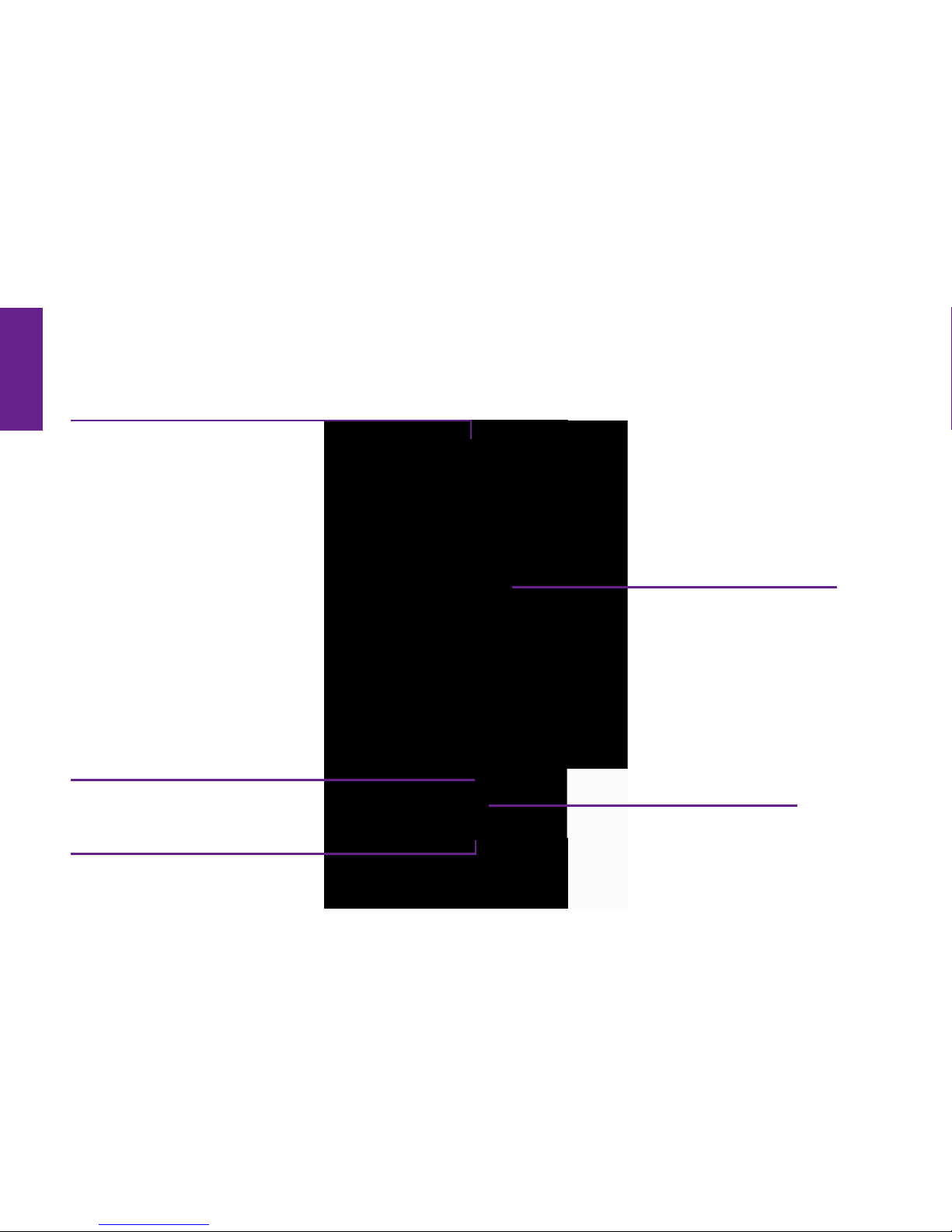
Section1
8GettingStarted
The Front Of Your Jitterbug
1. Internal Antenna
2. Volume Button
3. Power Connector and
Accessory Connector
4. Outside Display
5. Light Signal
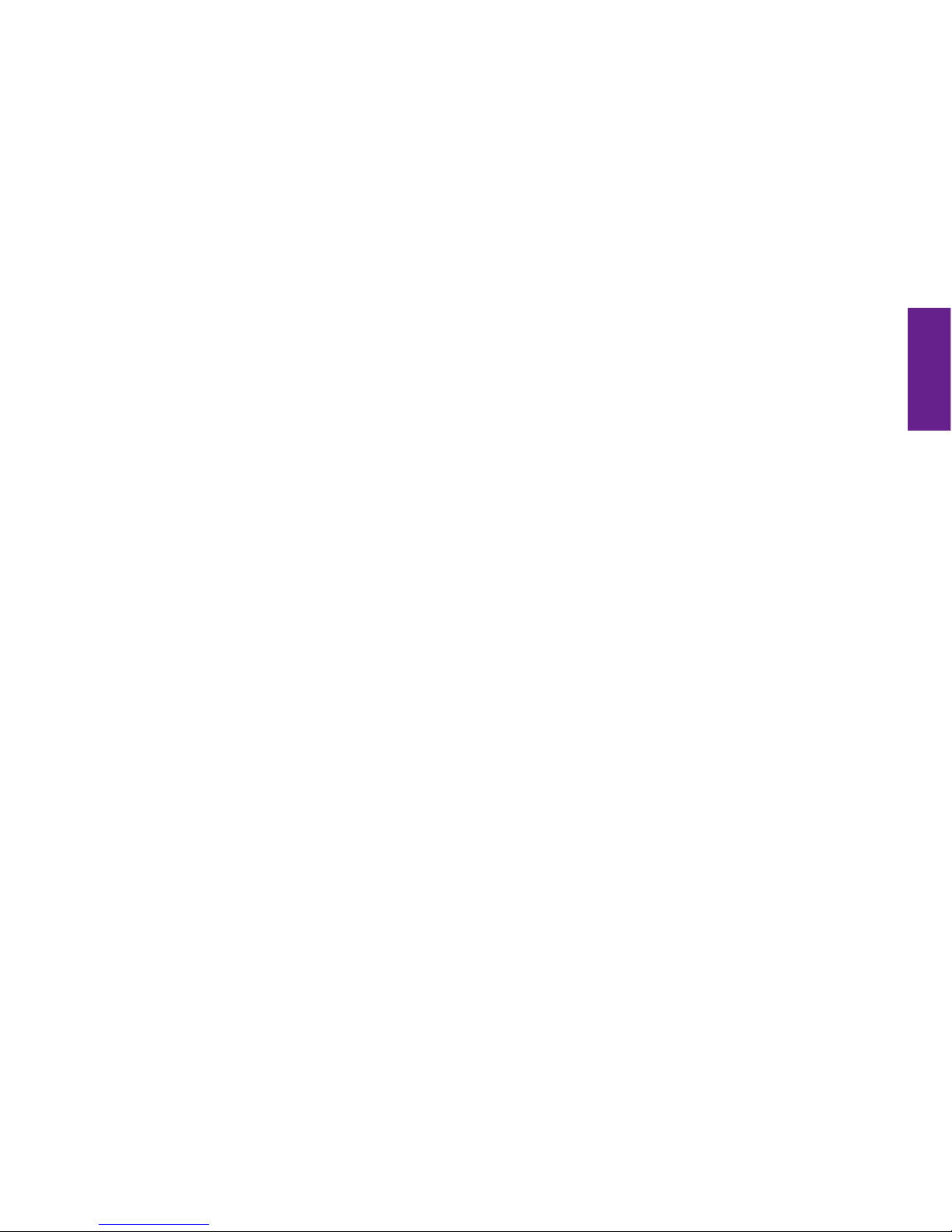
Section1
GettingStarted9
1. Internal Antenna – connects with the cellular network so you can use your Jitterbug.
2. Volume Button – adjusts the ringer volume or the earpiece speaker volume during a
call. (To silence the ringer during an incoming call, press the volume button.)
3. Power Connector and Accessory Connector – links the Battery Charger and several
accessories to your Jitterbug.
4. Outside Display – indicates when you have an incoming call or message.
5. Light Signal – the area around the volume button will light up for incoming calls or
whenthephoneisfullycharged.ThefollowinglistoutlinestheLightSignalsandwhat
eachonemeans:
•TheLightSignalisonwhen the battery is completely charged.
•TheLightSignalashescontinuallytoindicatethefollowing:
•Amissedcall
•AmissedTextMessage
•AnewVoiceMail
Other manuals for Jitterbug
3
Table of contents
Other GreatCall Cell Phone manuals
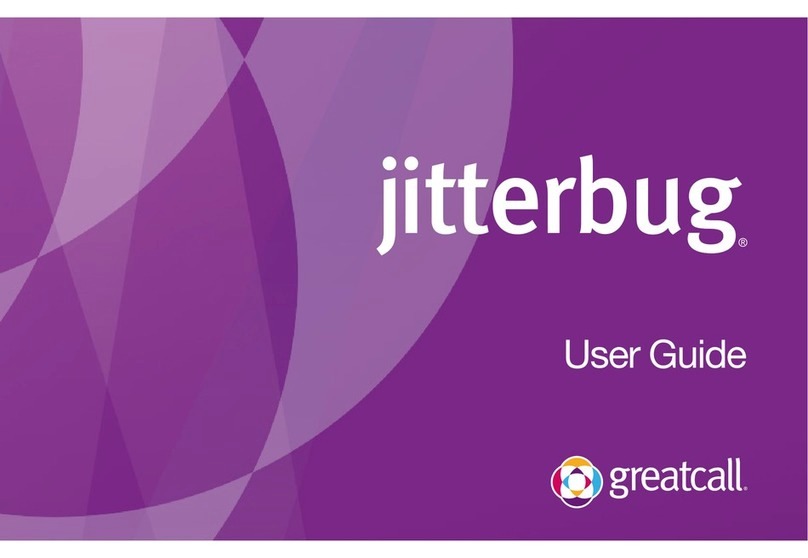
GreatCall
GreatCall Jitterbug User manual
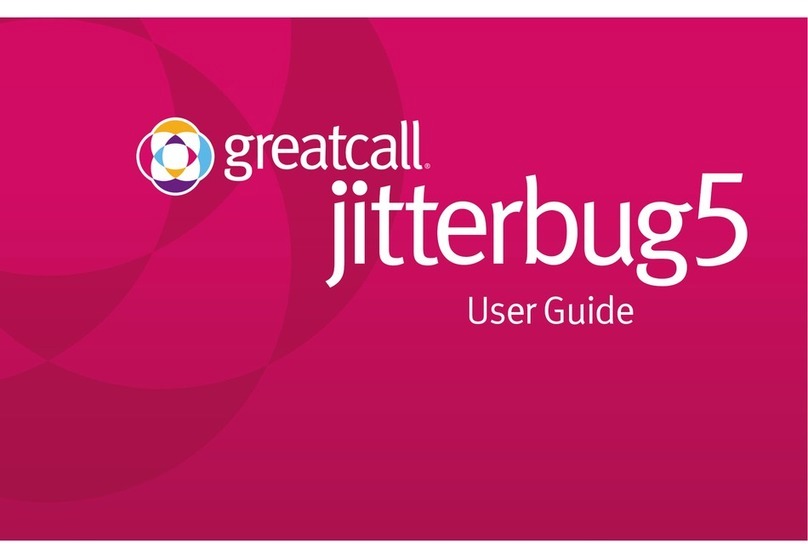
GreatCall
GreatCall Jitterbug5 User manual

GreatCall
GreatCall Jitterbug5 User manual
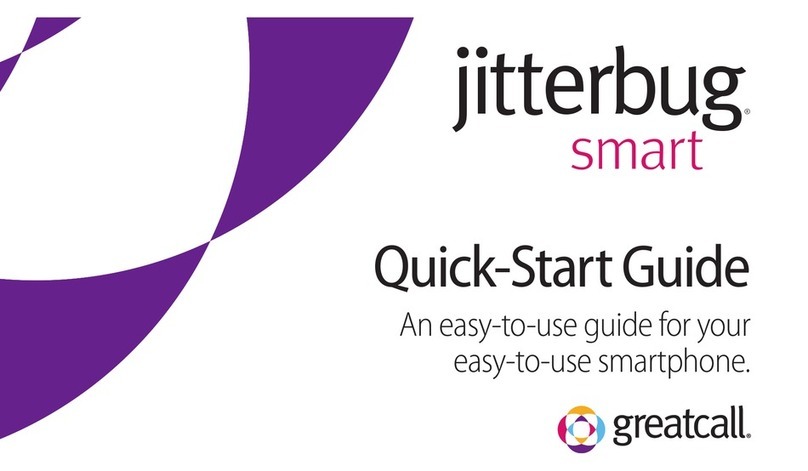
GreatCall
GreatCall jitterbug smart User manual

GreatCall
GreatCall Jitterbug Touch User manual
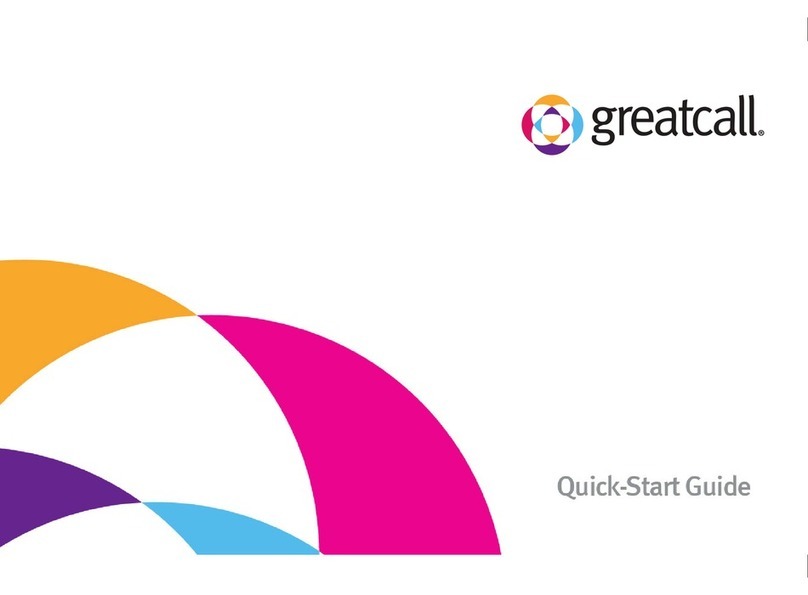
GreatCall
GreatCall Jitterbug User manual
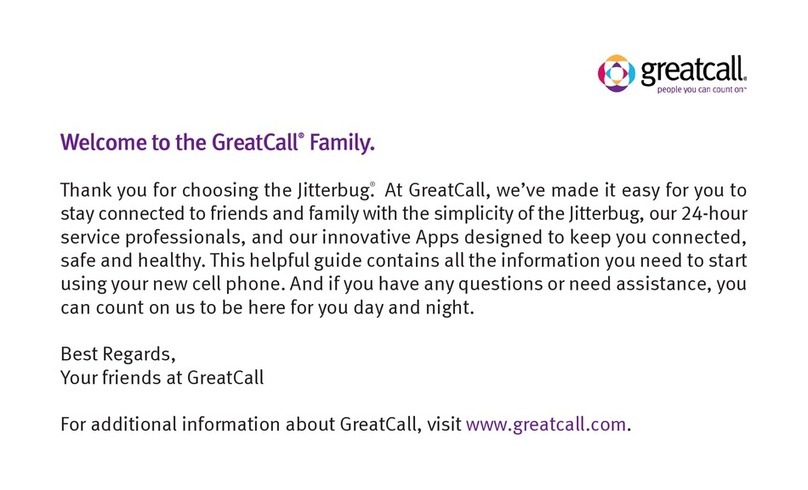
GreatCall
GreatCall Jitterbug User manual

GreatCall
GreatCall Jitterbug Flip User manual
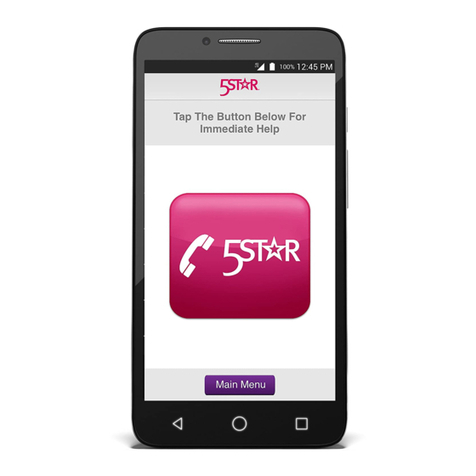
GreatCall
GreatCall jitterbug smart User manual