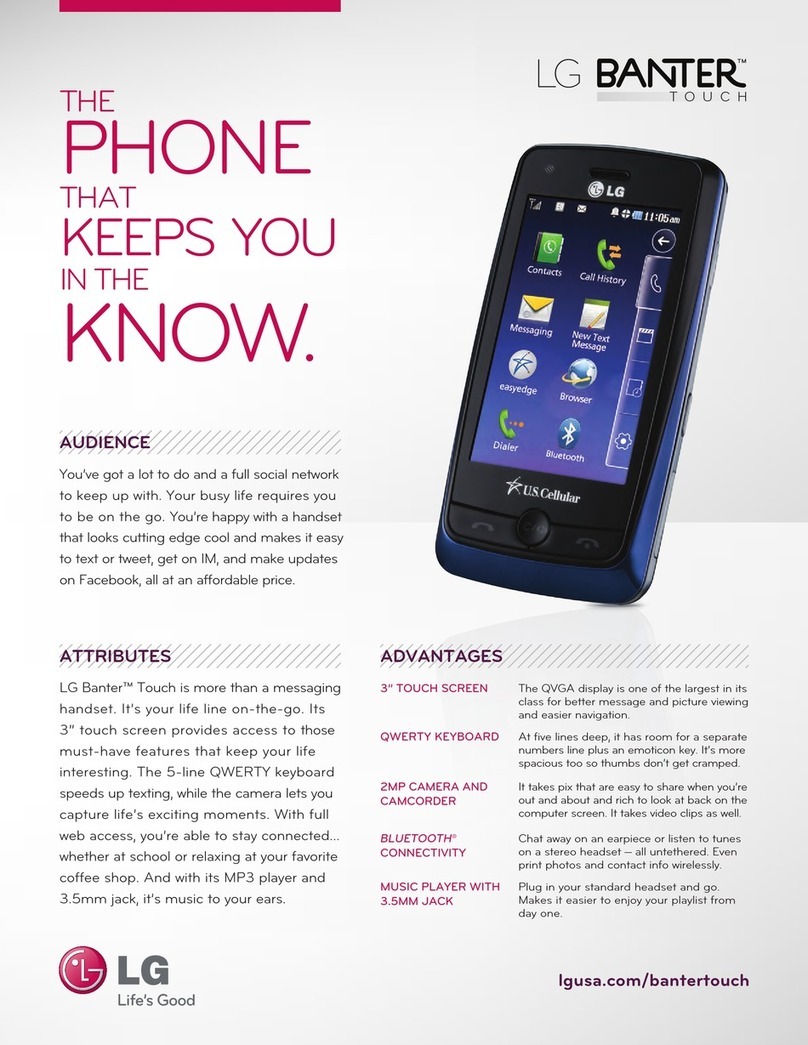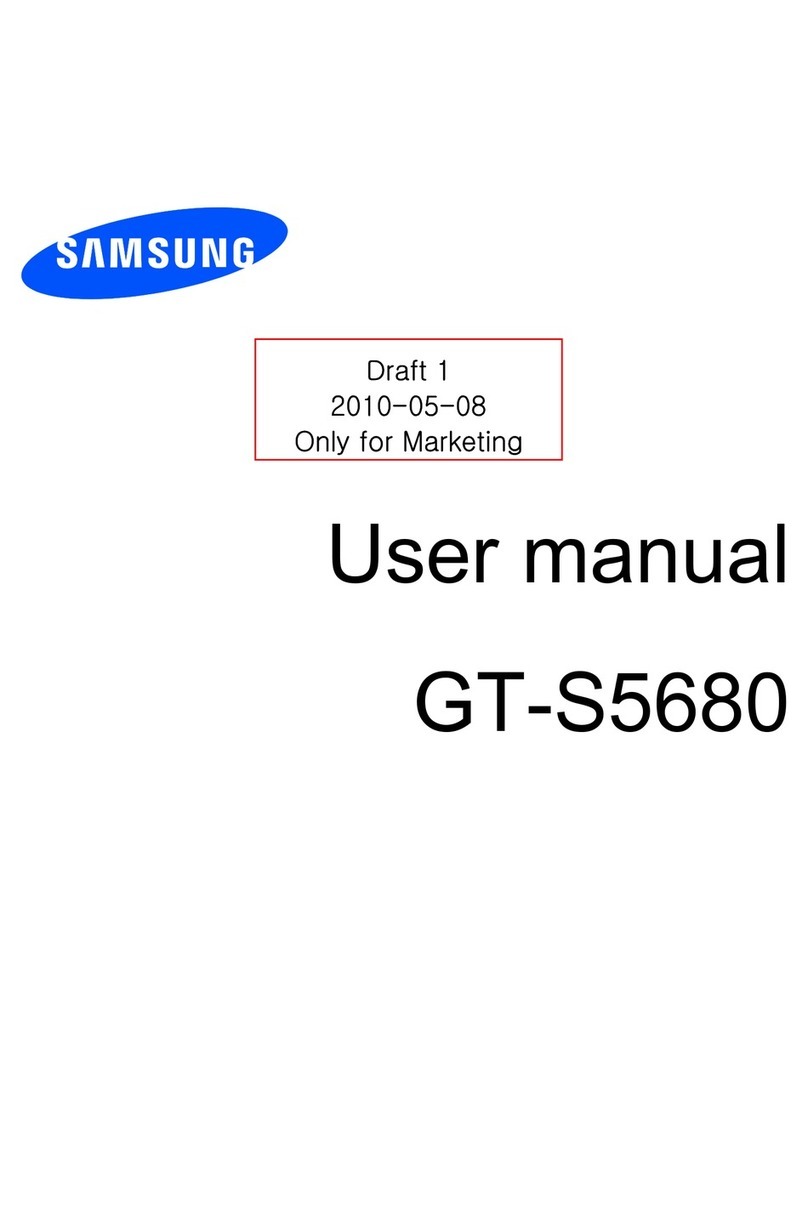GreatCall Jitterbug5 User manual

User Guide
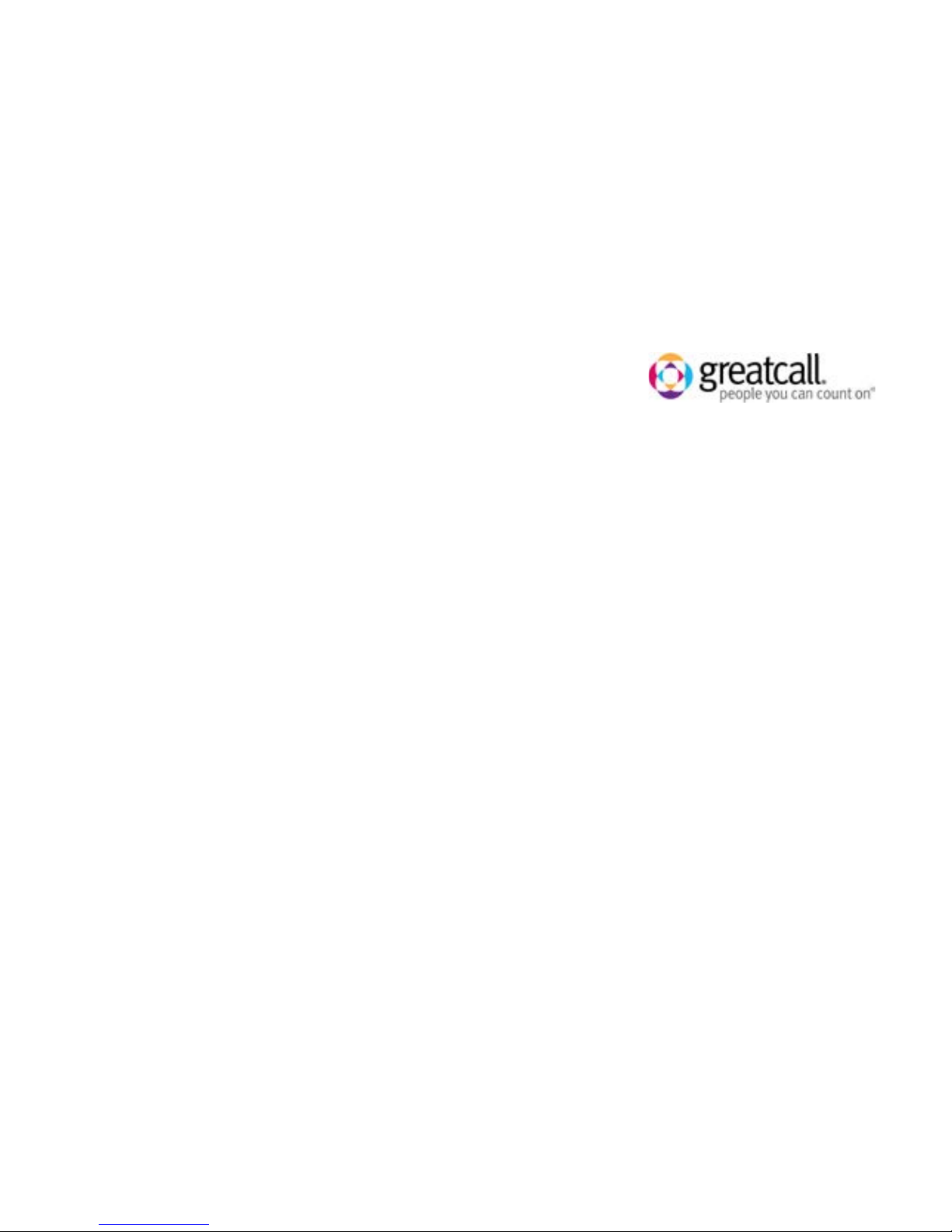
Welcome to the GreatCall®Family.
Thank you for choosing the Jitterbug5. At GreatCall, we’ve made it easy for
you to stay connected to friends and family with the simplicity of the Jitterbug5.
Additionally, our 24-hour service professionals and health and safety services
are designed to keep you protected, connected and in control of your life. This
helpful guide contains all the information you need to start using your new cell
phone. And if you have any questions or need assistance, you can count on us to
be here for you day and night.
Best Regards,
Your friends at GreatCall
For additional information about GreatCall, visit www.greatcall.com.

Table of Contents
Table of Contents I
Table of Contents
Section 1: Getting Started ....................................................................... 1
Key Items In The Jitterbug Box ............................................................................3
The Front Of Your Jitterbug .................................................................................4
The Back Of Your Jitterbug..................................................................................6
The Inside Of Your Jitterbug ...............................................................................8
Activating Your Jitterbug...................................................................................10
Charging The Battery........................................................................................14
• Using The Wall Charger: ............................................................................14
Battery Level Indicator .....................................................................................16
Turning Your Jitterbug On And Off.....................................................................18
• Turning Your Jitterbug On:.........................................................................18
• To Turn Your Jitterbug Off: .........................................................................19
How To Read The Inside Display .......................................................................20
• Using The Main Screen .............................................................................22
• Making Your First Call................................................................................27
The 5Star Button..............................................................................................28
MyCalendar .....................................................................................................30
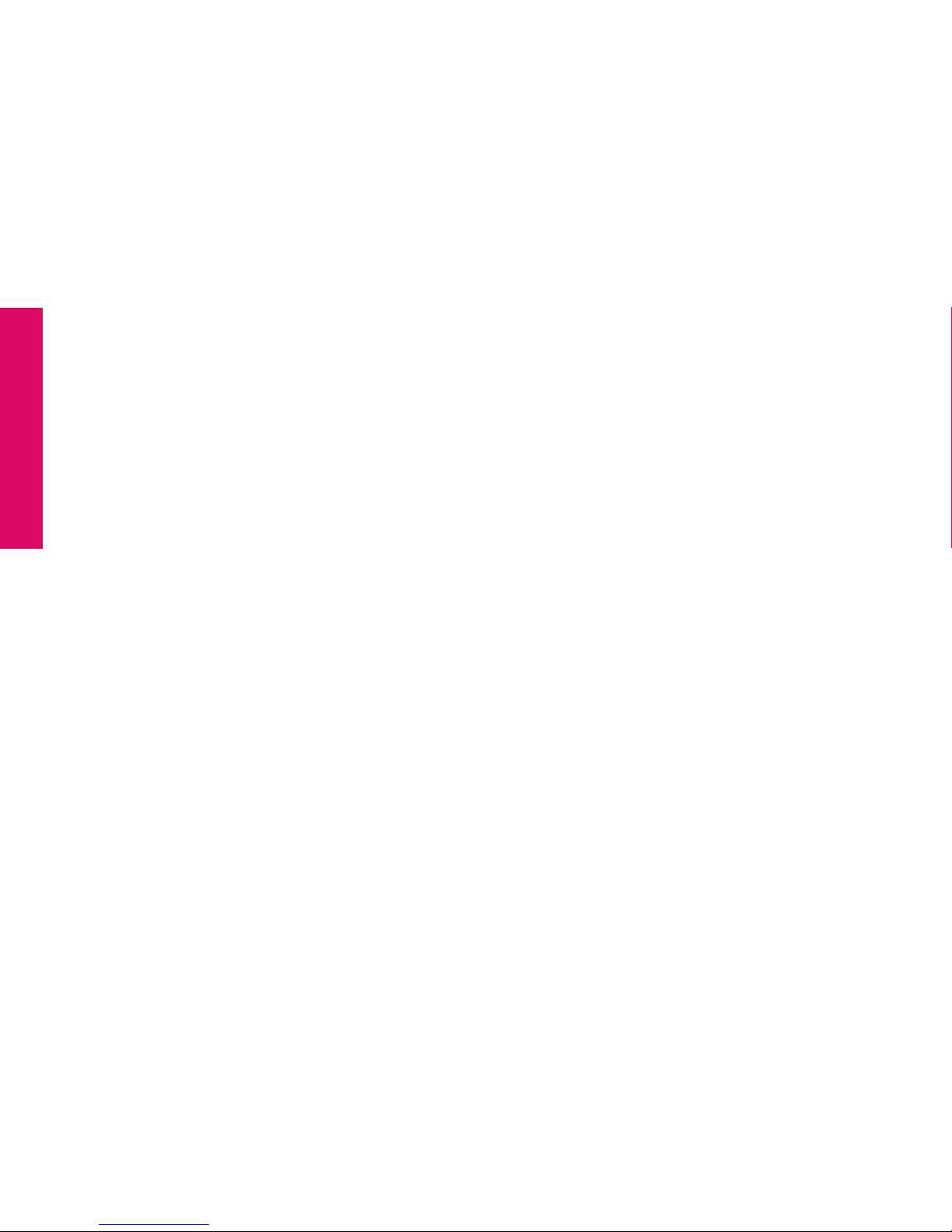
Table of Contents
II Table of Contents
• Online ......................................................................................................31
• By Phone..................................................................................................33
Operator Assistance.........................................................................................34
• To Call An Operator:..................................................................................35
Emergency 9-1-1 Service..................................................................................36
• To Make An Emergency Call.......................................................................36
Installing And Removing The Battery ................................................................37
• To Remove The Battery..............................................................................37
• To Install The Battery ................................................................................38
Getting More Information.................................................................................39
GreatCall Customer Service .............................................................................40
Section 2: Placing And Receiving Calls.................................................. 43
Placing A Call...................................................................................................44
• Using An Operator To Make A Call: ............................................................45
• Using Your Phone Book To Make A Call......................................................46
Speakerphone .................................................................................................48
Answering A Call..............................................................................................50
• Answering A Call When Your Jitterbug Is Closed.........................................51

Table of Contents
Table of Contents III
• Receiving A Call When Your Jitterbug Is Open ............................................52
Ending A Call ...................................................................................................52
Ignoring A Call .................................................................................................52
• To Ignore A Call When Your Jitterbug Is Closed...........................................52
• To Ignore A Call When Your Jitterbug Is Open.............................................53
Adjusting The Ringer Volume............................................................................54
Adjusting The Earpiece Speaker Volume...........................................................56
Call Waiting .....................................................................................................56
Using Call History To See Recent Calls ..............................................................59
• To Review Call History:..............................................................................59
Returning Missed Calls And Redialing ..............................................................61
Using Voice Dial ..............................................................................................62
Setting Up Voice Mail.......................................................................................64
Changing Your Voice Mail Greeting...................................................................65
When To Check Your Voice Mail Messages ........................................................66
Listening To Voice Mail Messages.....................................................................67
Listening To Saved Voice Mail Messages ..........................................................68
International Dialing ........................................................................................70

Table of Contents
IV Table of Contents
Section 3: GreatCall Health and Safety Services.................................... 73
GreatCall GoPlans ............................................................................................74
5Star Service ...................................................................................................75
Urgent Care......................................................................................................76
Medication Reminders.....................................................................................76
Brain Games....................................................................................................77
– About Make A Pair ....................................................................................77
– About Quick Match ...................................................................................77
– Accessing Your Games..............................................................................78
Section 4: Managing Your Phone Book.................................................. 85
About Phone Book...........................................................................................86
Use The Operator To Add, Change And Delete Numbers....................................87
Use mygreatcall.com To Add, Change And Delete Numbers...............................88
Adding A Contact Directly On Your Jitterbug ......................................................90
Modifying A Contact Directly On Your Jitterbug..................................................92
Deleting A Contact Directly On Your Jitterbug ....................................................94
Section 5: Using The Camera................................................................. 97
Taking A Photo With Your Jitterbug ...................................................................98
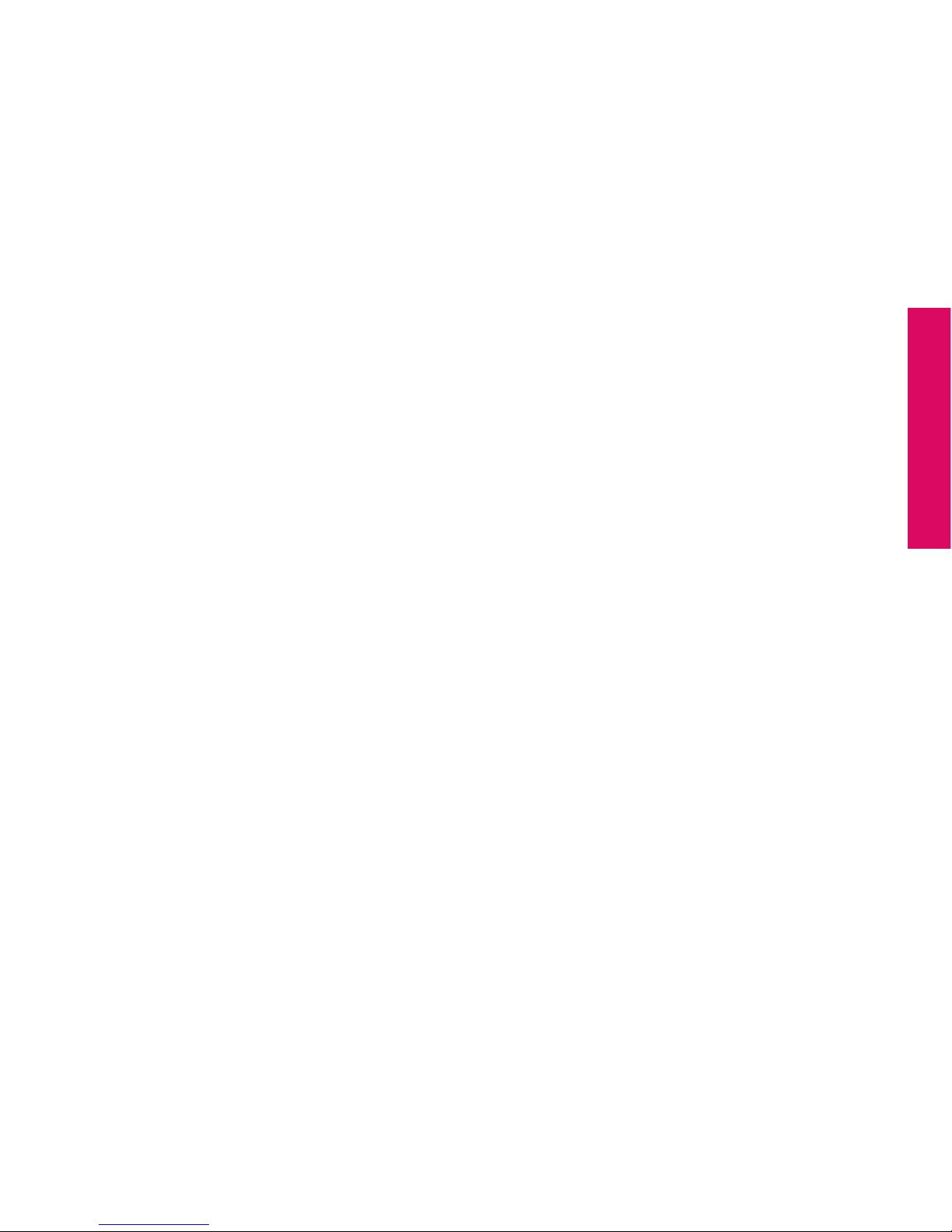
Table of Contents
Table of Contents V
Viewing A Photo On Your Jitterbug....................................................................99
Sending A Photo From Your Jitterbug ..............................................................100
Deleting A Photo From Your Jitterbug ..............................................................102
Receiving A Photo On Your Jitterbug ...............................................................104
Section 6: Using Text Messaging.........................................................107
Receive A New Text Message ..........................................................................108
Read A New Text Message ..............................................................................109
Reply To A Text Message.................................................................................110
Saving And Deleting A Text Message ..............................................................112
• Saving A Text Message:...........................................................................112
• Deleting A Text Message: ........................................................................114
– Deleting A New Text Immediately After Reading:......................................114
– Deleting An Old Text From Your Saved Messages.....................................117
Sending A New Text Message.........................................................................118
Modes For Creating Your Own Text Message ..................................................123
– 123 Mode...............................................................................................123
– ABC Mode ..............................................................................................124
– Abc-S Mode............................................................................................124

Table of Contents
VI Table of Contents
– Abc-W Mode...........................................................................................125
– abc Mode ...............................................................................................125
Section 7: Using Bluetooth®.................................................................127
About Bluetooth ............................................................................................128
Using Your Jitterbug With Your Bluetooth Headset ..........................................129
Turning The Bluetooth Feature On Your Jitterbug On And Off ...........................129
Setting Your Bluetooth Headset To Pairing Mode ............................................133
Setting Your Jitterbug To Pairing Mode ...........................................................134
Answering A Call When Paired With Your Bluetooth Headset...........................138
Ending A Call When Paired With Your Bluetooth Headset ................................138
• To End A Call When Your Jitterbug Is Open...............................................138
• To End A Call When Your Jitterbug Is Closed.............................................138
Section 8: Managing Settings .............................................................141
Using Your Settings........................................................................................142
Selecting The Color Of The Inside Display .......................................................143
Changing Ring Tones......................................................................................145
Turning The Start-Up GreatCall Jingle On And Off ............................................147
• Turning The Jingle Off..............................................................................147

Table of Contents
Table of Contents VII
• Turning The Jingle On..............................................................................148
Health And Safety Information ............................................................151
The Fine Print.......................................................................................197
Your Customer Agreement................................................................... 223
Index....................................................................................................241

Section 1
Getting Started 1
Section 1: Getting Started
This section explains how to start using your Jitterbug®phone.
Topics
• Key Items In The Jitterbug Box
• The Front Of Your Jitterbug
• The Back Of Your Jitterbug
• The Inside Of Your Jitterbug
• Activating Your Jitterbug
• Charging The Battery
• Battery Level Indicator
• Turning Your Jitterbug
On And Off
For additional support, visit us online at www.greatcall.com/support.
• How To Read The Inside Display
• Using The Main Screen
• Making Your First Call
• The 5Star Button
• MyCalendar
• Operator Assistance
• Installing and Removing The Battery
• Getting More Information
• GreatCall Customer Service

Section 1
Getting Started 3
Key Items In The Jitterbug Box
The Jitterbug box you received includes everything you need to get started:
1. Jitterbug cell phone and rechargeable battery - the battery has been pre-installed for
your convenience
2. Wall Charger – to charge your phone
3. User Guides – to get important information about activating and using your Jitterbug
1 2 3
888-
555-
5555
CALL?
GET
BACK
For you & a friend.
$25
With GreatCall Link,
familiesstayconnected,
even when they’re apart.
TM

Section 1
4 Getting Started
The Front Of Your Jitterbug
Indicator Light Headset Jack (side)
Camera
Power Connector (side)
Outside Display
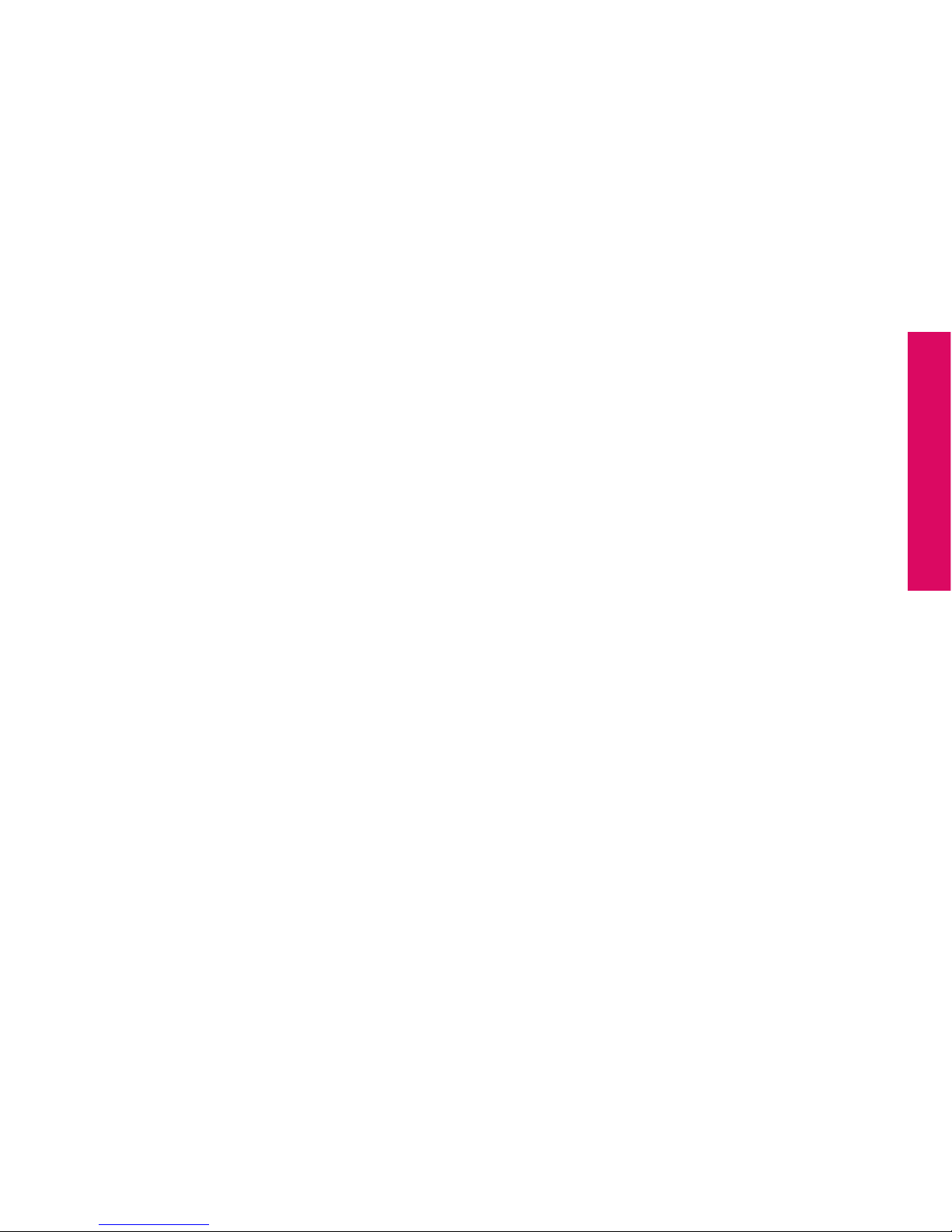
Section 1
Getting Started 5
Indicator Light – the area just above the outside display will light up for incoming
calls or when the phone is fully charged. The following list outlines the Indicator
Light and what each one means:
• The Indicator Light is on when the battery is completely charged
• The Indicator Light ashes continually to indicate the following:
- A missed call - A missed Text Message - A new Voice Mail Message
Camera – allows you to take a picture with your Jitterbug
Headset Jack – connect to a headset to listen to calls
Outside Display – view the current time, the current date and notications about
charging status, incoming calls, or messages
Power Connector – allows you to charge your Jitterbug with the provided Wall
Charger, as well as connect several accessories to your Jitterbug
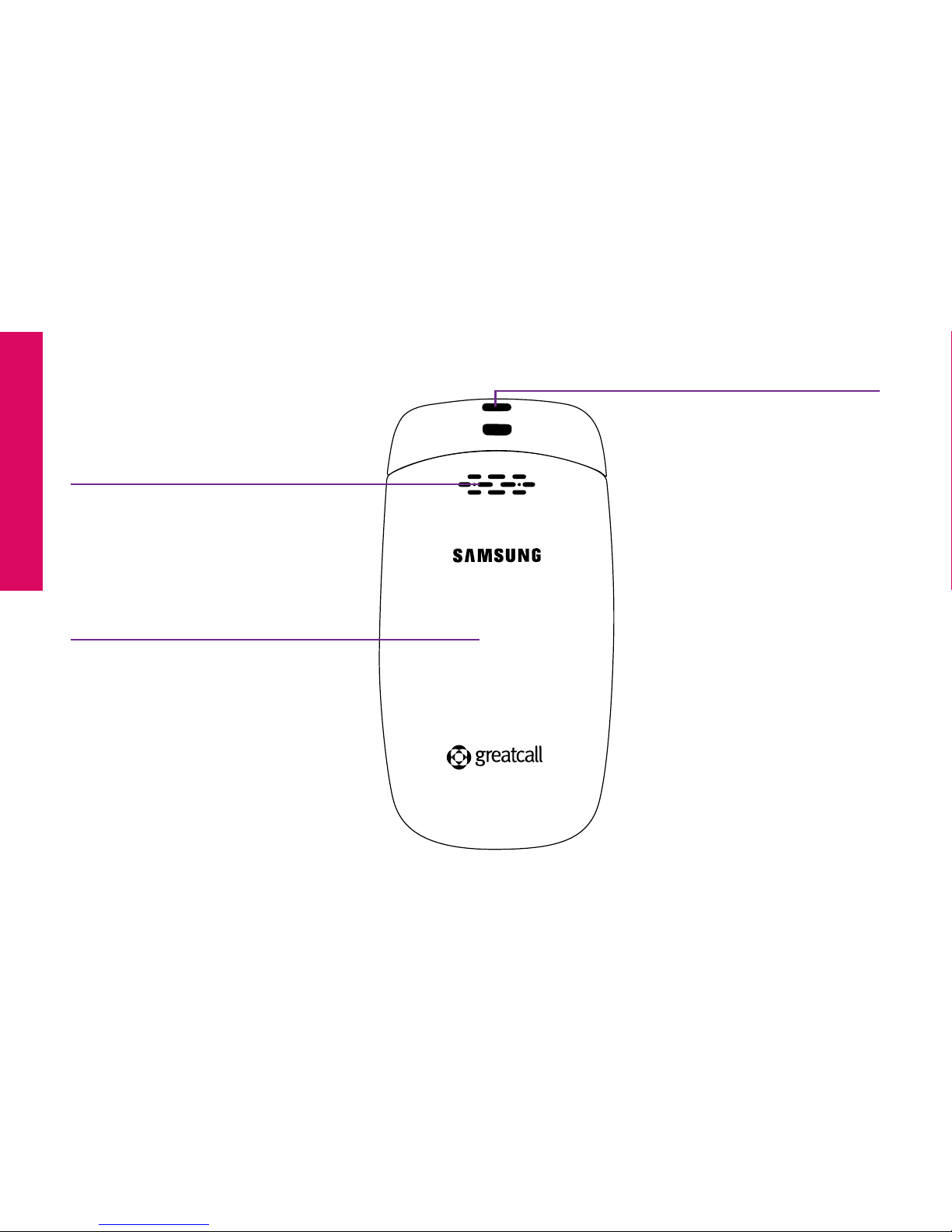
Section 1
6 Getting Started
The Back Of Your Jitterbug
Battery Cover
External Speaker
Lanyard Connector

Section 1
Getting Started 7
External Speaker – delivers loud and clear sound when the Speakerphone
feature is enabled (pg. 48)
Battery Cover – protects the rechargeable battery and the back of your Jitterbug.
Lanyard Connector – makes it easy to attach a lanyard or wrist strap to carry
your Jitterbug.
To purchase a Jitterbug lanyard or any other Jitterbug accessory, visit us
online at www.greatcall.com/jitterbug/accessories.
NOTE:

Section 1
8 Getting Started
888-
555-
5555
CALL?
The Inside Of Your Jitterbug Earpiece Speaker
Inside Display
On/Off Button
Microphone
“YES” Button
Volume Button
“NO” Button
Up/Down Button
5Star Button

Section 1
Getting Started 9
Earpiece Speaker – lets you hear the caller loud and clear
Inside Display – shows all the information you need to operate your Jitterbug
Up/Down Button – for navigating between screens on the Inside Display
5Star Button – allows you to get help in an unsafe or uncertain situation (see page 28
for more information)
YES Button – allows you to answer “Yes” to questions or commands on the Inside
Display.
On/Off Button – turns your Jitterbug on and off
NO Button – allows you to answer “No” to questions or commands on the Inside
Display
Microphone – picks up your voice loud and clear

Section 1
10 Getting Started
Activating Your Jitterbug
Please do not turn on your phone until instructed to do so. If you turn it on
prior to setting up your account, the device may fail to activate. If the device
fails to activate, power off and start with step .
IMPORTANT!
To ensure that your Jitterbug phone is activated successfully, it is important that
you follow these simple steps when activating.
• If you purchased your Jitterbug phone directly from GreatCall by phone or on
greatcall.com, please skip to step . Otherwise proceed to step .

Section 1
Getting Started 11
1Gather the required information.
Home and billing address
Phone number
Email address
Credit or debit card information
Emergency contact details
MEID-DEC:
123456789012345678
The 18-digit Serial Number found on the side of your Jitterbug box, or on the
Activation Card you received inside the Jitterbug box.

Section 1
12 Getting Started
2Go Online Or Call To Set Up Your Account.
If you do not have a GreatCall account, visit us online at
www.greatcall.com/activate. There you can enter your Jitterbug Serial
Number and follow the instructions to set up your account. If you do not
have Internet access, please call
1-866-482-1424.
- OR -
If you are an existing GreatCall customer and would like to replace,
upgrade, or add a Jitterbug phone to your account, or need to activate
more than one device, call us at 1-866-482-1424.
Other manuals for Jitterbug5
1
Table of contents
Other GreatCall Cell Phone manuals
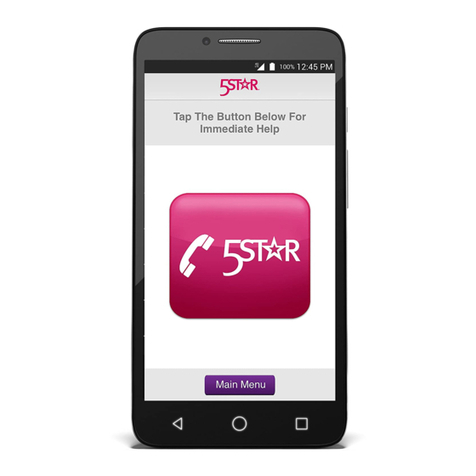
GreatCall
GreatCall jitterbug smart User manual

GreatCall
GreatCall Jitterbug Touch User manual
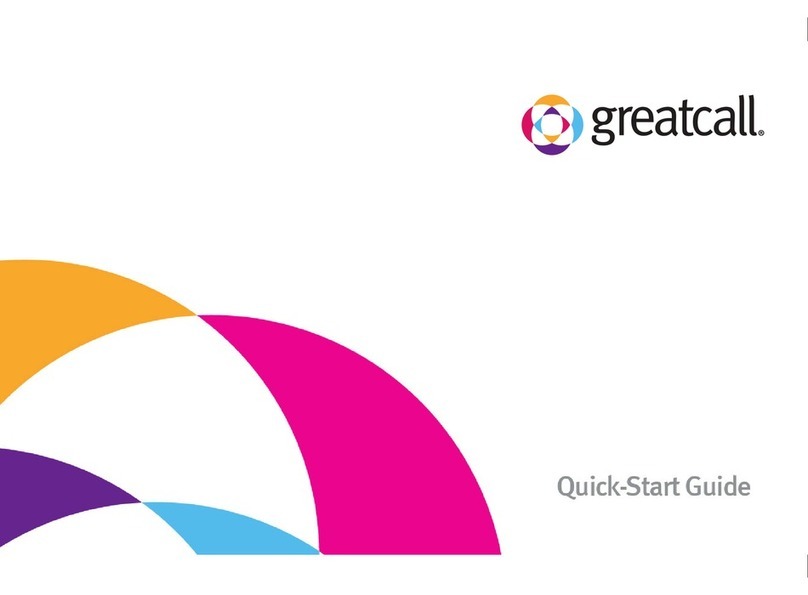
GreatCall
GreatCall Jitterbug User manual
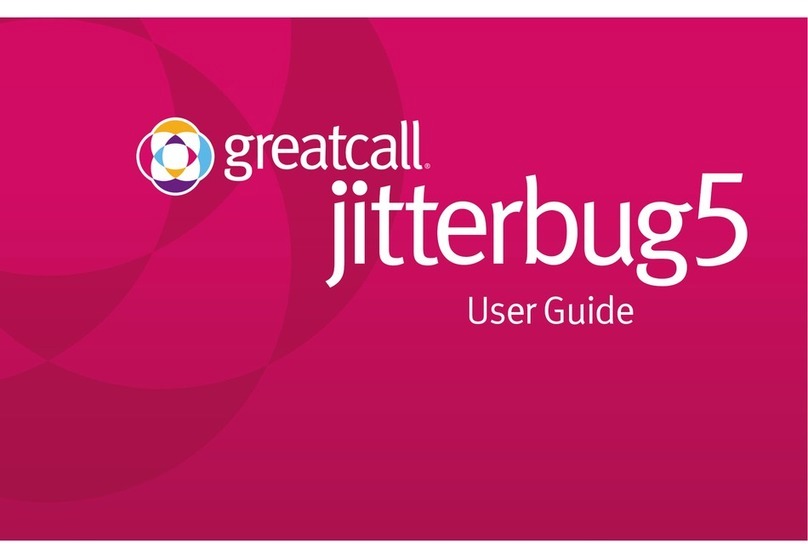
GreatCall
GreatCall Jitterbug5 User manual

GreatCall
GreatCall Jitterbug Flip User manual
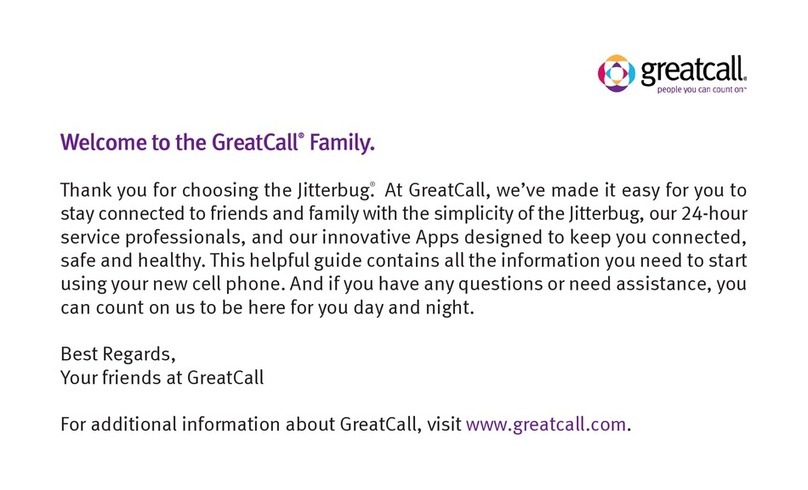
GreatCall
GreatCall Jitterbug User manual
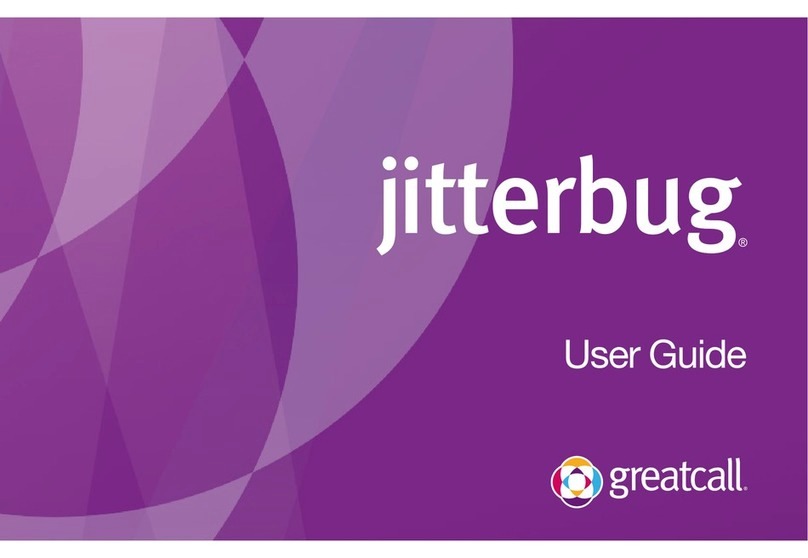
GreatCall
GreatCall Jitterbug User manual
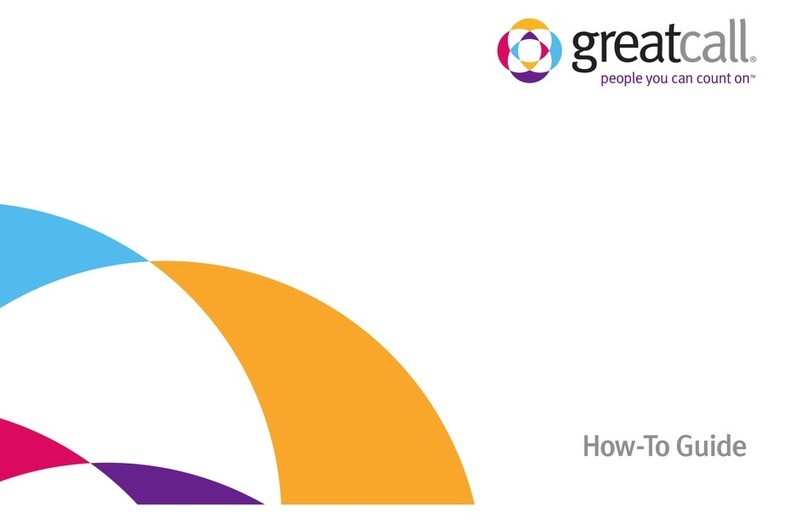
GreatCall
GreatCall Jitterbug Administrator Guide
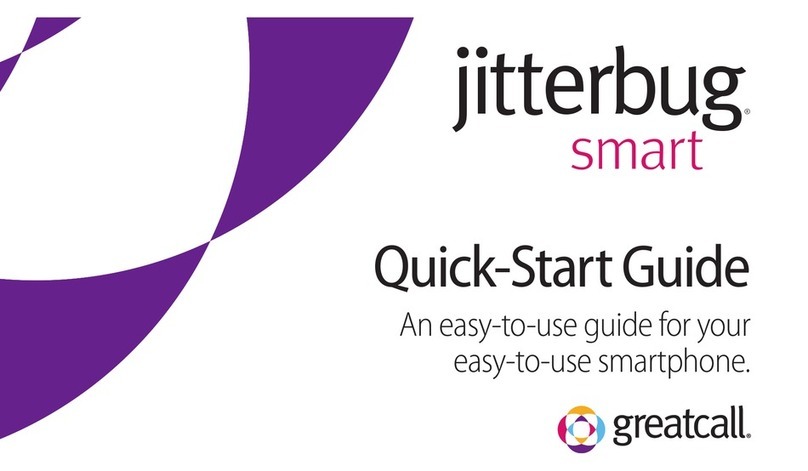
GreatCall
GreatCall jitterbug smart User manual