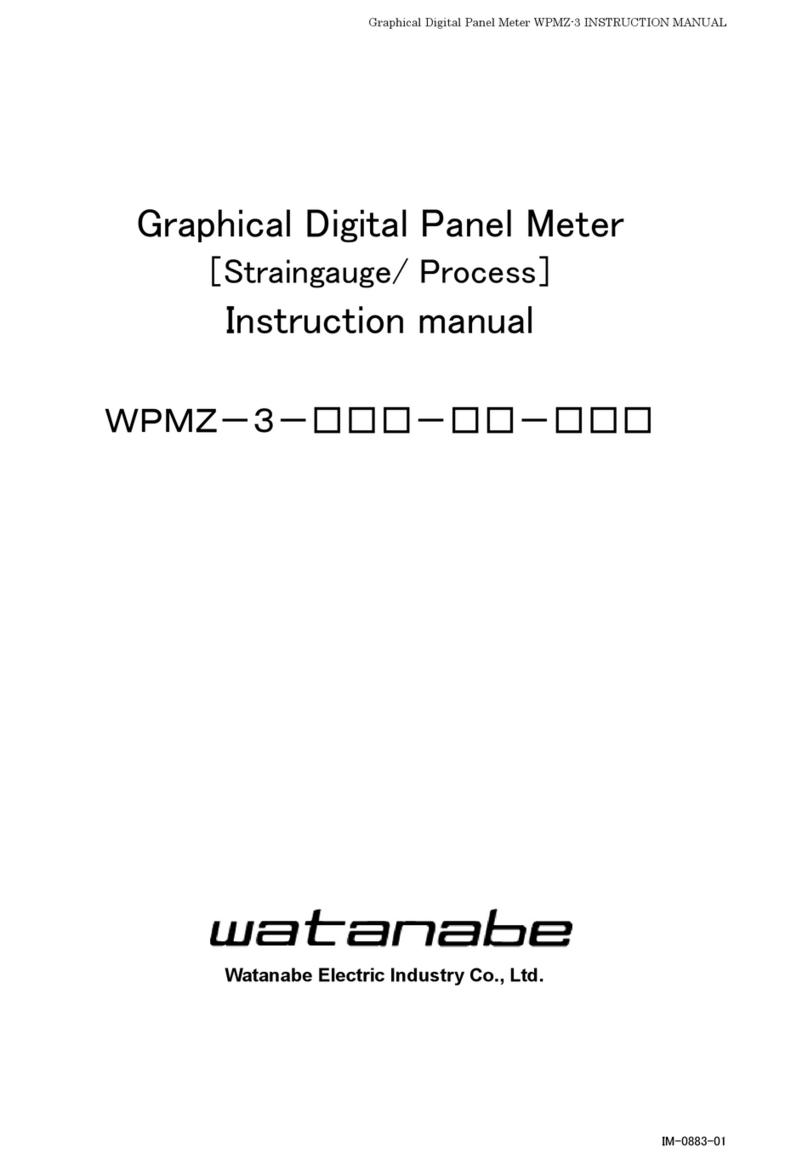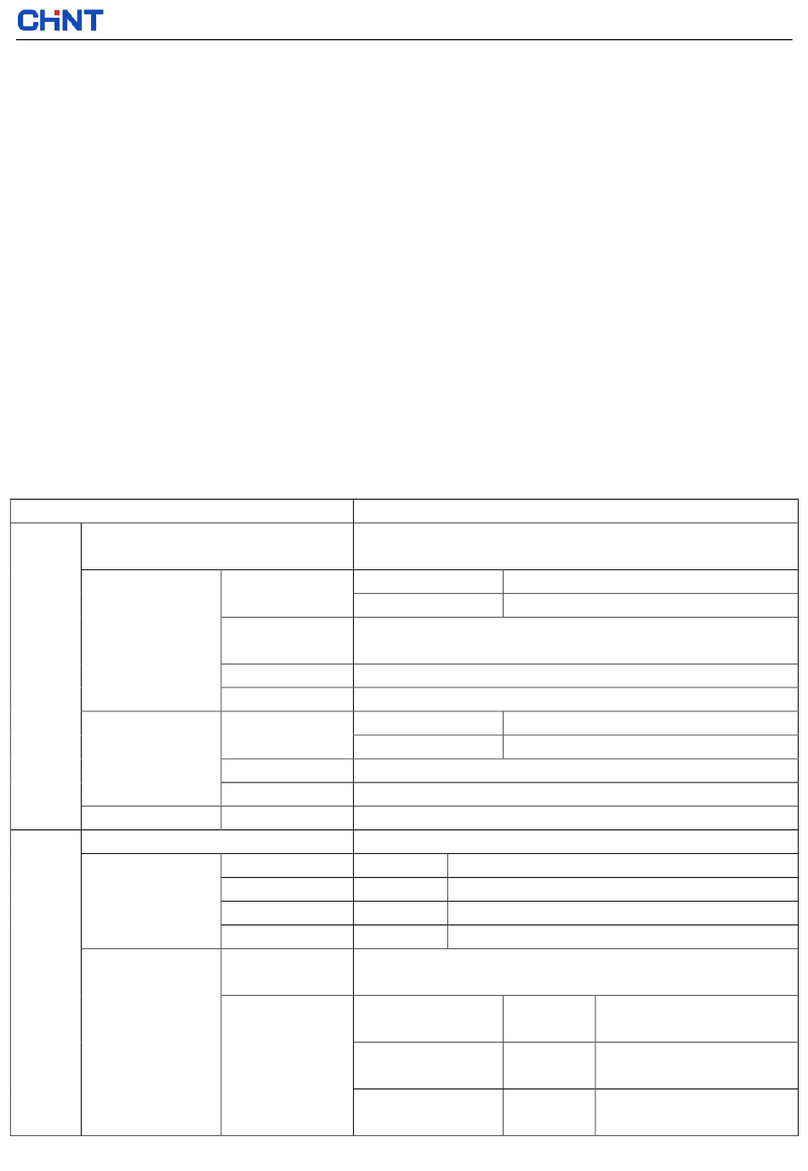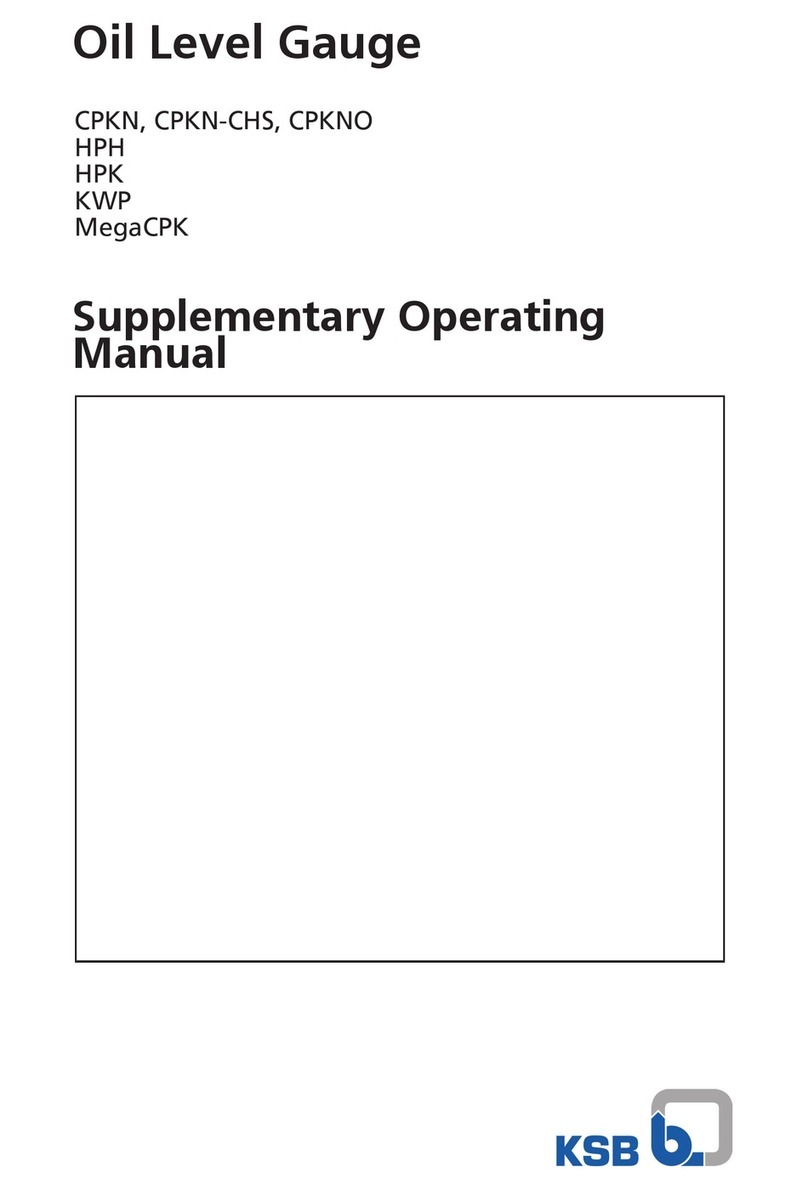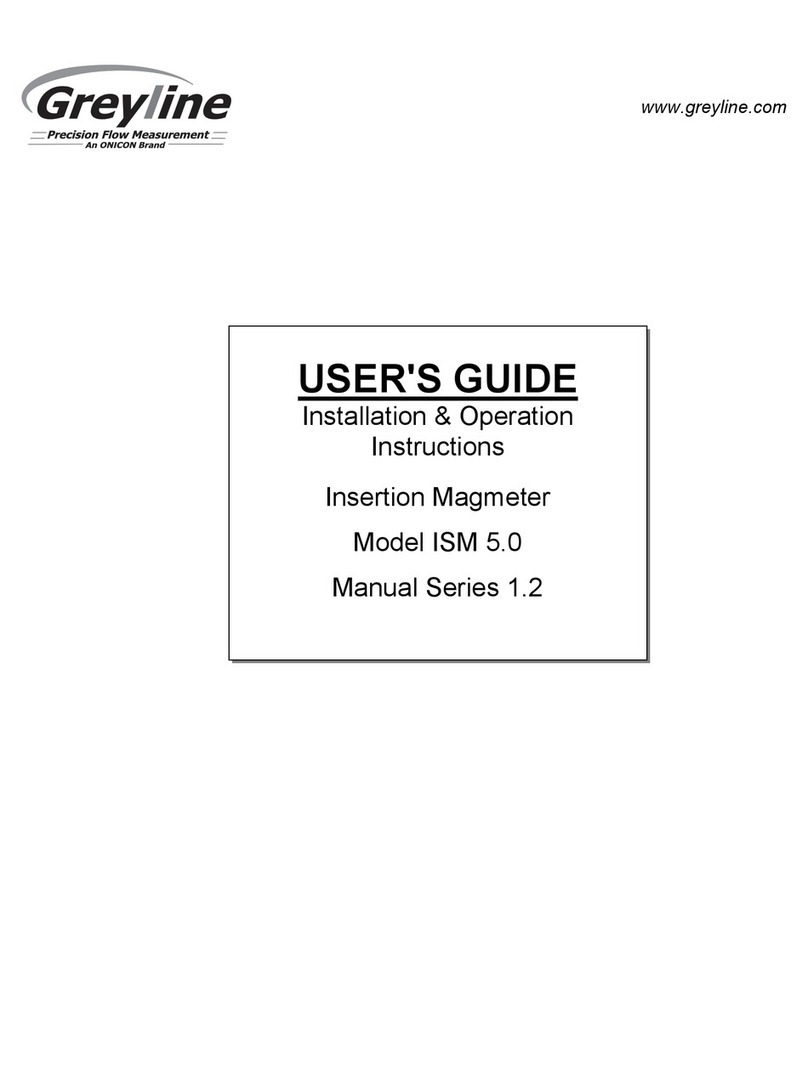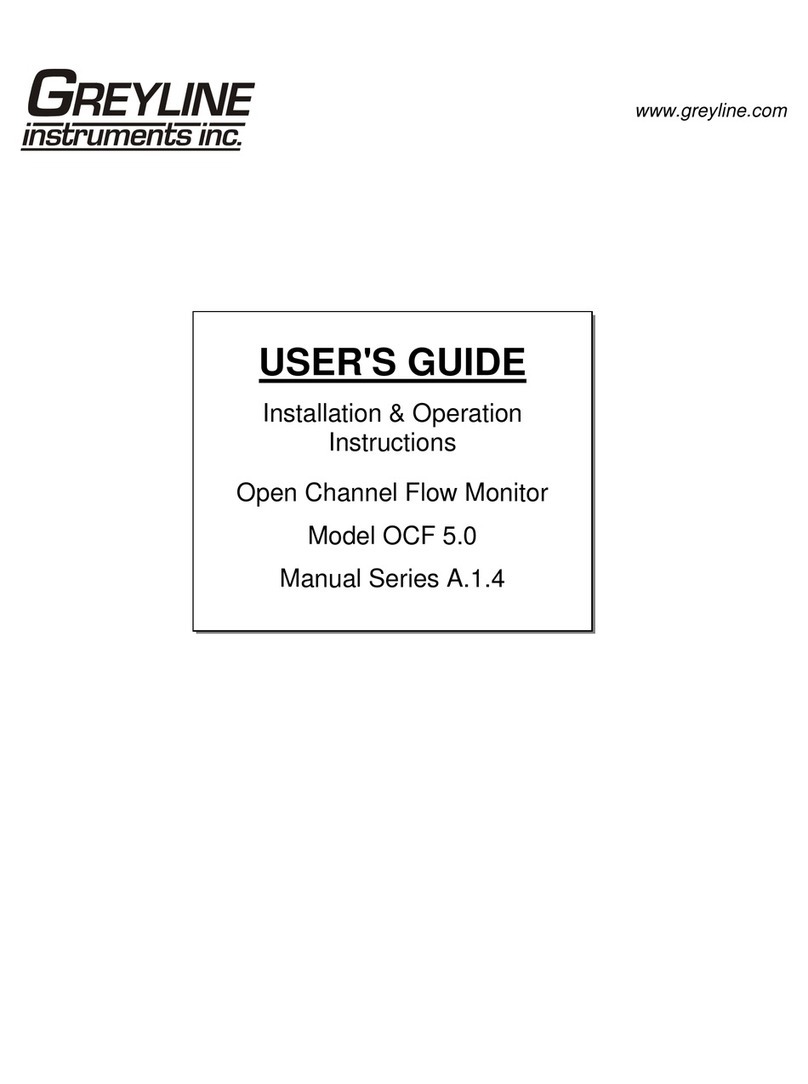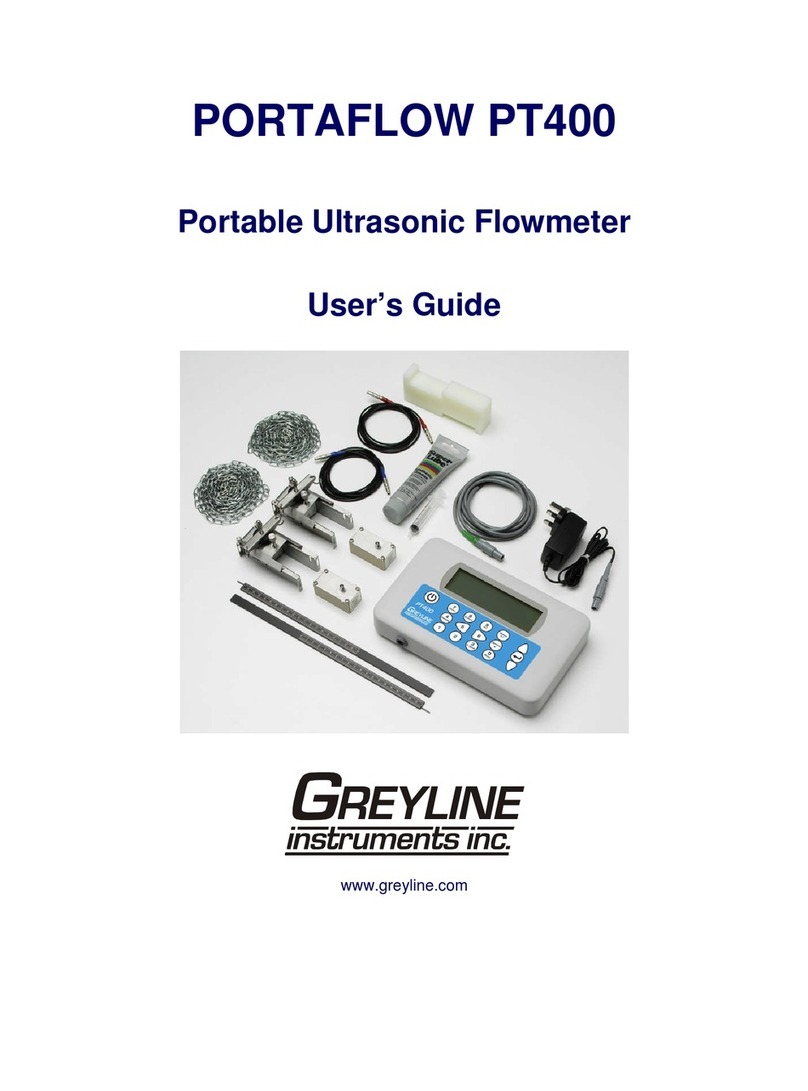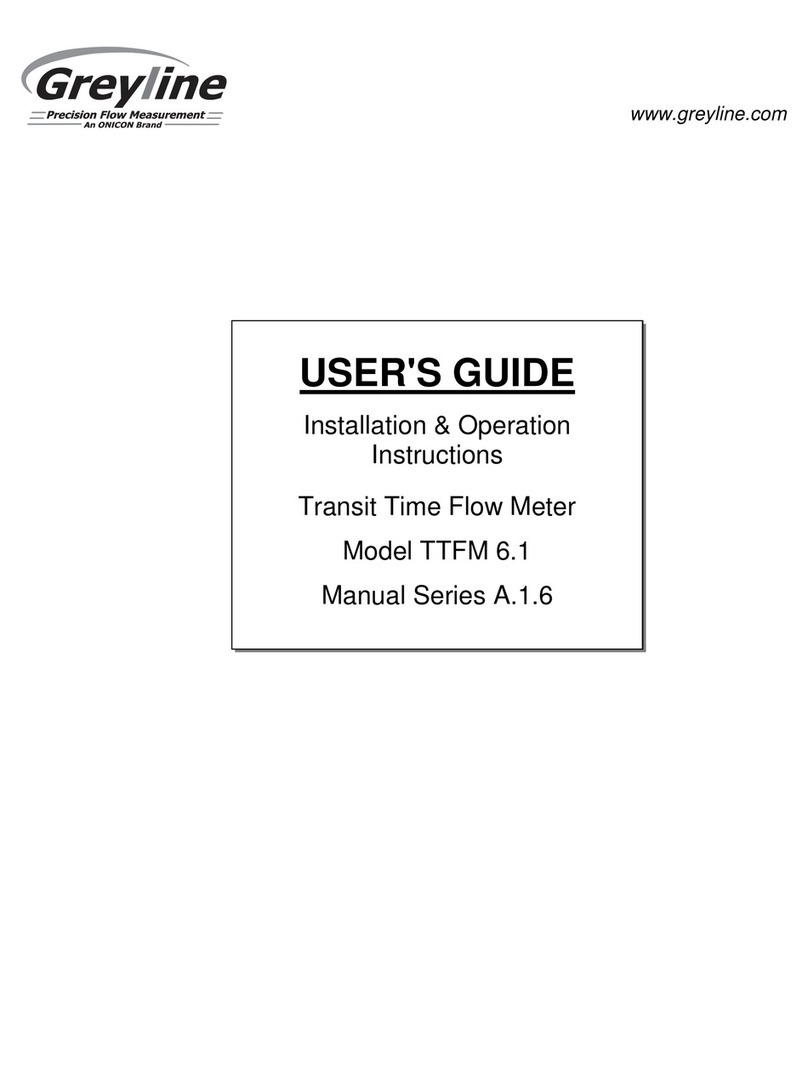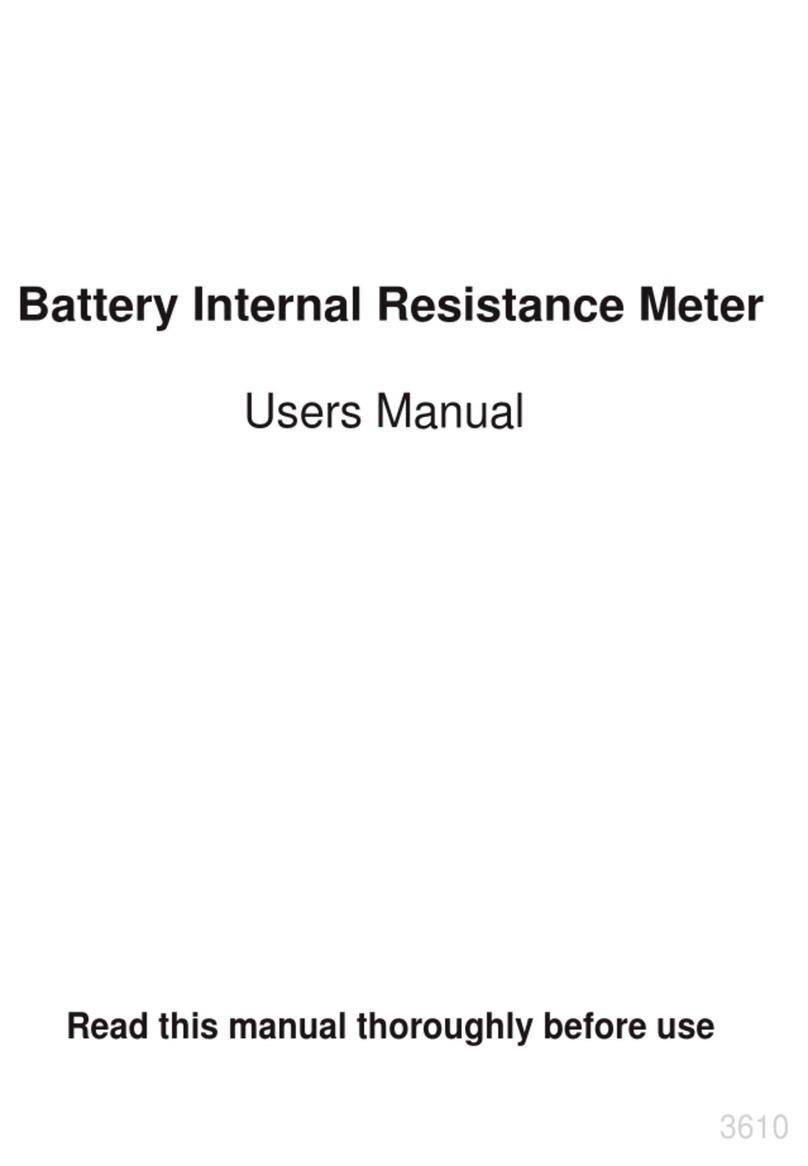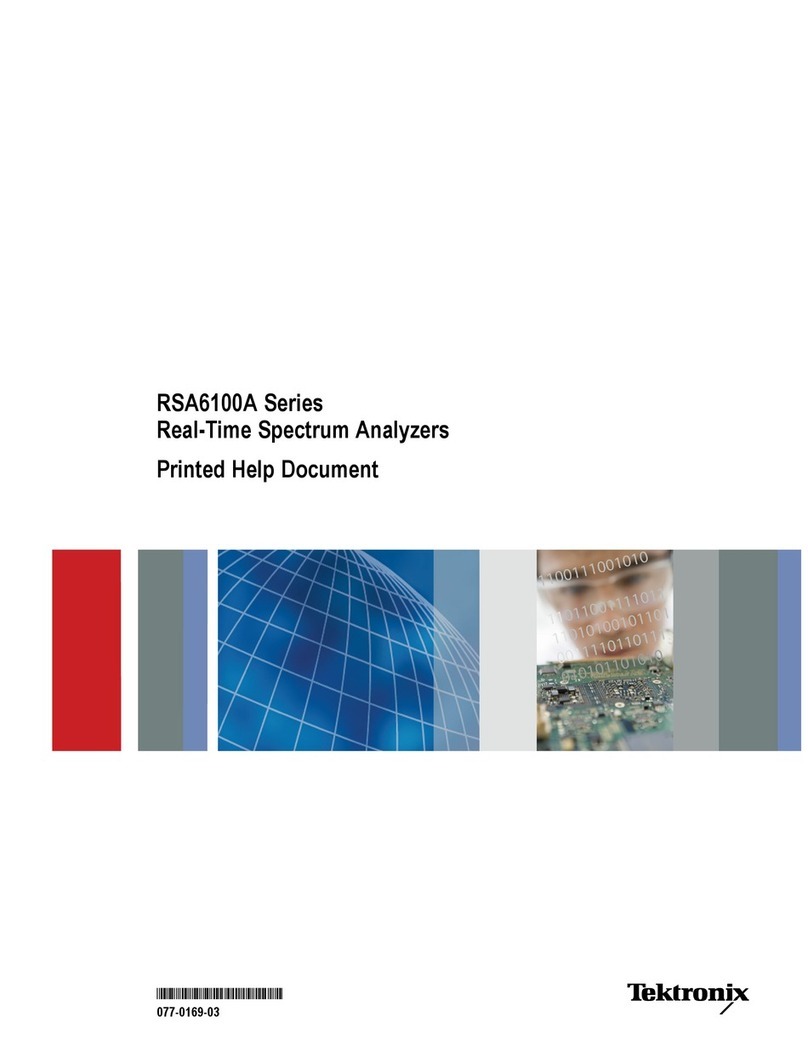Page 19
AVFM 6.1 Area-Velocity Flow Meter
DATA LOGGING
Press or to position curser at Data Logging, and to enter. Use or to
position cursor before each menu item and to enter. When settings are
completed press to store and again to return to the Main Menu.
Log Site ID Enter a number from 00 to 99. The site ID will become part of
the downloaded file name to help distinguish downloads from
different instruments. Press to store the setting.
File Format Choose .LG2 to download data in .lg2 format for viewing on
Greyline Logger software. Choose .CSV to download data in
.csv format for import directly to Excel. This menu option can
be changed at any time without adversely affecting existing
data.
Date Press , and or to scroll and select Month, Day and
Year. Press to store the setting.
Time Press , and or to select the current time in Hours,
Minutes and Seconds. Press to store the setting.
Interval Press or to select the logging interval. Press to store
the setting. Greyline recommends choosing an interval which
will give you as much resolution as required and no more.
Choosing too often of an interval for what is required will
result in larger data files, which may take a long time to
download to USB. Reference page 15 for specific download
times. In critical installations, data should be downloaded
often.
Data Log Stop, Start or Delete the log file. Press or to select Delete
and to delete the log file. Press or to select Start and
to start the logger.
Important Note: You MUST Delete an old log and Start a new log AFTER
having made changes to Log Site ID, Mode, Date, Time and/or Interval for those
changes to be applied.
Important Note: Changing any of the parameters in the Units/Mode menu will
start a new log. It is recommended that you Delete and start a new log after
changing any Units/Mode settings.
View 24-hr formatted Reports on the AVFM 6.1 display. Press from the main
display to view a formatted flow report from instruments with a built-in data
logger. Press to pan through Level, Velocity and Flow
summaries. Press to scroll down one day or repeatedly to scroll to a specific
date. Up to 365 days can be stored. Newest date will overwrite the oldest. Press
--Data Logging-------
Log Site ID 0
Mode Flow
File Format .LG2
Date May 18/2018
Time 11:27:40
Interval 10sec
60min
30min
15min
10min
5min
2min
1min
30sec
Data Log Stop
Start
Delete