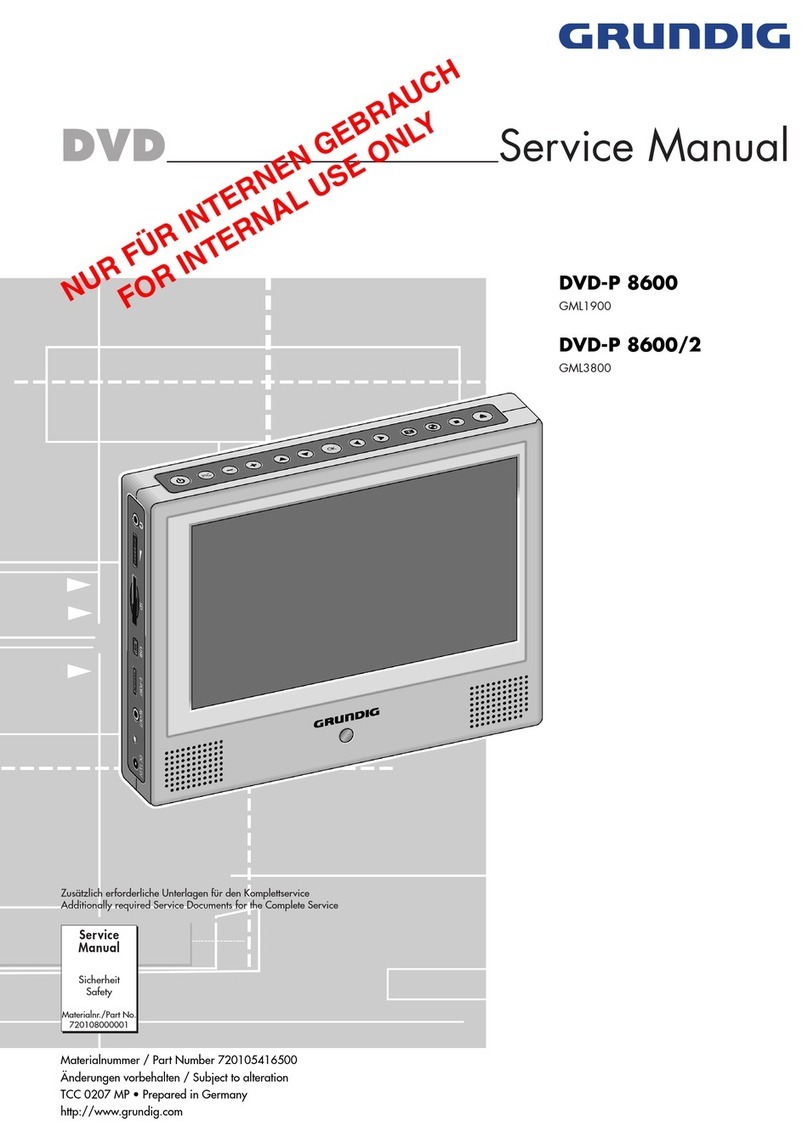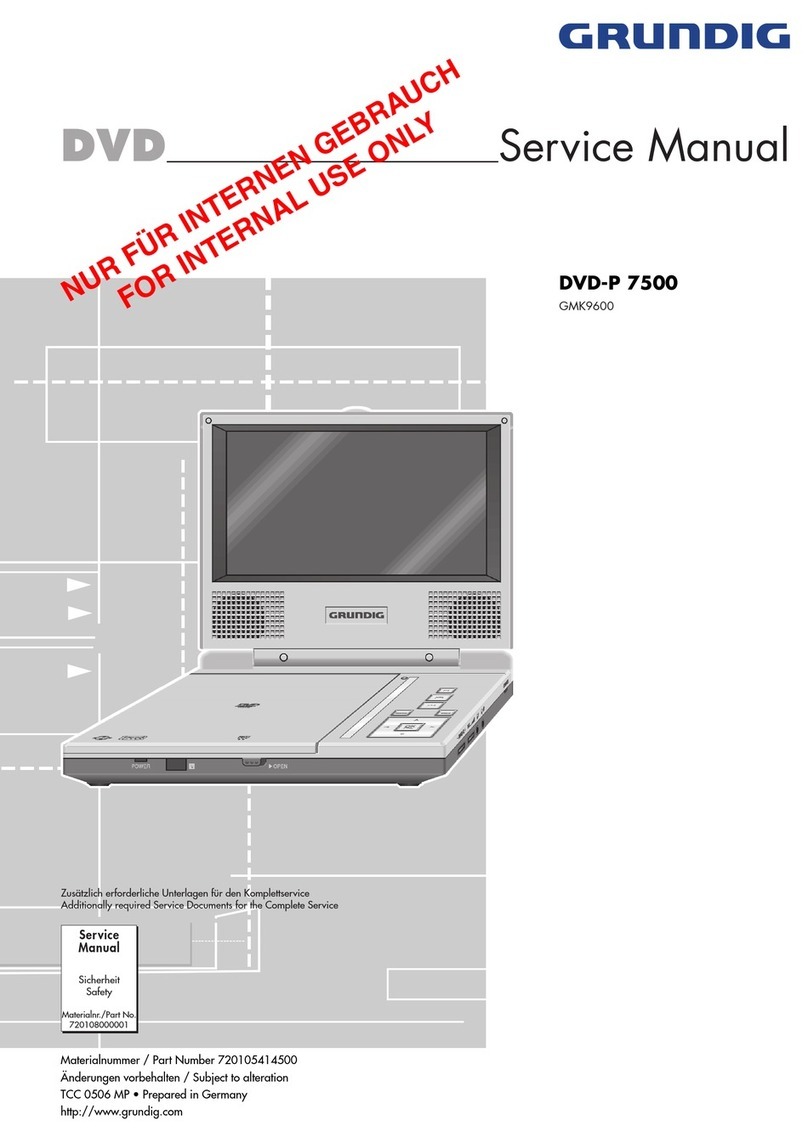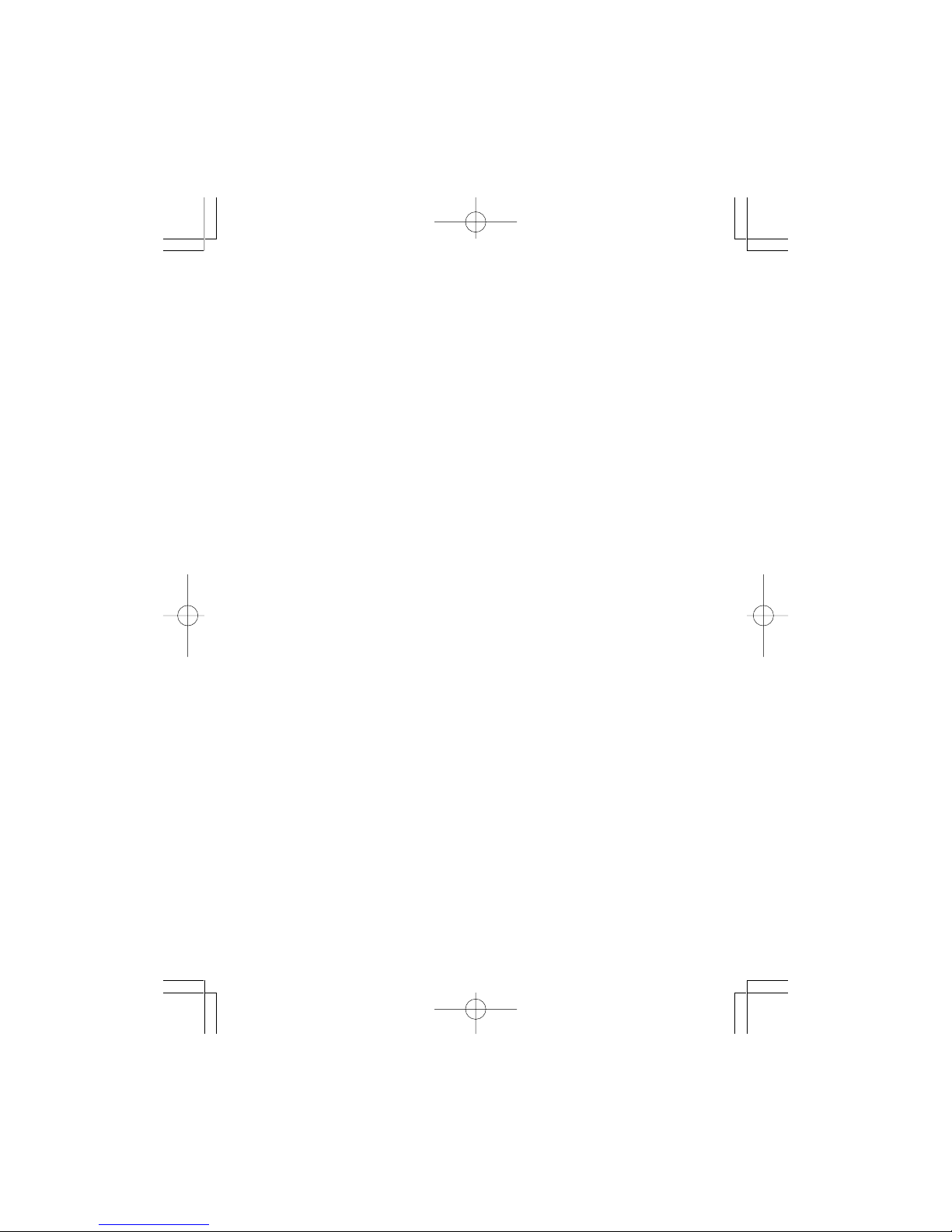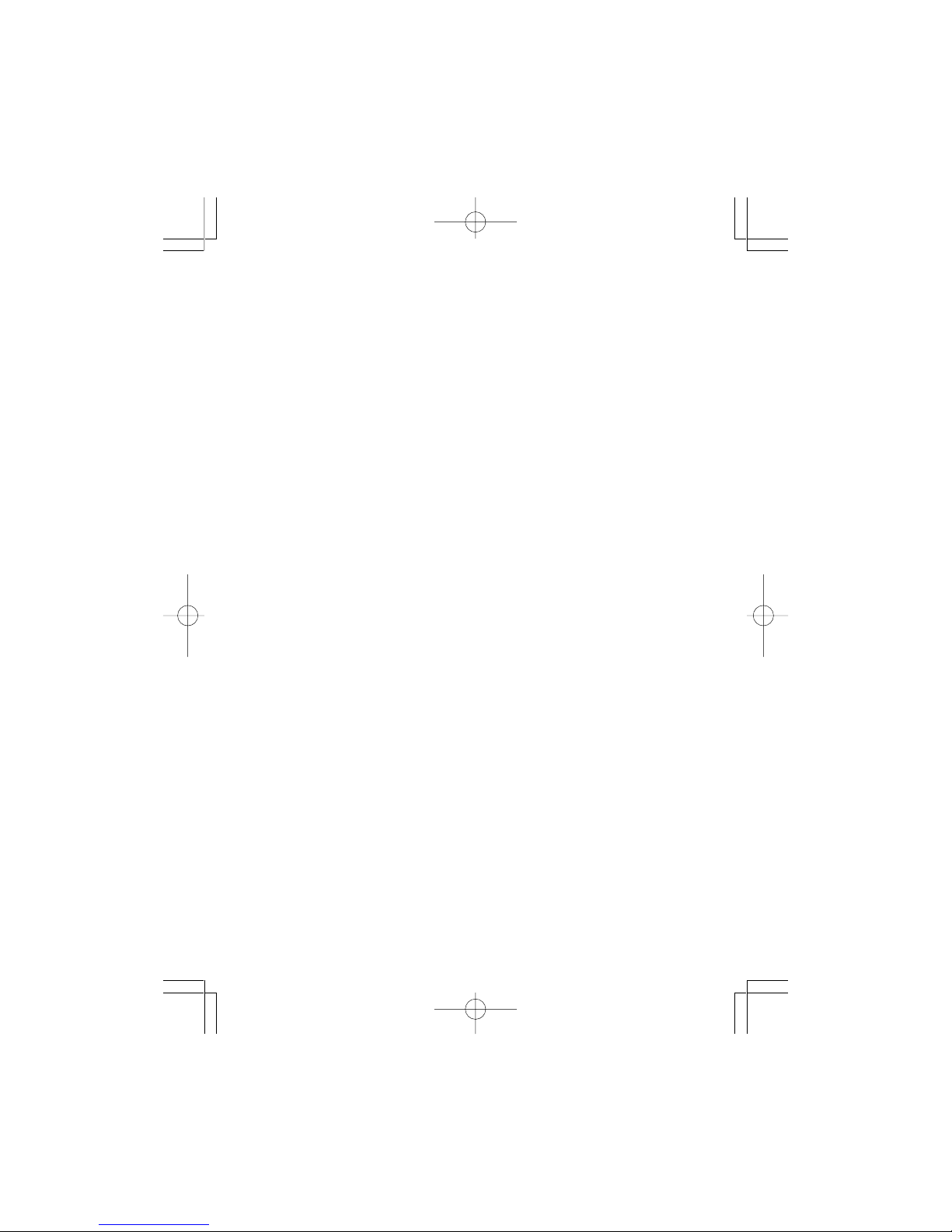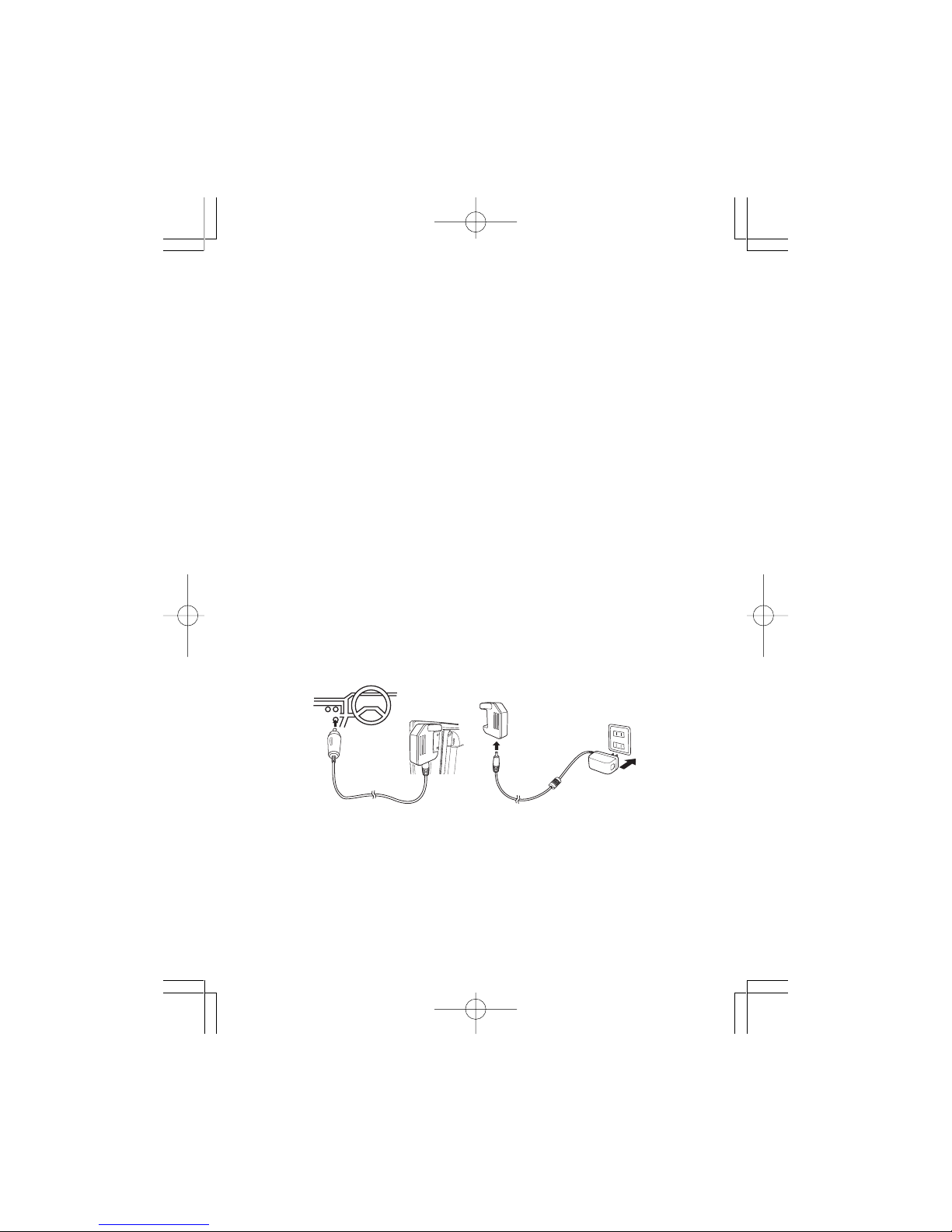- 1 -
A. Introduction
Thank you for choosing this GRUNDIG water resistant portable
DVD player. The unit is designed to perform in both wet and dry
environments. You no longer need to worry about bringing your
entertainment with you; rain and splashes from the kids at the pool
are no match for the GRUNDIG DVD-P 7644 Portable DVDPlayer!
The unit applies the latest state of the art electronics and is
designed for use in hotels, offices or your home. The unit is
constructed to provide years of reliable, trouble-free service, and is
compact so that you can take it with you anywhere and is de-
signed for quick and easy installation. Please read the entire in-
structionmanualsuppliedwith thisproduct priorto using.The docu-
mentation will assist you in installing the system properly to ob-
tain the best equipment performance. Please save this manual for
later use.
B. Cautions and Warnings
1. Placement
Do not place the set on an unstable cart, stand, tripod, bracket
or table to prevent it from falling. Keep the unit away from strong
magnets, heat sources, direct sunlight, excessive dust. If the
unit is brought directly from a cold to a warm location, moisture
may condense inside the unit. When you move it from a cold to
a warm location, wait for about one hour before operating the
unit, or remove the disc and leave the unit turned on until the
moisture evaporates.
2. Installation
Ensure that the 7” portable DVD player is installed in accor-
dance with the instructions and illustrations provided in this
manual. Please see page 28 for instructions on installing the
battery.
3. Caution
Do not place anything heavy on the unit. To ensure proper
ventilationand proper