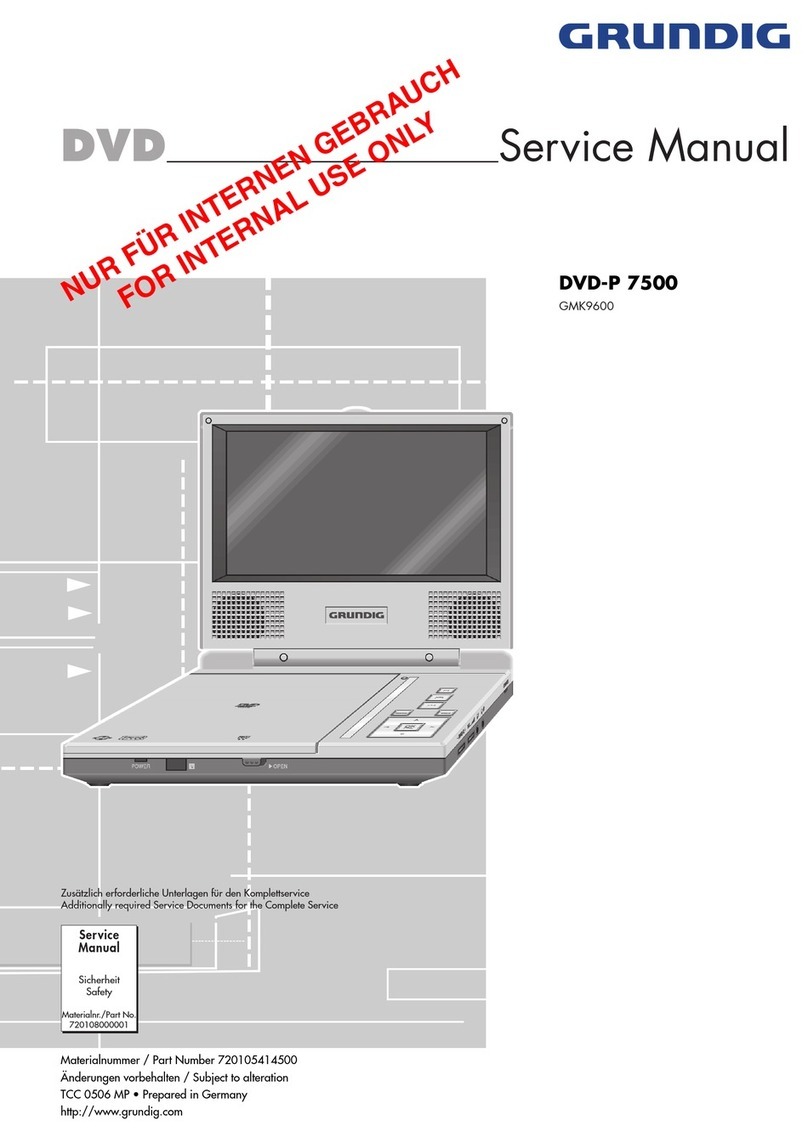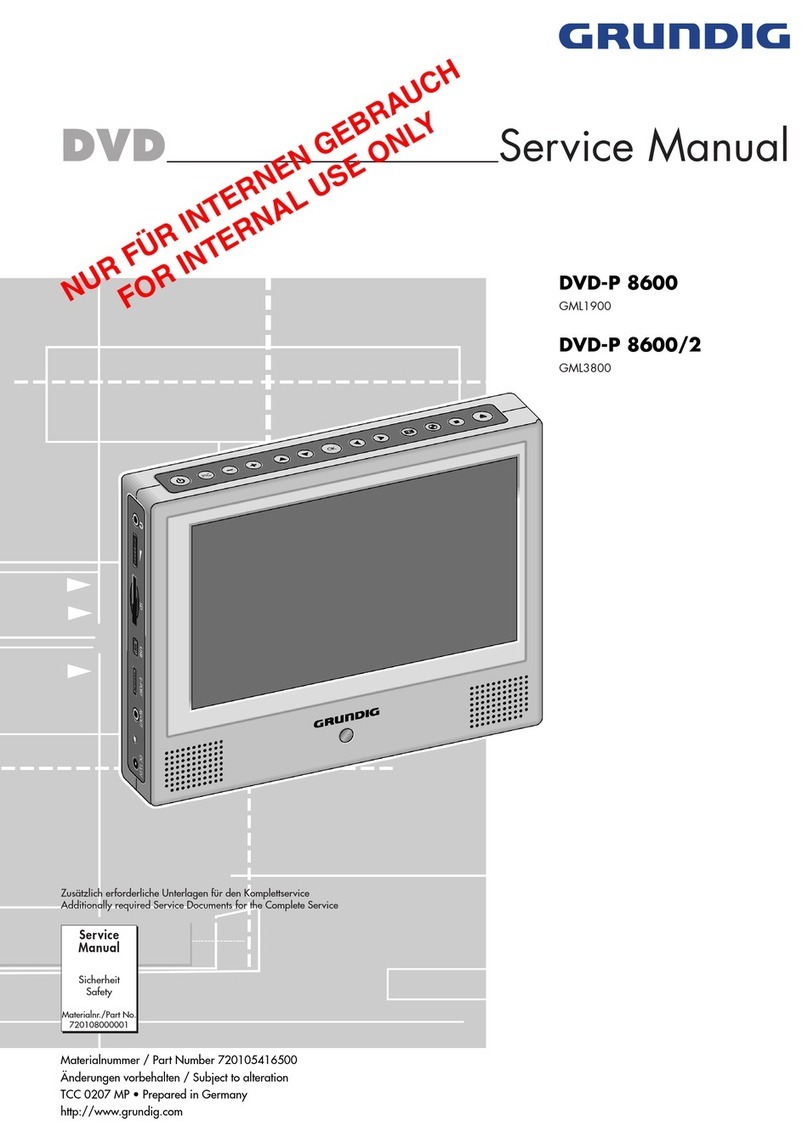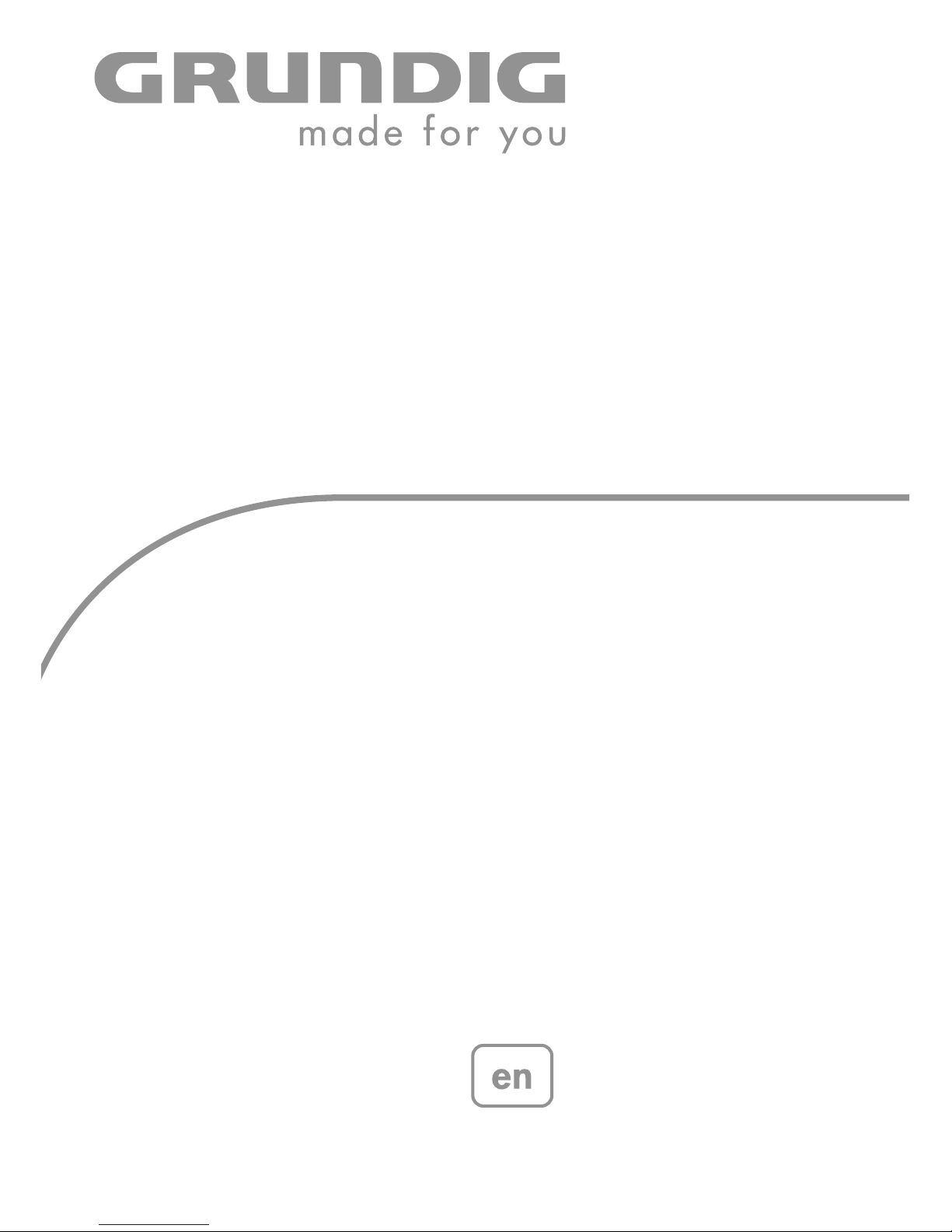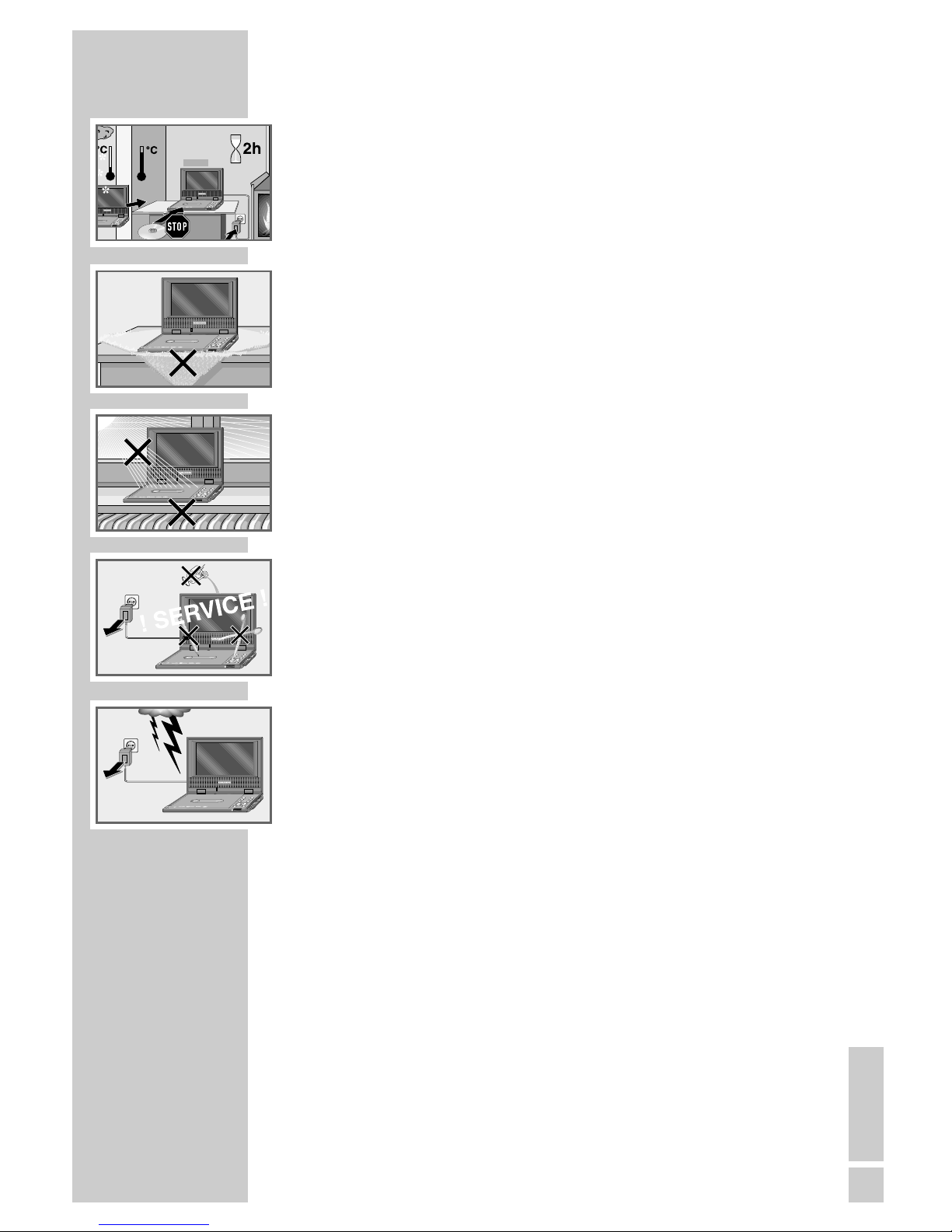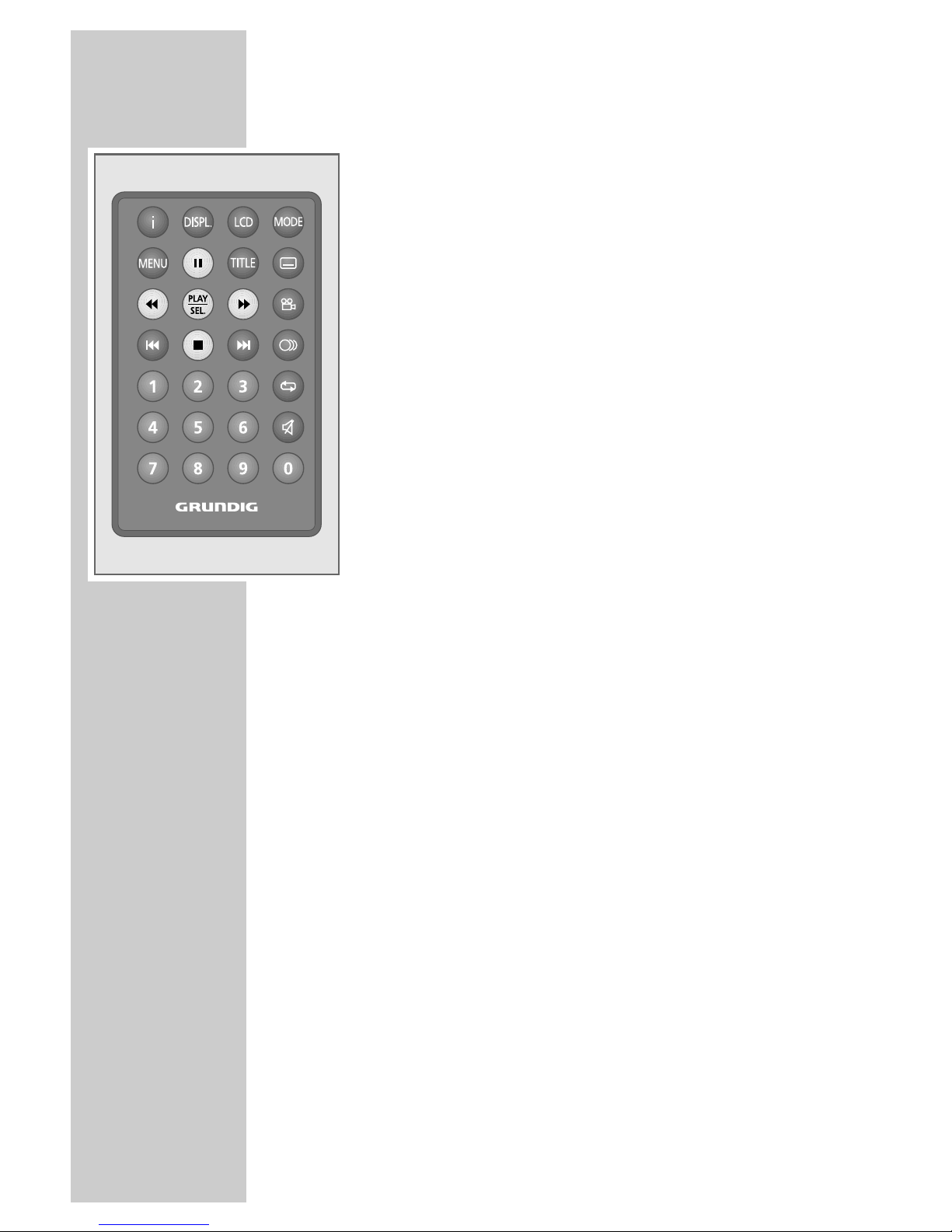ENGLISH
5
INFORMATION AND SAFETY ____________
This DVD player is designed to play back video and audio signals from
compact discs (DVDs and CDs).
Any other use is expressly prohibited.
If the DVD player is subject to a sudden change in temperature, for example
if it is brought in from the cold to a warm room, connect it to the mains
supply and let it stand for at least two hours before you insert a DVD.
The DVD player is designed for use in dry rooms. If you do use it outdoors,
make sure it is protected from moisture such as dripping or splashing water.
Place the DVD player on a hard, level surface. Do not place any objects
such as newspapers on the DVD player, or any cloth or similar items under-
neath it.
Do not place the DVD player directly on top of an AV receiver or a sub-
woofer. The laser optics are sensitive to temperature and shocks.
Do not place the DVD player close to heating units or in direct sunlight,
as this will impair cooling.
Do not insert foreign objects in the disc compartment of the DVD player.
Never open the DVD player casing under any circumstances. No warranty
claims are accepted for damage caused by improper handling.
Do not place any vessels filled with liquid, such as vases, on the DVD player,
as they may tip over and spill the liquid, which poses an electrical hazard.
Do not place any objects such as burning candles on the DVD player or in its
immediate surroundings.
Thunderstorms are a danger to all electrical devices. Even if the DVD player
is switched off, it can be damaged by a lightning strike to the mains. Always
remove the power plug during a thunder storm.
If the DVD player cannot scan DVDs or CDs perfectly, use a commercially
available cleaning-CD to clean the laser optics. Other cleaning methods
may damage the laser optics.
When setting up the DVD player, note that furniture is often coated with
various types of varnish and plastic, which often contain chemical additives.
These additives may cause corrosion to the feet of the unit. This may leave
stains on the surface of the furniture which can be difficult or impossible to
remove.
Note:
Do not connect any other equipment while the device is switched on. Switch
off the other equipment as well before connecting it.
Only plug the power supply unit into the mains after you have connected the
external devices.
Important:
Due to juridical resasons it is not allowed to use the DVD player in the car.
The DVD player may not be used on boats and ships.