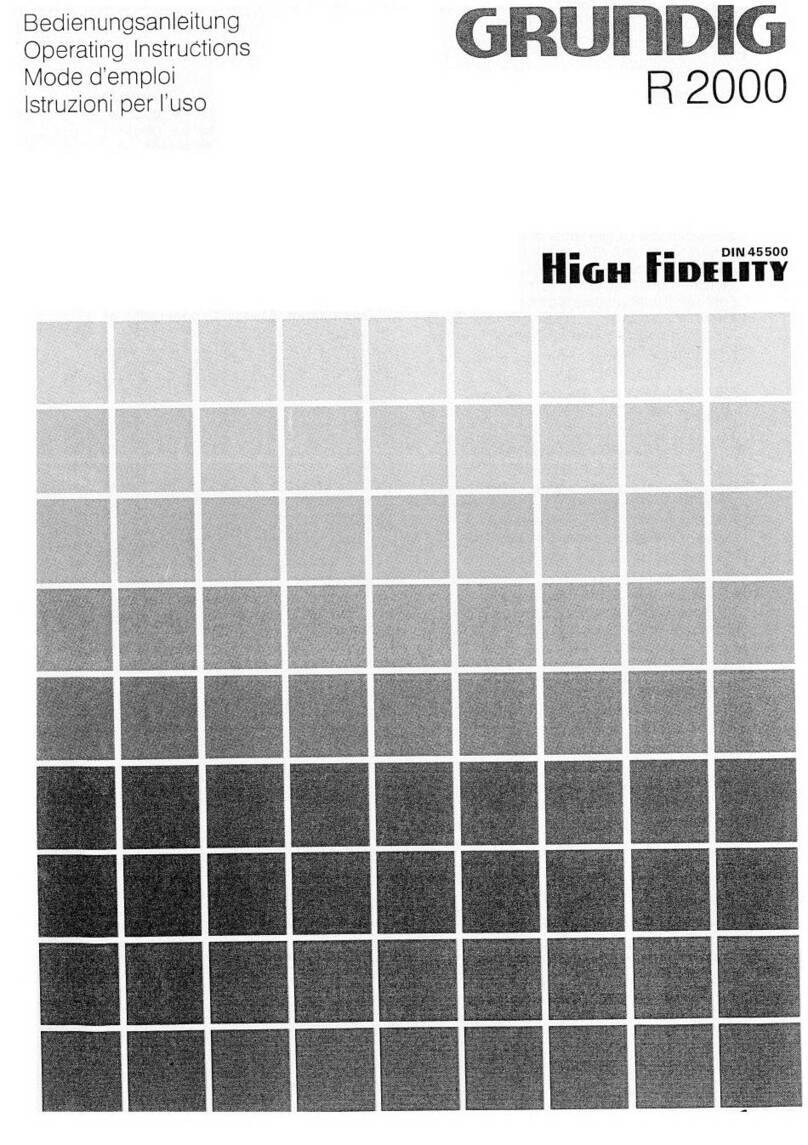Grundig DSR 1750 MICRO User manual
Other Grundig Receiver manuals

Grundig
Grundig DSR 1510 User manual

Grundig
Grundig R 23 DPL User manual

Grundig
Grundig STR 6122 User manual

Grundig
Grundig DCR 1744 CO User manual

Grundig
Grundig CINIO AVR 5200 DD GLO0150 User manual
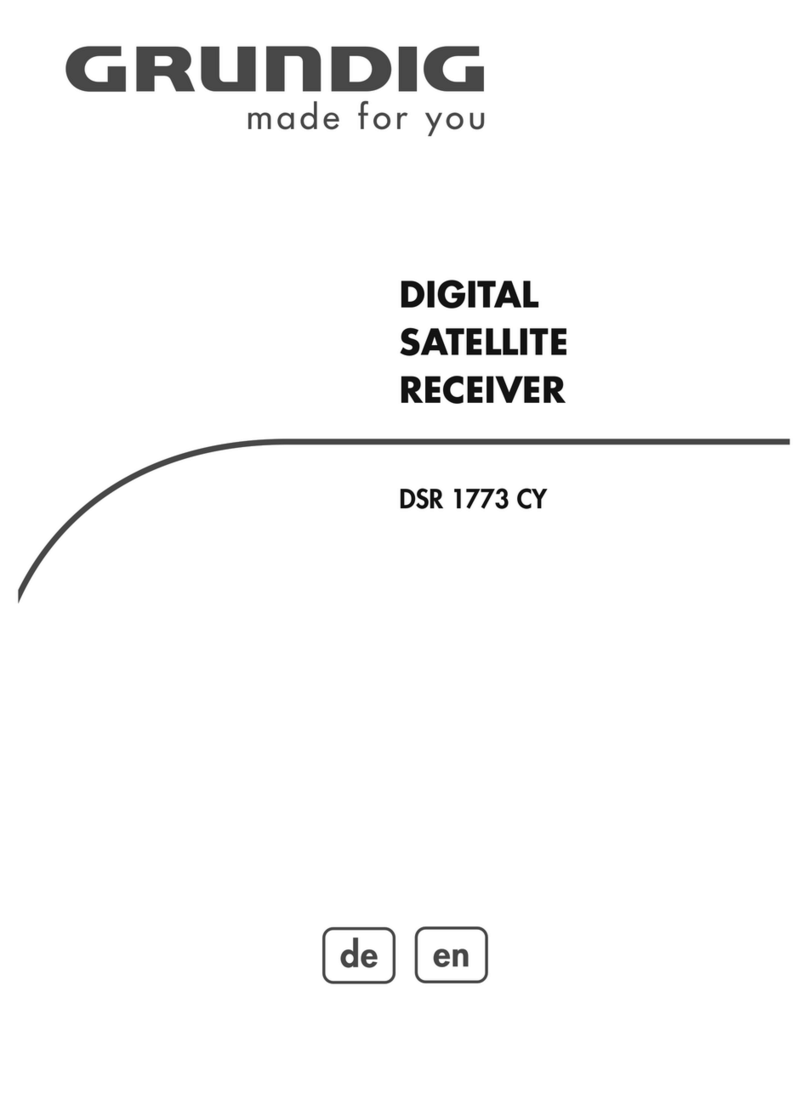
Grundig
Grundig DSR 1773 CY User manual

Grundig
Grundig STR 632 User manual
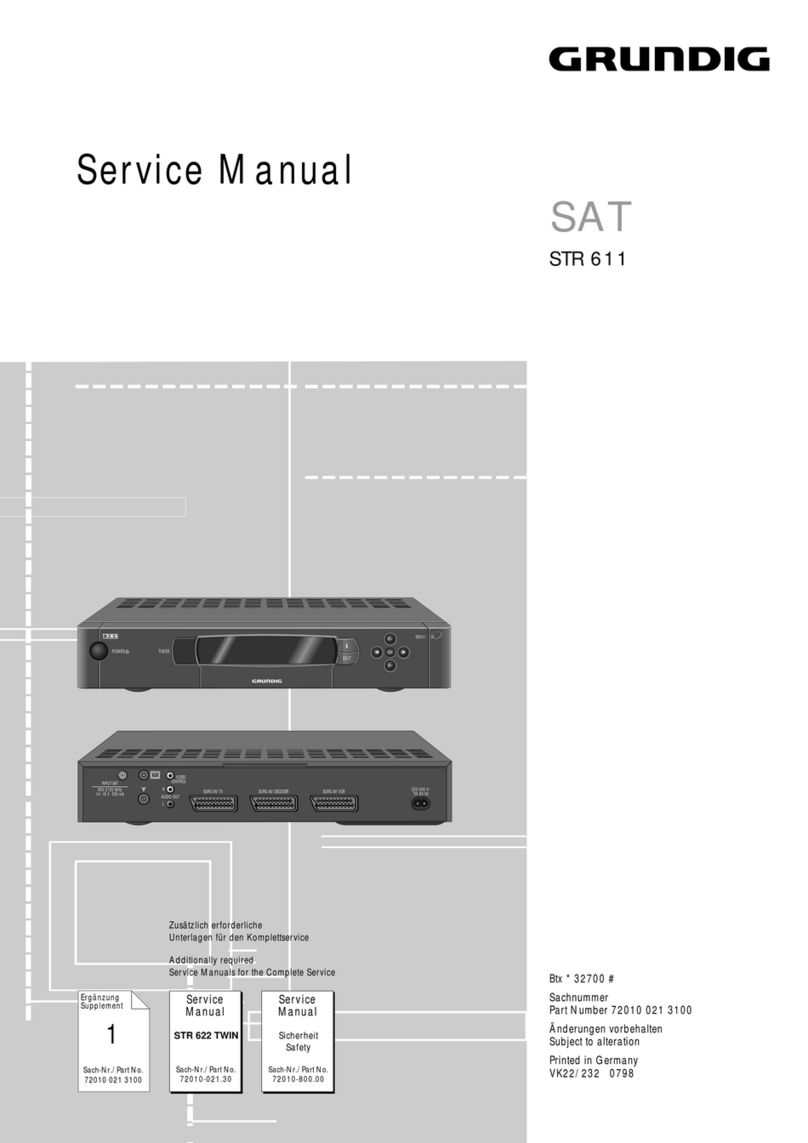
Grundig
Grundig STR 611 User manual

Grundig
Grundig STR 1300 User manual

Grundig
Grundig GSTB1701USB User manual

Grundig
Grundig STR 7100 FR User manual

Grundig
Grundig 400 PE User manual

Grundig
Grundig YACHT BOY 400 User manual

Grundig
Grundig DTR 2420 User manual
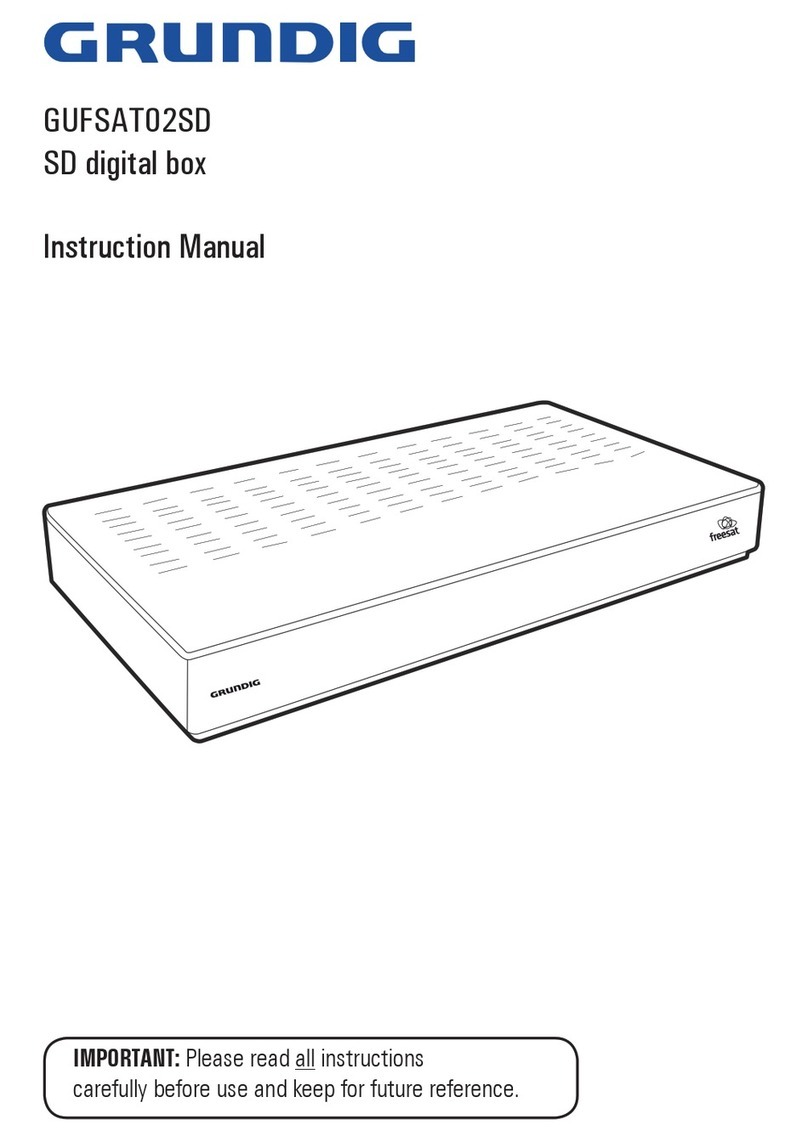
Grundig
Grundig GUFSAT02SD User manual

Grundig
Grundig M 100-CF User manual

Grundig
Grundig DTR 5464 HD User manual

Grundig
Grundig STR 100 DX microSAT User manual

Grundig
Grundig STR 600 AP User manual

Grundig
Grundig YB 218 User manual