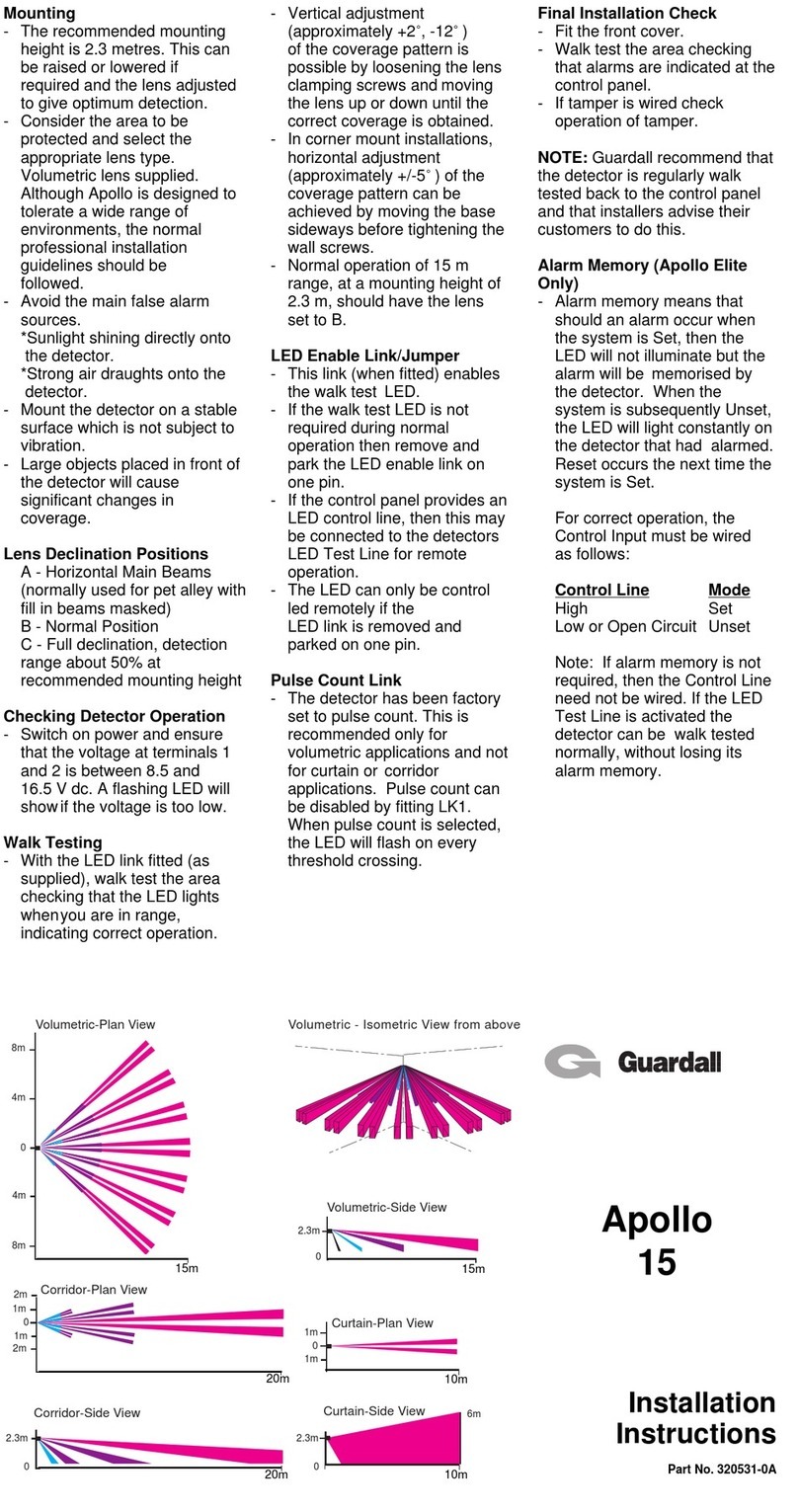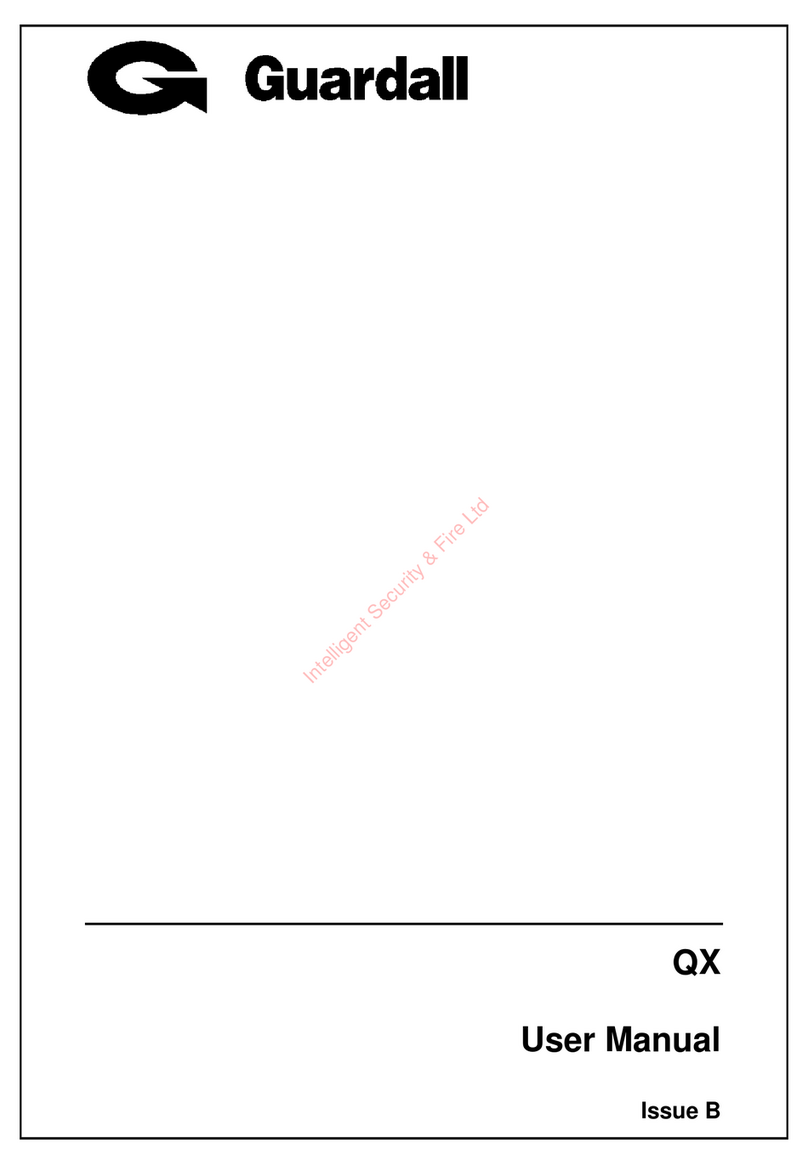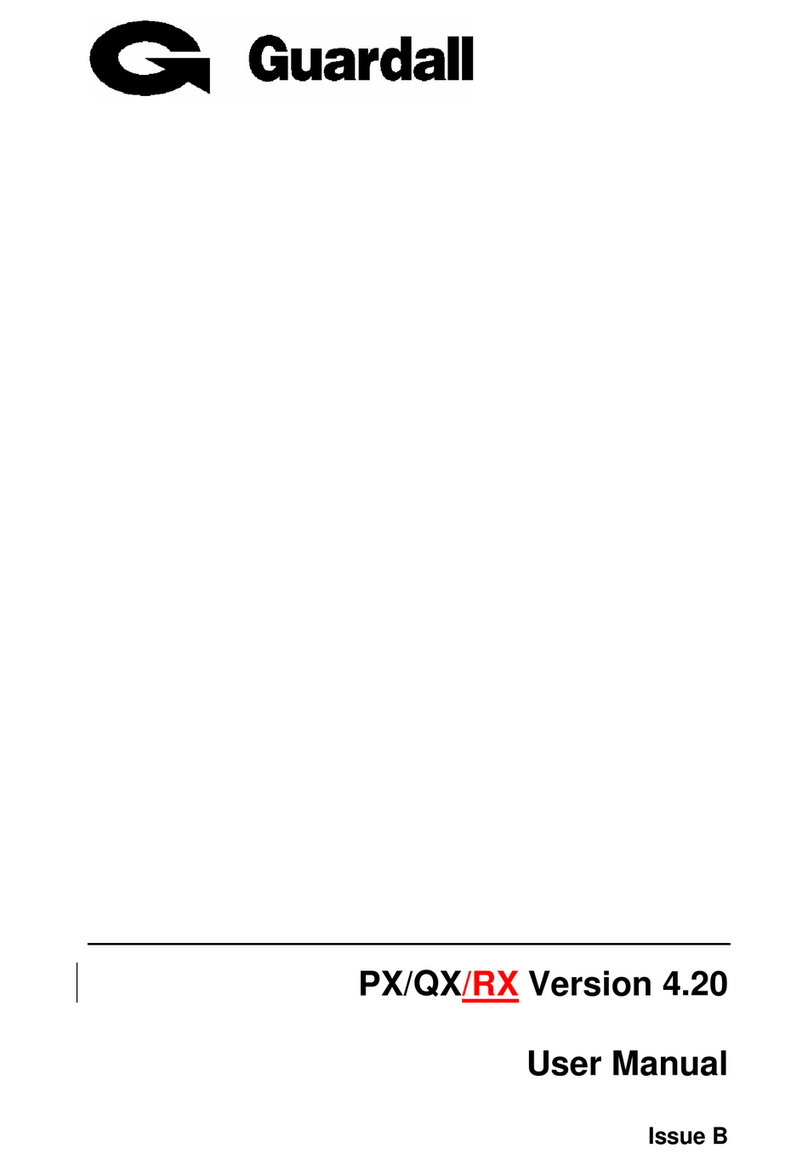PX/QX/RX Version 4.20 User Manual – Issue B
- 2 -
Contents
CONTENTS..........................................................................................................................................................2
INTRODUCTION................................................................................................................................................5
EVENT LOG .........................................................................................................................................................5
AREAS &SET GROUPS ........................................................................................................................................5
CIRCUITS .............................................................................................................................................................5
USER,SET GROUP AND CIRCUIT IDENTIFICATION................................................................................................5
USER CODES........................................................................................................................................................6
OPERATOR CONTROLS AND DISPLAYS....................................................................................................6
SYSTEM KEYPADS ...............................................................................................................................................6
MINI KEYPAD......................................................................................................................................................6
Cards/Fobs.....................................................................................................................................................6
DUAL USER CODE OPERATION............................................................................................................................7
USER CARD+PIN OPERATION .............................................................................................................................7
USING THE SYSTEM.........................................................................................................................................7
EASY SET ............................................................................................................................................................8
HELP ...................................................................................................................................................................8
REMOTE ASSIST...................................................................................................................................................8
INCORRECT CODES..............................................................................................................................................9
SET ......................................................................................................................................................................10
SETTING FROM A KEYPAD..................................................................................................................................10
SETTING WITH A MINI KEYPAD .........................................................................................................................10
KEYSWITCH/RADIO KEYFOB SETTING...............................................................................................................11
AUTOMATIC SETTING........................................................................................................................................11
Aborting The Setting Procedure...................................................................................................................11
SETTING WITH WARNINGS.................................................................................................................................11
EASY SET ..........................................................................................................................................................11
SETTING RESTRICTIONS.....................................................................................................................................12
SETTING FAULTS ...............................................................................................................................................12
DUAL SET (PX250HS ONLY)............................................................................................................................13
UNSET.................................................................................................................................................................14
UNSETTING METHODS.......................................................................................................................................14
Unsetting from a keypad...............................................................................................................................14
Unsetting with Keyswitch or Radio Keyfob..................................................................................................14
Automatic Unsetting.....................................................................................................................................15
UNSETTING WARNINGS.....................................................................................................................................15
UNSETTING RESTRICTIONS................................................................................................................................15
UNSET DELAY (PX250HS ONLY) .....................................................................................................................16
DUAL UNSET (PX250HS ONLY).......................................................................................................................16
RESET.................................................................................................................................................................17
MANAGED RESET ..............................................................................................................................................17
TEST....................................................................................................................................................................18
ENGINEER.........................................................................................................................................................19
PIN.......................................................................................................................................................................19
USER ...................................................................................................................................................................20
NAME................................................................................................................................................................20
PIN....................................................................................................................................................................20
CARD.................................................................................................................................................................21
AUTHORITY.......................................................................................................................................................21
ACM AUTHORITY (PX ONLY) ..........................................................................................................................22