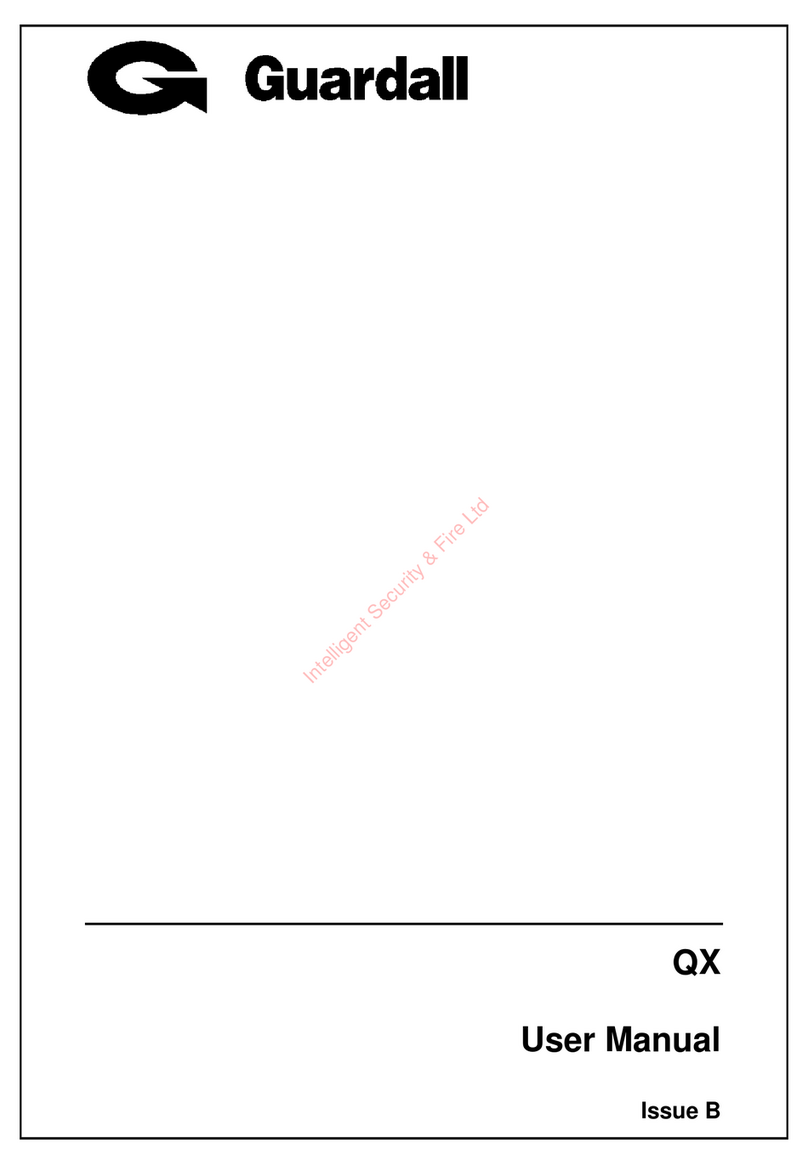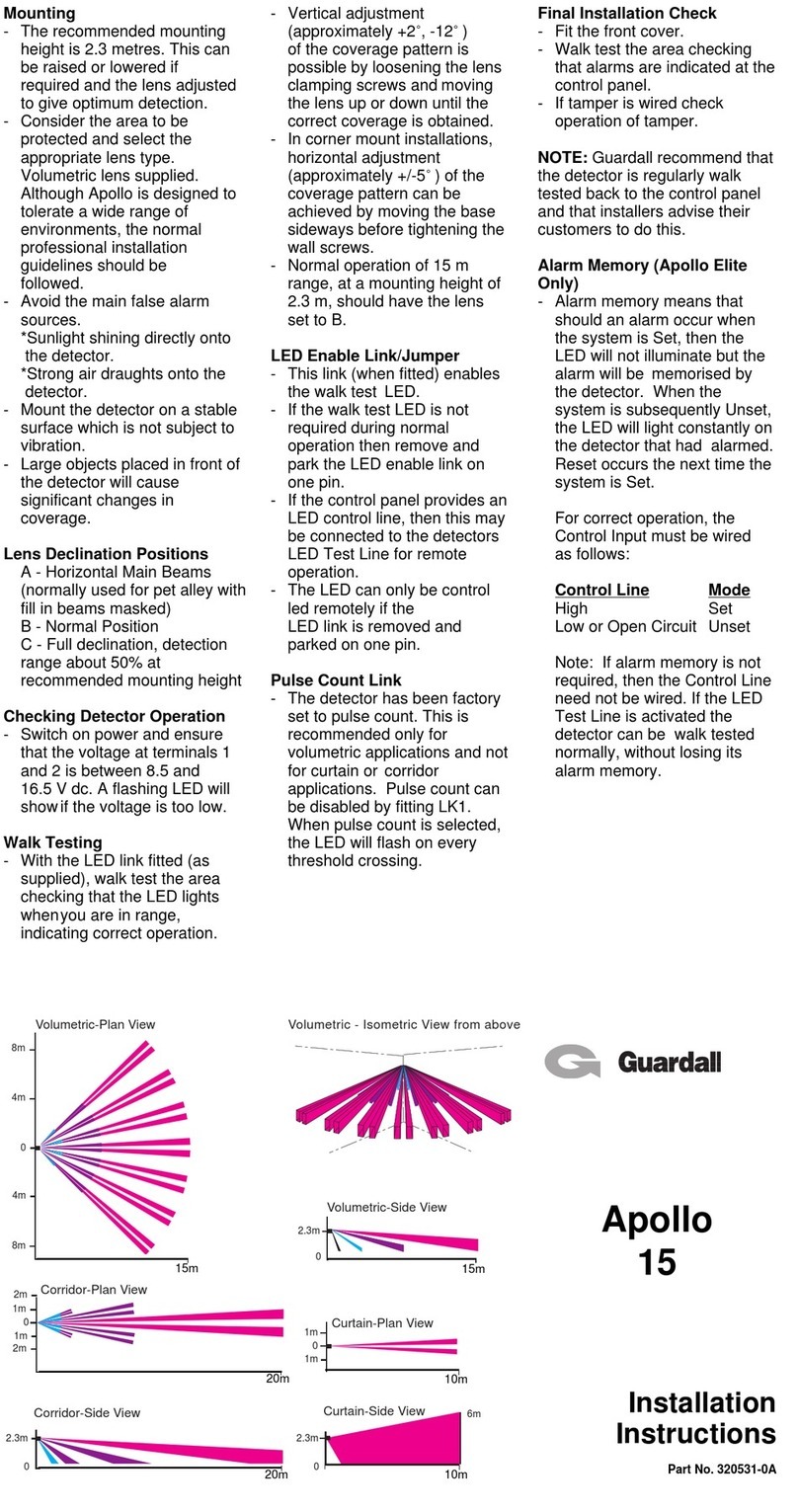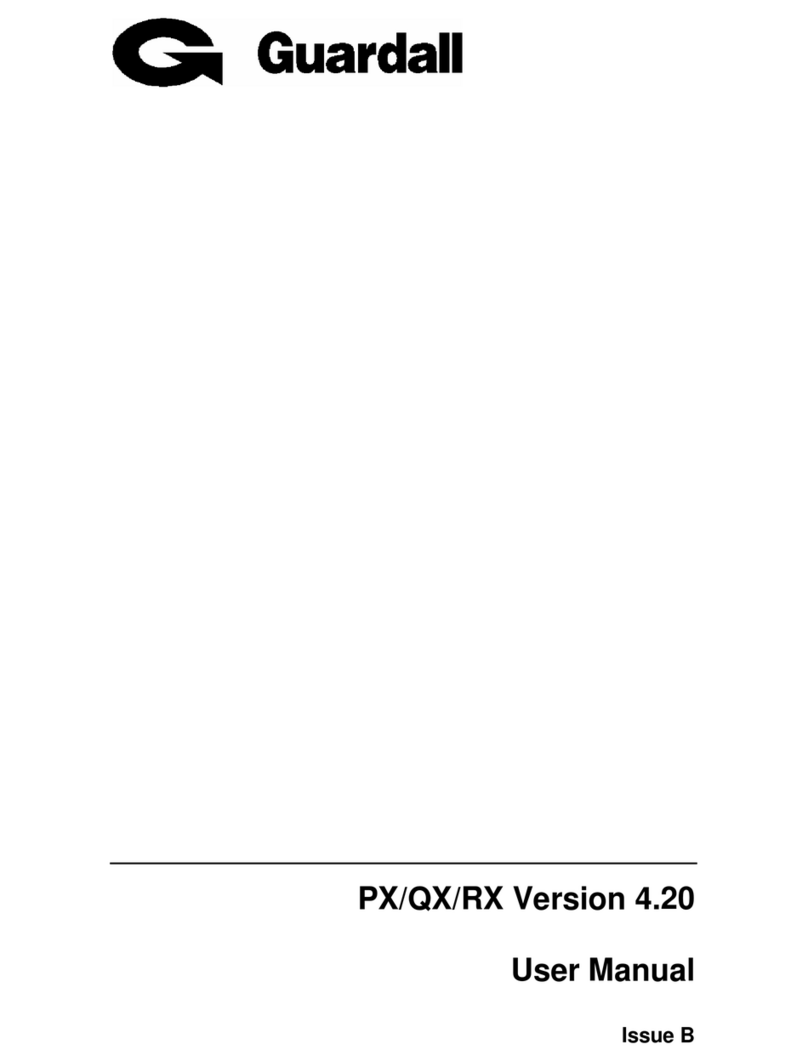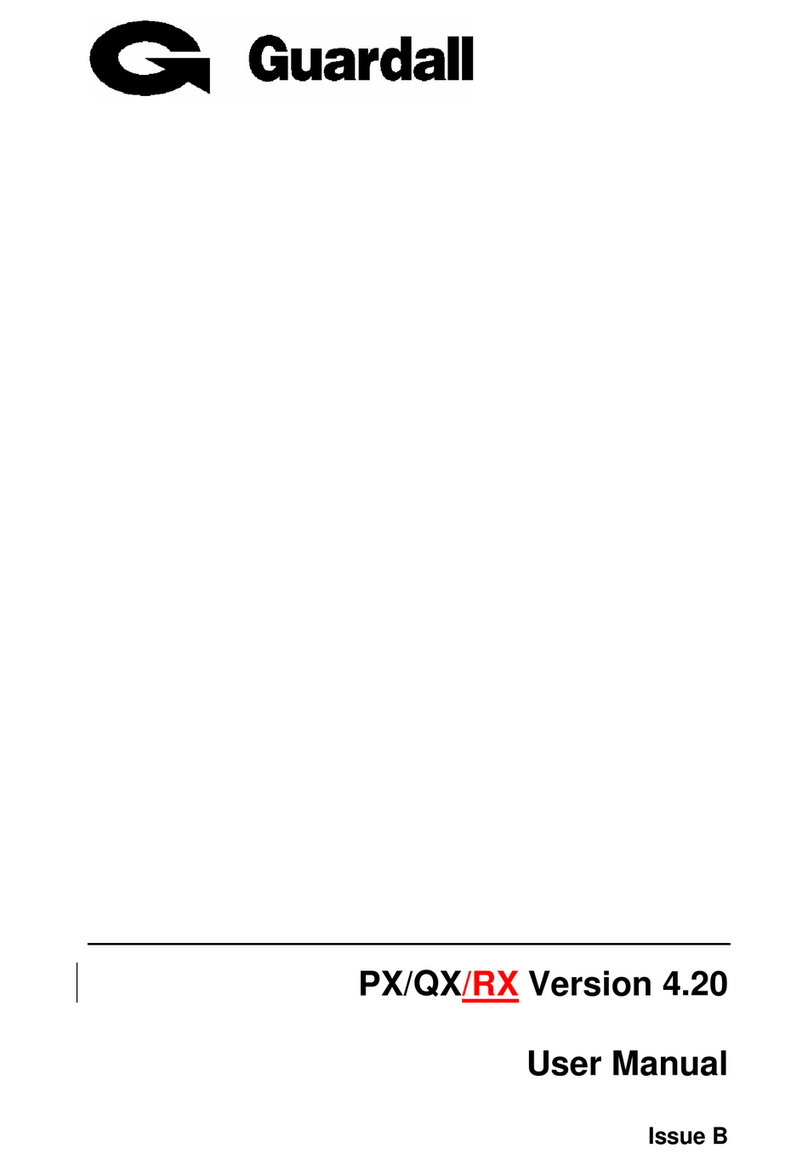Windsor 500 Engineer Manual - Issue C
Copy..............................................................................................................22
Print...............................................................................................................23
Full........................................................................................................................................23
Changes...............................................................................................................................23
Text.......................................................................................................................................23
EvProg .................................................................................................................................23
Soak..............................................................................................................24
Cct ........................................................................................................................................24
Duration ...............................................................................................................................24
Limit .....................................................................................................................................24
Check............................................................................................................25
Conc.....................................................................................................................................25
Ccts ......................................................................................................................................25
Circuit Responses.............................................................................................................26
KPs.......................................................................................................................................26
Inputs ...................................................................................................................................27
Diagnostics..........................................................................................................................27
Battery Test.......................................................................................................................27
PSU Voltage......................................................................................................................27
Charge Current..................................................................................................................27
Demo.............................................................................................................28
Active Test....................................................................................................28
SmartCard ....................................................................................................29
Read .....................................................................................................................................29
Write.....................................................................................................................................29
Erase ....................................................................................................................................29
Appendix A - System Alarm Responses....................................................30
Tamper.................................................................................................................................30
Line Fault.............................................................................................................................30
Supply Voltage....................................................................................................................31
Duress..................................................................................................................................32
Appendix B - Text Library ...........................................................................33
Appendix C - Menu Layout..........................................................................34
Change History ............................................................................................37
Issue B .................................................................................................................................37
Issue C .................................................................................................................................37