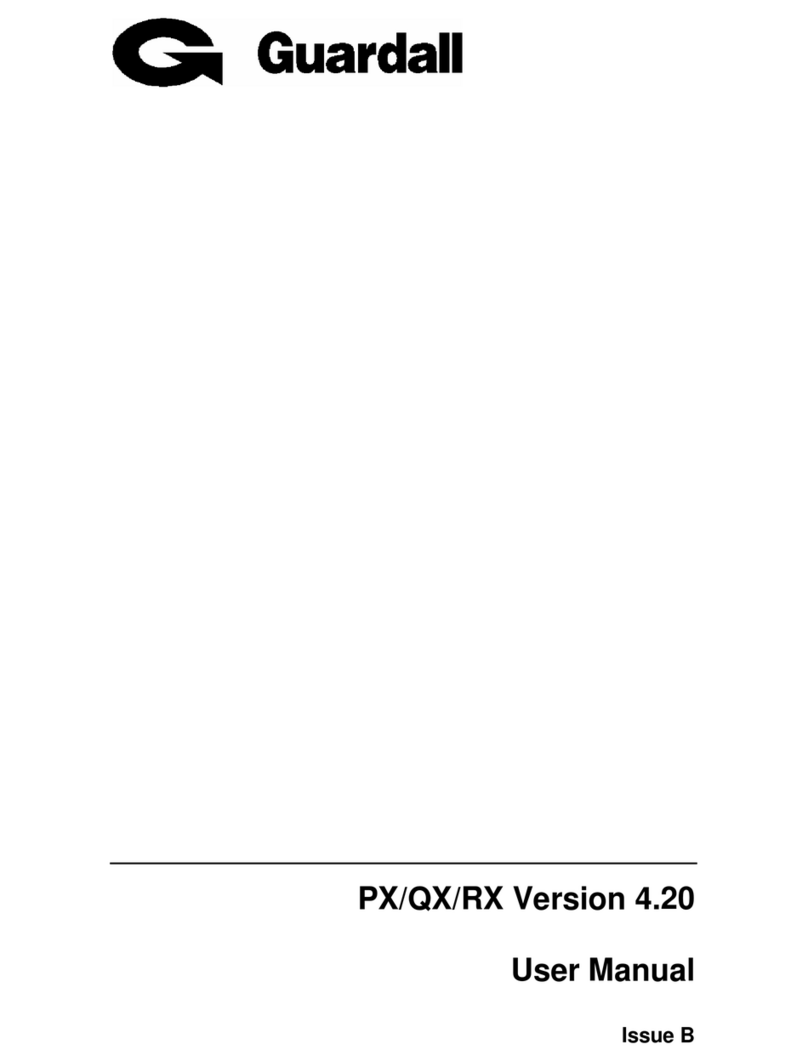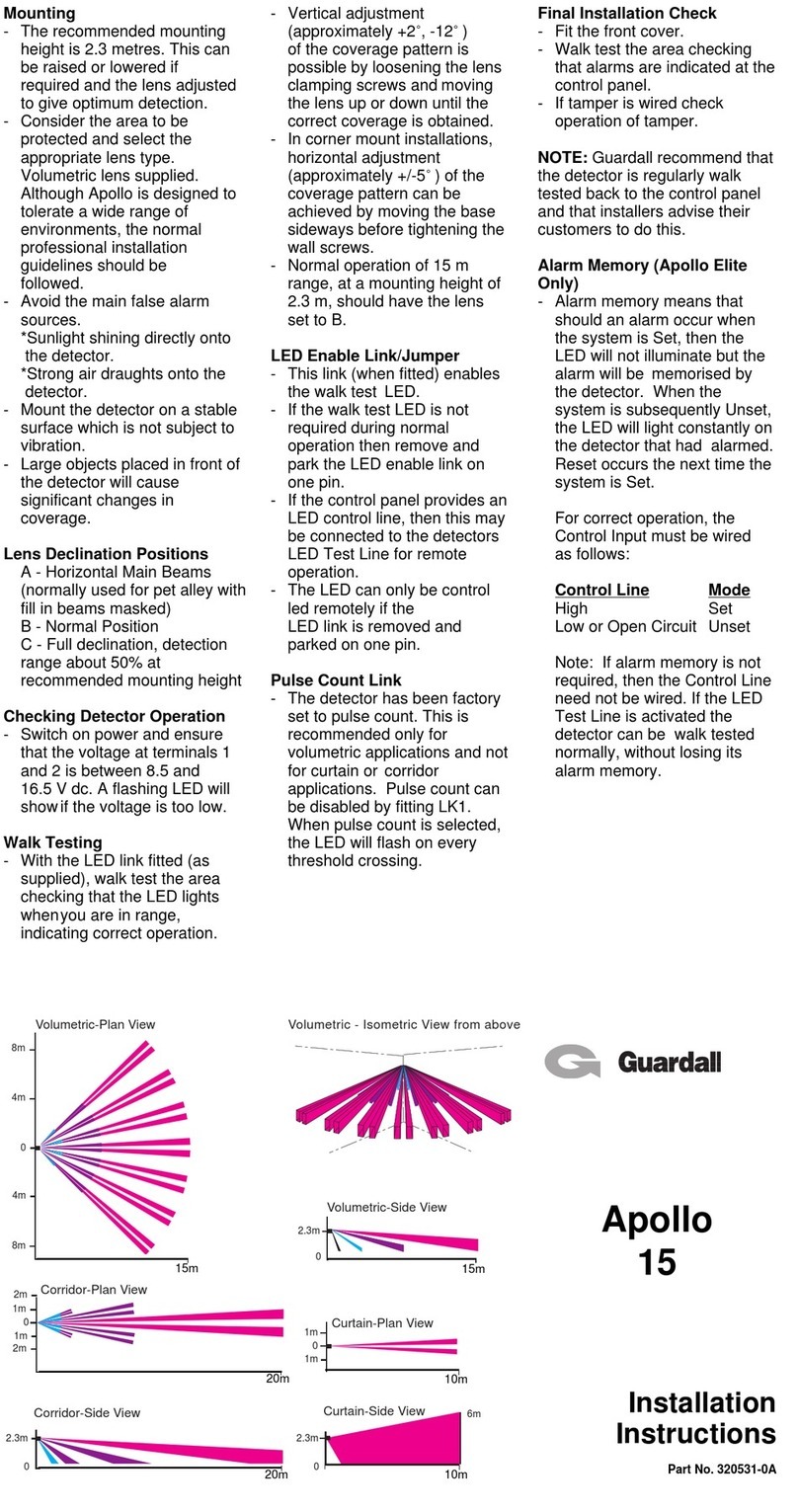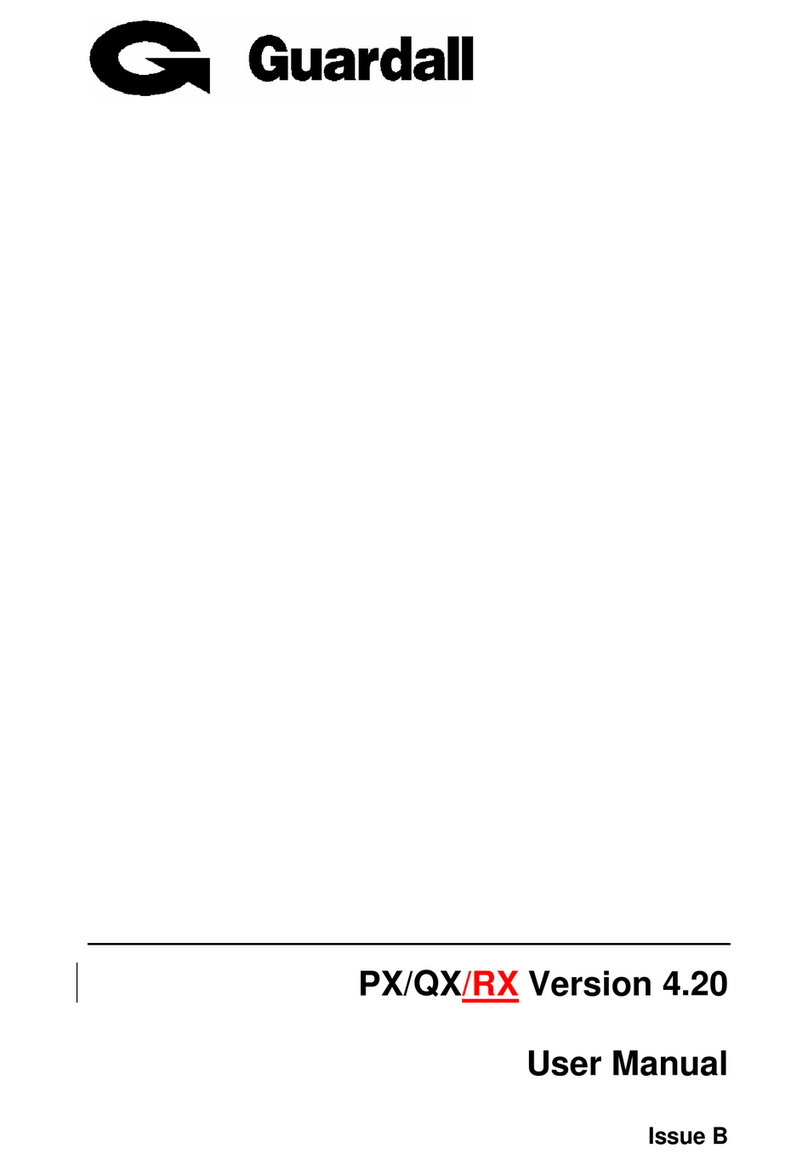QX User Manual – Issue B
- 3 -
Contents
CONTENTS..........................................................................................................................................................3
INTRODUCTION................................................................................................................................................5
EVENT LOG .........................................................................................................................................................5
AREAS & SET GROUPS ........................................................................................................................................5
CIRCUITS.............................................................................................................................................................5
USER, SET GROUP AND CIRCUIT IDENTIFICATION................................................................................................5
USER CODES........................................................................................................................................................5
OPERATOR CONTROLS AND DISPLAYS....................................................................................................6
SYSTEM KEYPADS...............................................................................................................................................6
KEYSWITCH.........................................................................................................................................................6
PROXIMITY CARDS/FOBS.....................................................................................................................................6
USING THE SYSTEM.........................................................................................................................................7
EASY SET ............................................................................................................................................................8
HELP ...................................................................................................................................................................8
REMOTE SERVICE................................................................................................................................................8
INCORRECT CODES..............................................................................................................................................9
SET ......................................................................................................................................................................10
SETTING FROM A KEYPAD..................................................................................................................................10
Easy Set ........................................................................................................................................................10
Cancelling Setting.........................................................................................................................................11
KEYSWITCH SETTING ........................................................................................................................................11
AUTOMATIC SETTING........................................................................................................................................11
SETTING WITH WARNINGS.................................................................................................................................11
SETTING FAULTS ...............................................................................................................................................12
UNSET.................................................................................................................................................................13
UNSETTING METHODS.......................................................................................................................................13
Unsetting from a keypad...............................................................................................................................13
Unsetting from a keyswitch...........................................................................................................................14
Automatic Unsetting.....................................................................................................................................14
UNSETTING WARNINGS.....................................................................................................................................14
RESET.................................................................................................................................................................15
MANAGED RESET ..............................................................................................................................................15
TEST....................................................................................................................................................................16
ENGINEER.........................................................................................................................................................17
CODE ..................................................................................................................................................................17
USER ...................................................................................................................................................................18
NAME................................................................................................................................................................18
CODE.................................................................................................................................................................18
AUTHORITY.......................................................................................................................................................19
TEL NUMBER ...................................................................................................................................................20
LOGS...................................................................................................................................................................21
TIME ...................................................................................................................................................................22
SET GROUP.......................................................................................................................................................22
Intelligent Security & Fire Ltd