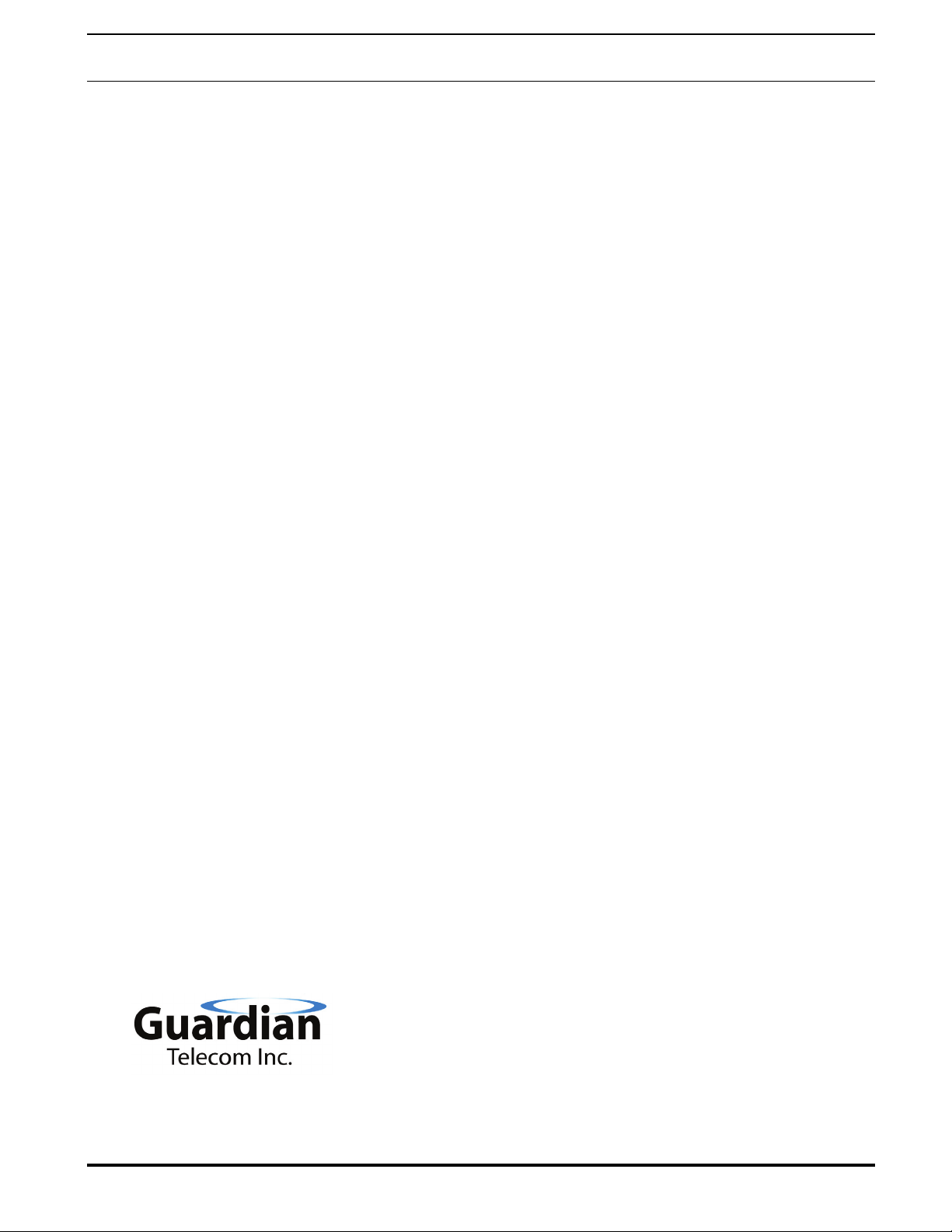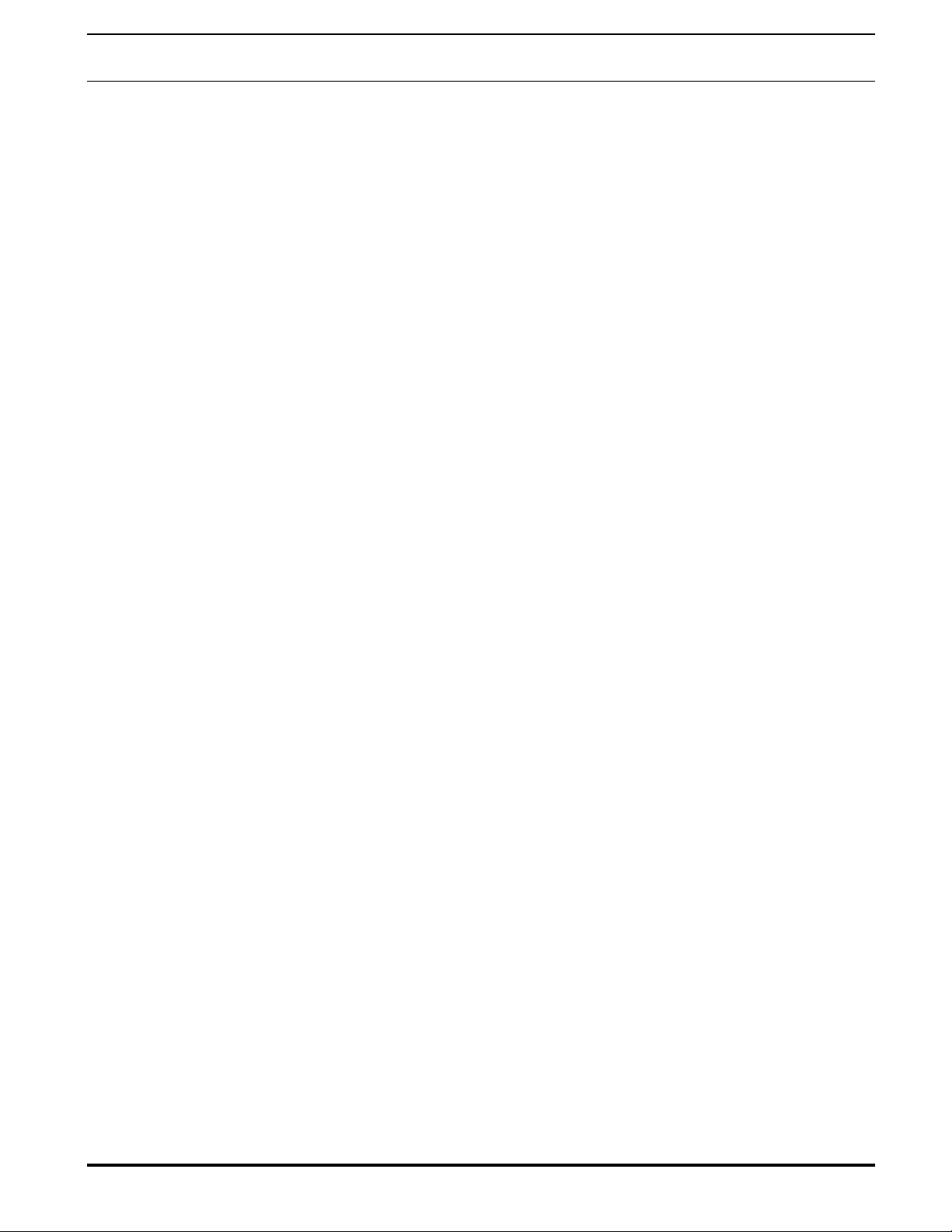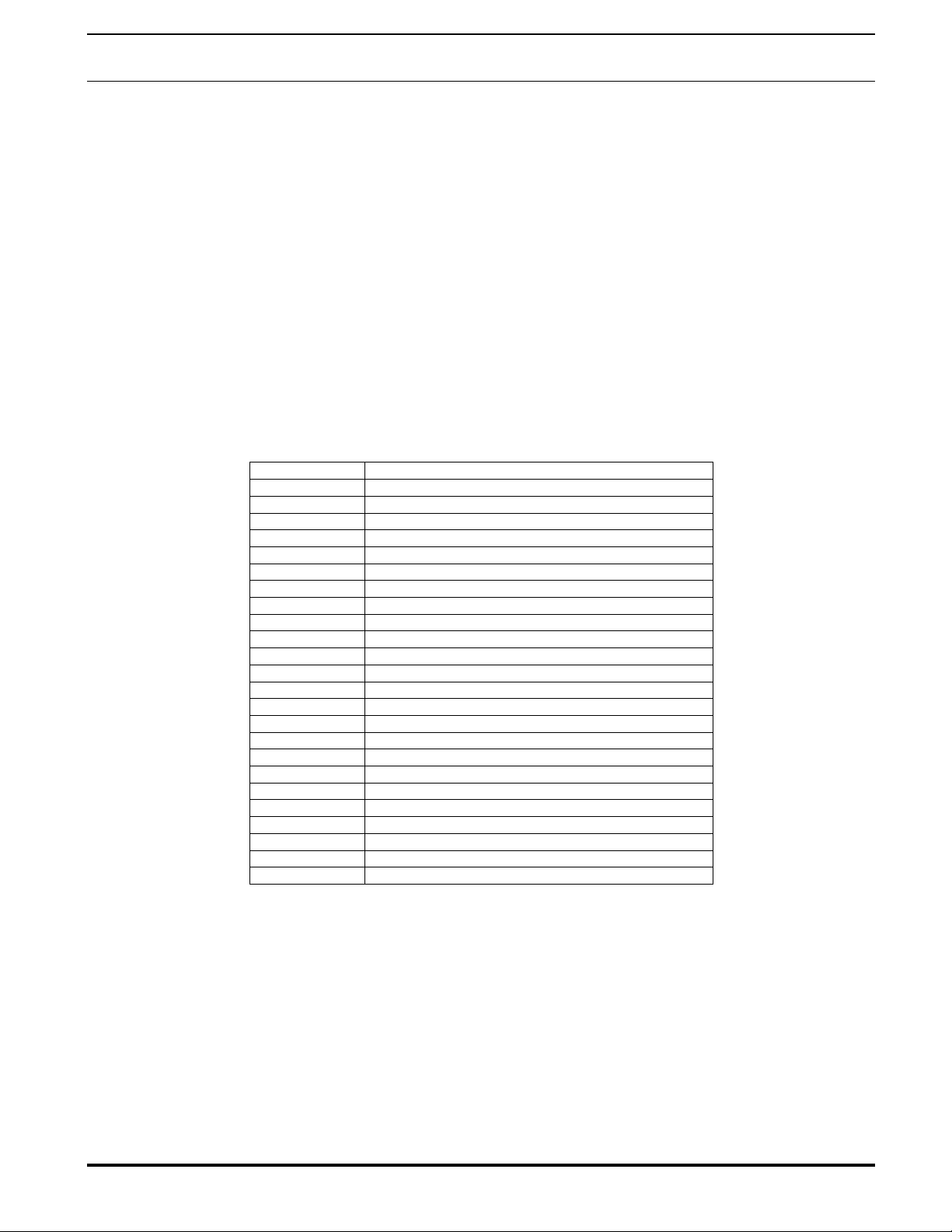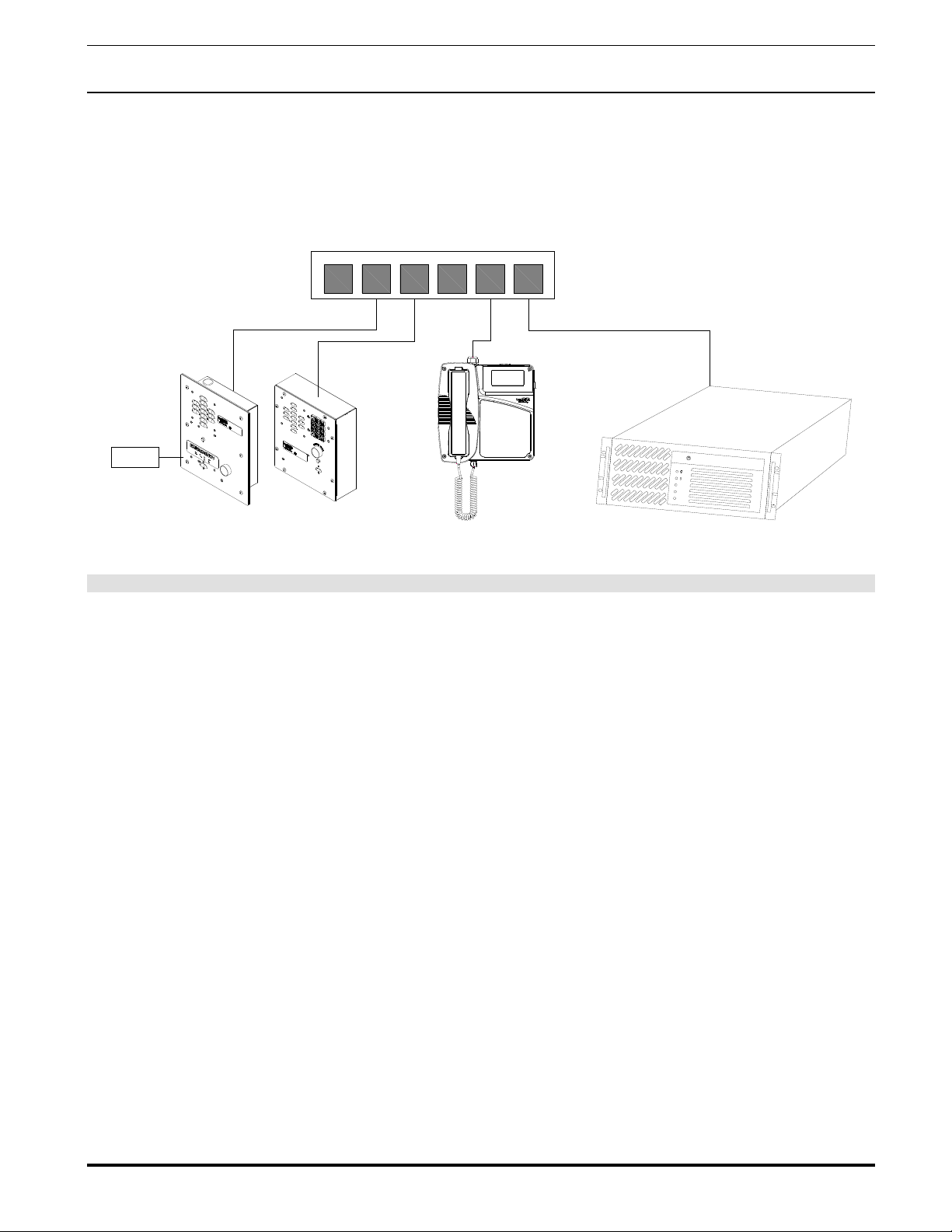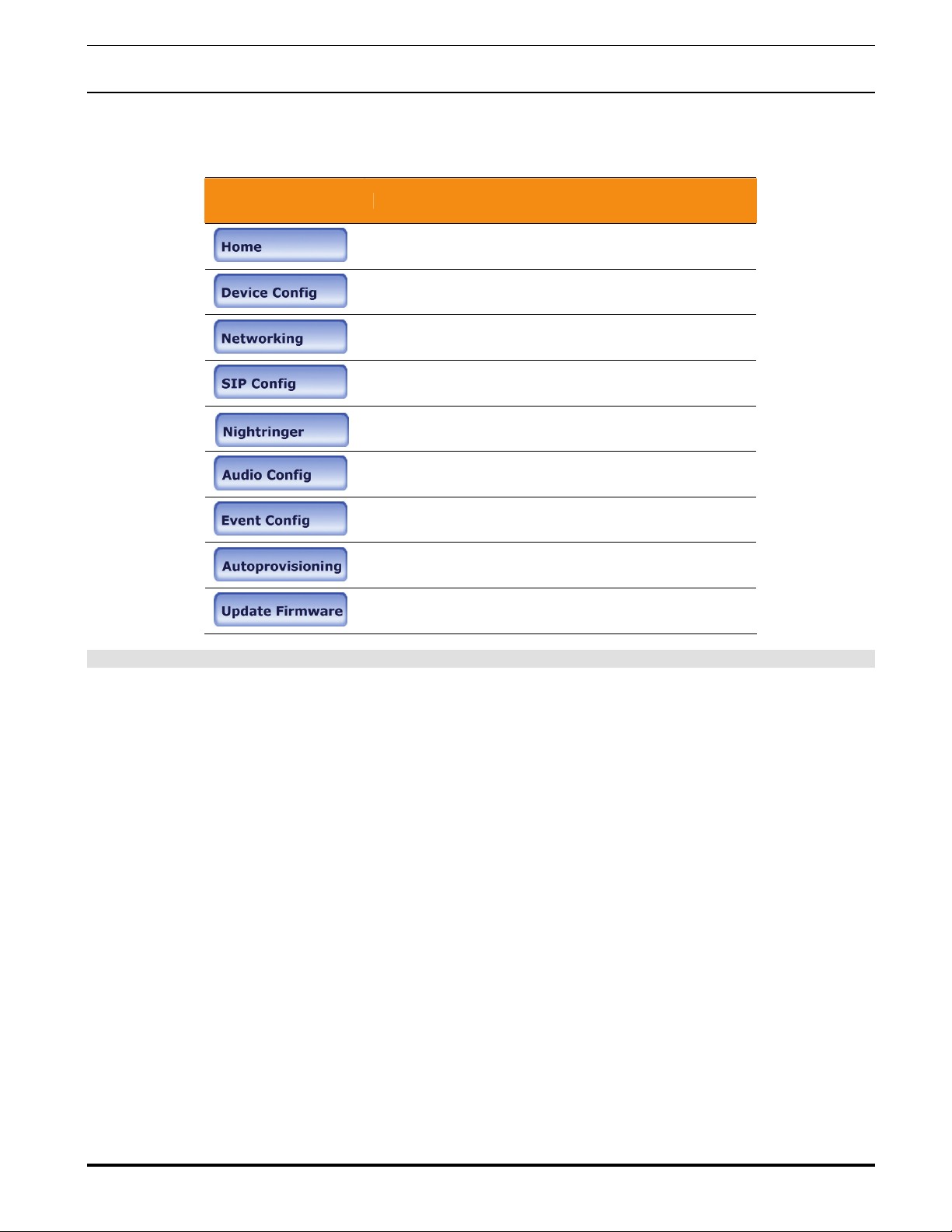Guardian Telecom Inc. Setup & Configuration
VoIP Telephones
Page 5
Table of Contents
1. Typical System Installation ......................................................................................... 7
2. Operation.................................................................................................................... 7
3. Supported Protocols ................................................................................................... 7
4. Supported SIP Servers ............................................................................................... 7
5. Getting Started ........................................................................................................... 8
6. Configure the Telephone Parameters......................................................................... 8
6.1. Telephone Web Page Navigation.................................................................... 9
6.2. Log in to the Configuration Home Page ........................................................ 10
6.3. Configure the Device Parameters ................................................................. 12
6.4. Configure the Network Parameters ............................................................... 14
6.5. Configure the SIP Parameters ...................................................................... 16
6.6. Configure the Nightringer Page..................................................................... 20
6.7. Configure the Audio Parameters ................................................................... 22
6.7.1. User-created Audio Files ...................................................................... 24
6.8. Configure the Event Parameters ................................................................... 26
6.9. Configure the Autoprovisioning Parameters.................................................. 30
6.10. Advanced Configuration (Debug) Page......................................................... 34
6.10.1. Reboot the Telephone .......................................................................... 36
7. Setting up a TFTP Server ......................................................................................... 36
7.1. In a LINUX Environment ............................................................................... 36
7.2. In a Windows Environment ........................................................................... 36
8. Discovery Process.................................................................................................... 37
8.1. Accessing webpage functionality without a browser ..................................... 37
8.2. RESET Switch............................................................................................... 37
8.3. Testing the hardware .................................................................................... 37
9. Frequently Asked Questions..................................................................................... 39
10. Product Specifications .............................................................................................. 41
Figures
Figure 1 - Typical Installation .............................................................................................. 7
Figure 2 - Startup Screen .................................................................................................... 8
Figure 3 - Home Page....................................................................................................... 10
Figure 4 - Device Configuration Page ............................................................................... 12
Figure 5 - Network Configuration Page ............................................................................. 14
Figure 6 - SIP Configuration Page .................................................................................... 16
Figure 7 - Nightringer Configuration Page......................................................................... 20
Figure 8 - Audio Configuration Page ................................................................................. 22
Figure 9 - Audacity 1 ......................................................................................................... 24
Figure 10 - Audacity 2 ....................................................................................................... 24
Figure 11 - WAV (Microsoft) signed 16 bit PCM................................................................ 25
Figure 12 - Event Configuration Page ............................................................................... 26
Figure 13 - Autoprovisioning Configuration Page.............................................................. 30
Figure 14 - Upgrade Firmware Page................................................................................. 32
Figure 15 - Advanced Configuration.................................................................................. 34