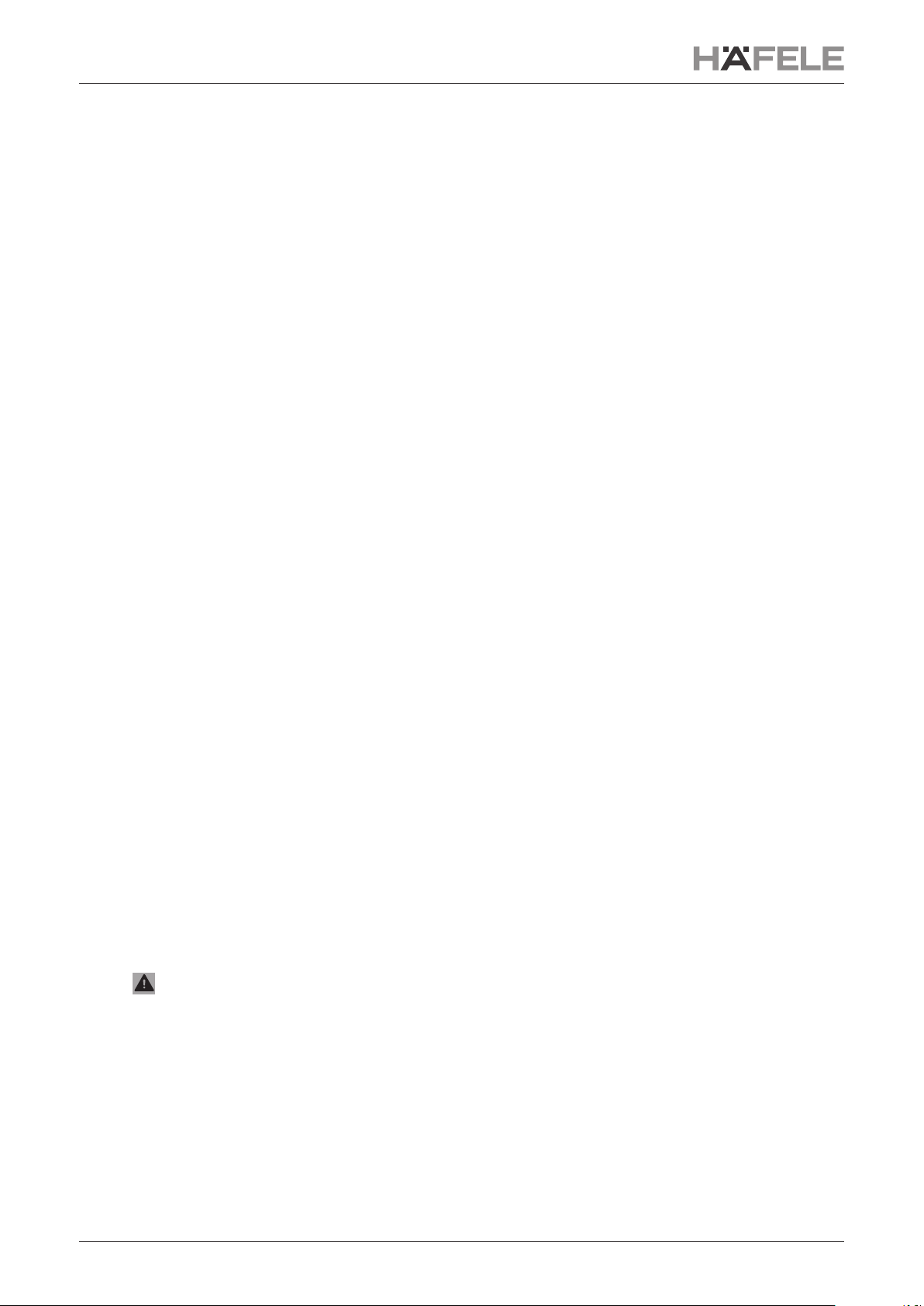732.28.436HDE 23.06.22
7
3.2.2 Changing Channels
Every Connect Mesh Remote Eco has 5 channels (channel 0 all, channels 1-4). The integrated
battery saving mode makes the device fall asleep after 5 seconds of no button press.
If the user wakes up the Remote Eco by pressing any button, the remote device will control
all channels (Channel 0). Use the channel buttons 1-4 under the control wheel to change and
directly turn on the active channel of your Connect Mesh Box. After you press one of the channel
buttons, the status LED turns solid red. This means that one of the channels is selected and that
the Remote Eco now controls the selected channel instead of the default channel. When falling
asleeptheactivechannelwillbesetbacktoyourdefaultgroupandtheLEDturnso.
3.2.3
You can turn on the active channel/group by pressing the Power button in the middle of the click
wheel.Toturnachannel/groupo,pressandholdthesamebutton.
By pressing button 1 to 4 the selected channel turns on. To turn this channel of press and hold
the same button.
3.2.4 Changing Brightness
You can control the brightness of devices in the same group by keeping “up” and “down” pressed
on the click wheel. “Up” increases the brightness, while “down” reduces the brightness until the
lightsturnocompletely.Releasingthepresswillsetandlockthecurrentstateofthelights.
You can jump directly to the maximum or minimum brightness with a single click.
3.2.5 Changing Temperature
You can control the temperature of devices in the same group by keeping “left” and “right” on the
click wheel pressed. “Right” makes the light temperature colder, while “left” makes the tempera-
ture warmer. Releasing the press will set and lock the current state of the lights. You can jump
directly to the maximum or minimum temperature with a single click.
3.2.6 Changing Hue (Light colour)
To control the hue (colour) of RGB lights, you can double press and hold “right” to increase the
hue and double press and hold “left” to reduce it. Releasing the second press will stop the transi-
tion and lock the current value.
You can jump directly to the maximum or minimum hue value with a double click.
Notice that the minimum and maximum hue values are 0 and 360 which both describe
the colour red.
3.2.7 Colour run
To start the smooth running change of hue (colour) of RGB lights, you can press and hold „left“
or „right“ to start the change. To lock the running change while holding „left“ or „right“ press the
middle„on/o“buttononce.
To quit the run, press and hold „left“ or „right“ button shortly.