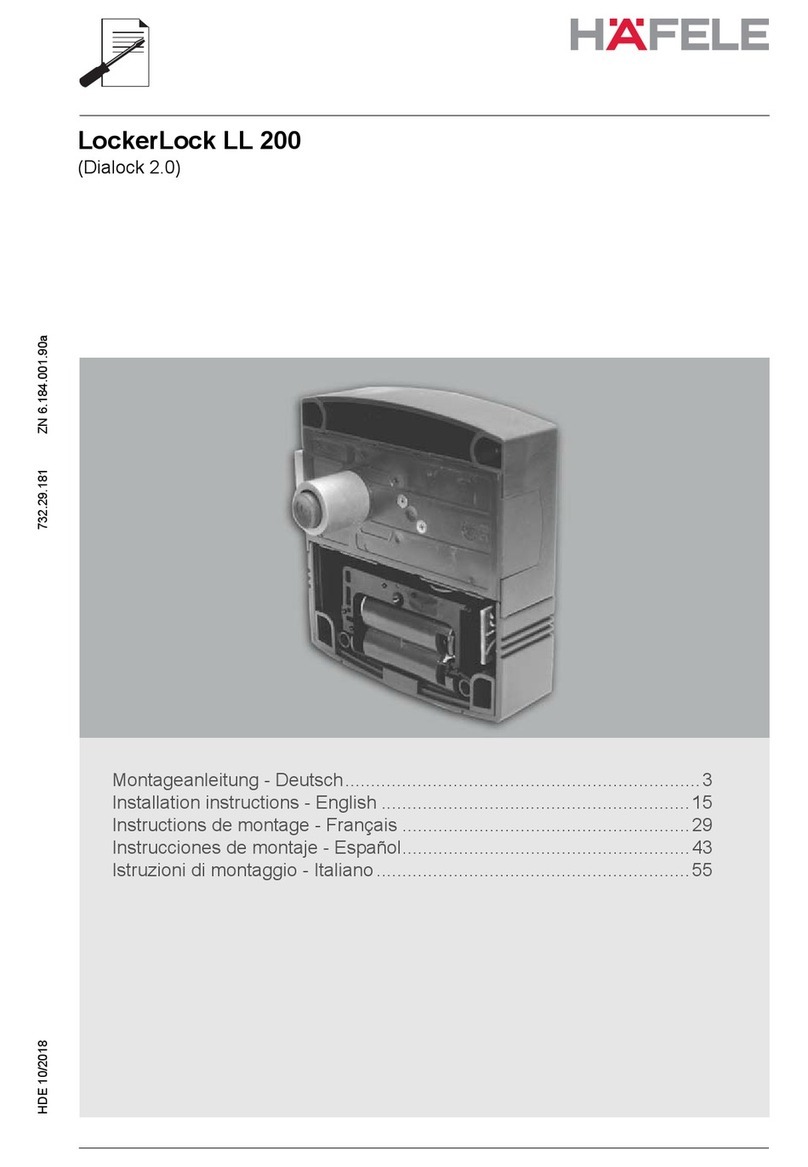Häfele DL7900 User manual
Other Häfele Lock manuals

Häfele
Häfele Keya-Tronic 231.49.031 Operating instructions
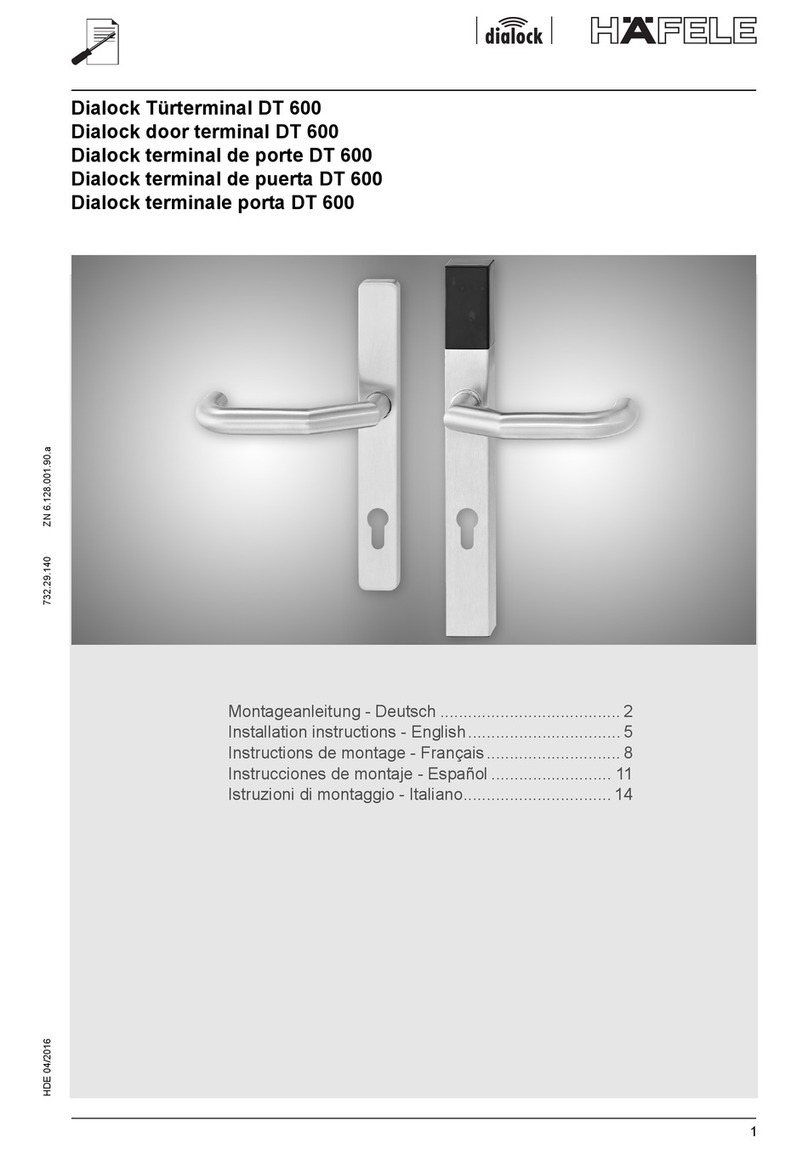
Häfele
Häfele DT 600 User manual

Häfele
Häfele HLS100 User manual
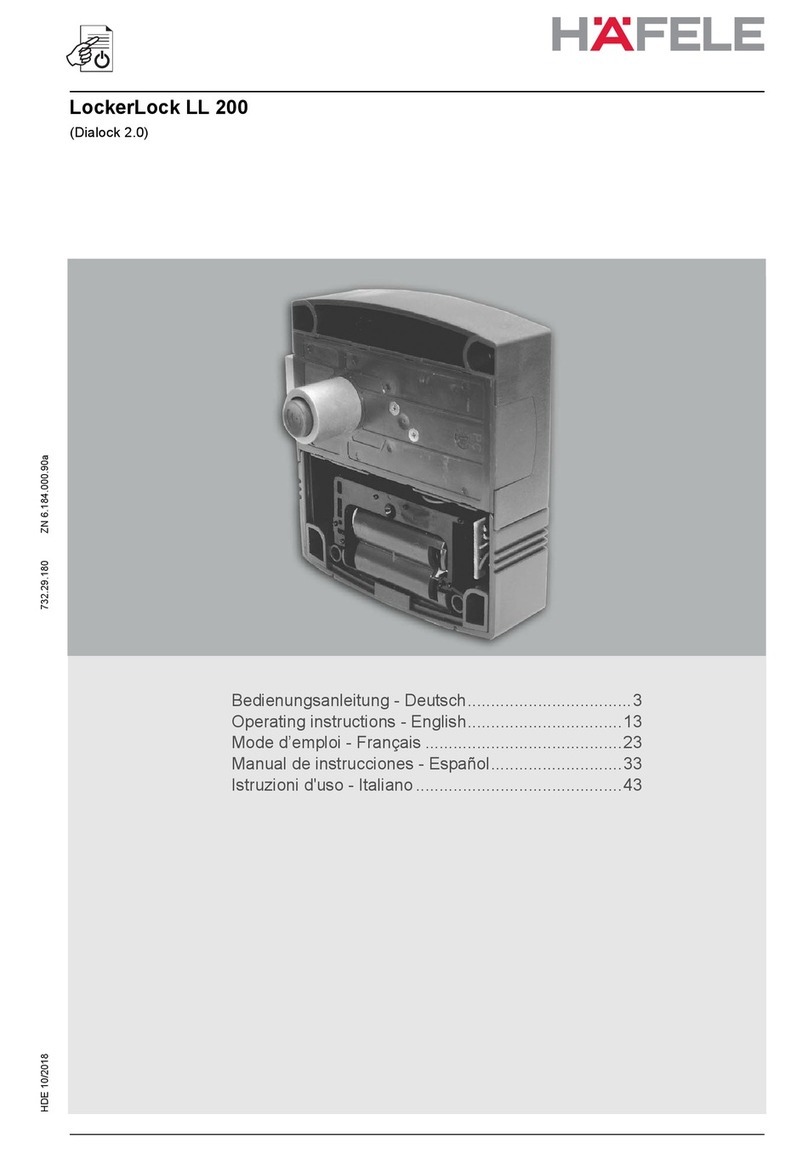
Häfele
Häfele LockerLock LL 200 User manual
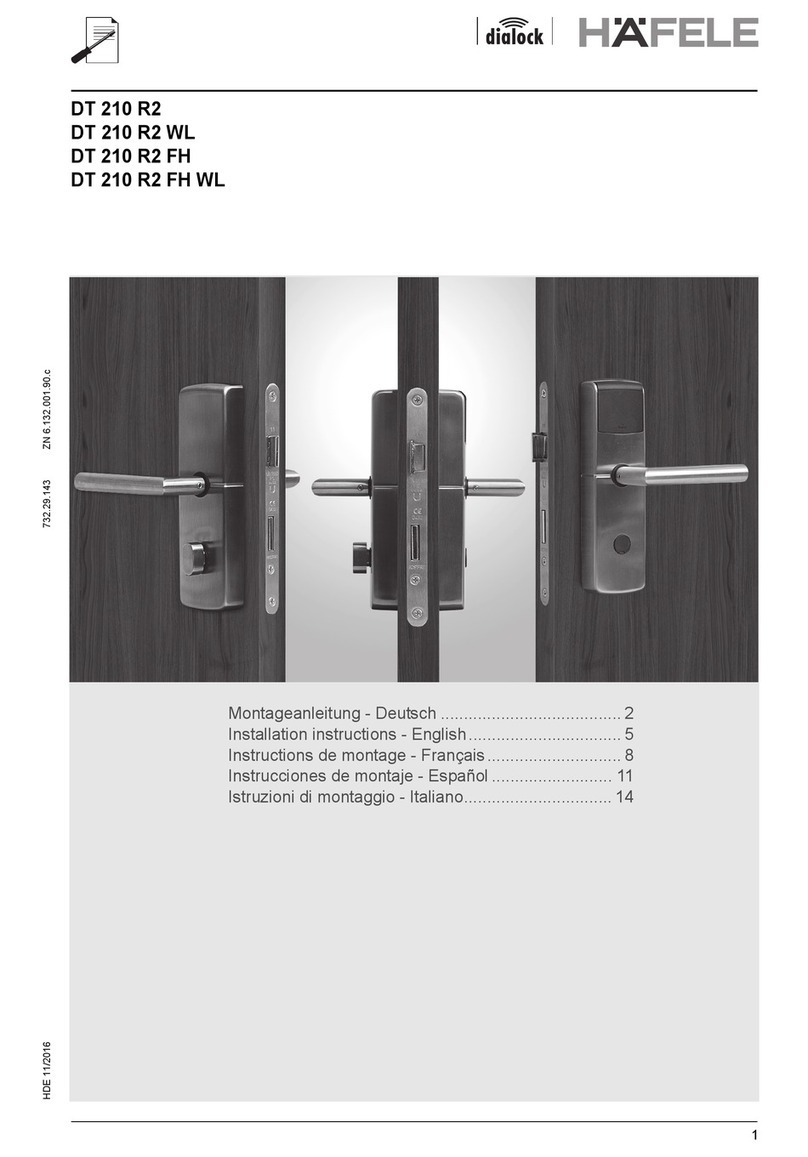
Häfele
Häfele DT 210 R2 User manual

Häfele
Häfele 836.28.380 Technical manual

Häfele
Häfele miniLock User manual

Häfele
Häfele miniLock User manual

Häfele
Häfele miniLock II User manual

Häfele
Häfele EFL 30 User manual
Popular Lock manuals by other brands

Auslock
Auslock T11 user manual

Stealth SAFES
Stealth SAFES ShadowVault Instructions & Troubleshooting

Knox
Knox KeySecure 5 Admin & user guide

Kwikset
Kwikset 48334/01 Quick installation guide

Metra Electronics
Metra Electronics Door Access Terminal Combo Technical manual

Kilitronik
Kilitronik miniK10m operating manual