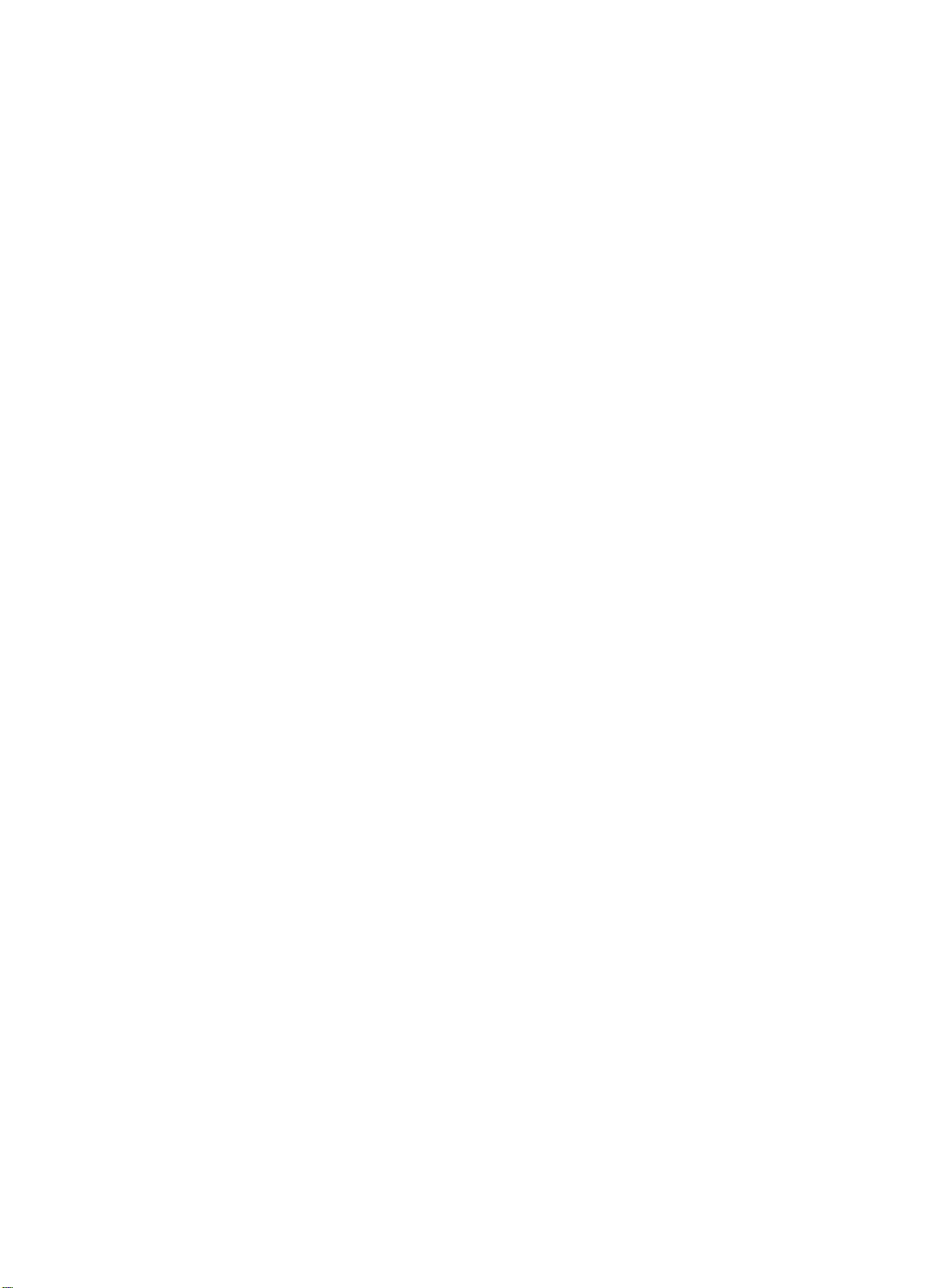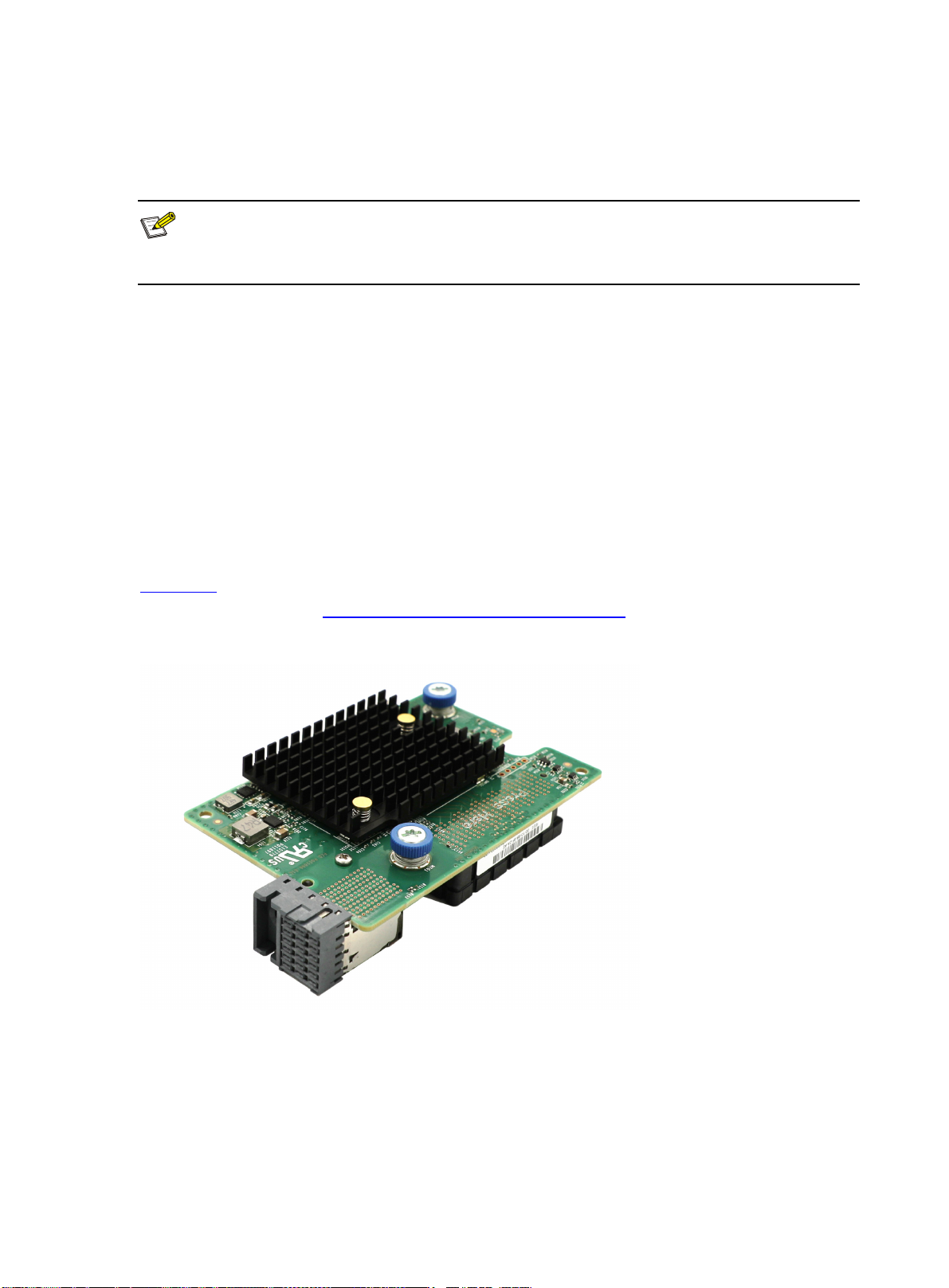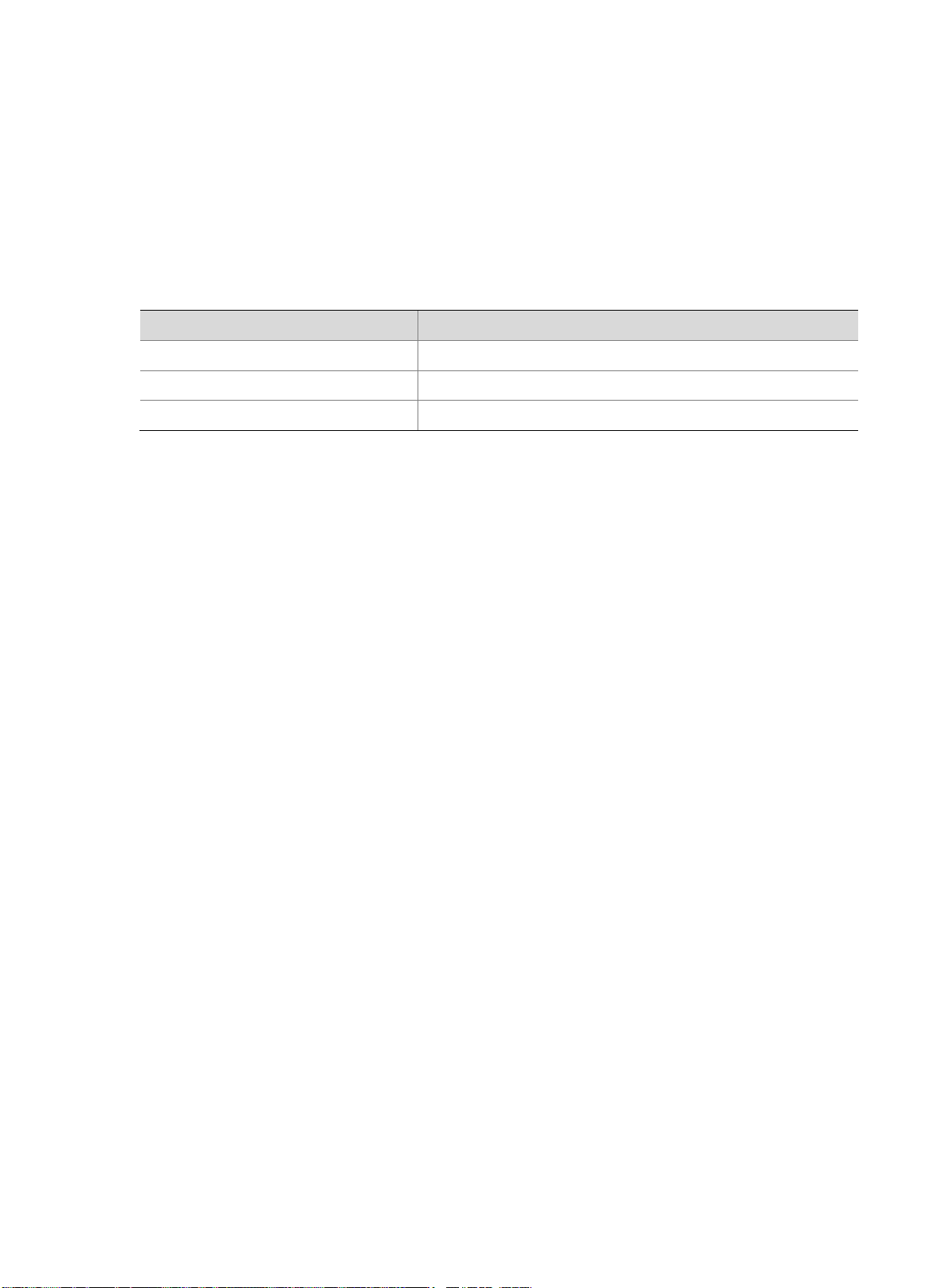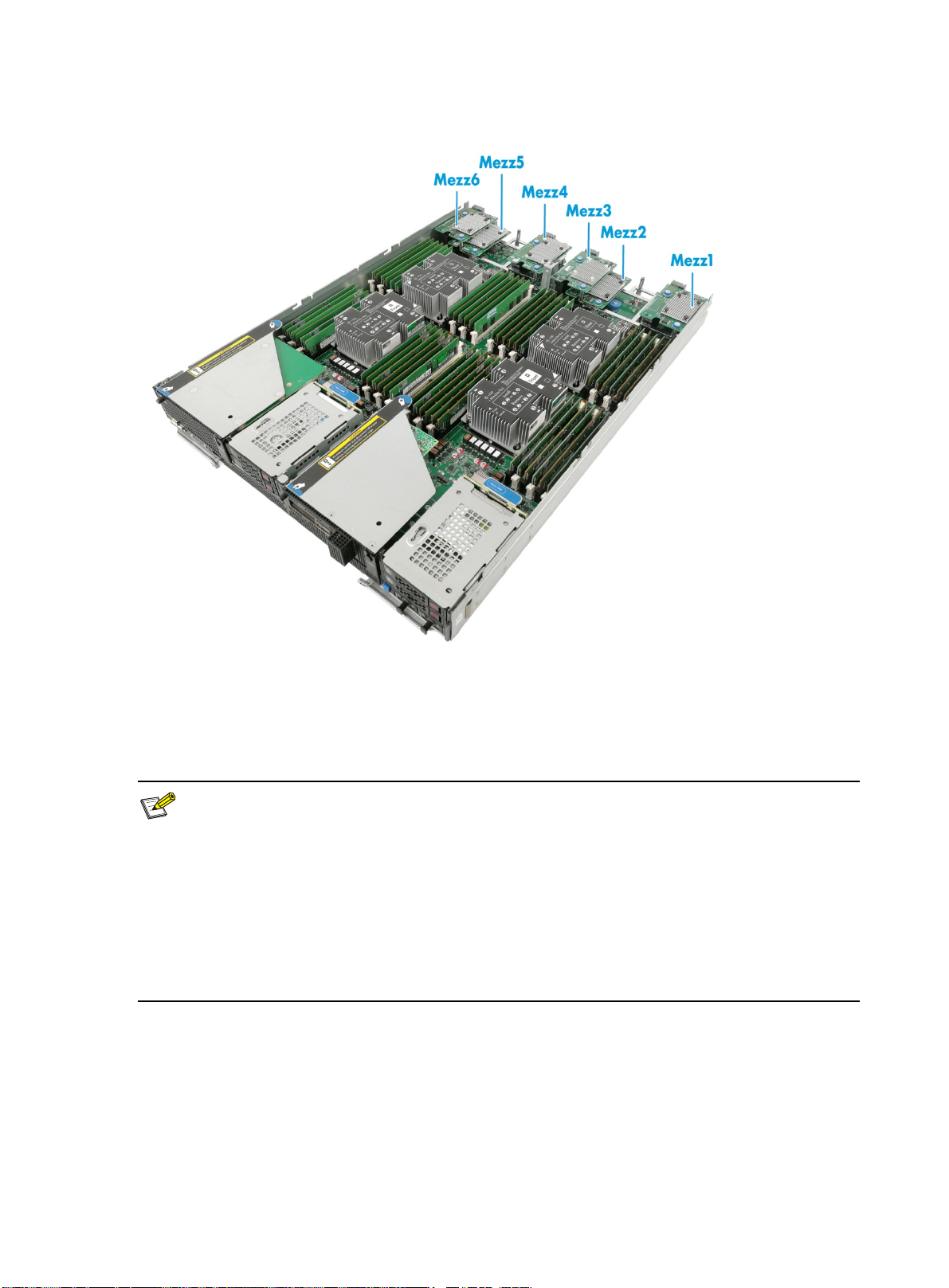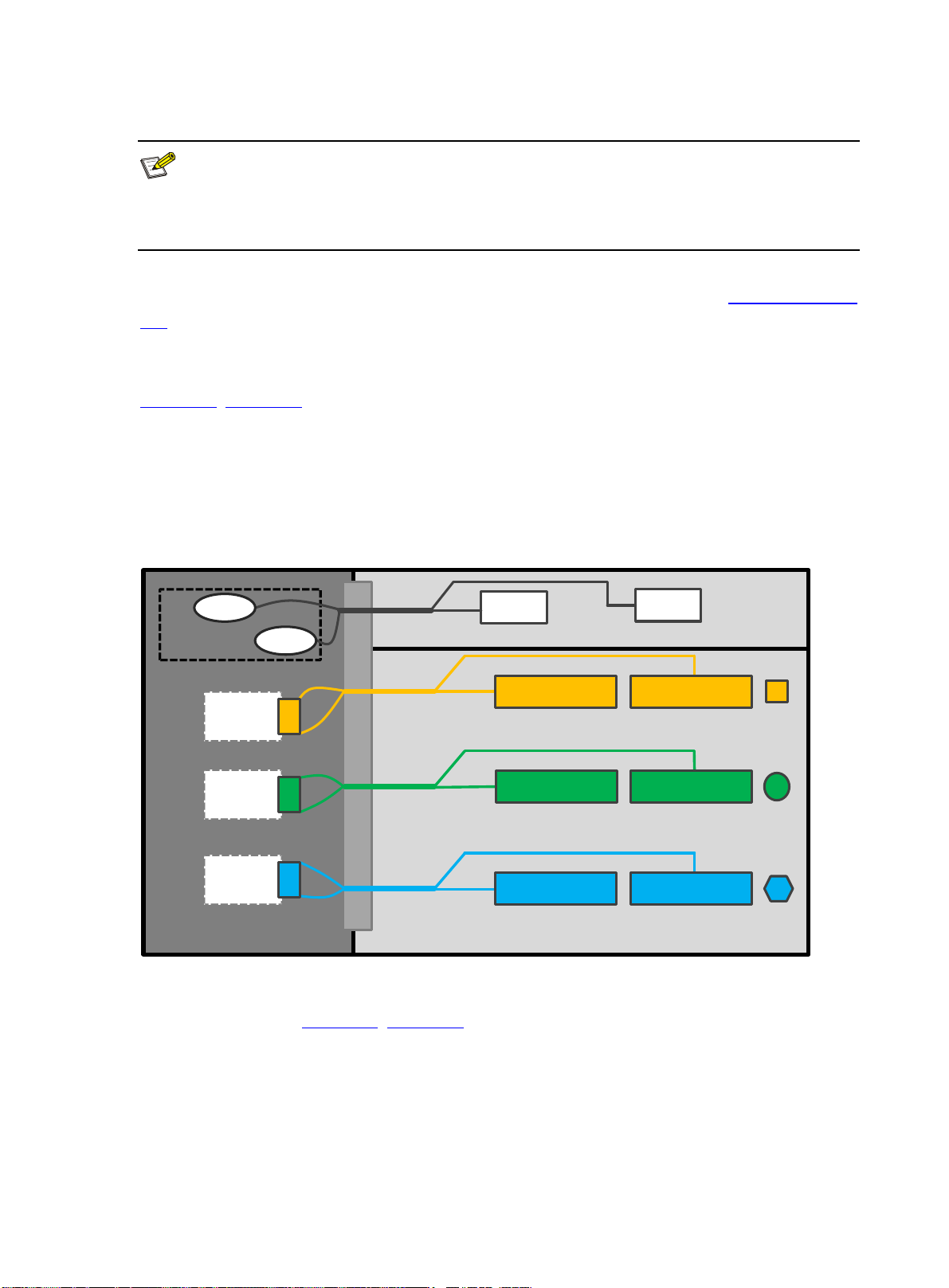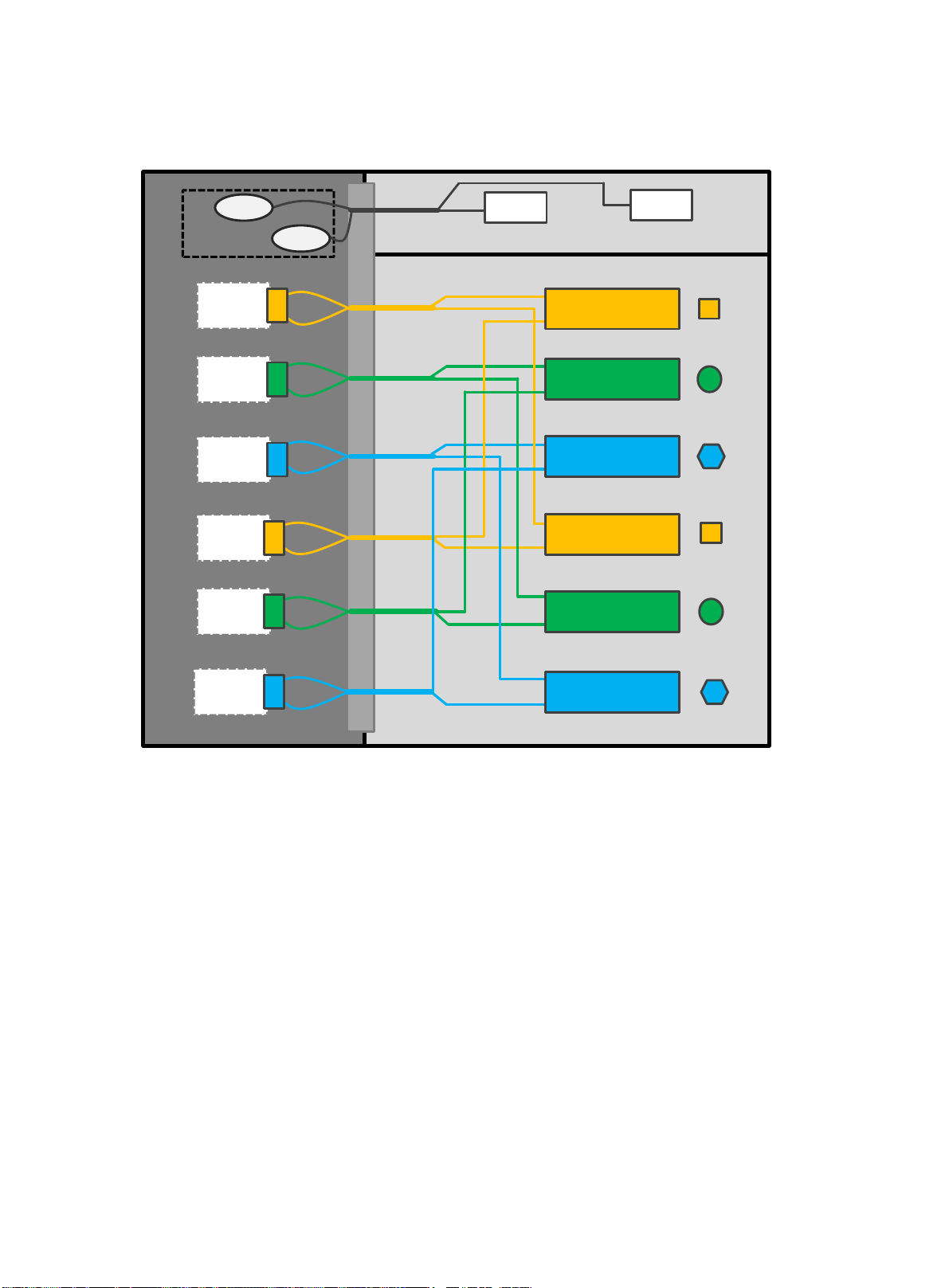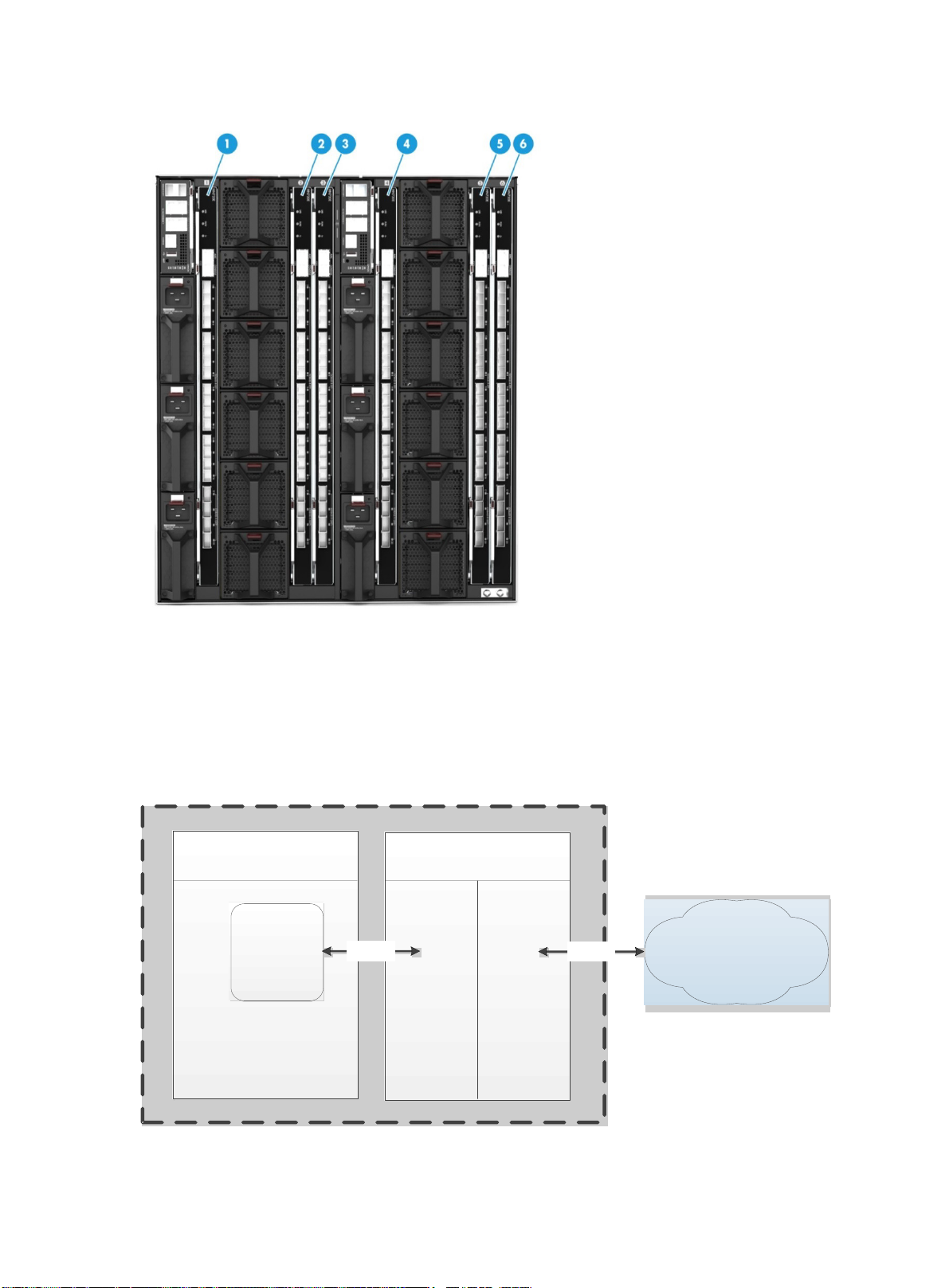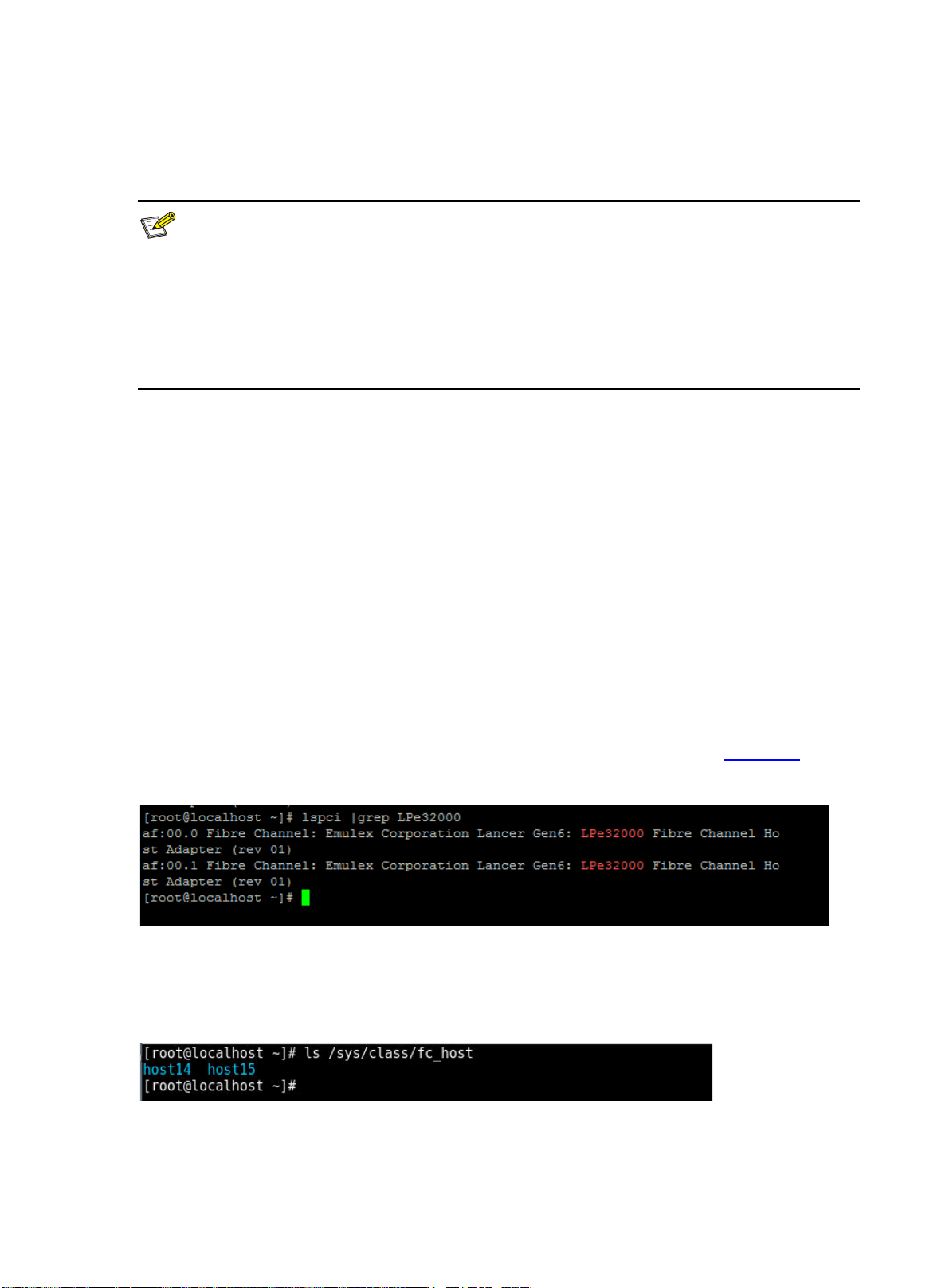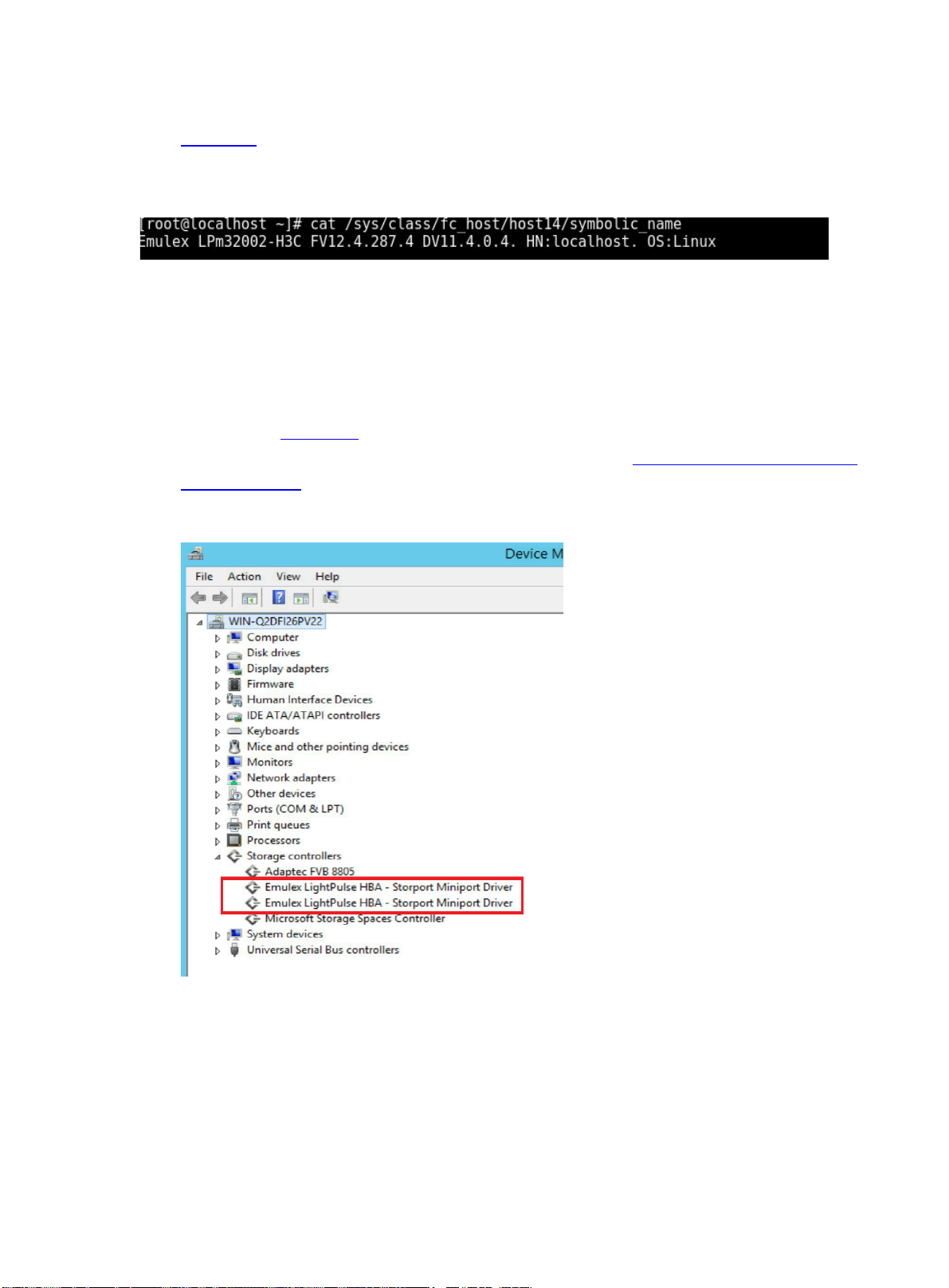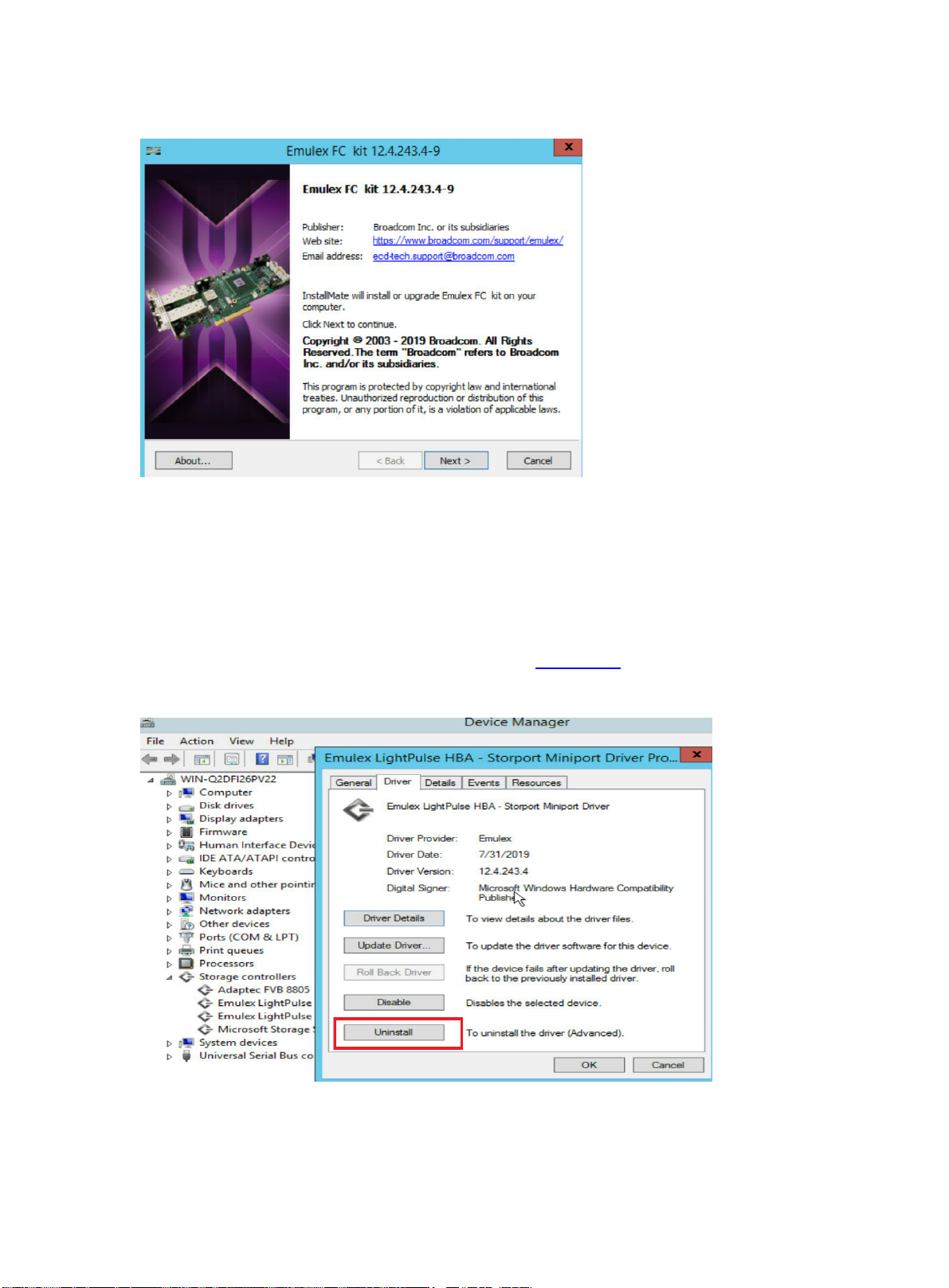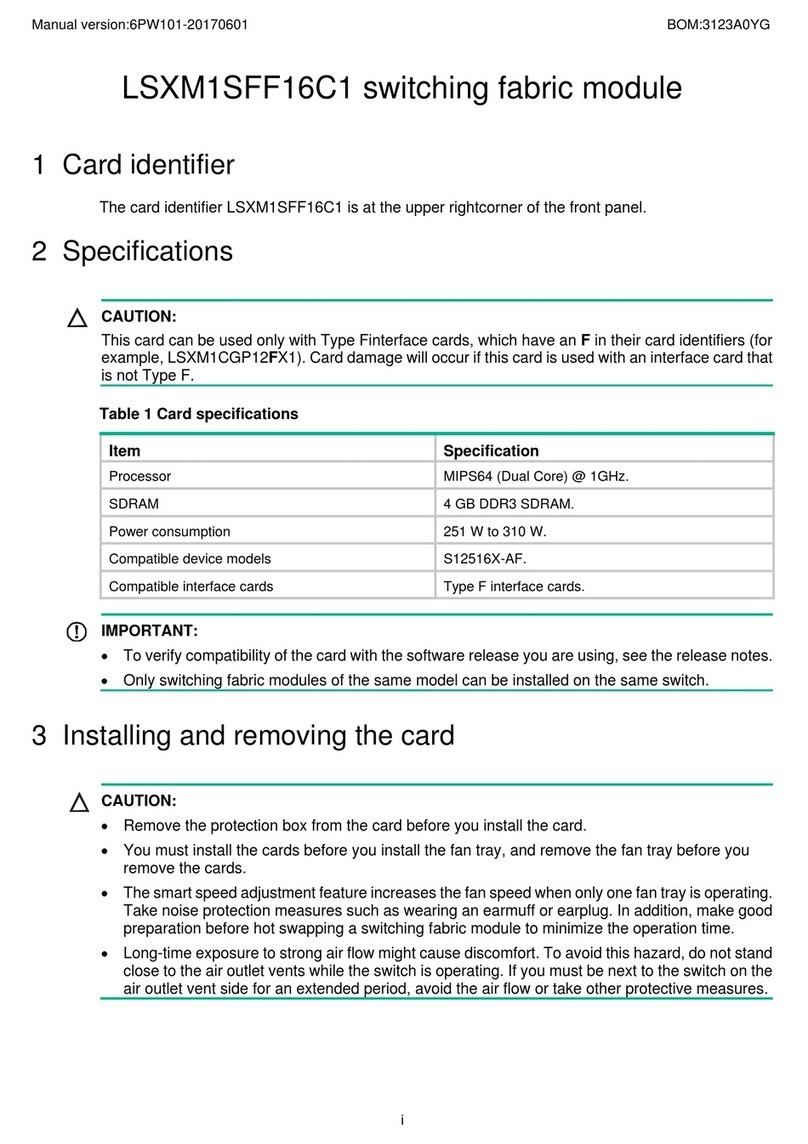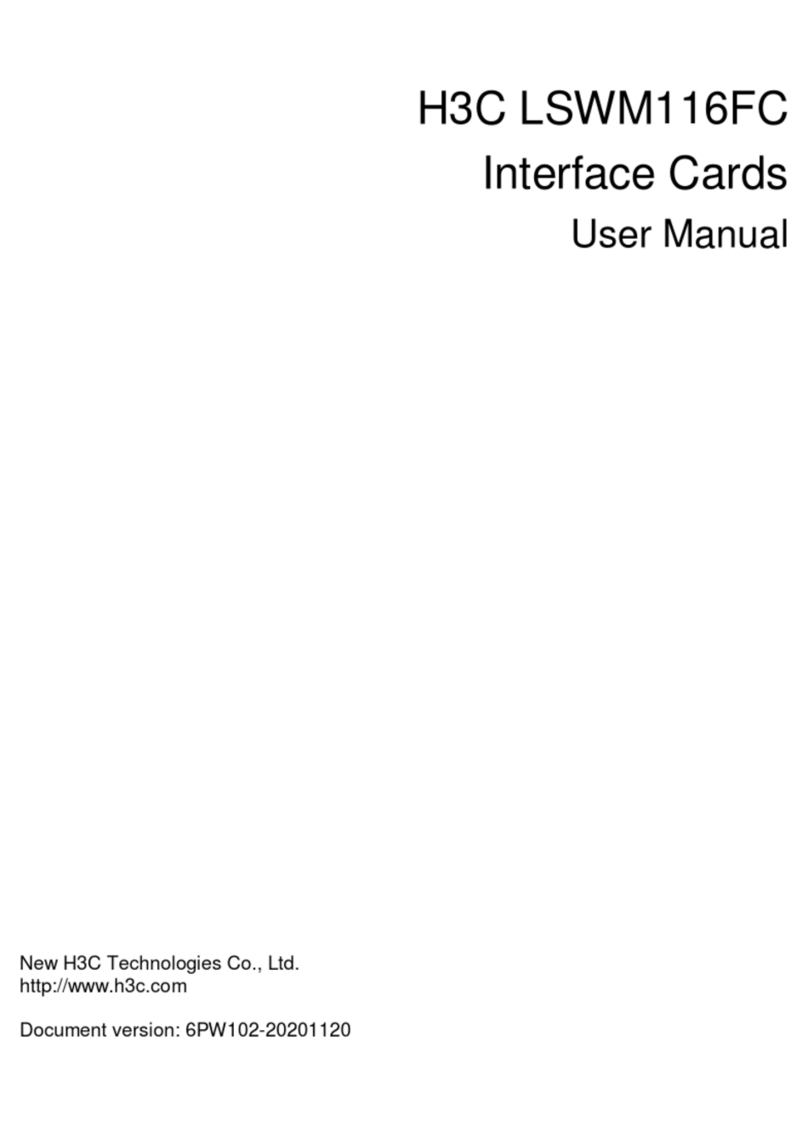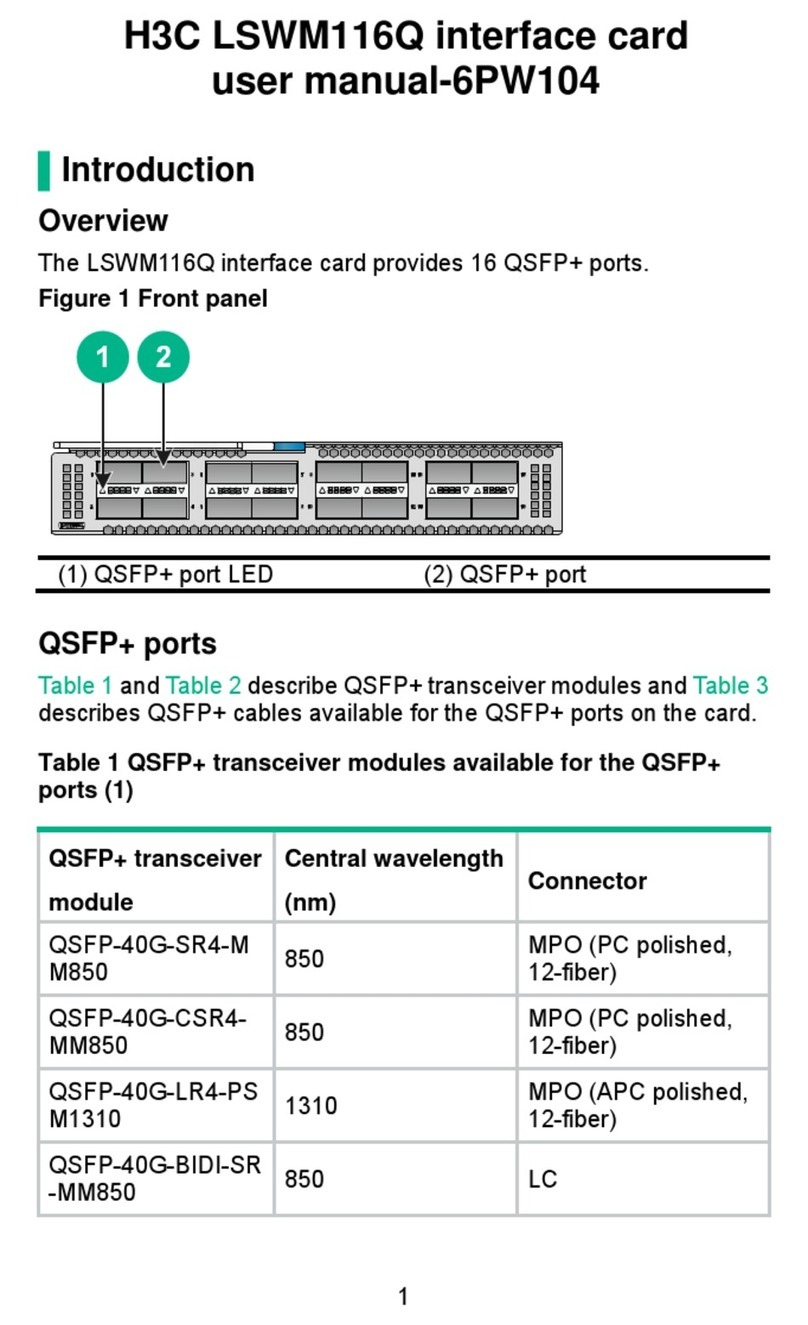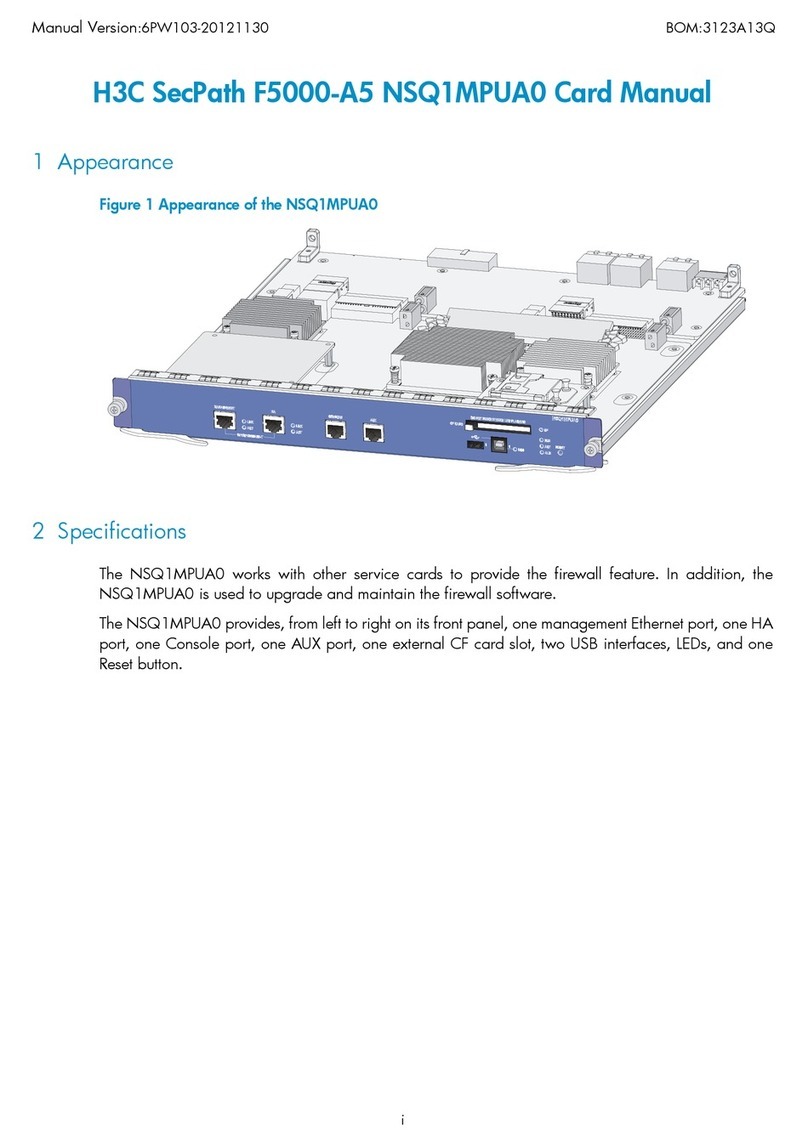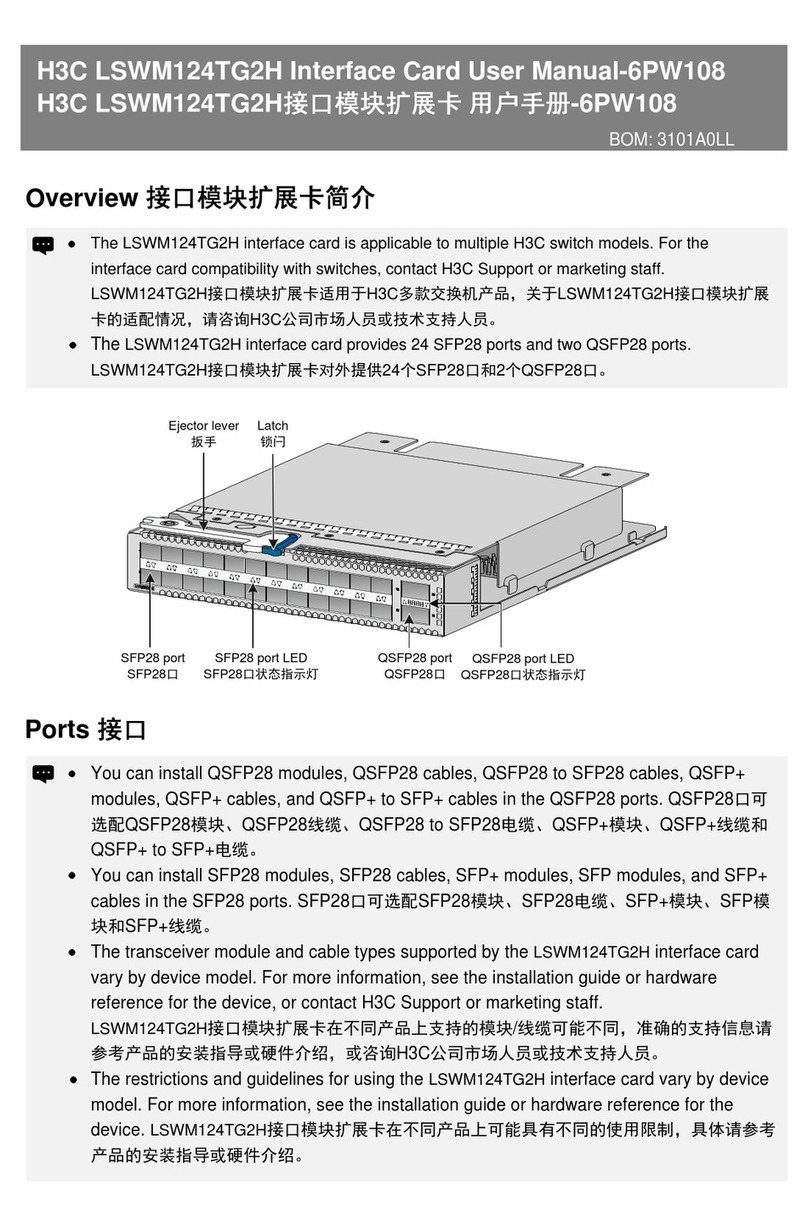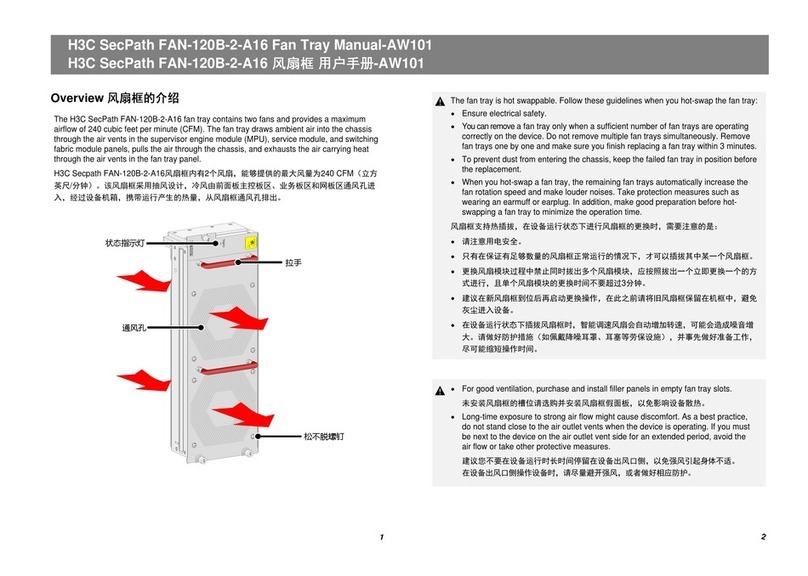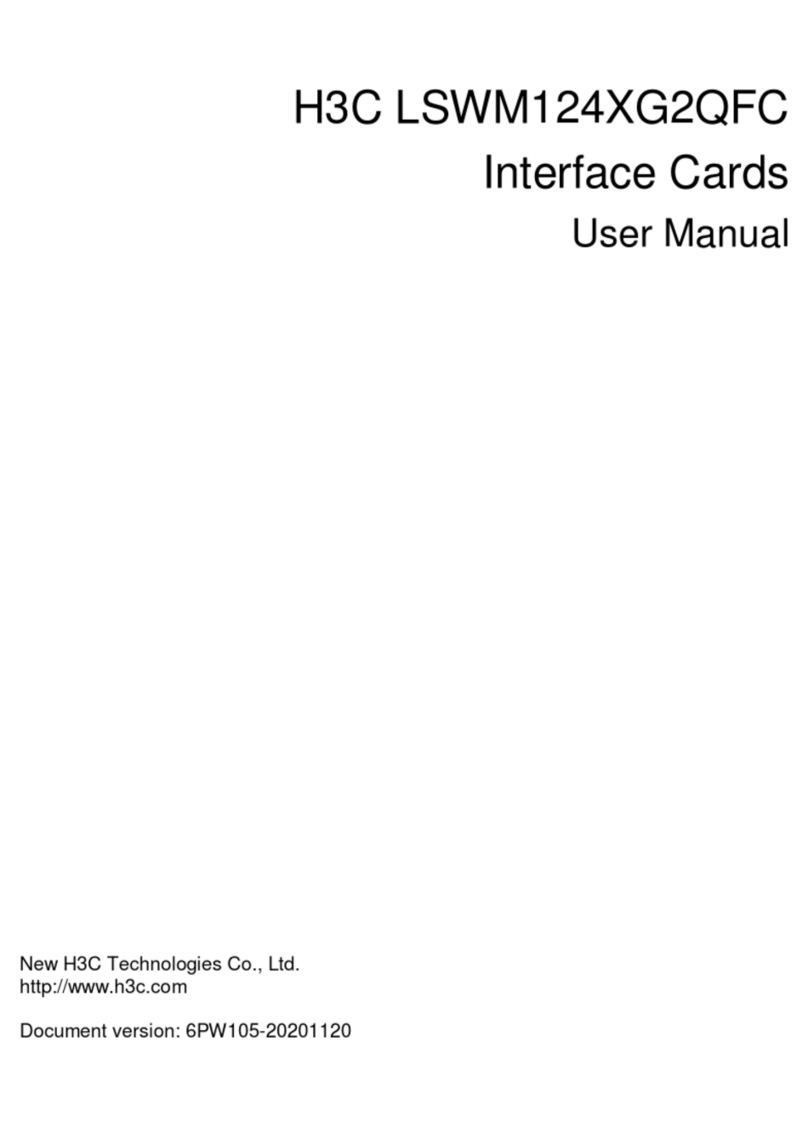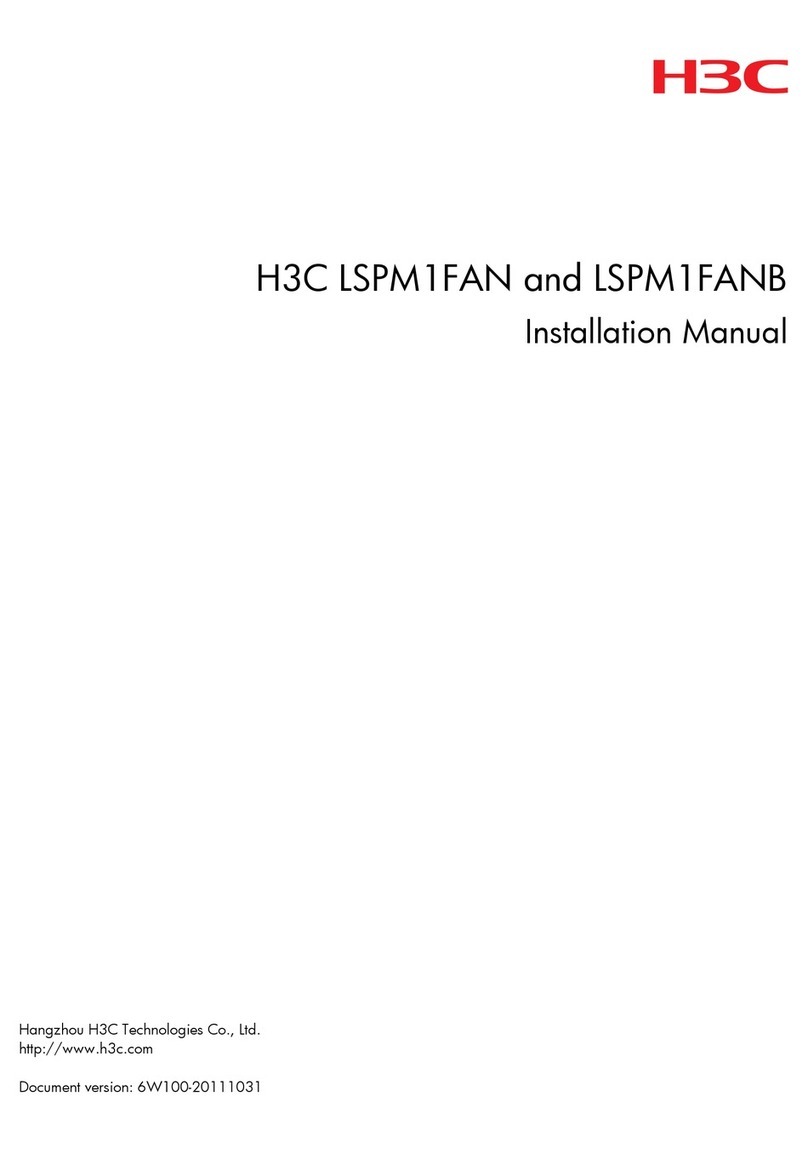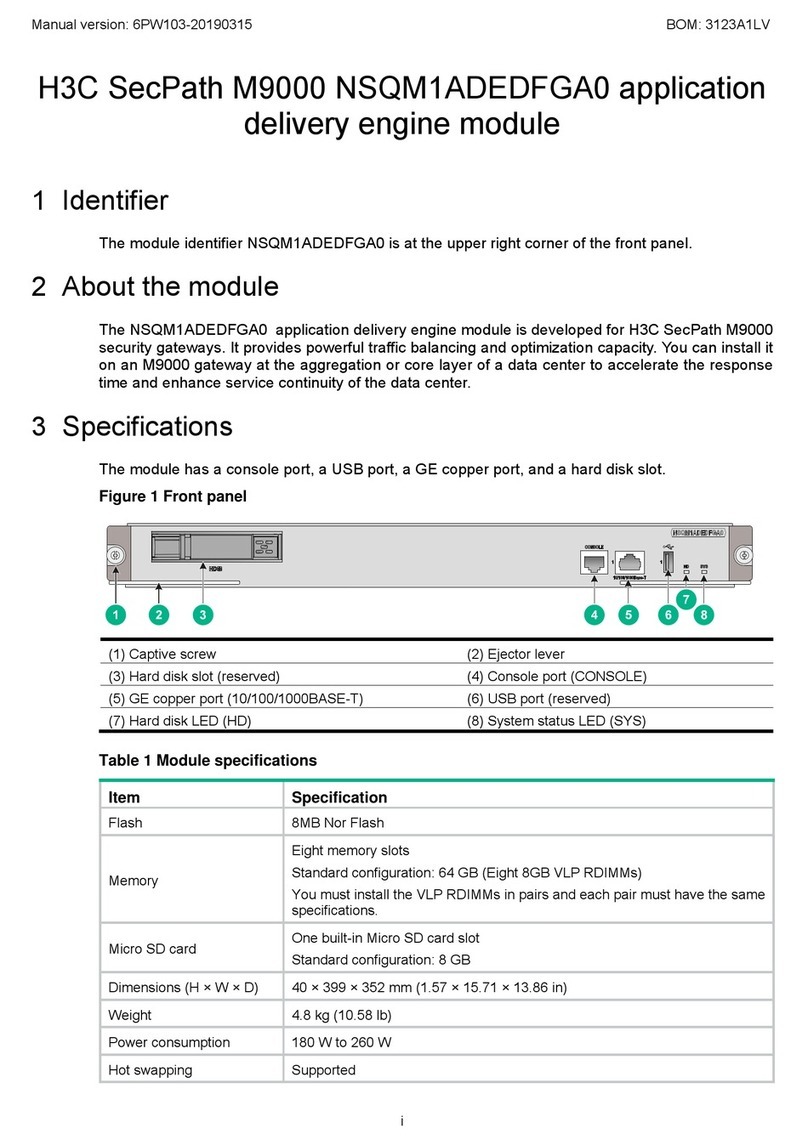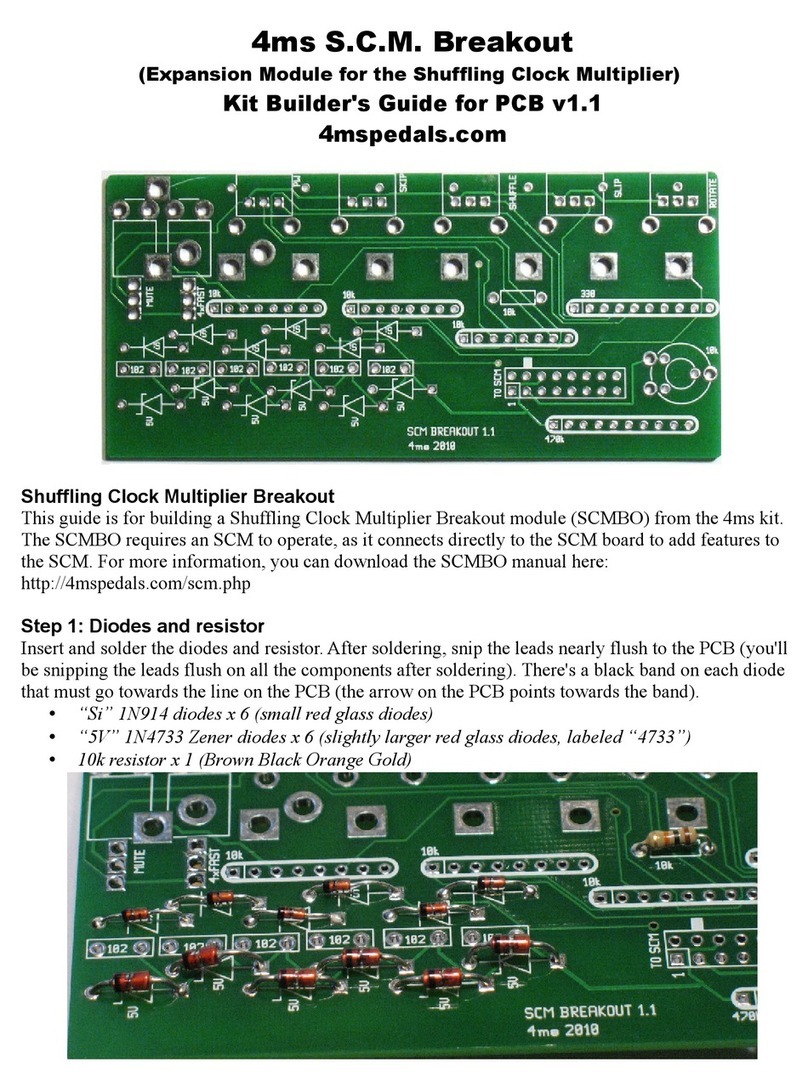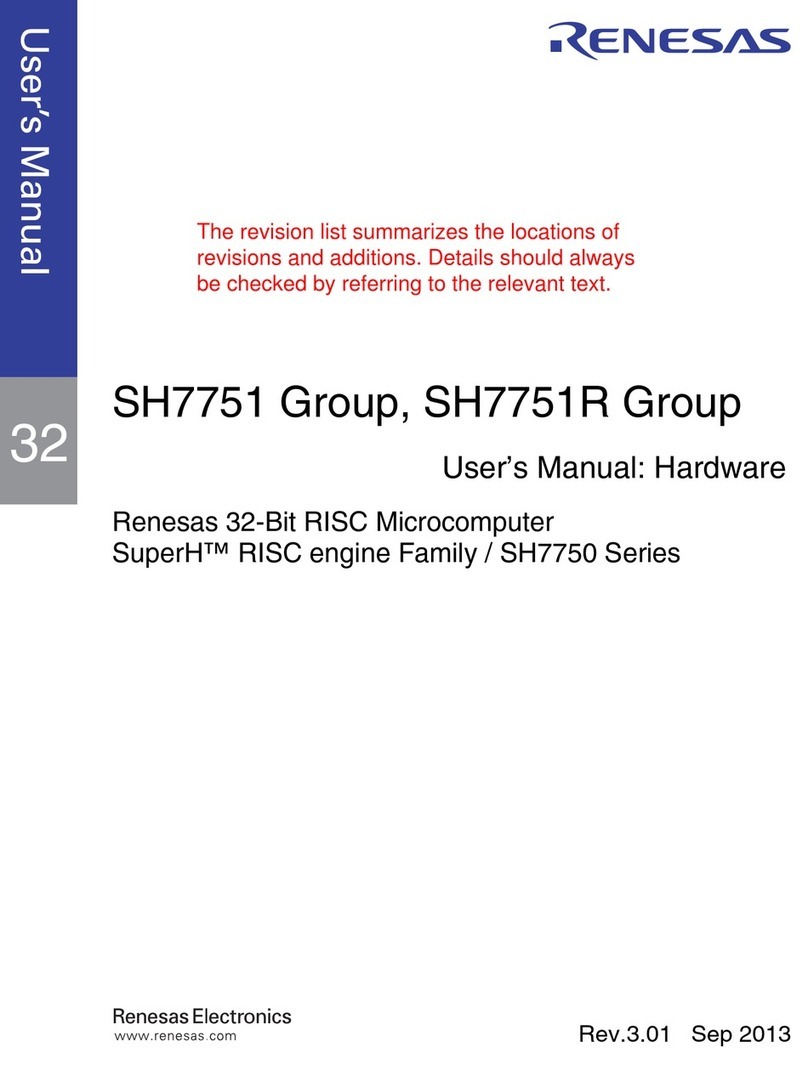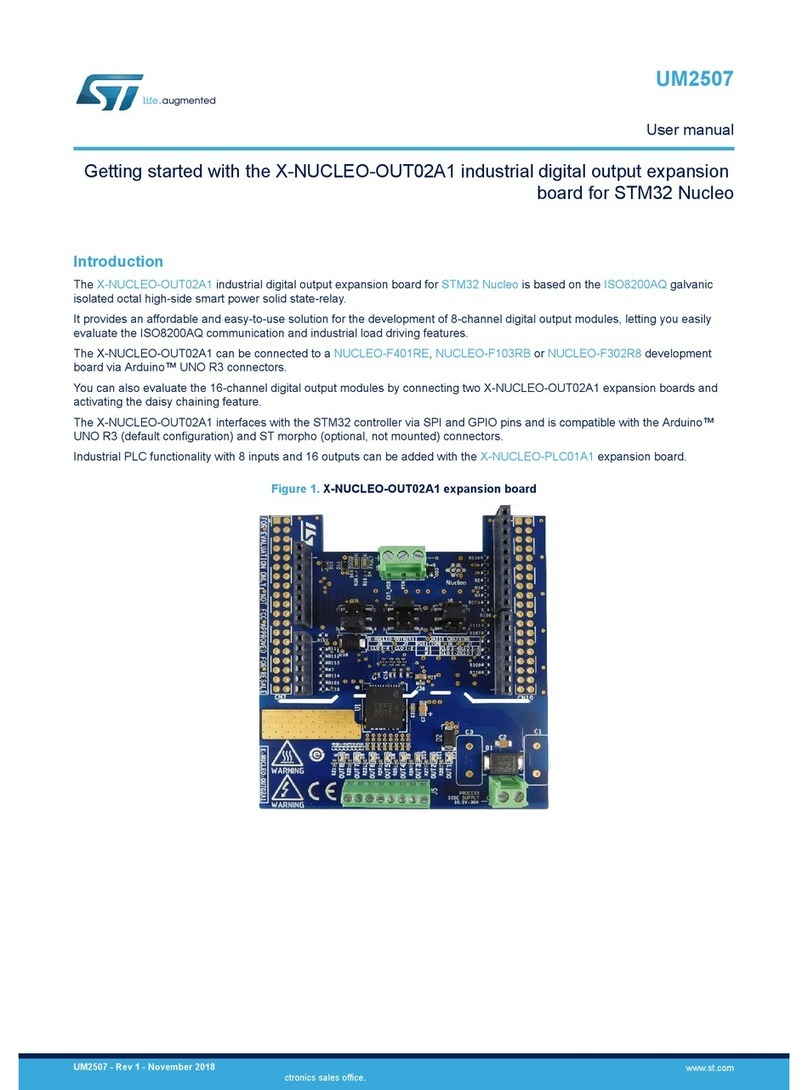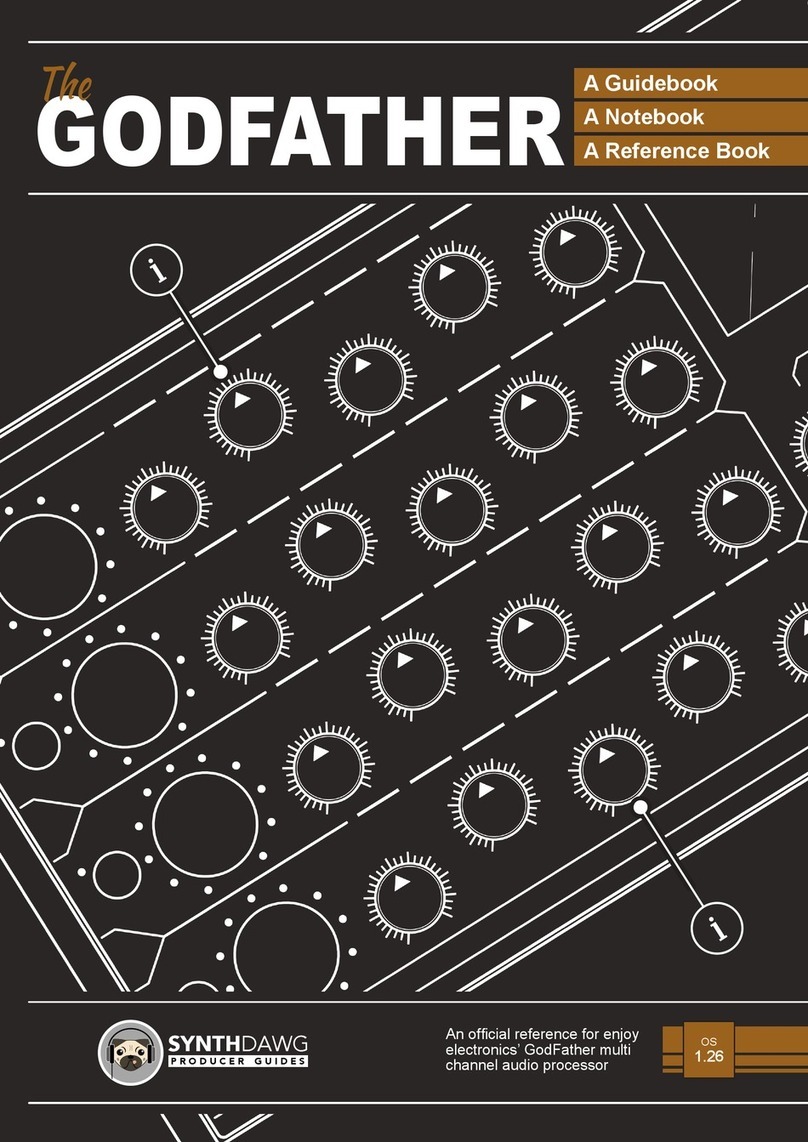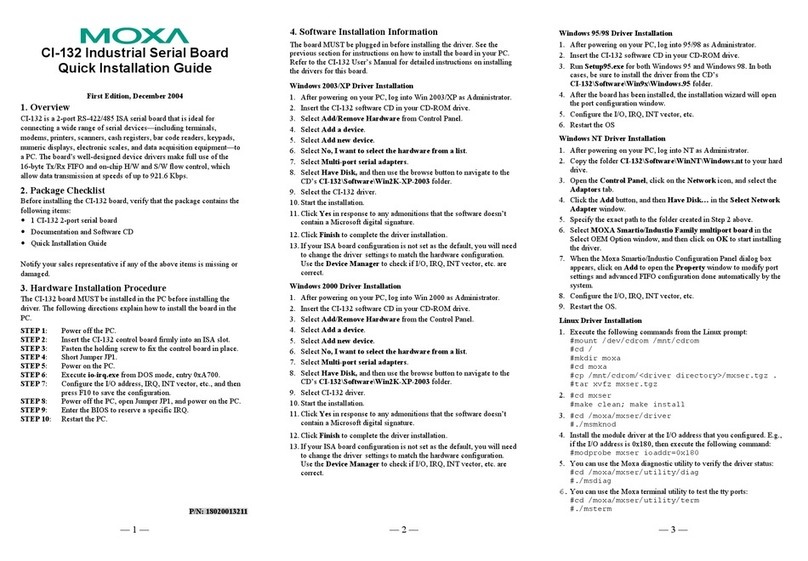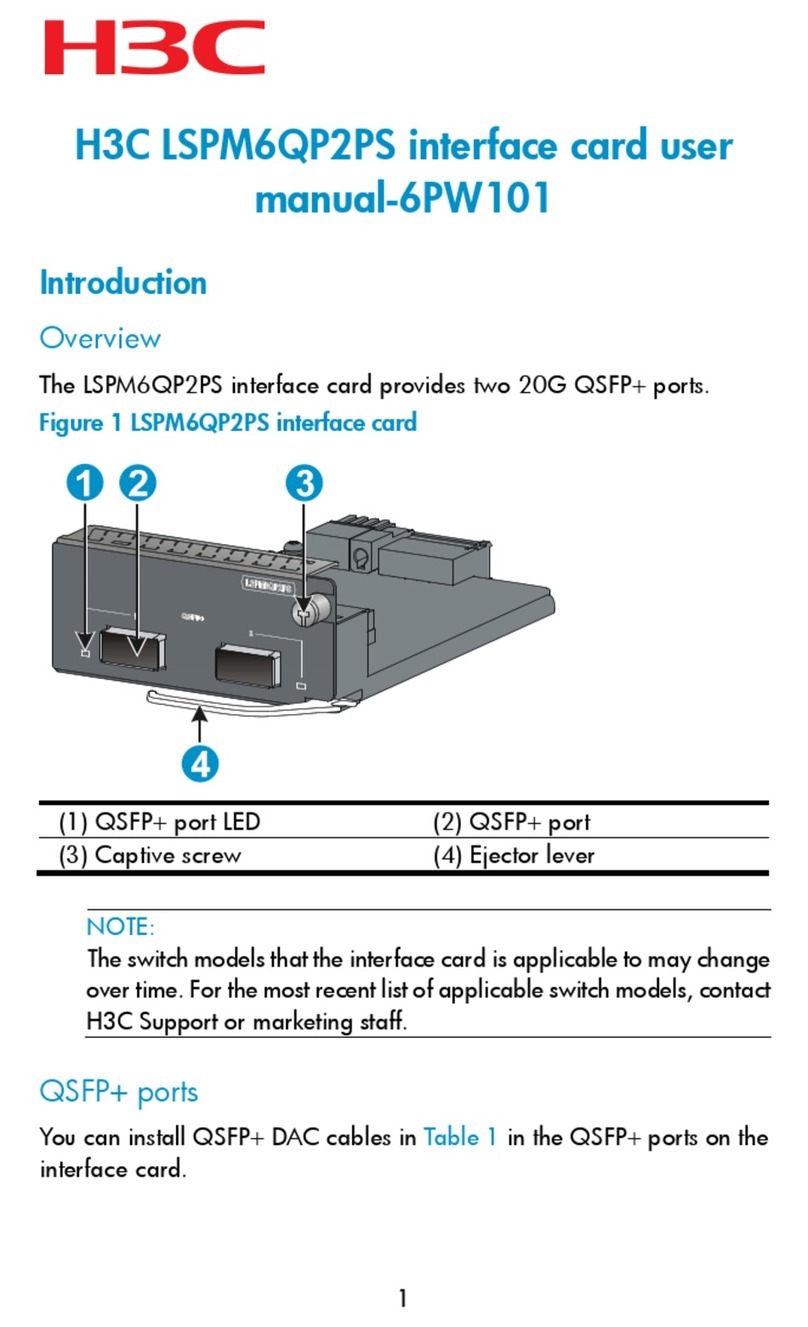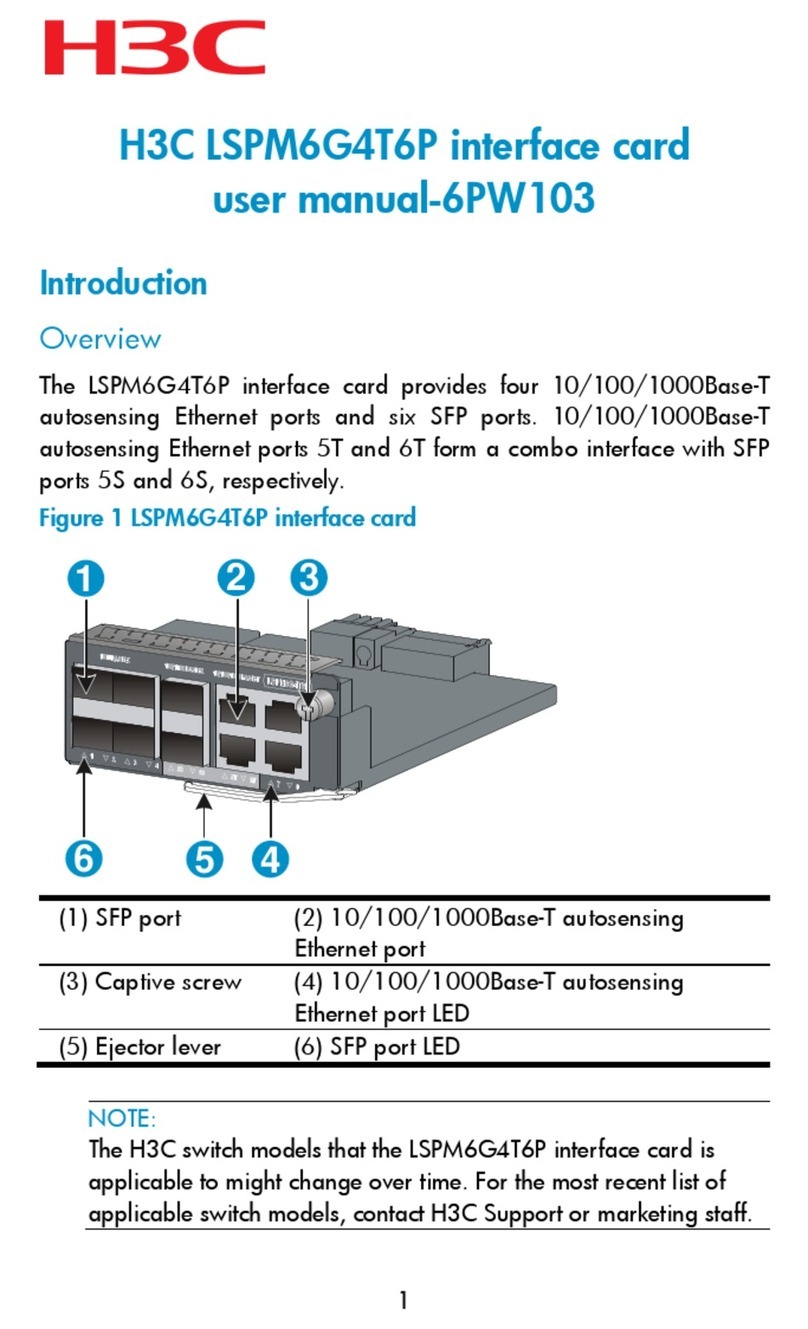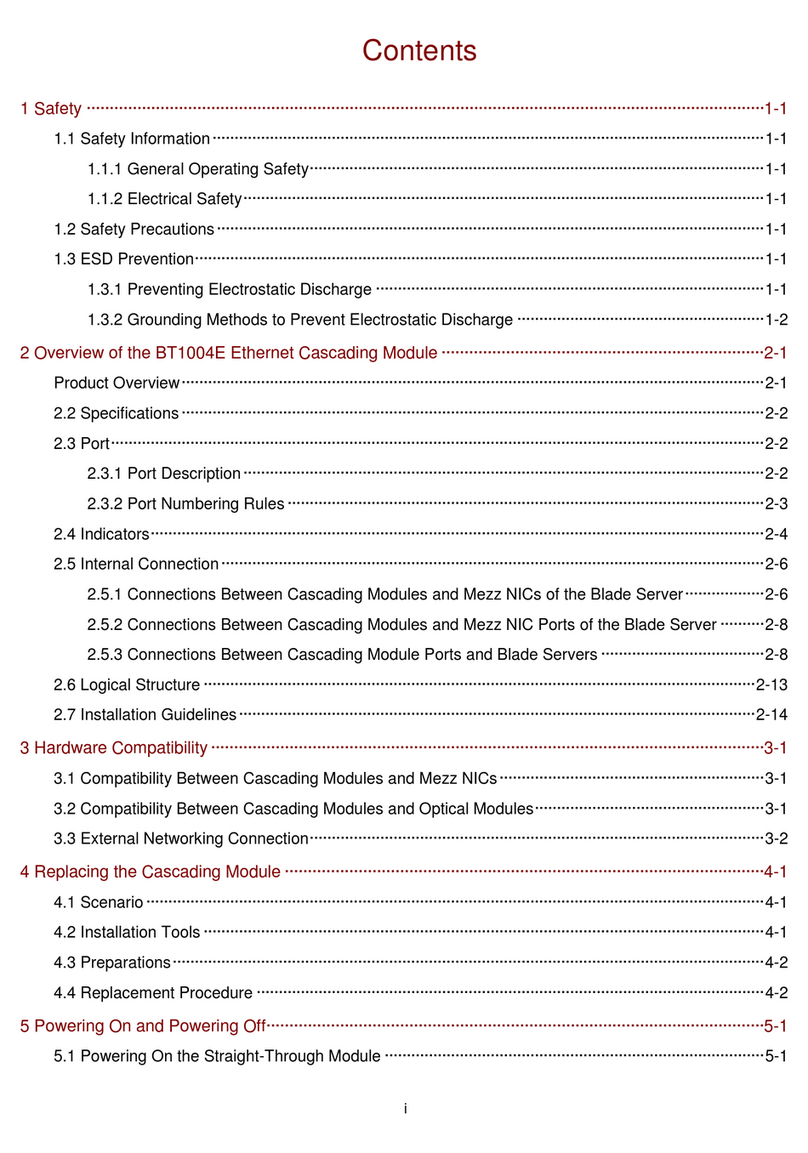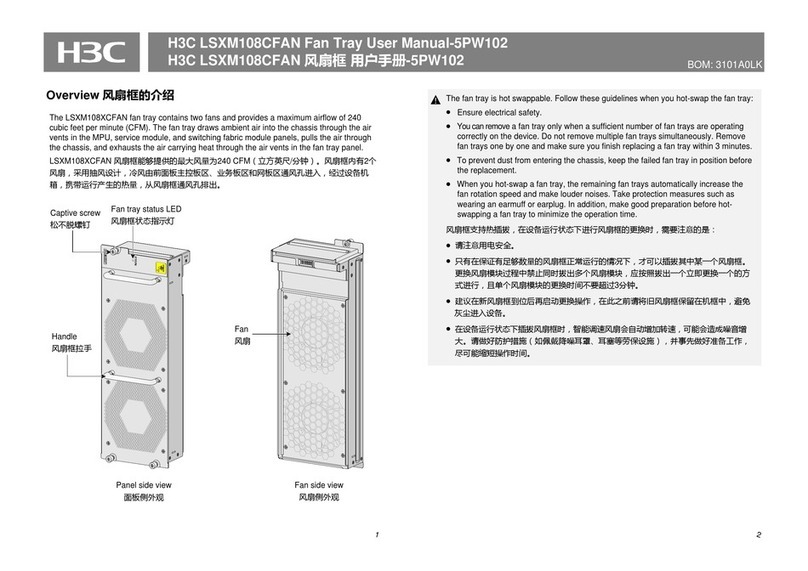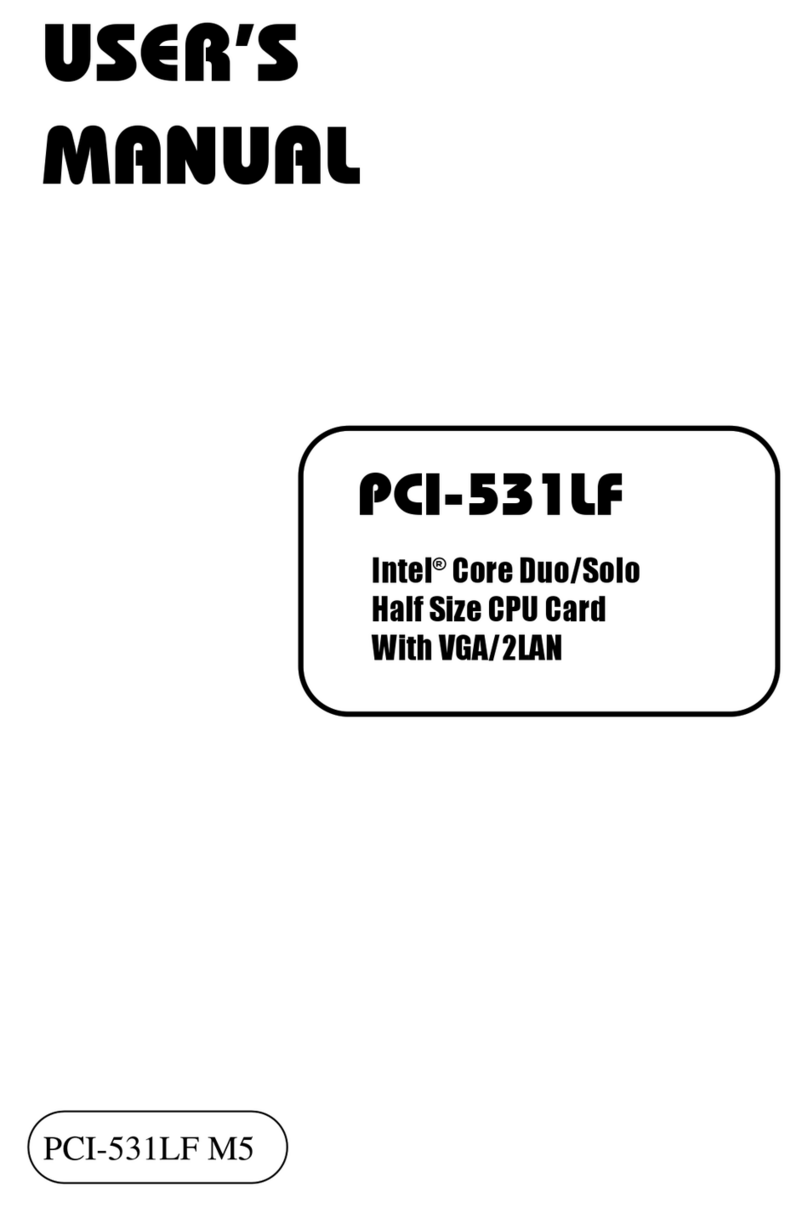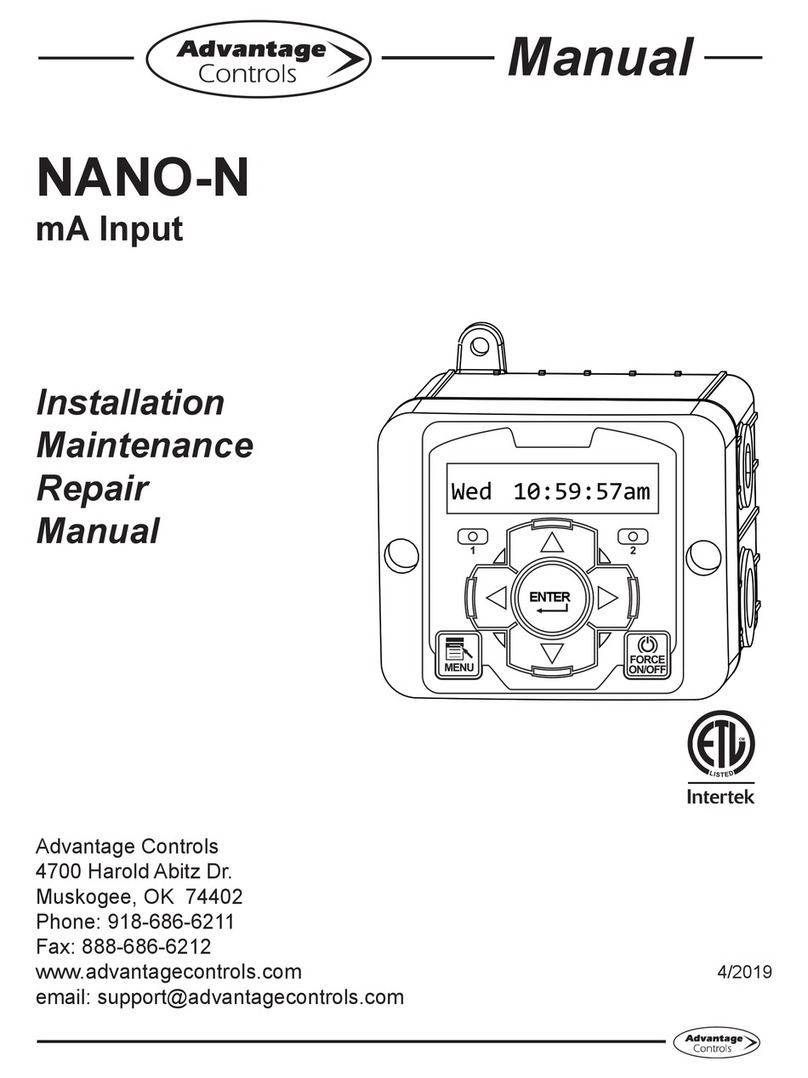i
Contents
1 Safety information ································································································································1-1
1.1 General operating safety···················································································································1-1
1.2 Electrical safety·································································································································1-1
1.3 ESD prevention·································································································································1-1
2 About the NIC·······································································································································2-1
2.1 Overview ···········································································································································2-1
2.2 Appearance·······································································································································2-1
2.3 Specifications····································································································································2-1
2.3.1 Product Specifications············································································································2-2
2.3.2 Specifications ·························································································································2-2
3 Feature Introduction·····························································································································3-1
3.1 Supported Features ··························································································································3-1
3.2 Function Introduction·························································································································3-1
4 Software and Hardware Compatibility Relationship·············································································4-1
4.1 Supported Operating Systems··········································································································4-1
4.2 Blade Servers Supported by the NIC································································································4-1
4.3 ICMs Supported by NIC····················································································································4-3
4.3.1 Compatibility between the NIC and ICM ················································································4-3
4.3.2 Connection Between the NIC and ICM ··················································································4-4
4.4 Network Application Logic Diagram··································································································4-6
5 Configuring the NIC······························································································································5-1
5.1 Port Correspondence between the NIC and ICM·············································································5-1
5.2 Identifying NIC Ports under OS·········································································································5-1
5.2.1 Linux Operating Systems·······································································································5-1
5.2.2 Windows Operating Systems·································································································5-2
5.3 Installing and Uninstalling the NIC Driver under OS·········································································5-2
5.3.1 Linux Operating Systems·······································································································5-3
5.3.2 Windows Operating Systems·································································································5-4
5.4 Configuring FC SAN··························································································································5-7
5.4.1 Linux Operating Systems·······································································································5-7
5.4.2 Windows Operating Systems·································································································5-8
5.4.3 Installing a Linux OS ············································································································5-14