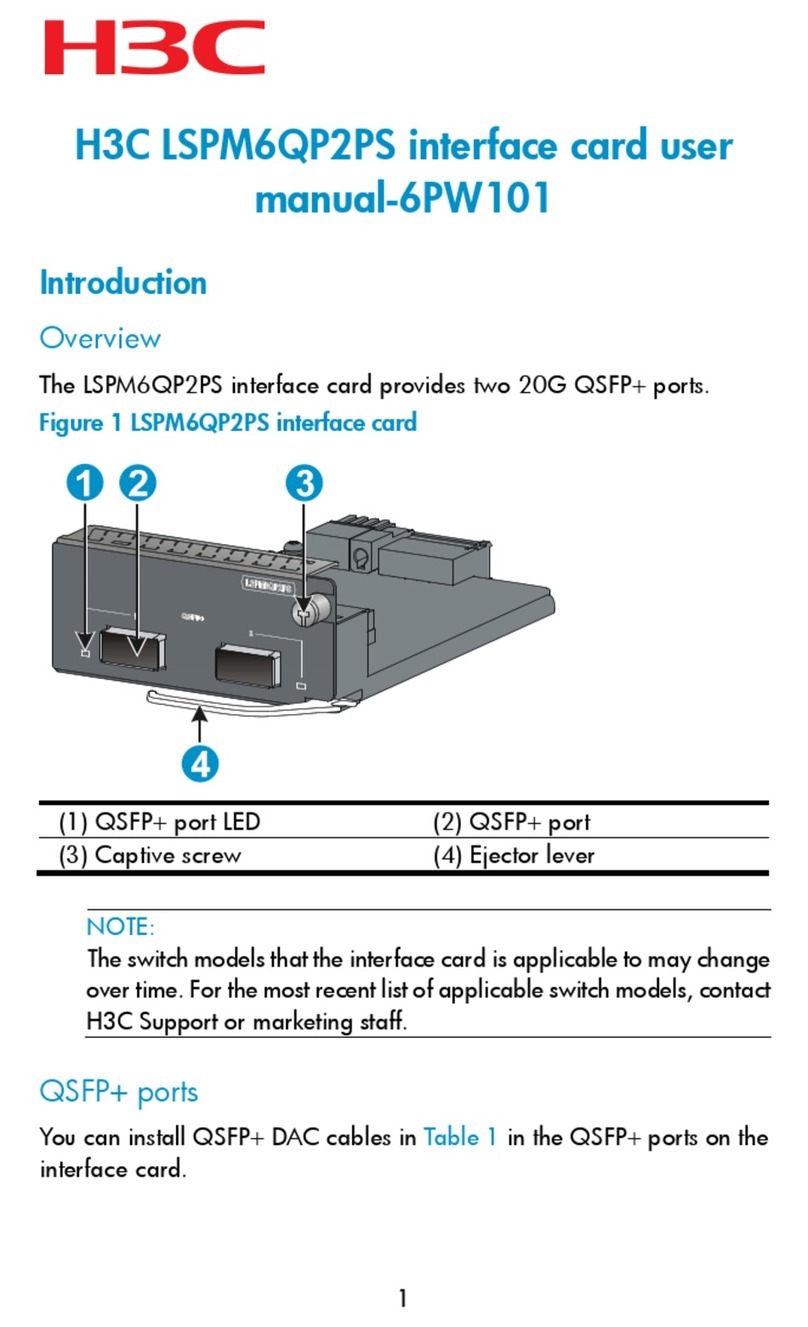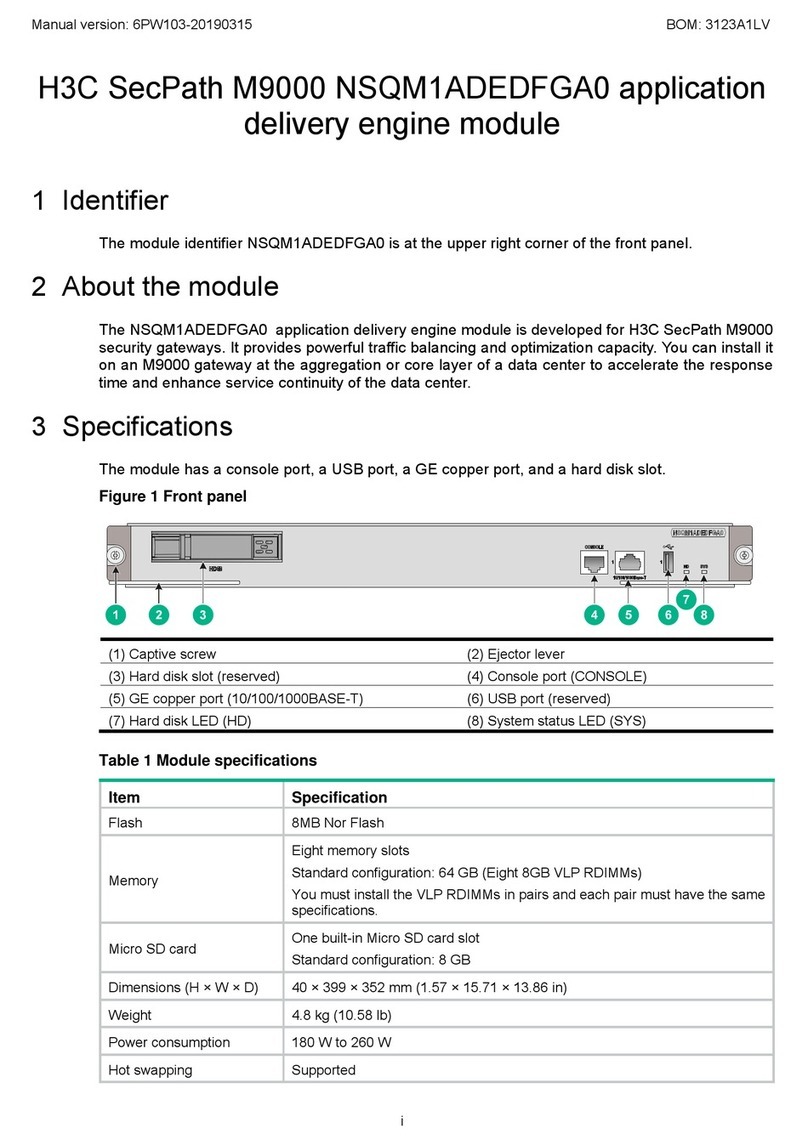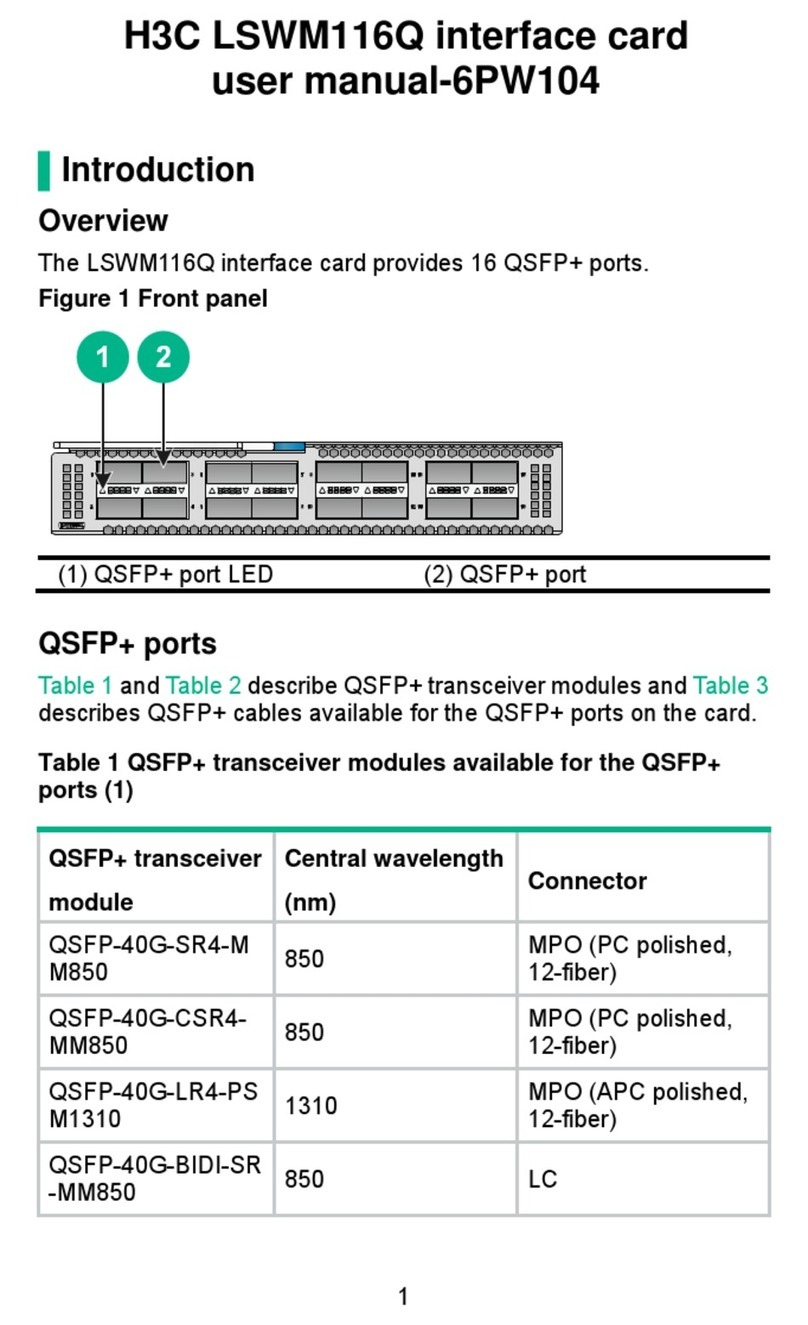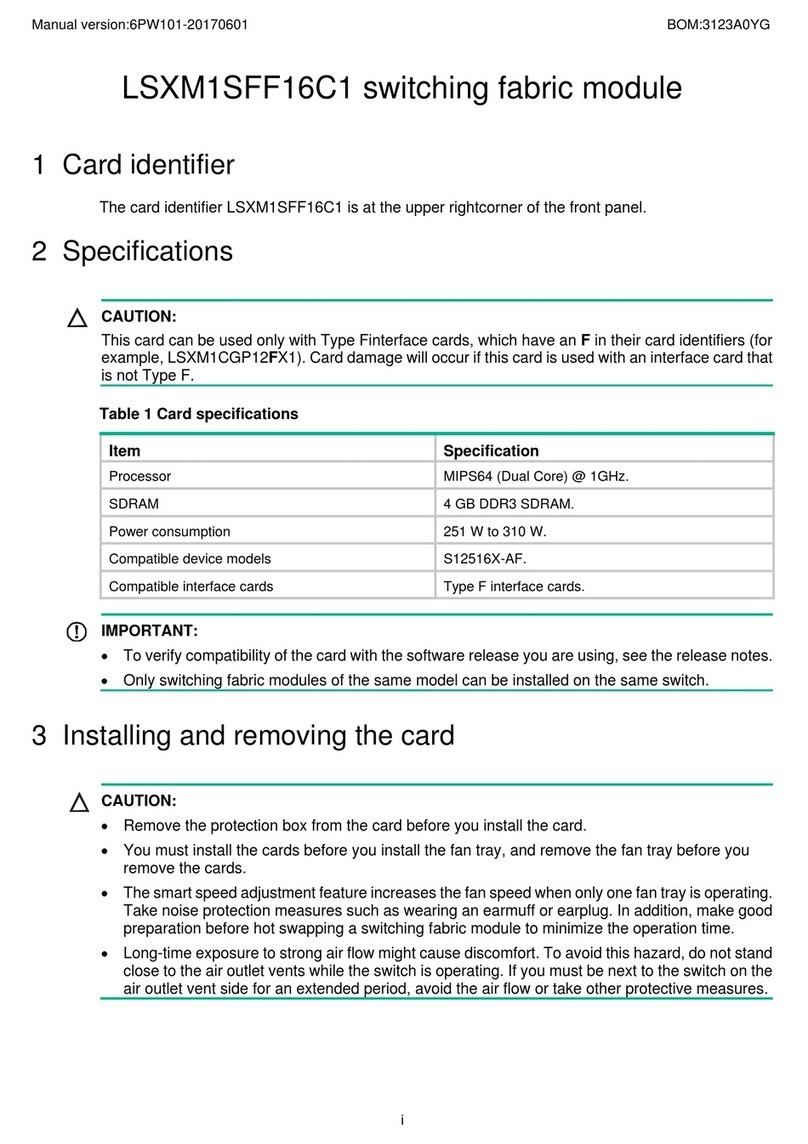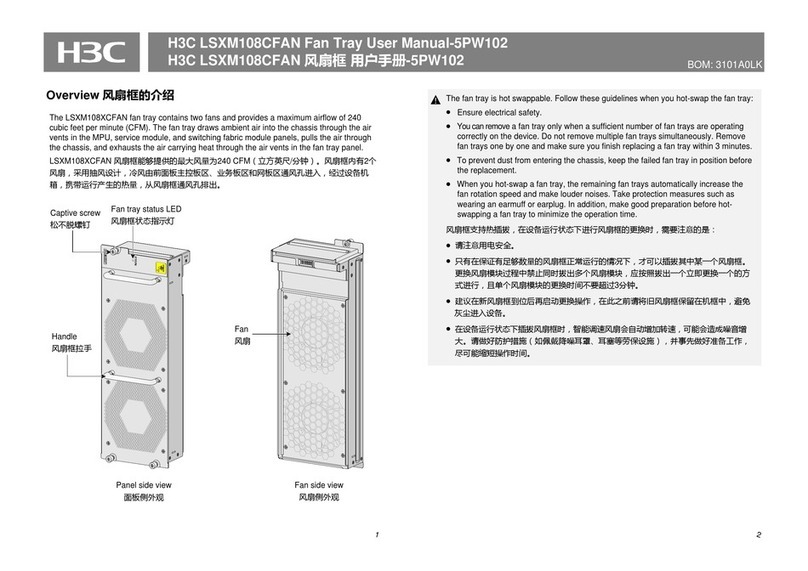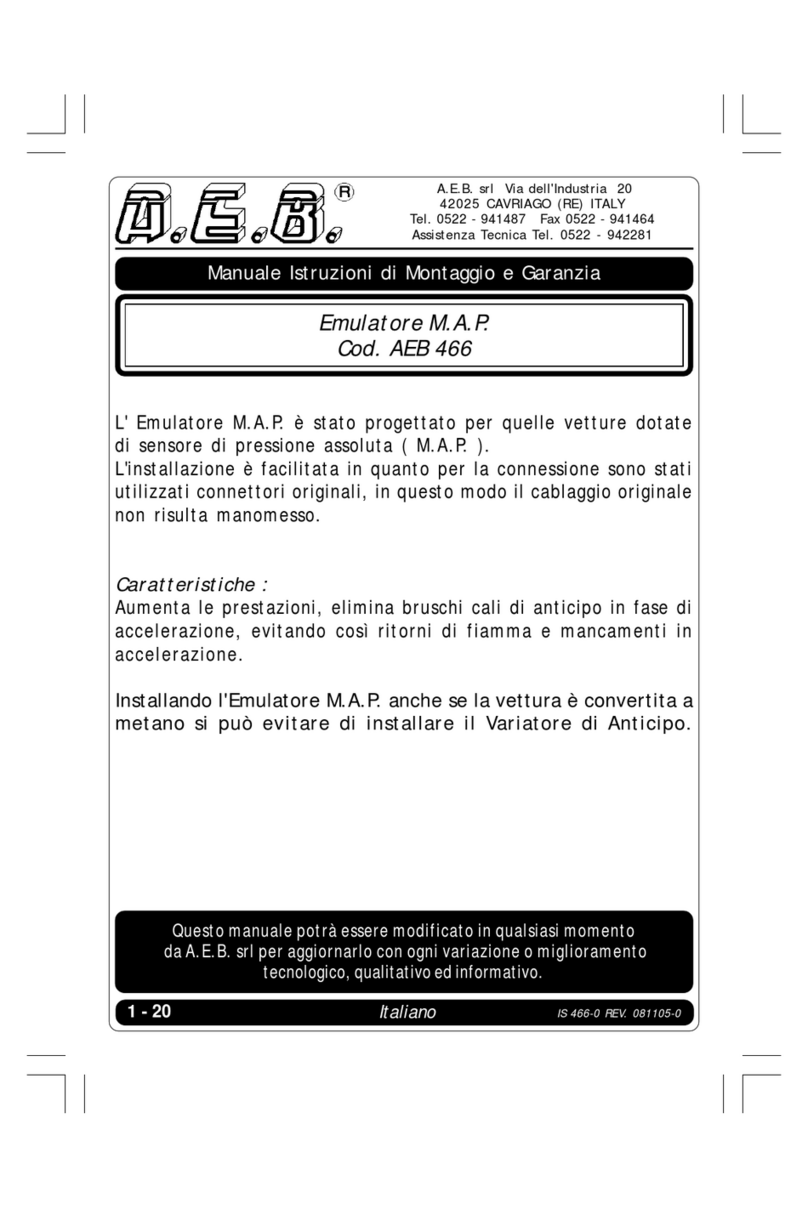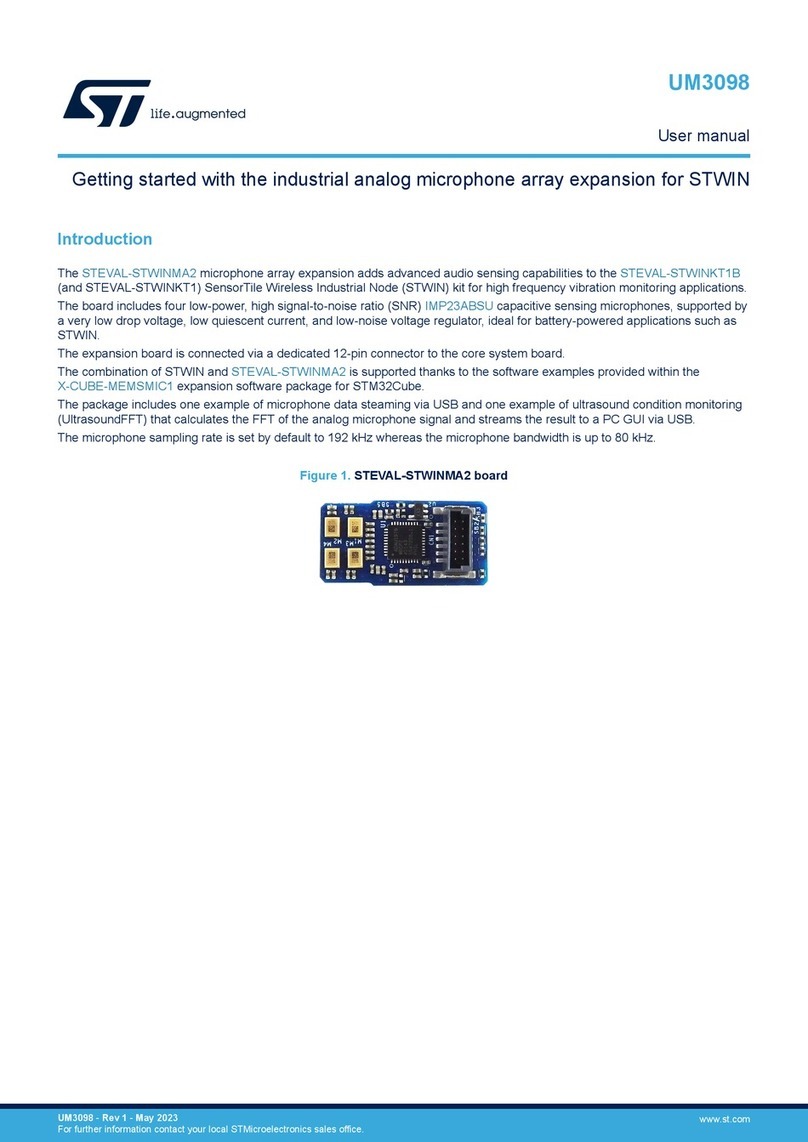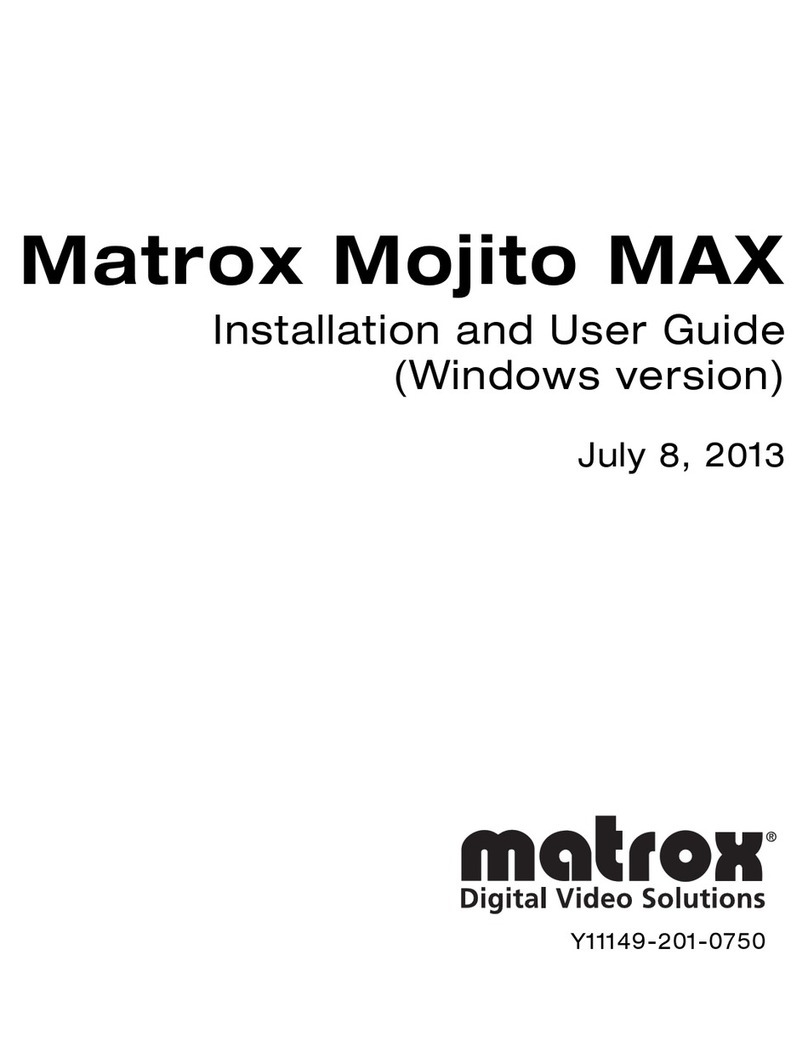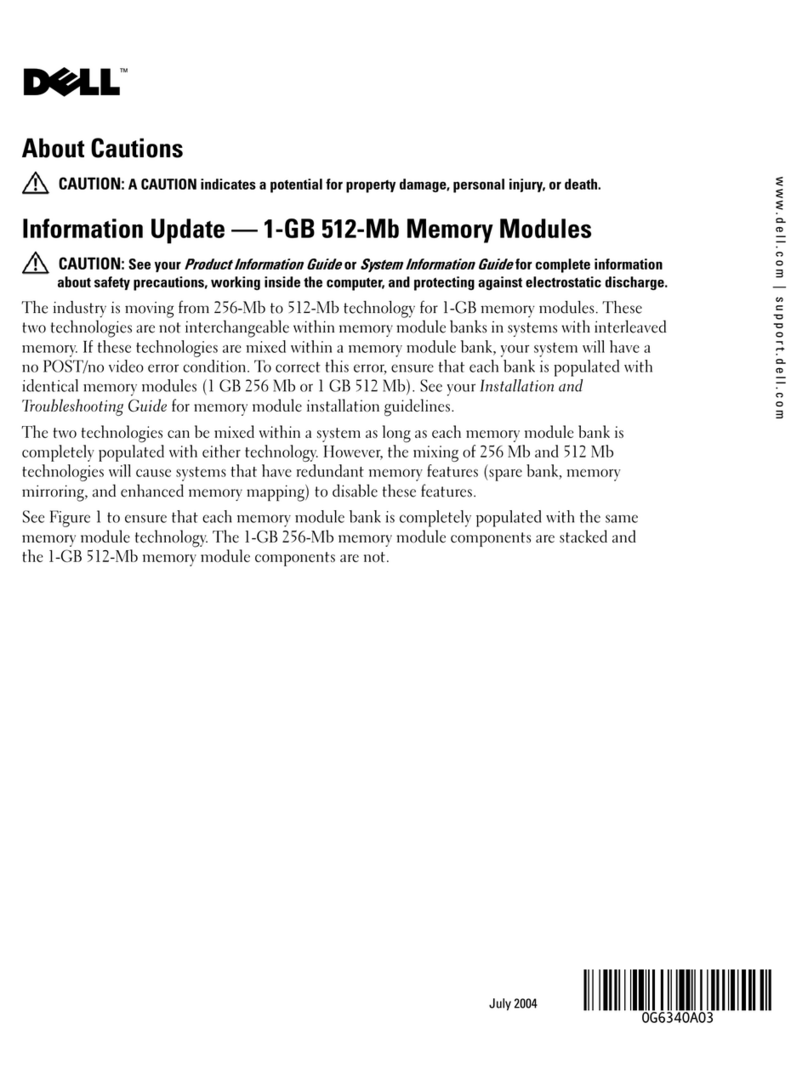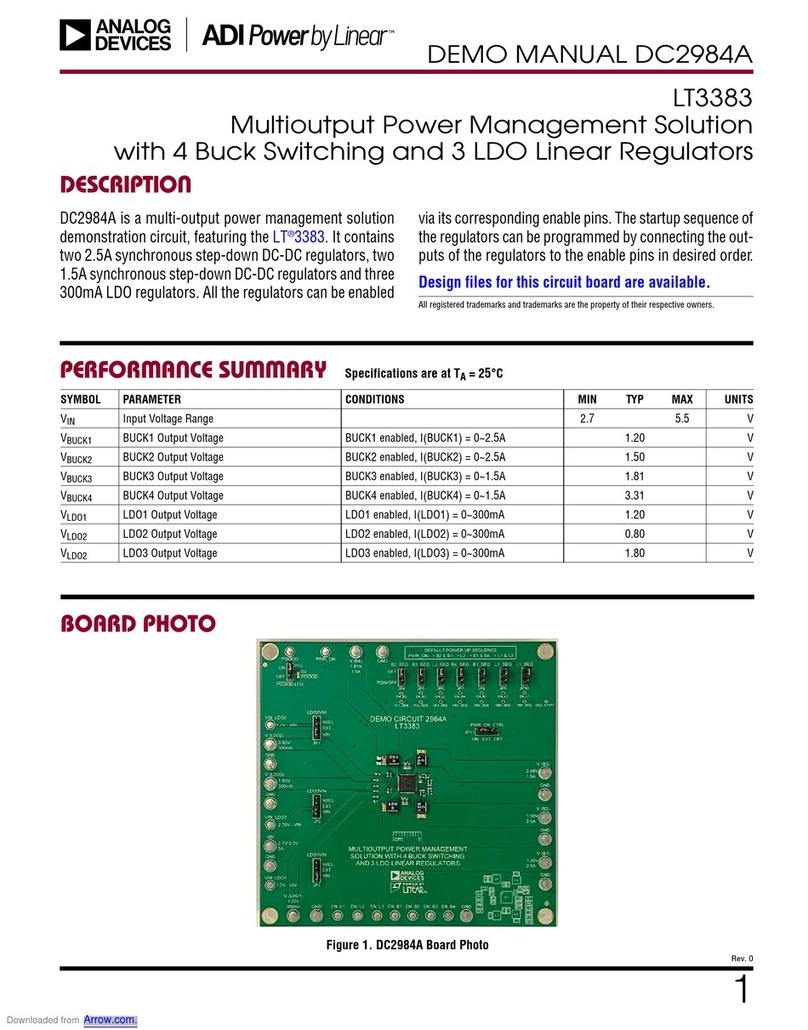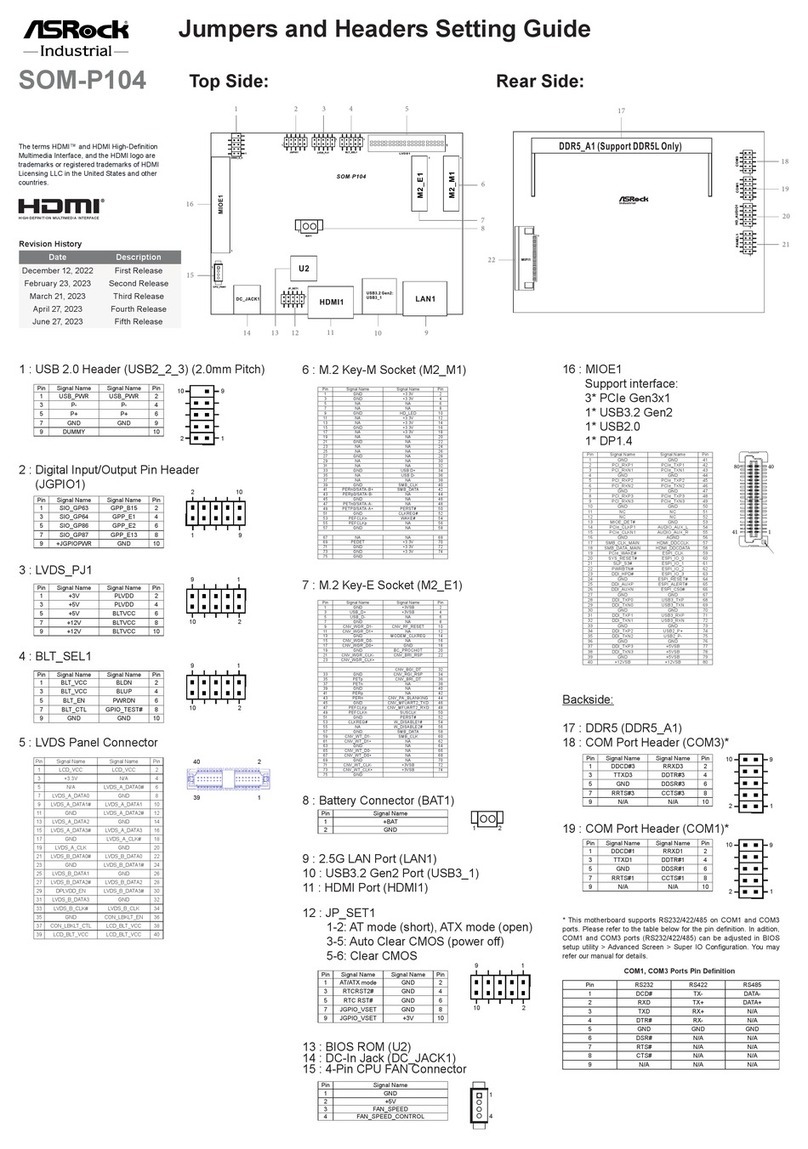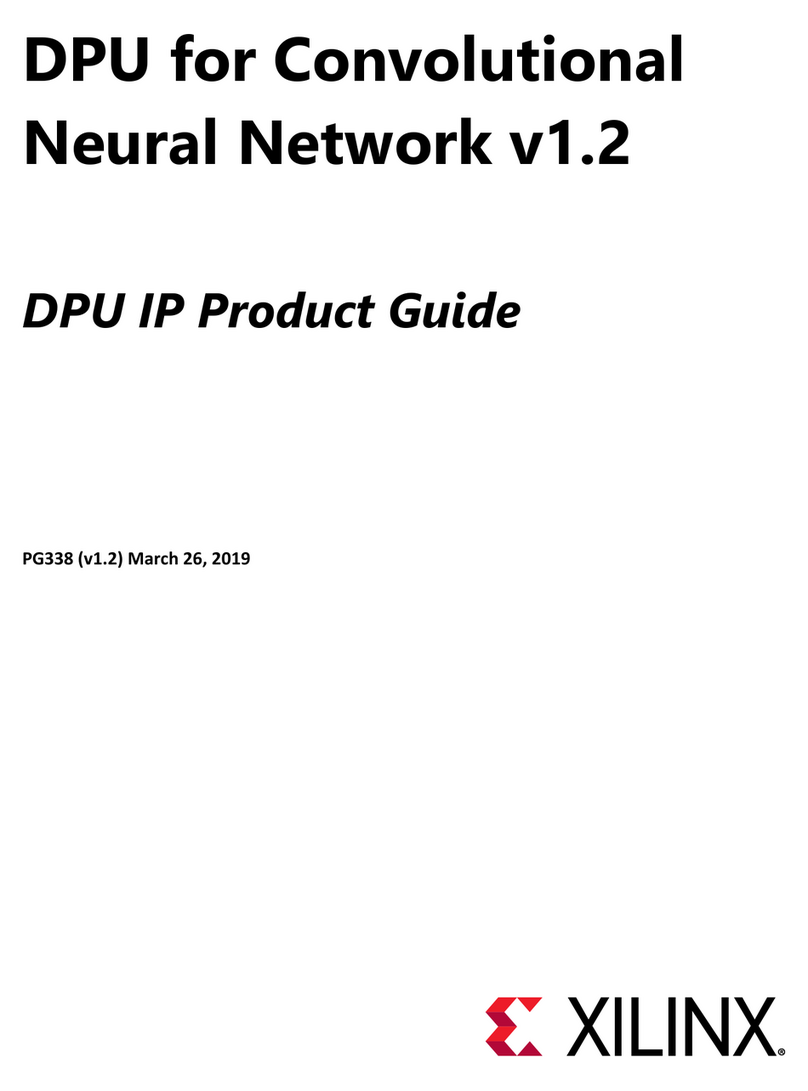H3C LSVM1FANSC User manual

H3C LSVM1FANSC & LSVM1FANSCB
Fan Assemblies Installation
New H3C Technologies Co., Ltd.
http://www.h3c.com.hk
Document version: 6W102-20170515

Copyright © 2011-2017, New H3C Technologies Co., Ltd. and its licensors
All rights reserved
No part of this manual may be reproduced or transmitted in any form or by any means without prior
written consent of New H3C Technologies Co., Ltd.
Trademarks
H3C, , H3CS, H3CIE, H3CNE, Aolynk, , H3Care, , IRF, NetPilot, Netflow,
SecEngine, SecPath, SecCenter, SecBlade, Comware, ITCMM and HUASAN are trademarks of New
H3C Technologies Co., Ltd.
All other trademarks that may be mentioned in this manual are the property of their respective owners
Notice
The information in this document is subject to change without notice. Every effort has been made in the
preparation of this document to ensure accuracy of the contents, but all statements, information, and
recommendations in this document do not constitute the warranty of any kind, express or implied.
Environmental protection
This product has been designed to comply with the environmental protection requirements. The storage,
use, and disposal of this product must meet the applicable national laws and regulations.

Preface
This guide provides hardware specifications and installation and removal procedures for H3C
LSVM1FANSC & LSVM1FANSCB fan trays.
This preface includes the following topics about the documentation:
•Audience.
•Conventions.
•Obtaining documentation.
•Technical support
•Documentation feedback.
Audience
This documentation is intended for:
•Network planners.
•Field technical support and servicing engineers.
•Network administrators working with the H3C LSVM1FANSC & LSVM1FANSCB fan trays.
Conventions
The following information describes the conventions used in the documentation.
Command conventions
Convention Descri
p
tion
Boldface Bold text represents commands and keywords that you enter literally as shown.
Italic Italic text represents arguments that you replace with actual values.
[ ] Square brackets enclose syntax choices (keywords or arguments) that are optional.
{ x | y | ... }
Braces enclose a set of required syntax choices separated by vertical bars, from which
you select one.
[ x | y | ... ]
Square brackets enclose a set of optional syntax choices separated by vertical bars, from
which you select one or none.
{ x | y | ... } *
Asterisk marked braces enclose a set of required syntax choices separated by vertical
bars, from which you select a minimum of one.
[ x | y | ... ] *
Asterisk marked square brackets enclose optional syntax choices separated by vertical
bars, from which you select one choice, multiple choices, or none.
&<1-n> The argument or keyword and argument combination before the ampersand (&) sign can
be entered 1 to n times.
# A line that starts with a pound (#) sign is comments.

GUI conventions
Convention Descri
p
tion
Boldface Window names, button names, field names, and menu items are in Boldface. For
example, the New User window opens; click OK.
> Multi-level menus are separated by angle brackets. For example, File > Create > Folder.
Symbols
Convention Descri
p
tion
WARNING An alert that calls attention to important information that if not understood or followed can
result in personal injury.
CAUTION An alert that calls attention to important information that if not understood or followed can
result in data loss, data corruption, or damage to hardware or software.
IMPORTANT An alert that calls attention to essential information.
NOTE An alert that contains additional or supplementary information.
TIP An alert that provides helpful information.
Network topology icons
Represents a generic network device, such as a router, switch, or firewall.
Represents a routing-capable device, such as a router or Layer 3 switch.
Represents a generic switch, such as a Layer 2 or Layer 3 switch, or a router that supports
Layer 2 forwarding and other Layer 2 features.
Represents an access controller, a unified wired-WLAN module, or the access controller
engine on a unified wired-WLAN switch.
Represents an access point.
Wireless terminator unit.
Wireless terminator.
Represents a mesh access point.
Represents omnidirectional signals.
Represents directional signals.
T
T
T
T

Represents a security product, such as a firewall, UTM, multiservice security gateway, or
load balancing device.
Represents a security module, such as a firewall, load balancing, NetStream, SSL VPN,
IPS, or ACG module.
Examples provided in this document
Examples in this document might use devices that differ from your device in hardware model,
configuration, or software version. It is normal that the port numbers, sample output, screenshots, and
other information in the examples differ from what you have on your device.
Obtaining documentation
To access the most up-to-date H3C product documentation, go to the H3C website
at http://www.h3c.com.hk.
To obtain information about installation, configuration, and maintenance, click
http://www.h3c.com.hk/Technical_Documents
To obtain software version information such as release notes, click
http://www.h3c.com.hk/Software_Download
Technical support
servic[email protected]
http://www.h3c.com.hk
Documentation feedback
We appreciate your comments.

i
Contents
Fan tray overview························································································································································· 1
LSVM1FANSC fan tray·····················································································································································1
Overview···································································································································································1
Specifications····························································································································································1
LSVM1FANSCB fan tray ··················································································································································2
Overview···································································································································································2
Specifications····························································································································································3
Installing and removing a fan tray······························································································································ 4
Safety guidelines ·······························································································································································4
Tools required····································································································································································4
Installing a fan tray ···························································································································································4
Removing a fan tray ·························································································································································5

1
Fan tray overview
LSVM1FANSC fan tray
Overview
The LSVM1FANSC fan tray blows cool air from the power module side to the network port side. It
comprises three separate fans. The LSVM1FANSC features small size, fast heat dissipation, and hot
swapping. It can automatically adjust the fan speed, providing powerful heat dissipation for the device.
Figure 1 LSVM1FANSC fan tray
(1) Captive screw (2) Airflow direction label
(3) Fan tray handle
Specifications
Table 1 LSVM1FANSC specifications
Item S
p
ecifications
Fans Three 40 × 40 × 28 mm (1.57 × 1.57 × 1.10 in) fans
Airflow direction Fans blow air from the power module side to the network port side

2
Item S
p
ecifications
Max fan speed 18500 R.P.M
Max airflow 57 CFM
Max power consumption 22.7 W
Voltage 12 V
Operating temperature 0°C to 45°C (32°F to 113°F)
Relative humidity 5% to 95% (non condensing)
Storage temperature –40°C to 75°C (–40°F to 167°F)
Relative humidity 5% to 95% (non condensing)
LSVM1FANSCB fan tray
Overview
The LSVM1FANSCB fan tray draws in hot air from the network port side to the power module side. It
comprises three separate fans. The LSVM1FANSCB features small size, fast heat dissipation, and hot
swapping. It can automatically adjust the fan speed, providing powerful heat dissipation for the device.
Figure 2 LSVM1FANSCB fan tray
(1) Captive screw (2) Airflow direction label
(3) Fan tray handle

3
Specifications
Table 2 LSVM1FANSCB specifications
Item S
p
ecifications
Fans Three 40 × 40 × 28 mm (1.57 × 1.57 × 1.10 in) fans
Airflow direction Fans draw in air from the network port side to the power module side
Max fan speed 18500 R.P.M
Max airflow 57 CFM
Max power consumption 22.7 W
Voltage 12 V
Operating temperature 0°C to 45°C (32°F to 113°F)
Relative humidity 5% to 95% (non condensing)
Storage temperature –40°C to 75°C (–40°F to 167°F)
Relative humidity 5% to 95% (non condensing)

4
Installing and removing a fan tray
The installation and removal procedures for the LSVM1FANSC and LSVM1FANSCB are similar. For more
information, see “Installing a fan tray” and “Removing a fan tray.”
Safety guidelines
To avoid fan tray and device damage, and bodily injury, note the following guidelines when installing or
removing a fan tray:
•Wear an ESD-preventive wrist strap, and make sure the wrist strap makes good skin contact.
•Do not touch any wire or connector on a fan tray.
•Do not place a fan tray on a moist area, and avoid liquid flowing into the fan tray.
•Do not remove any component on a fan tray. If a failure occurs on the internal wires or units, contact
the technical stuff to troubleshoot the problem.
Tools required
Prepare the following tools when installing and removing a fan tray:
•Phillips screwdriver
•ESD-preventive wrist strap
Installing a fan tray
TIP:
•Before installing a fan tray, make sure the air flow of the fan tray is as required.
•You must install two fan trays, with the same model and air flow direction, to the switch.
To install a fan tray:
1. Wear an ESD-preventive wrist strap and make sure it makes good skin contact and is well
grounded.
2. Unpack the fan tray and check that the fan tray model is as required.
3. Face the slot into which the fan tray is to be installed. Grasp the handle of the fan tray with one
hand and support the fan tray bottom with the other, and then slide the fan tray along the guide
rails into the slot until the fan tray seats into the slot and has a firm contact with the connector on
the backplane (see callout 1 in Figure 3).
4. Fasten the captive screws on the fan tray with a Philips screwdriver until the fan tray is fixed into
the chassis (see callout 2 in Figure 3).

5
Figure 3 Install a fan tray
(1) Slide the fan tray into the slot (2) Fasten the captive screws
CAUTION:
•To prevent dama
g
e to the fan tray or the connector on the backplane, insert the fan tray
g
ently. If you
encounter a hard resistance while inserting the fan tray, pull out the fan tray and then insert it again.
•If the captive screws cannot be tightly fixed, check the installation of the fan tray.
Removing a fan tray
CAUTION:
•When replacing a fan tray with the device running, note safety with electricity.
•Do not touch rotating fans when replacing a fan tray with the device running.
To remove a fan tray:
1. Wear an ESD-preventive wrist strap and make sure it makes good skin contact and is well
grounded.
2. Face the fan tray to be removed from the device. Loosen the captive screws on the fan tray with a
Philips screwdriver until the captive screws fall off the device, as shown in callout 1 in Figure 4.
3. Grasping the handle of the fan tray with one hand, pull the fan tray part way out the slot.
Supporting the fan tray bottom with the other hand, pull the fan tray slowly along the guide rails
out of the slot, as shown in callout 2 in Figure 4.
4. Put the removed fan tray on an anti-static mat or in its original package.
1
2

6
Figure 4 Remove a fan tray
(1) Loosen the captive screws on the fan tray (2) Pull the fan tray out of the slot
CAUTION:
•When you remove a fan tray, take out the fan tray after the fans stop rotating.
•Do not touch the fans even if the fans stop rotating to avoid affecting the fan balance, which can cause
greater fan operation noise.
This manual suits for next models
1
Table of contents
Other H3C Computer Hardware manuals
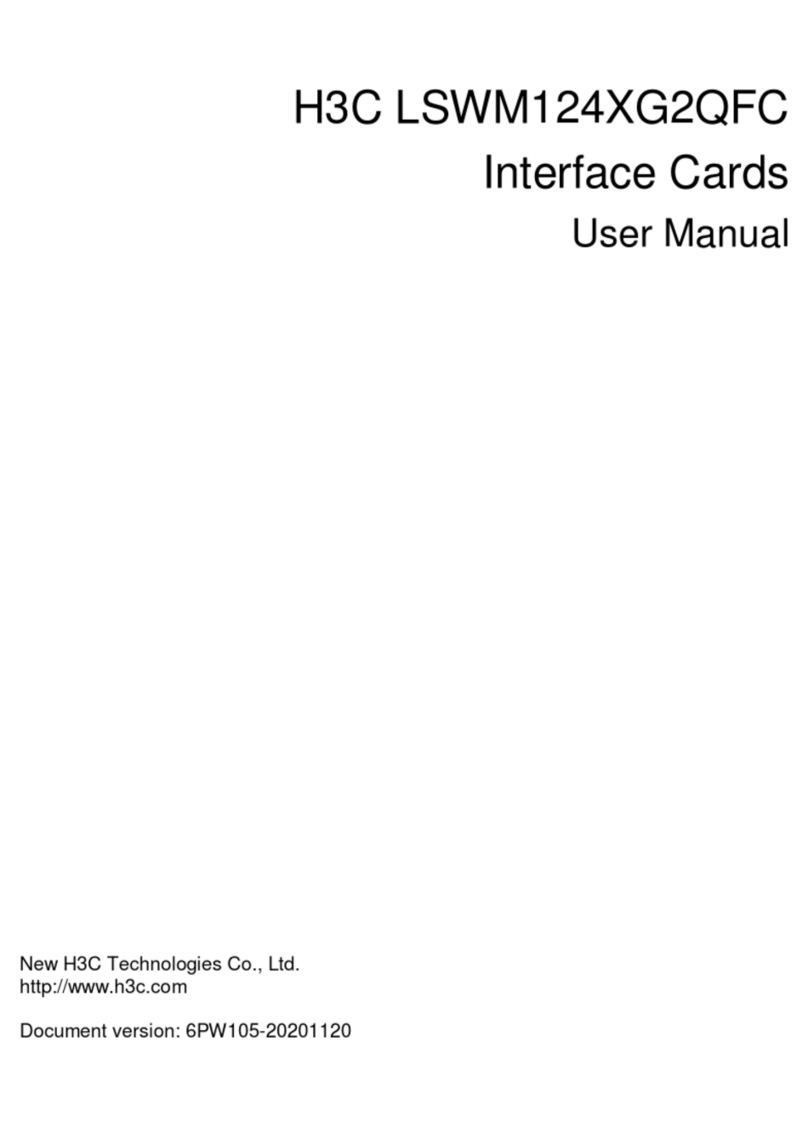
H3C
H3C LSWM124XG2QFC User manual
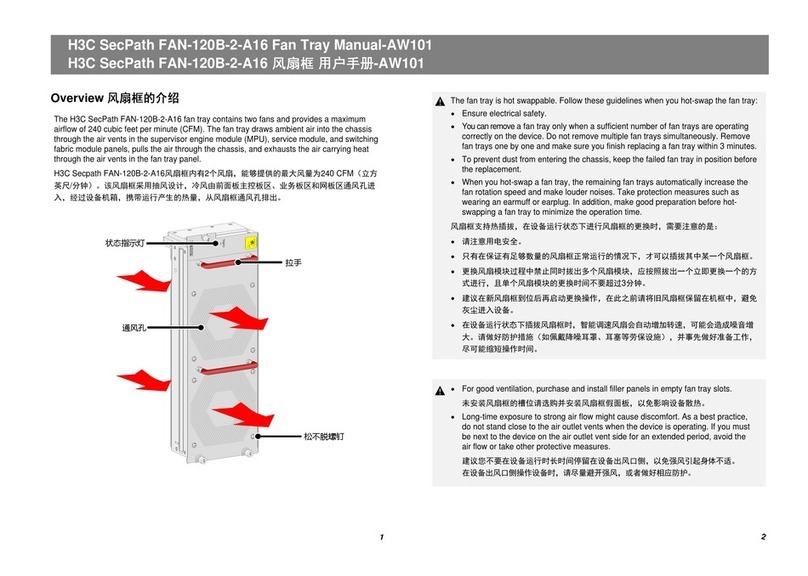
H3C
H3C SecPath FAN-120B-2-A16 User manual
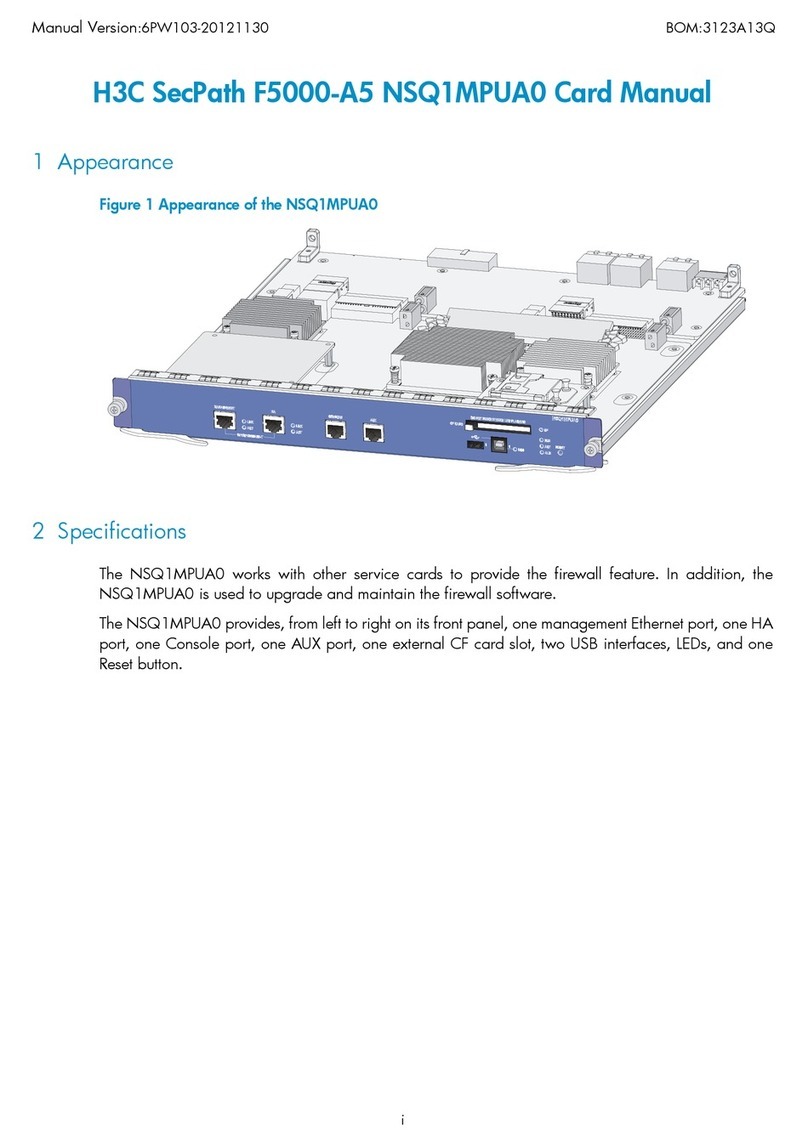
H3C
H3C SecPath F5000-A5 NSQ1MPUA0 User manual
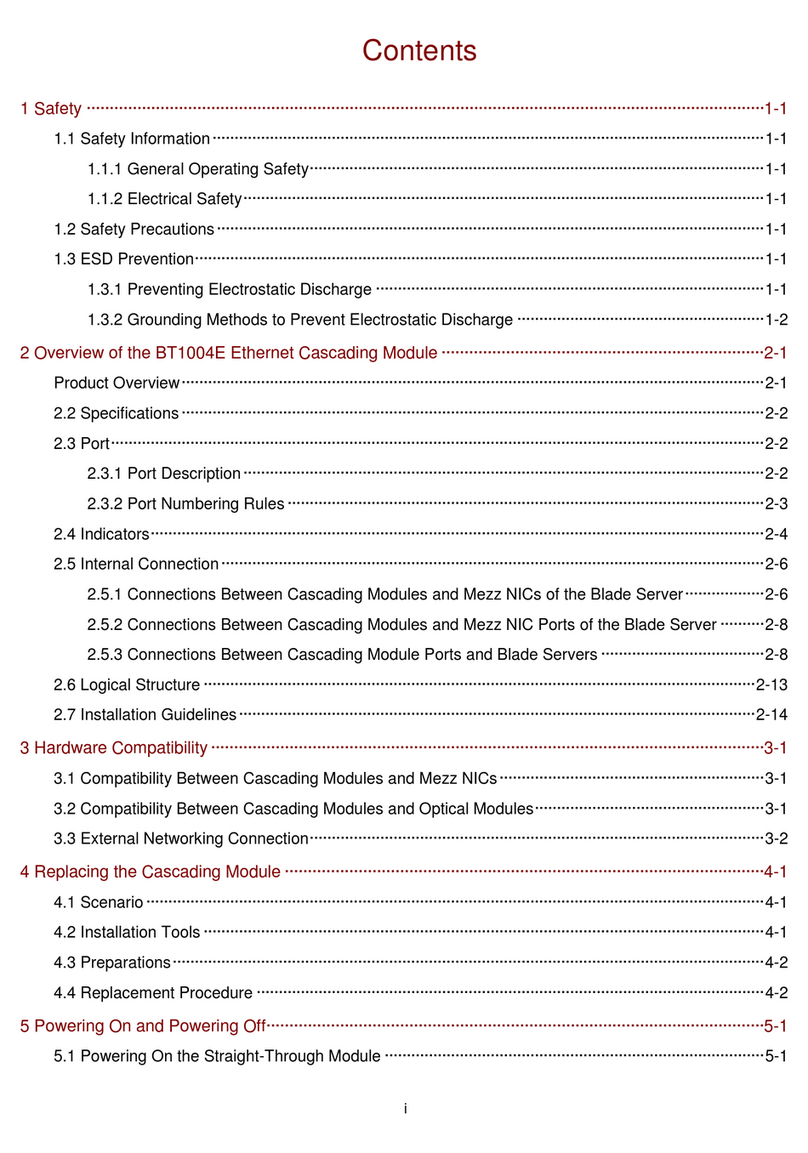
H3C
H3C BT1004E User manual
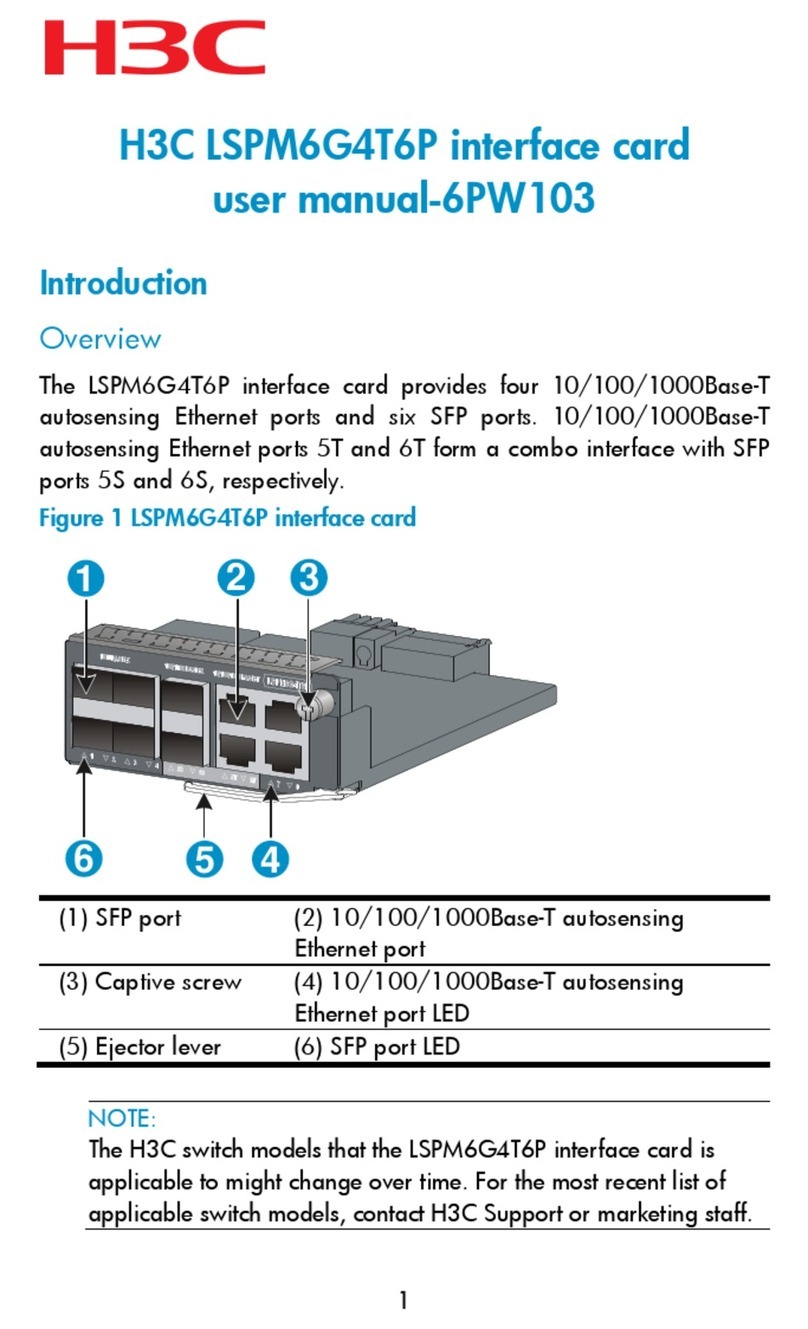
H3C
H3C LSPM6G4T6 User manual
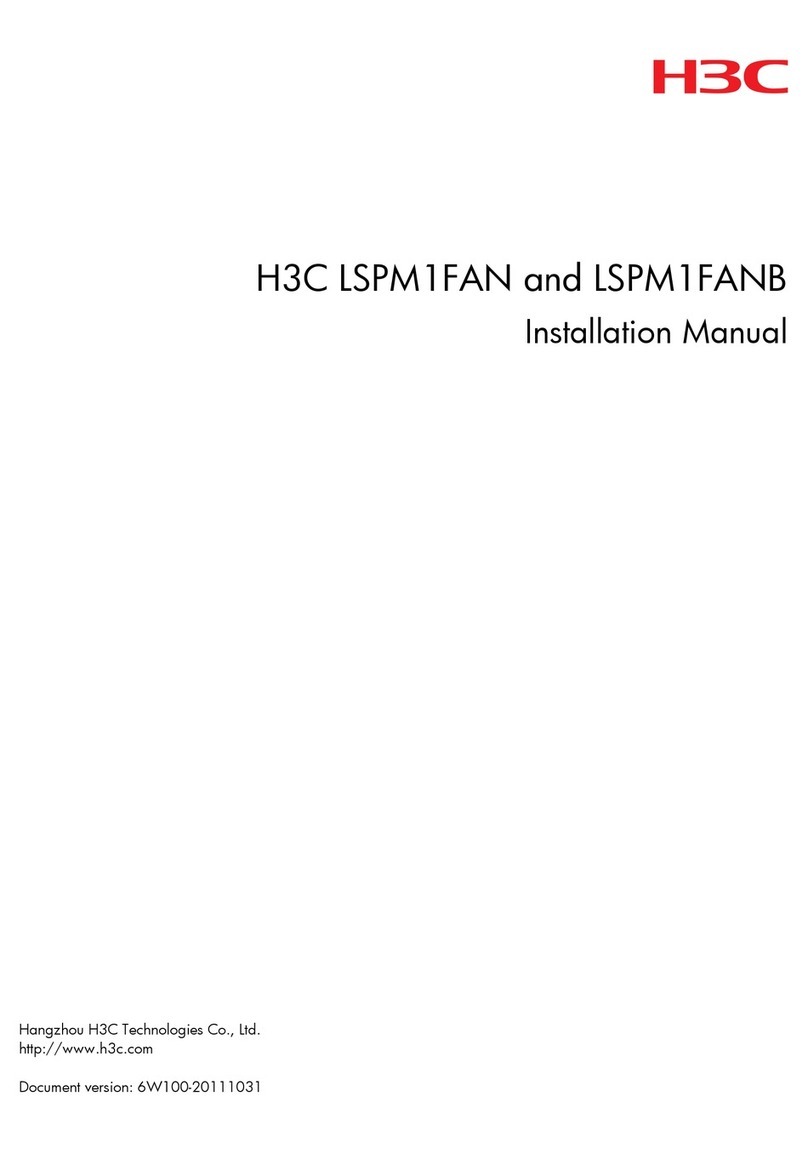
H3C
H3C LSPM1FAN User manual

H3C
H3C H3C S7500E-X User manual
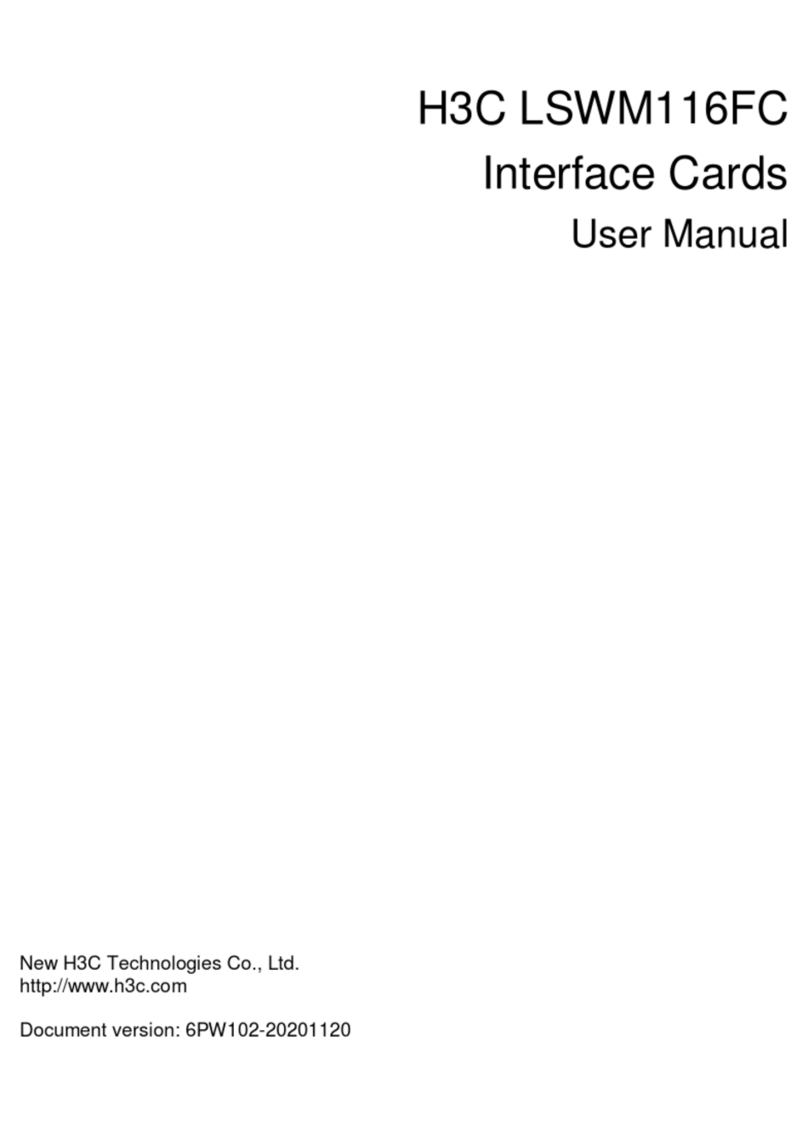
H3C
H3C LSWM116FC User manual
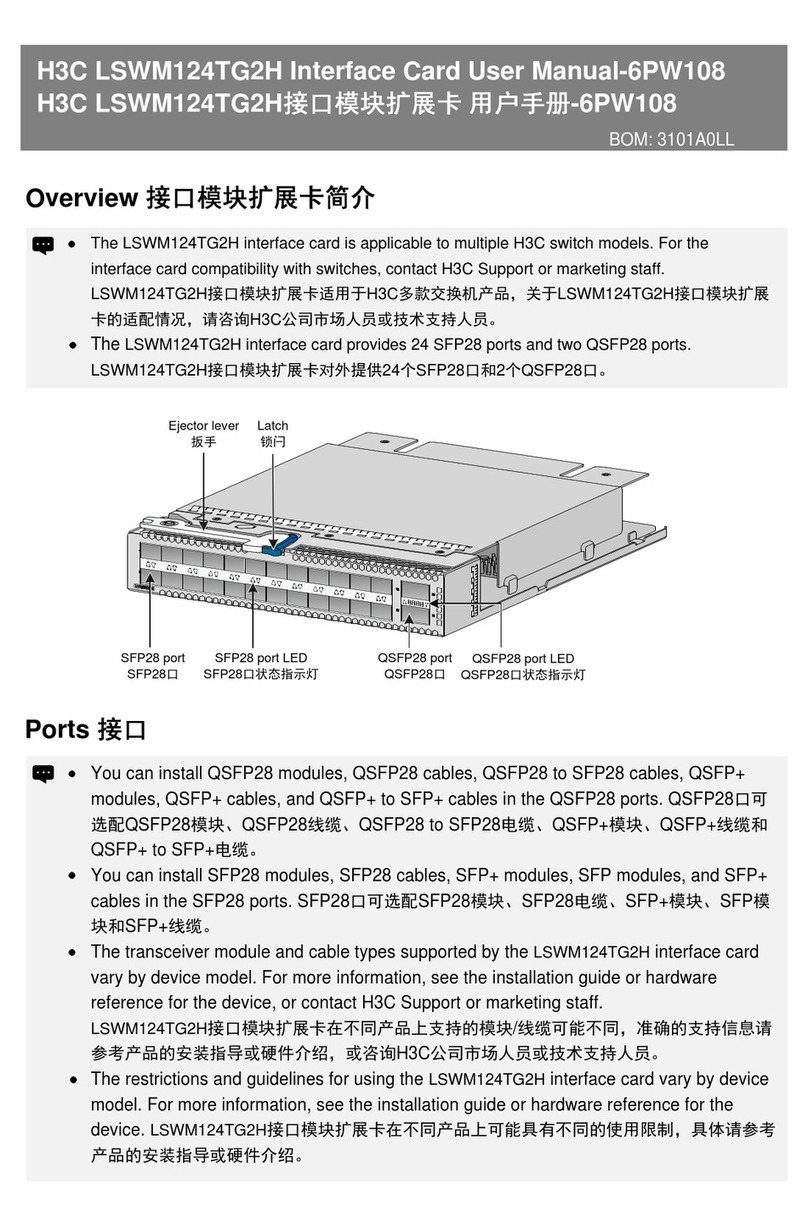
H3C
H3C LSWM124TG2H User manual

H3C
H3C FAN-40-5-A User manual
Popular Computer Hardware manuals by other brands
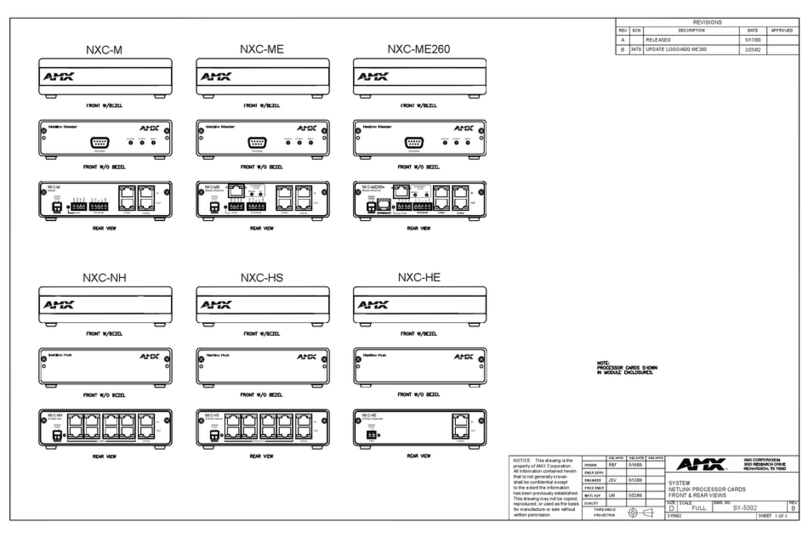
AMX
AMX NetLinx Master-Ethernet Card/Module... Dimensional drawing

Rotel
Rotel RSP-1580 owner's manual
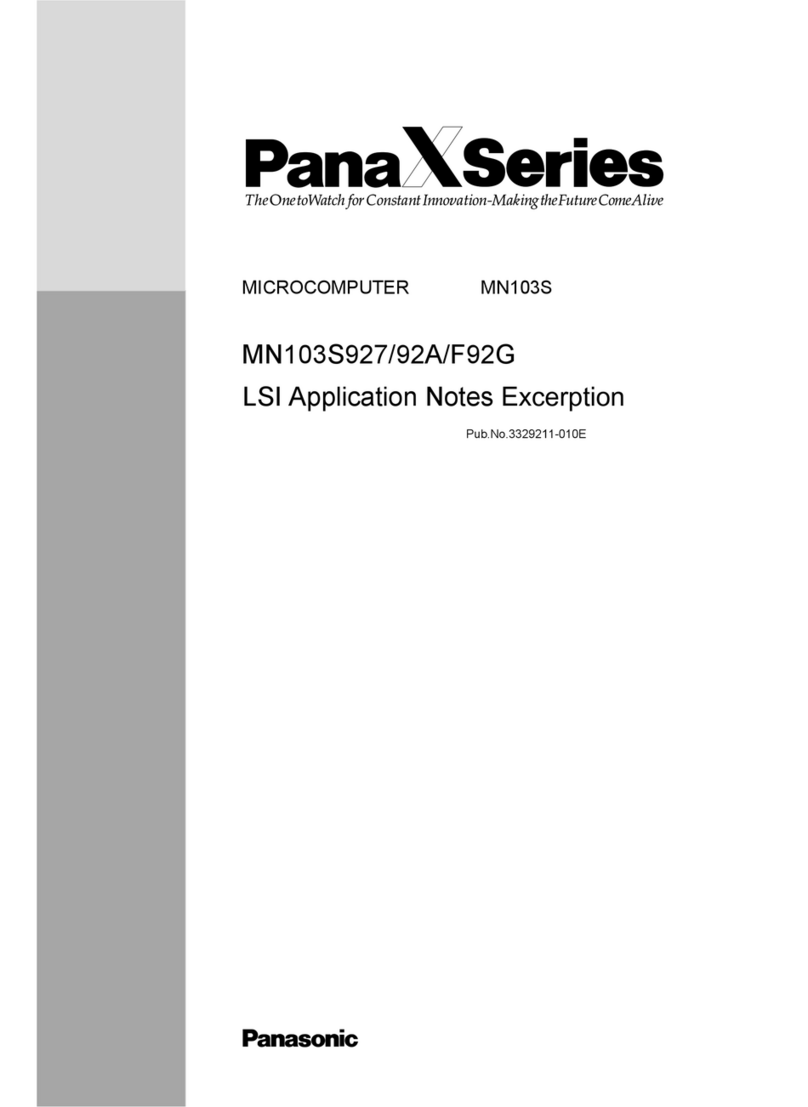
Panasonic
Panasonic MICROCOMPUTER MN103S Application note
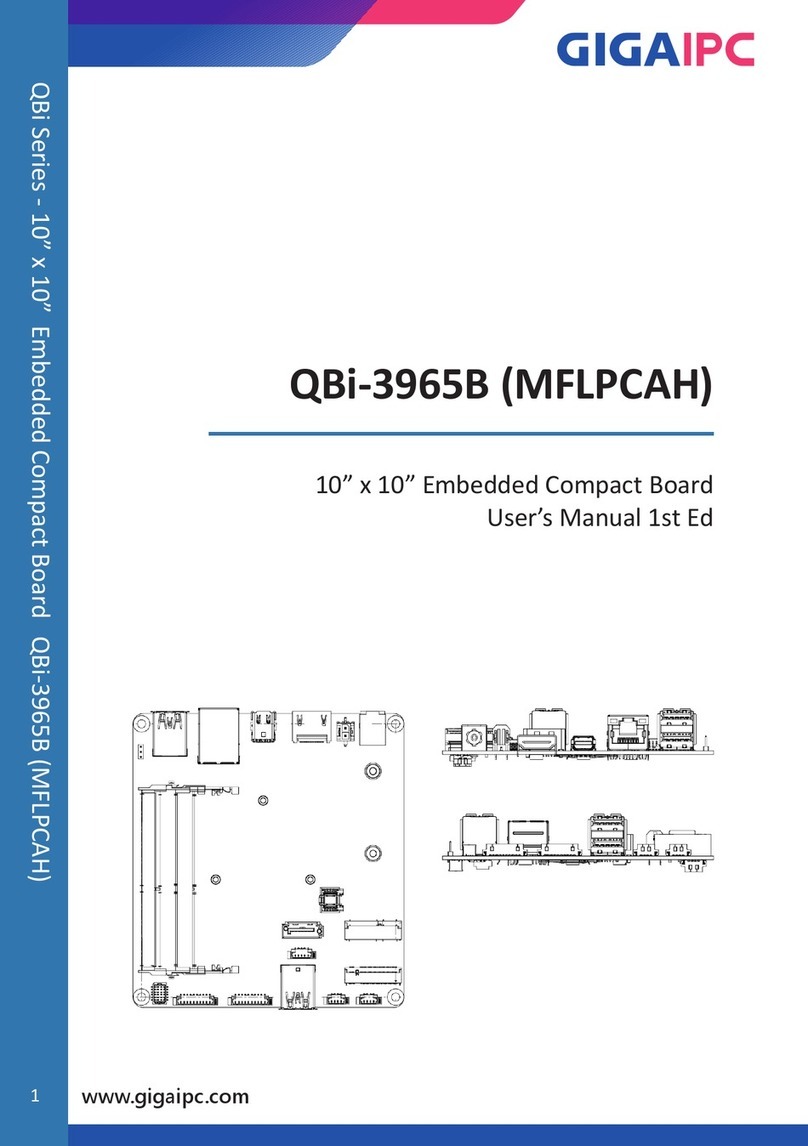
GIGAIPC
GIGAIPC QBi-3965B user manual
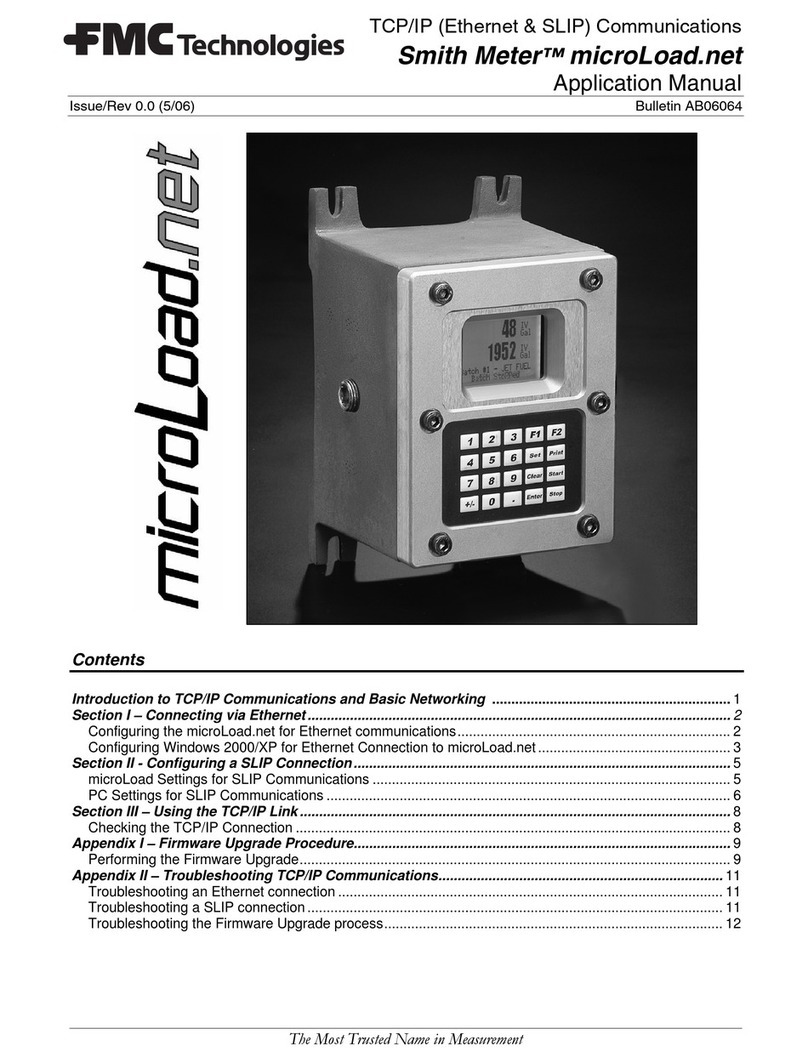
FMC Technologies
FMC Technologies Smith Meter microLoad.net Applications manual

sparkfun
sparkfun DEV-14034 HOOK-UP GUIDE