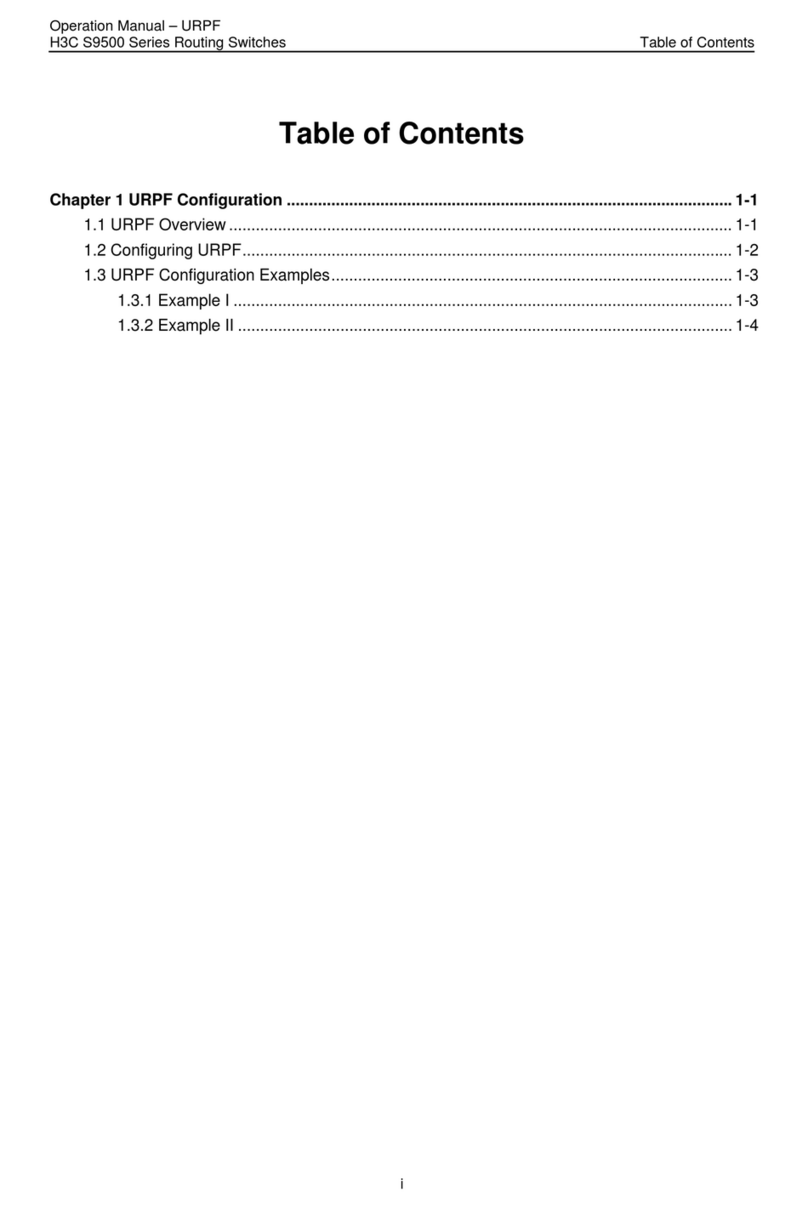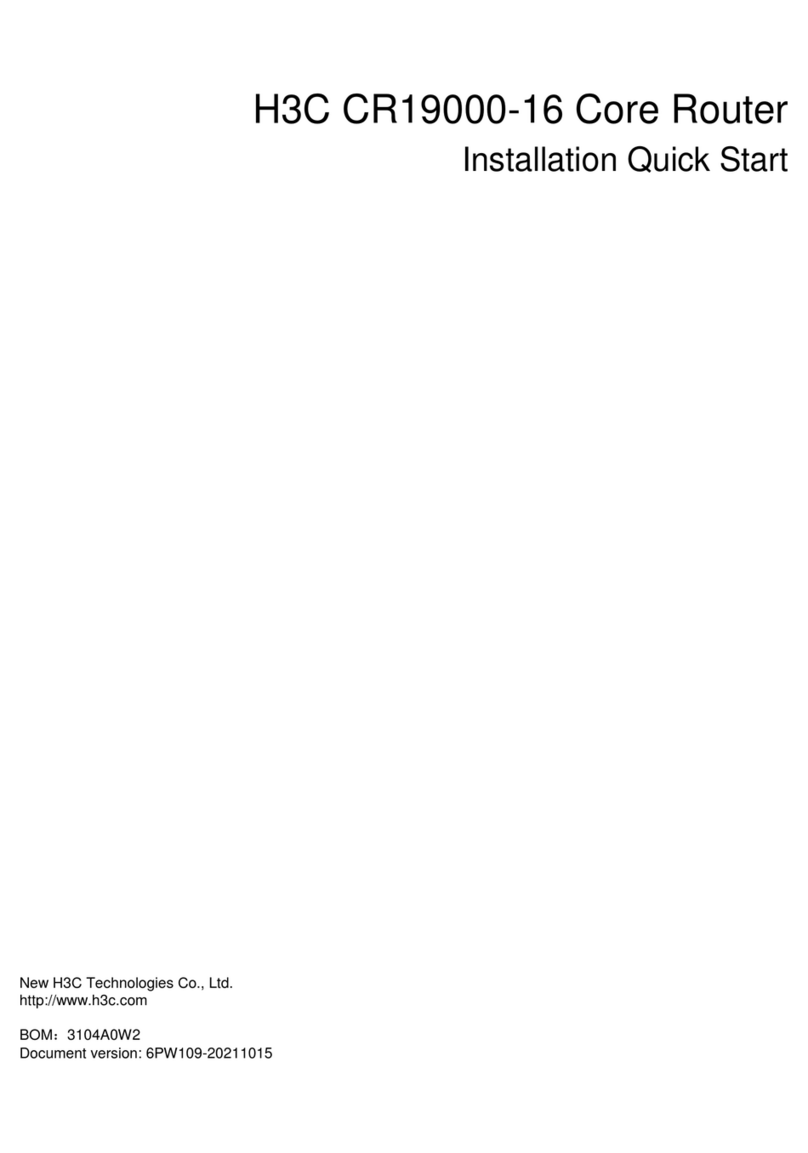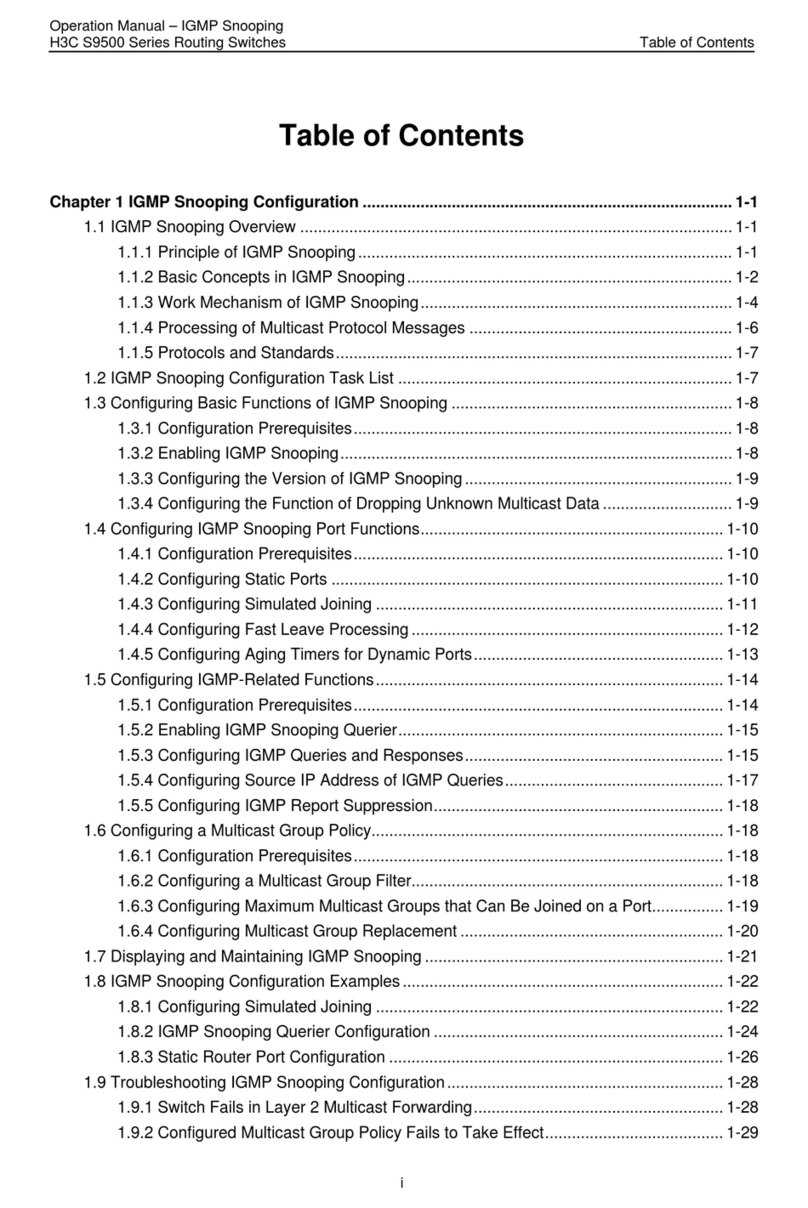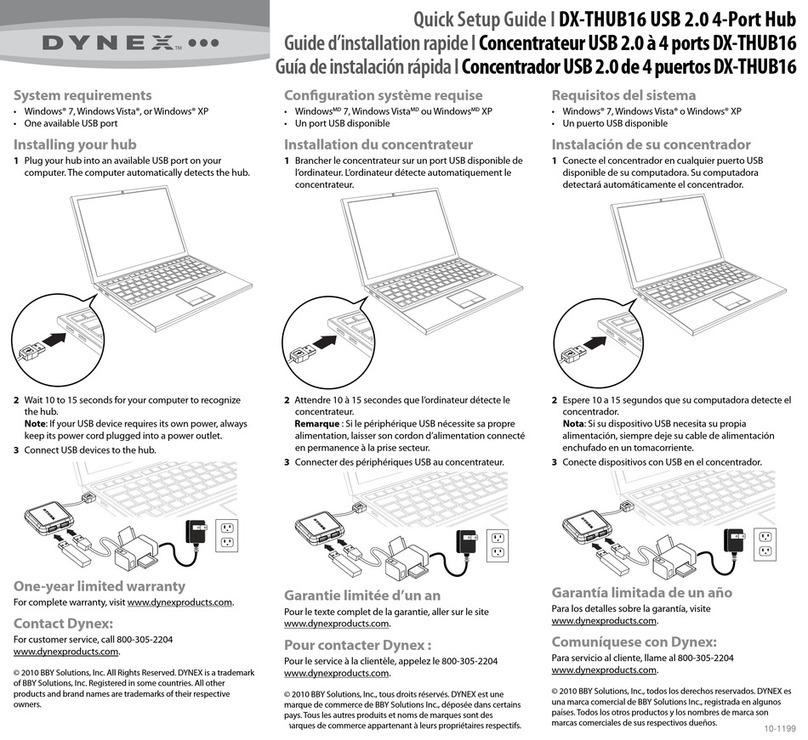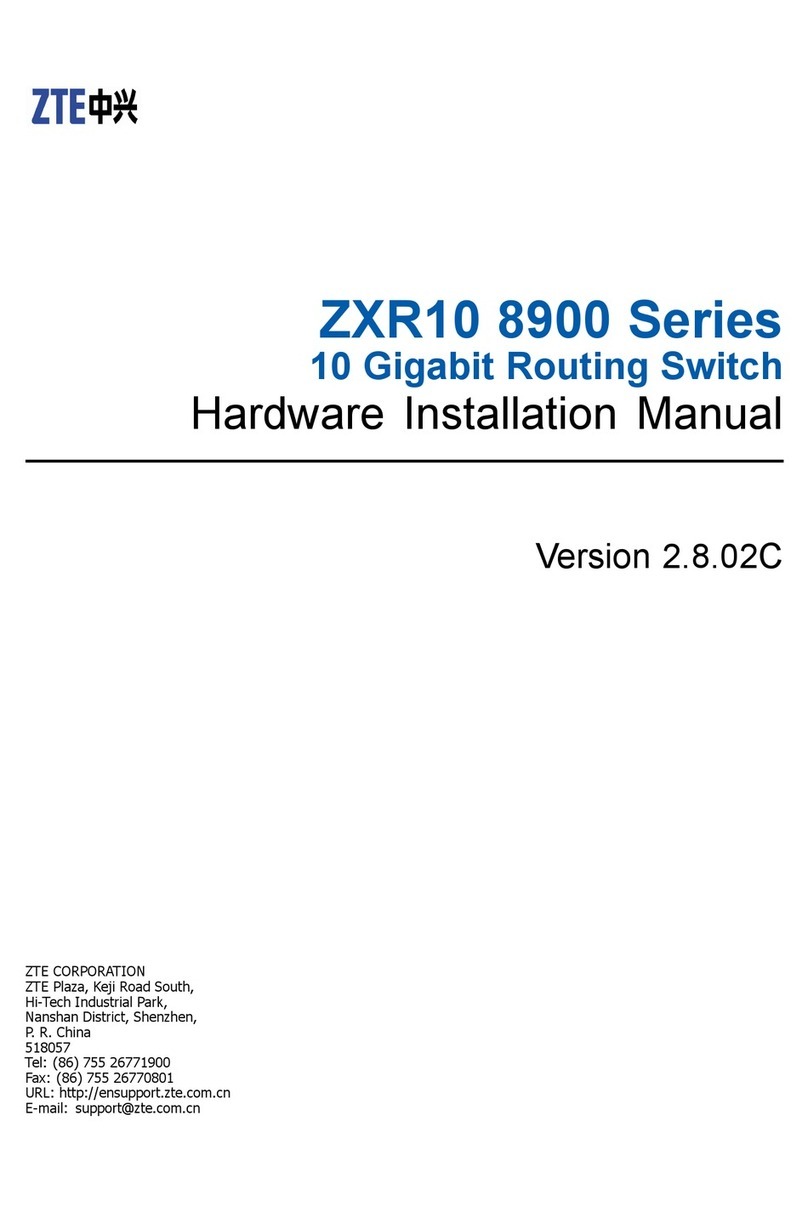H3C S7500X-G Series User manual




















This manual suits for next models
6
Other H3C Switch manuals
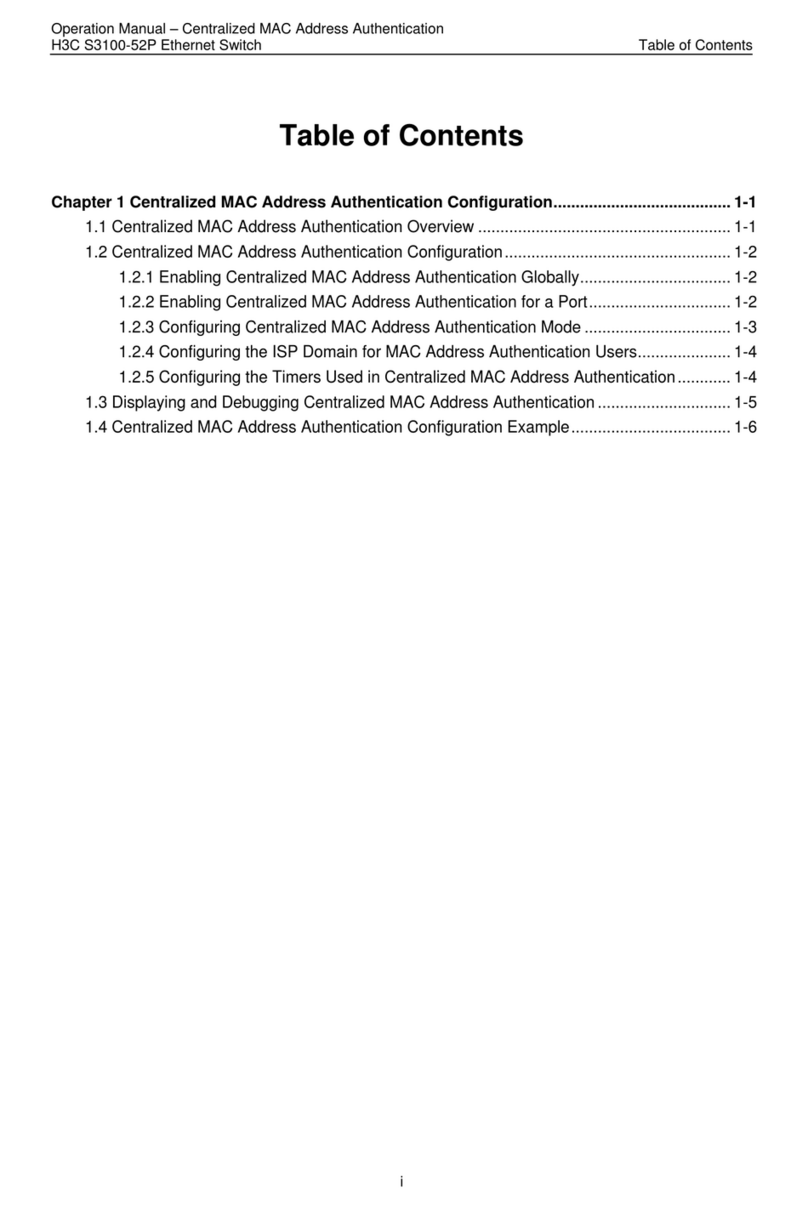
H3C
H3C HSW-2024G User manual
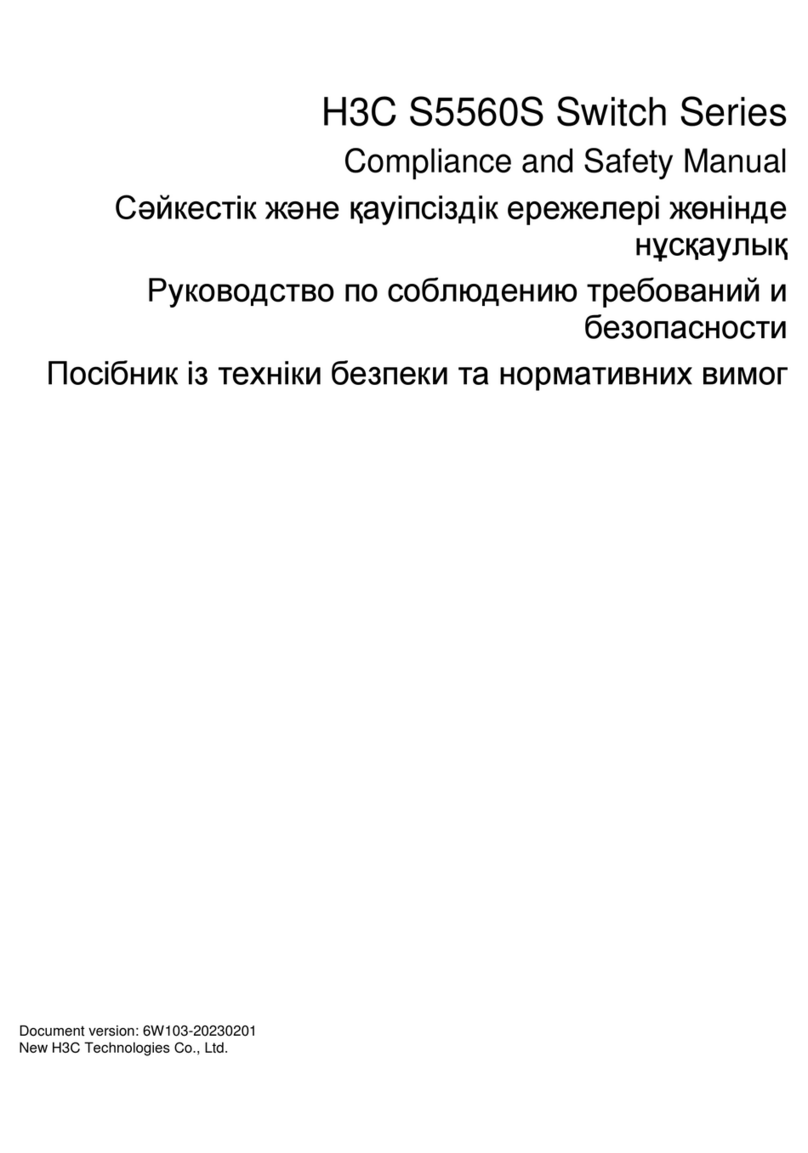
H3C
H3C S5560S Series Instruction Manual

H3C
H3C H3C S5600 Series User manual

H3C
H3C S1850-X Series User manual
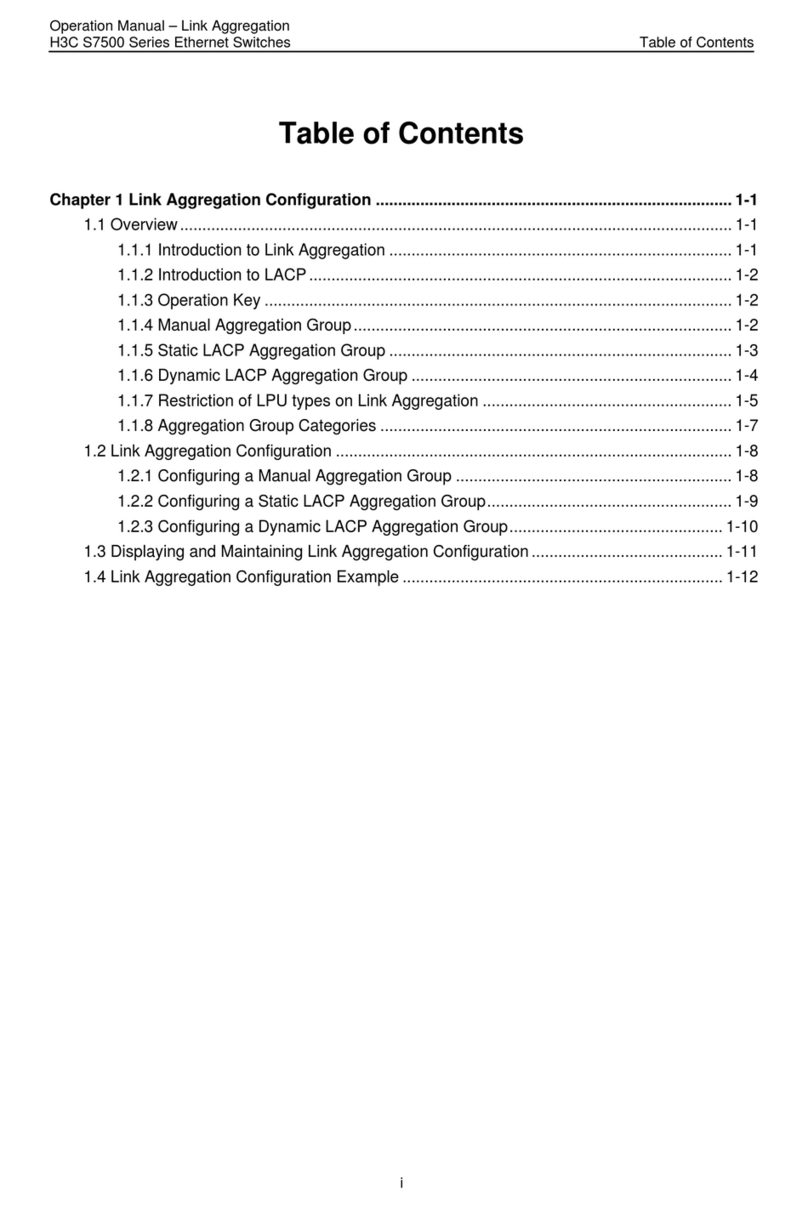
H3C
H3C S7500 Series User manual
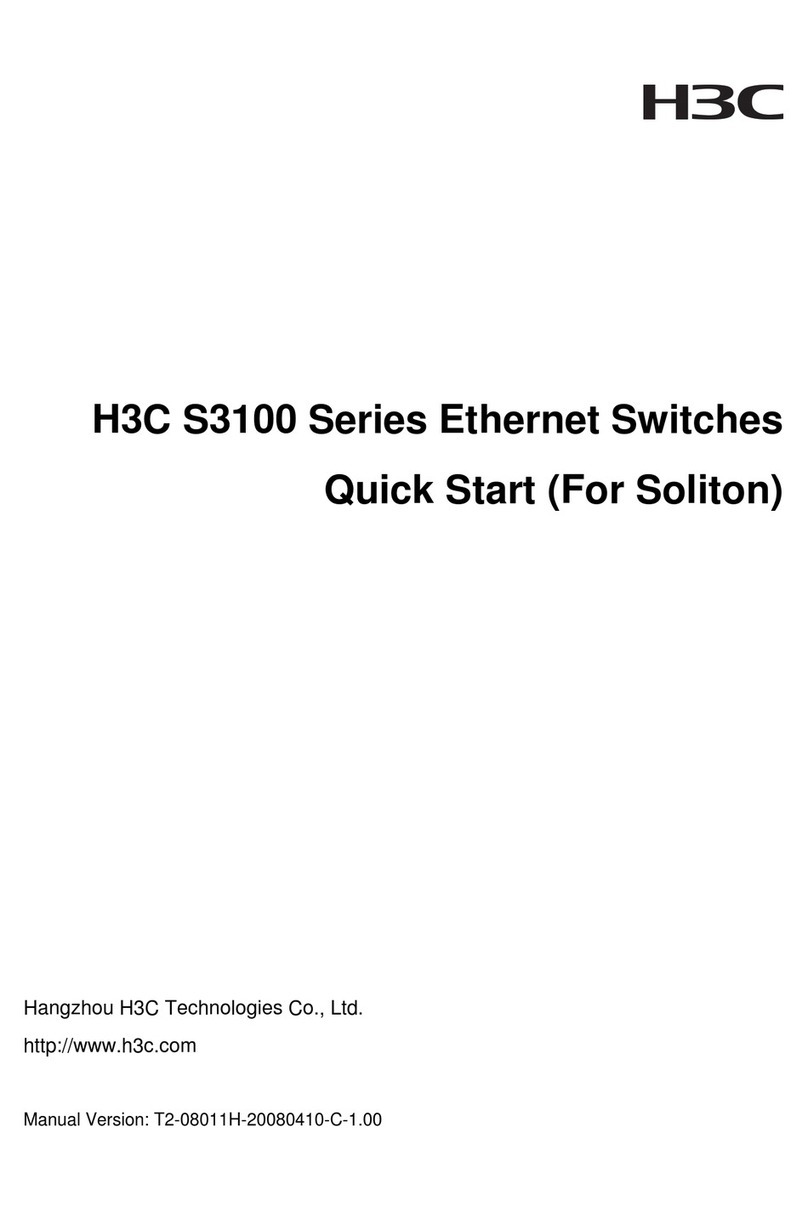
H3C
H3C S3100-26T P-EI-W User manual
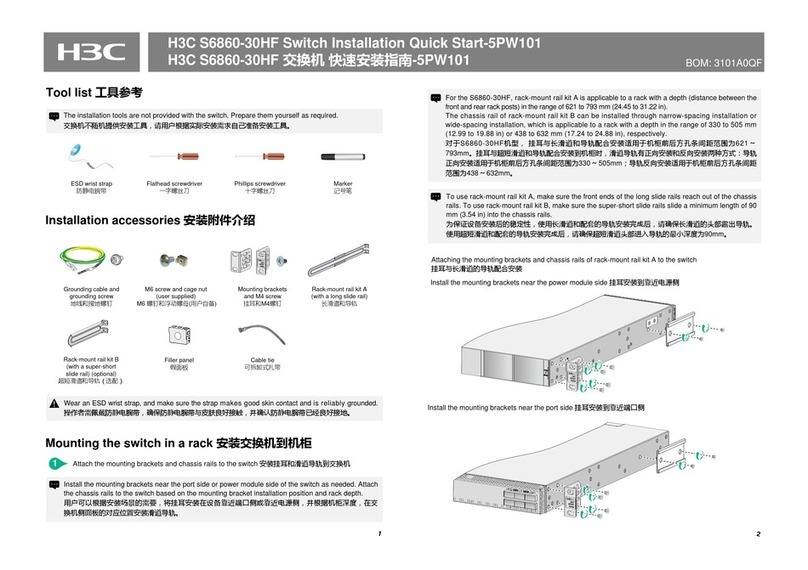
H3C
H3C S6860-30HF Operating and maintenance manual
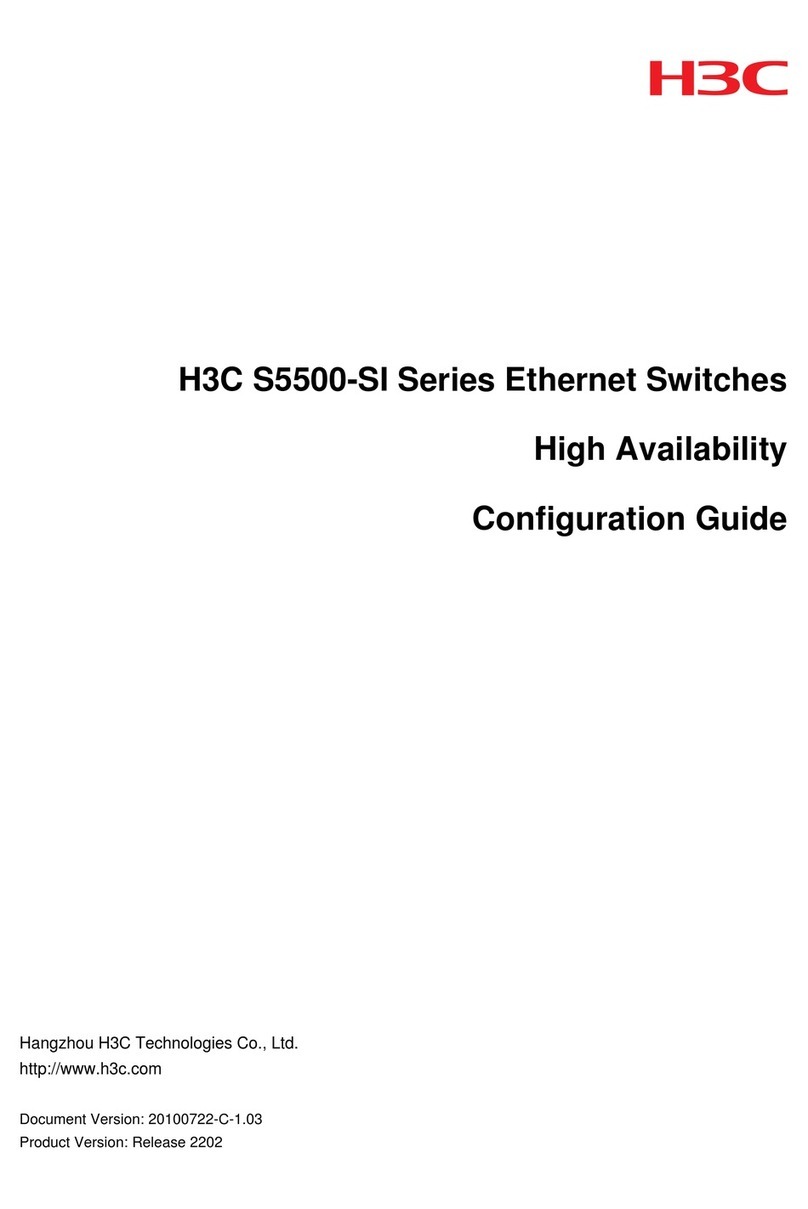
H3C
H3C S5500-SI Series User manual
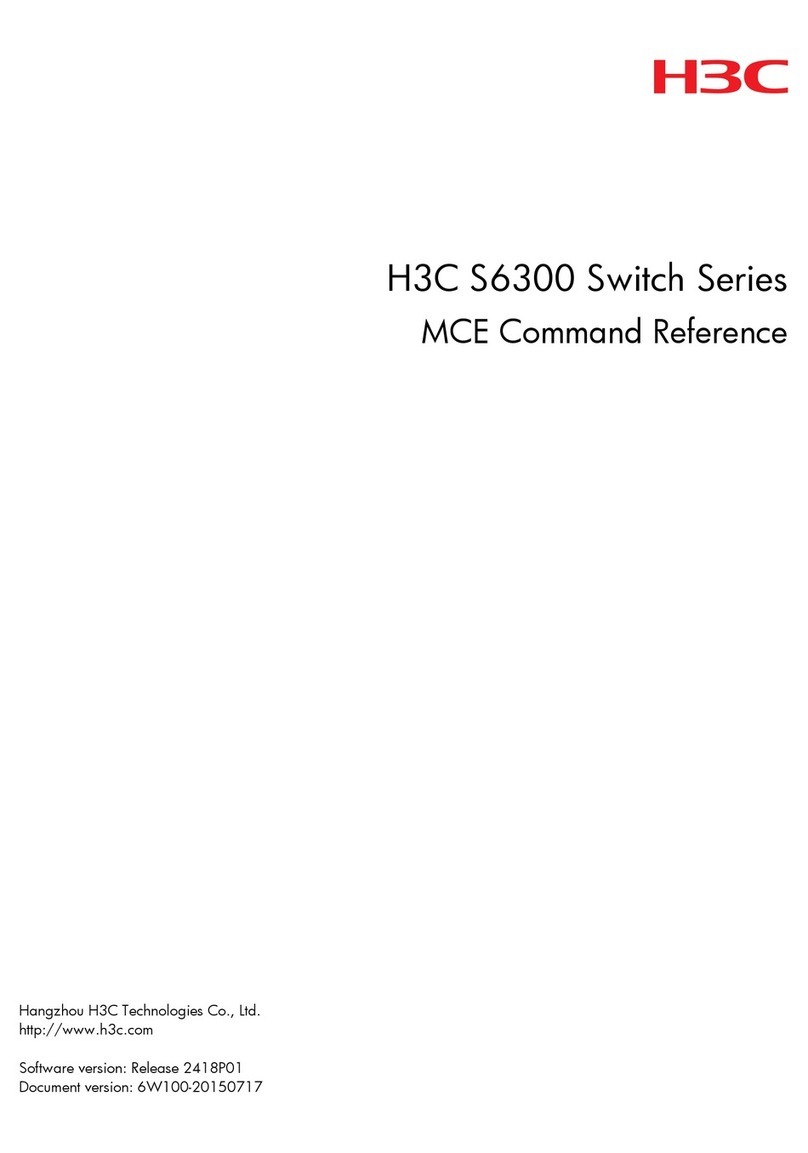
H3C
H3C S6300 Series Installation manual
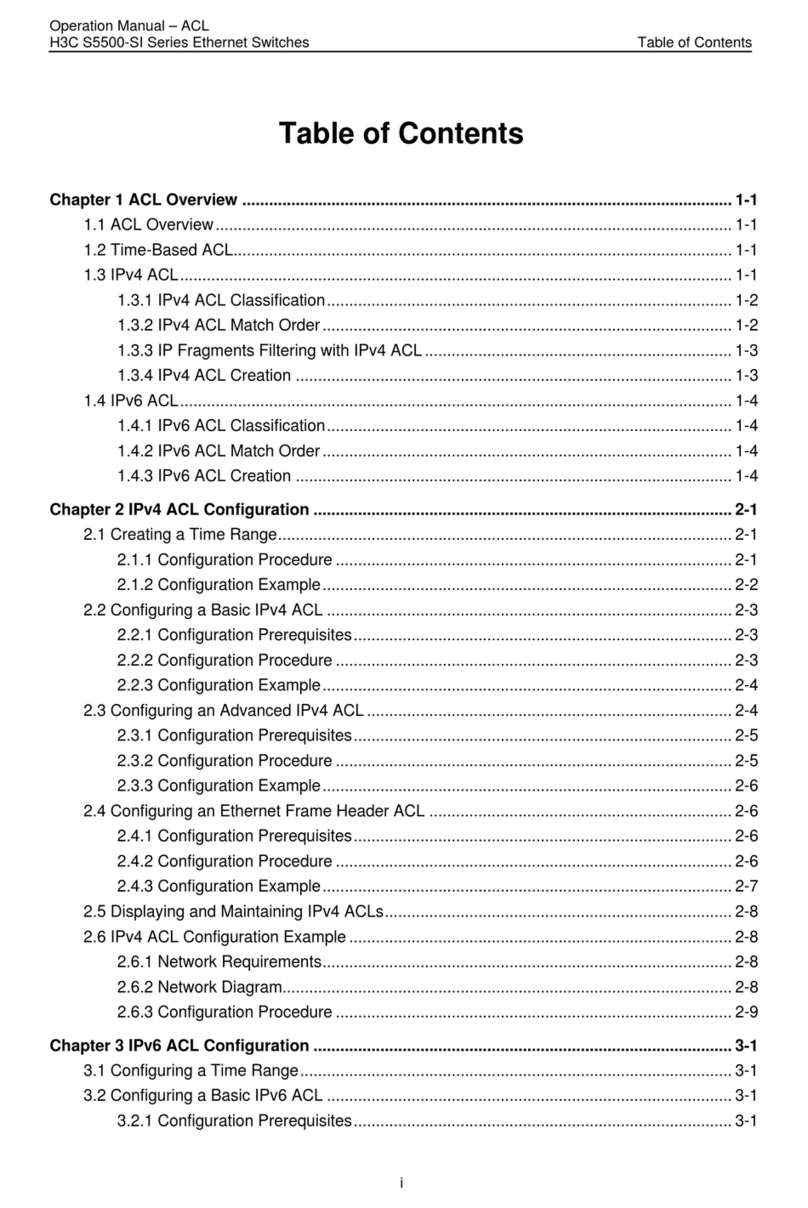
H3C
H3C S5500-SI Series User manual

H3C
H3C S7504E-XS Operating and maintenance manual
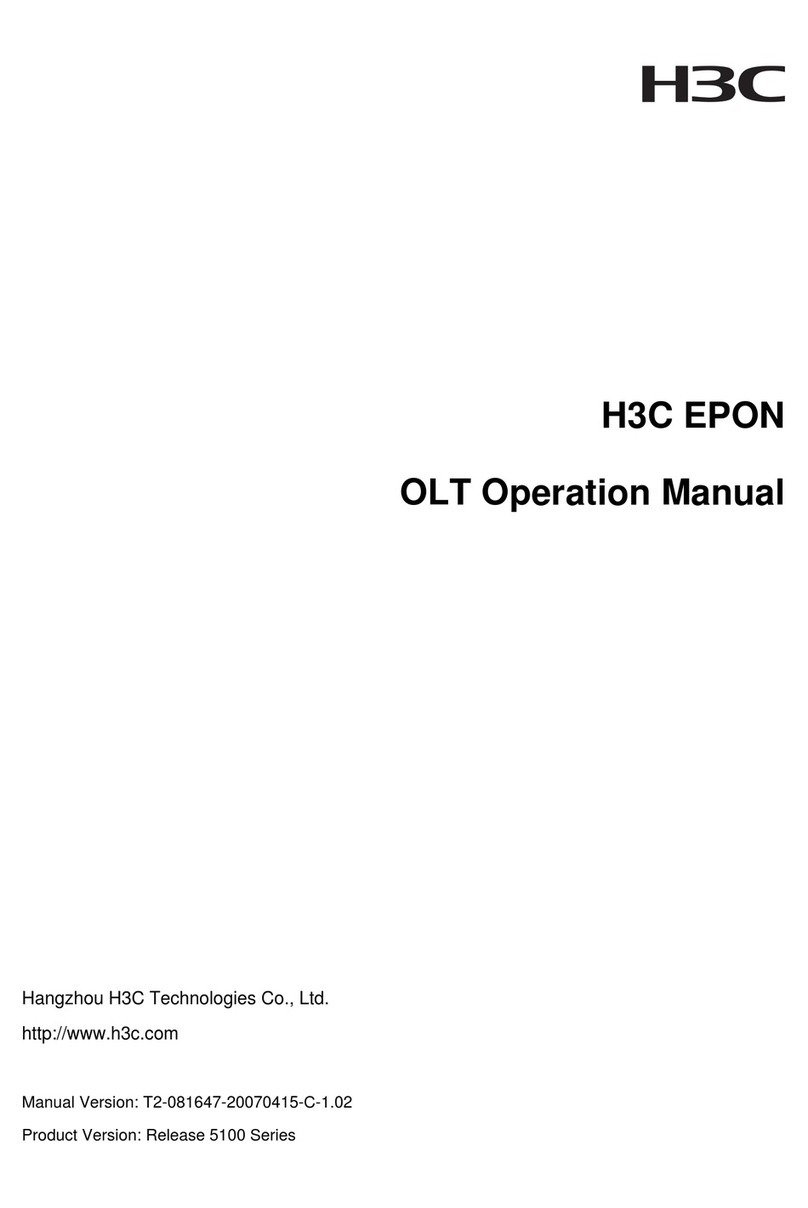
H3C
H3C EPON OLT User manual

H3C
H3C LS-3100-16TP-EI-H3-A-O User manual

H3C
H3C S5820V2-52Q Operating and maintenance manual

H3C
H3C S5560X-EI Series Installation manual
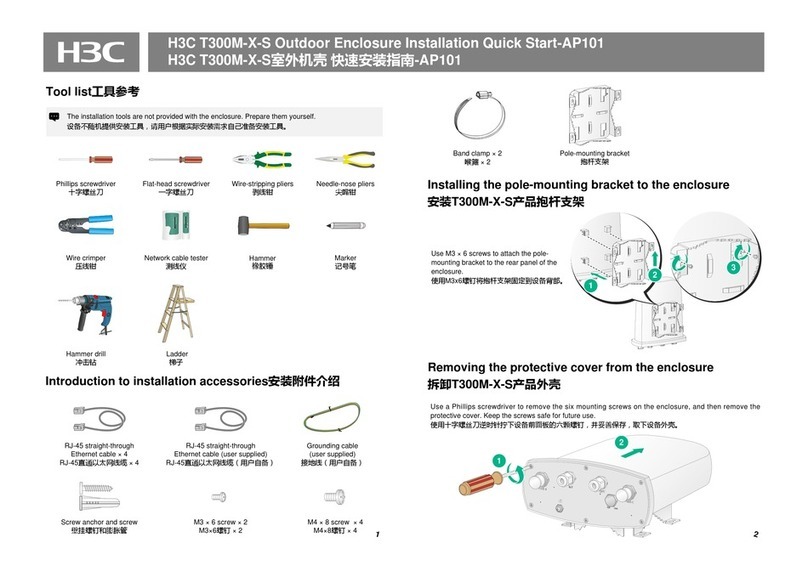
H3C
H3C T300M-XS Operating and maintenance manual
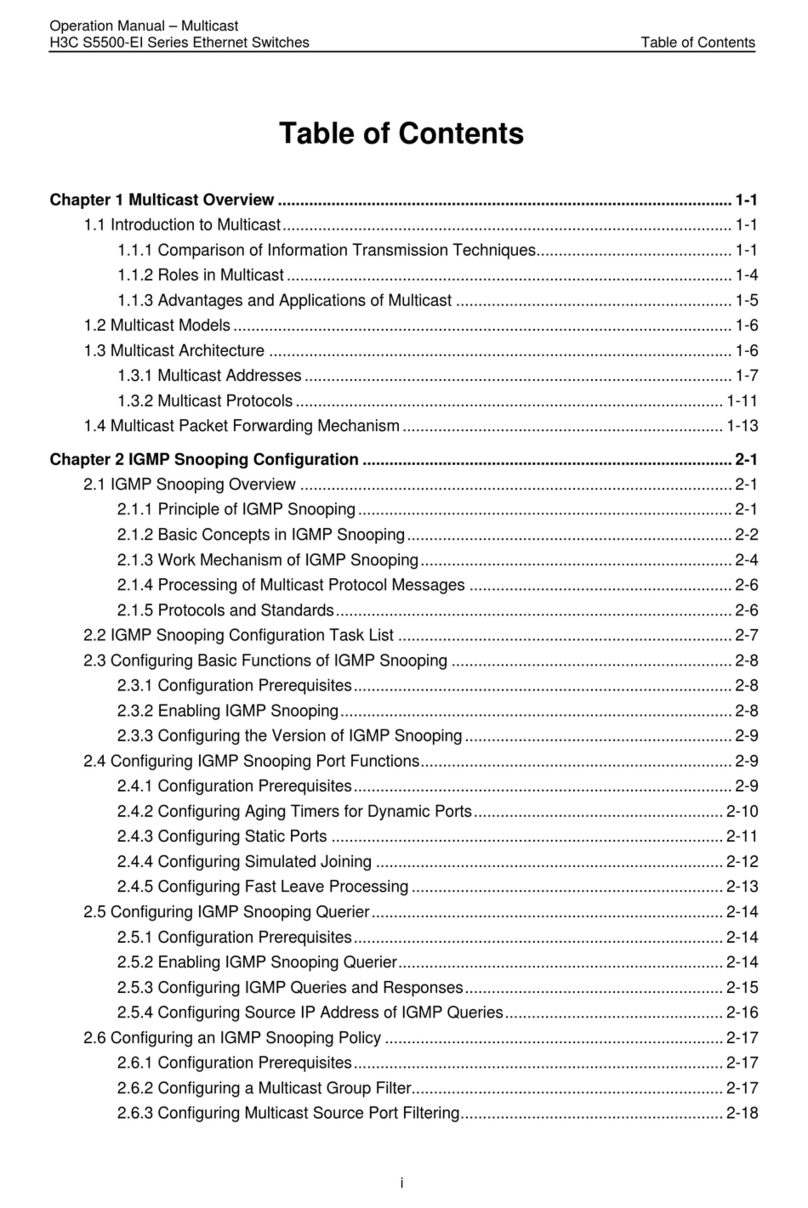
H3C
H3C S5500-EI series User manual
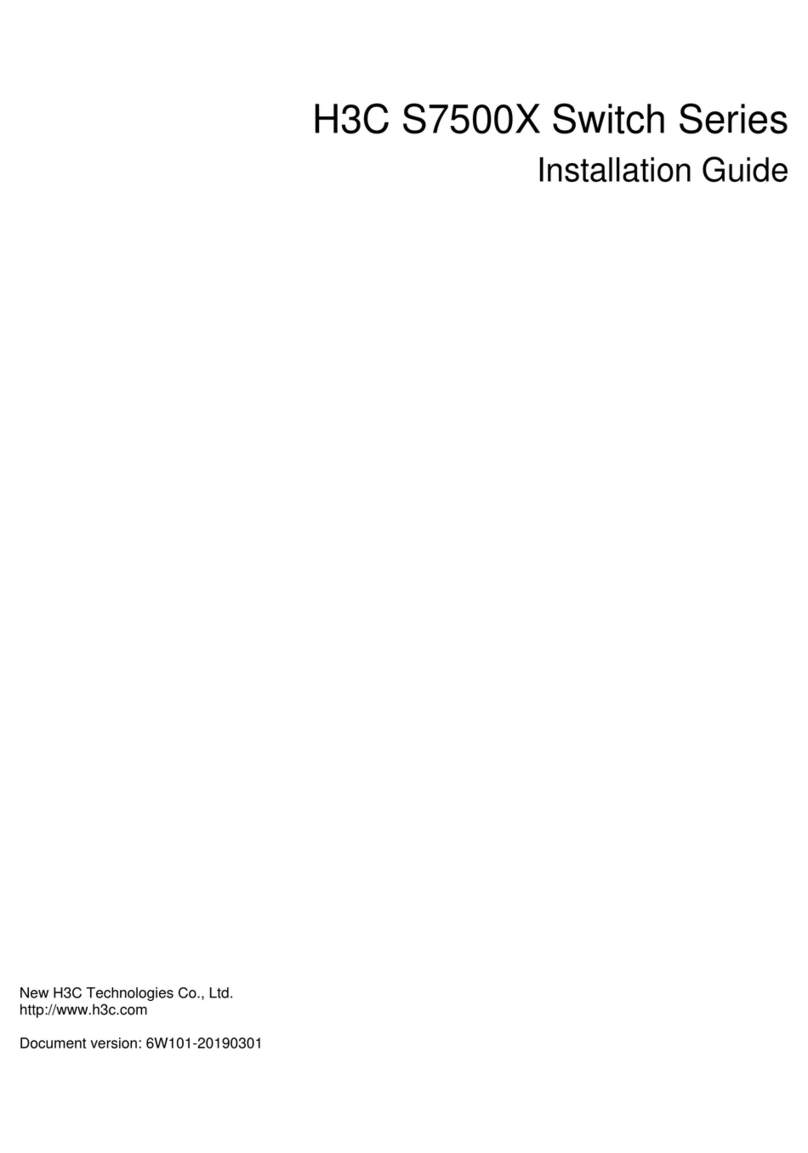
H3C
H3C S7500X Series User manual

H3C
H3C S6800-32Q Operating and maintenance manual
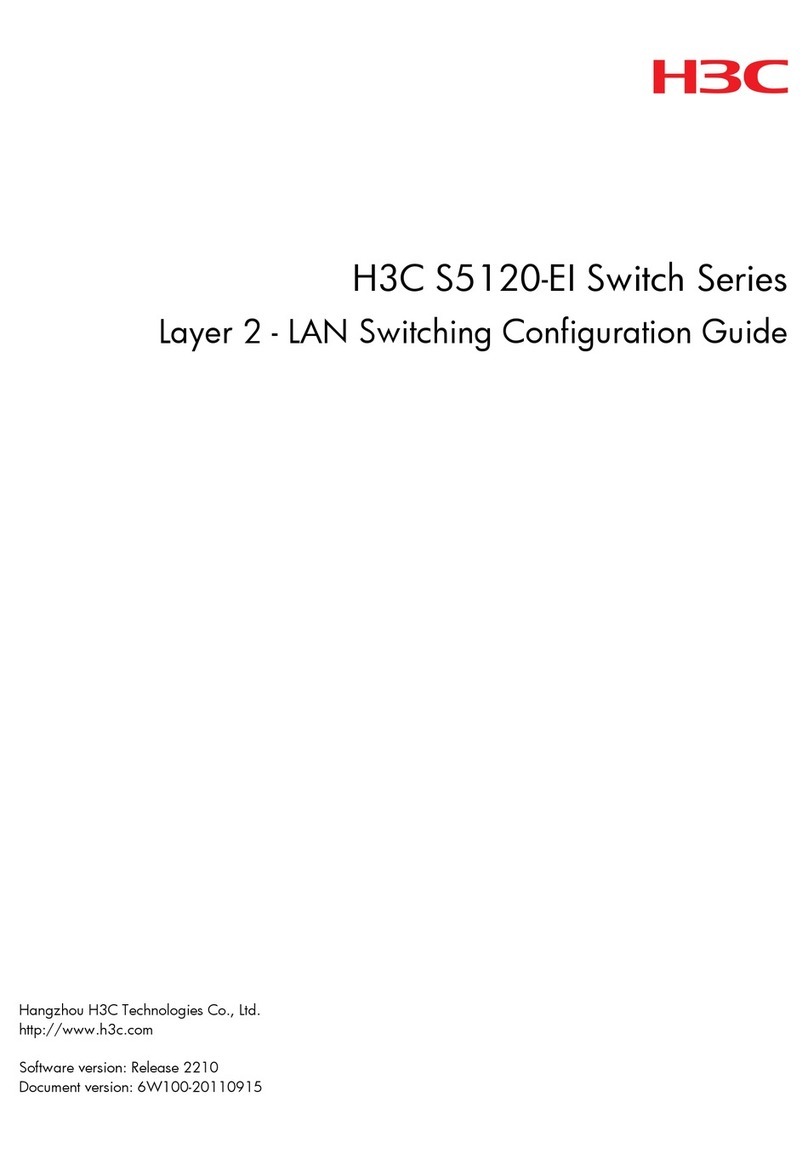
H3C
H3C S5120-EI Series User manual
Popular Switch manuals by other brands
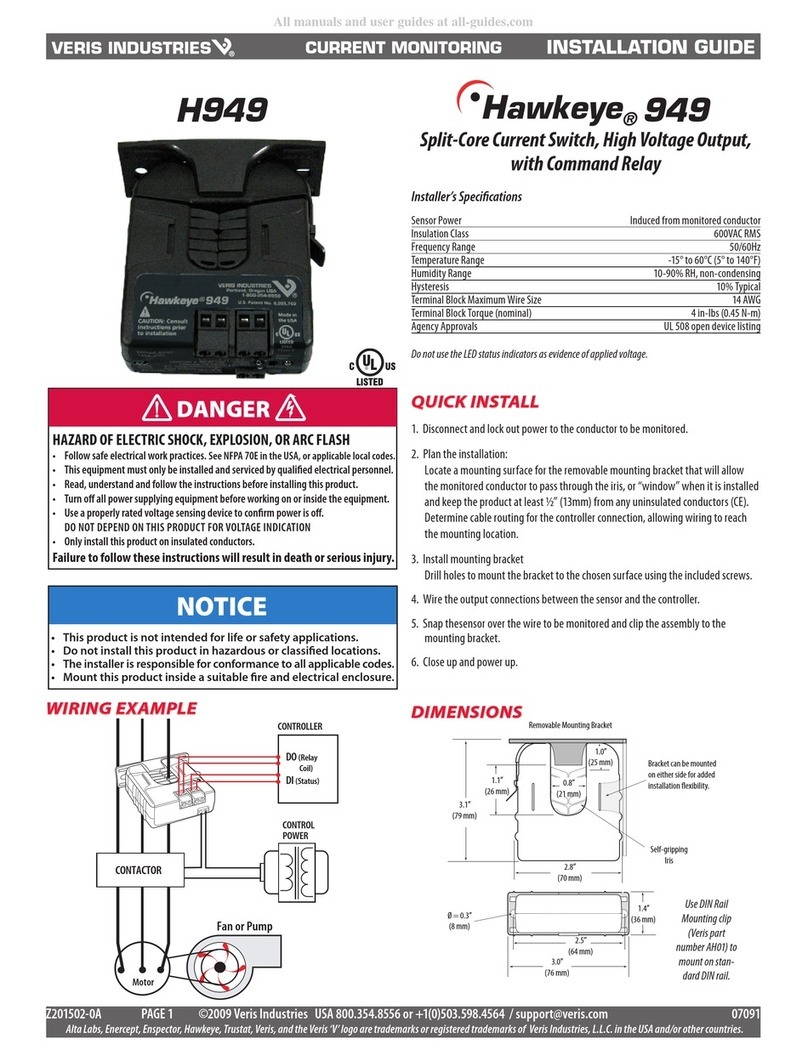
Veris Industries
Veris Industries Hawkeye 949 installation guide
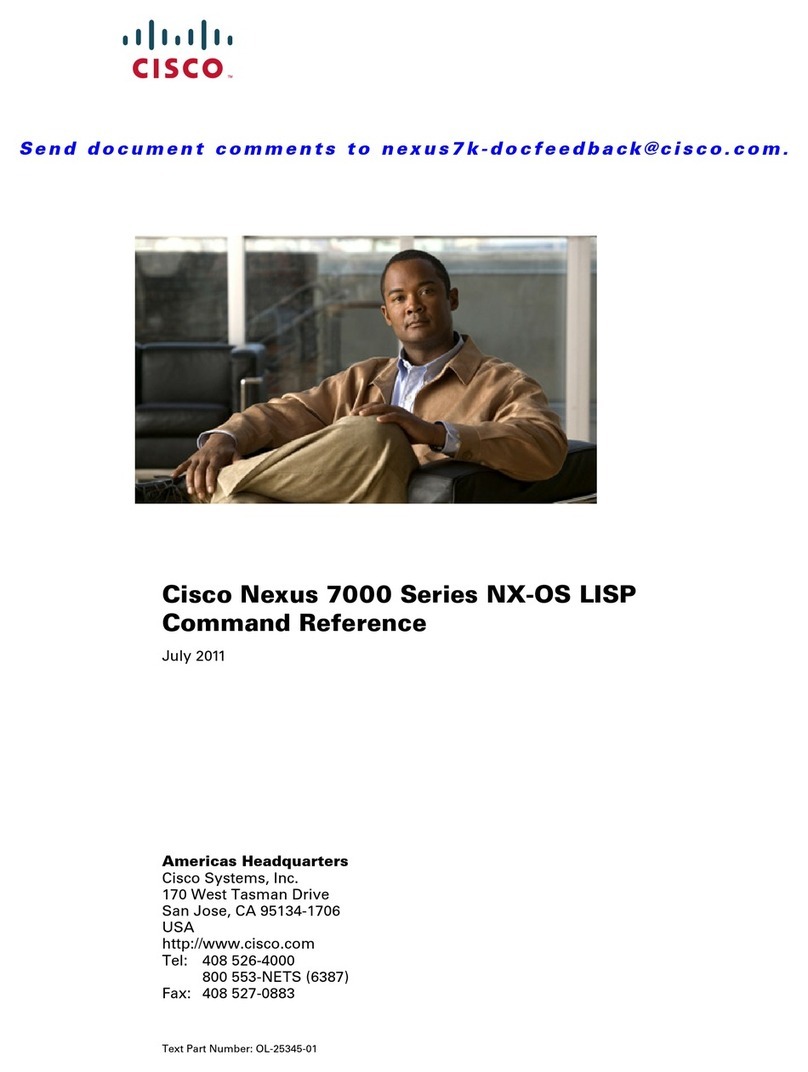
Cisco
Cisco Nexus 7000 Series Command reference
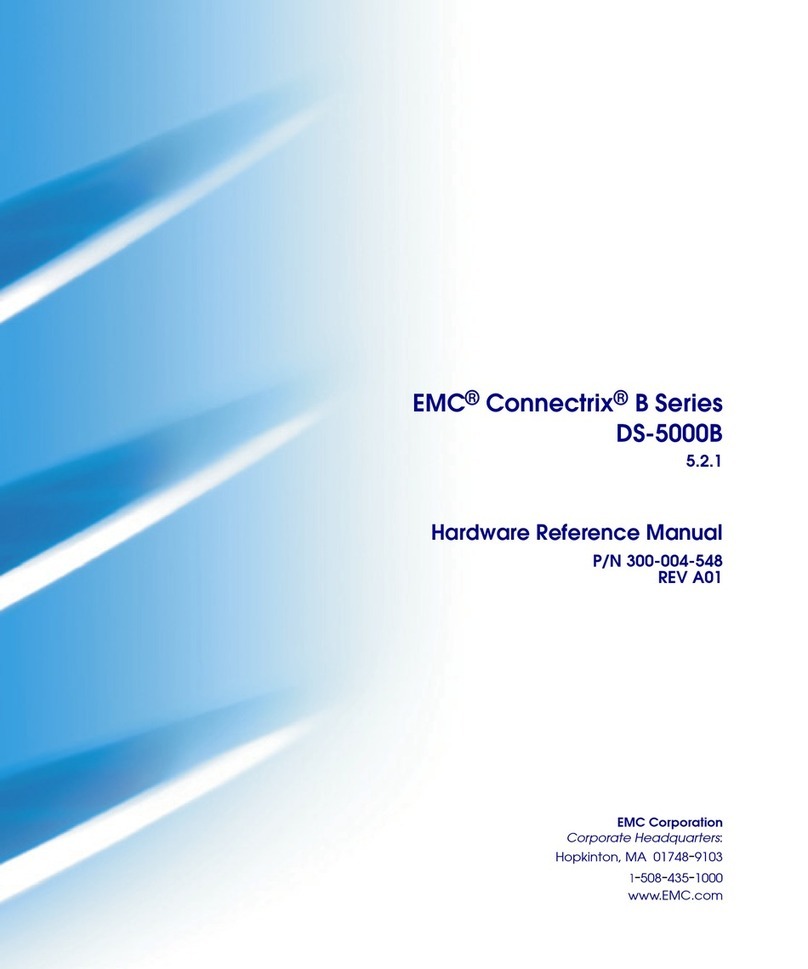
EMC
EMC Connectrix B Series Hardware reference manual
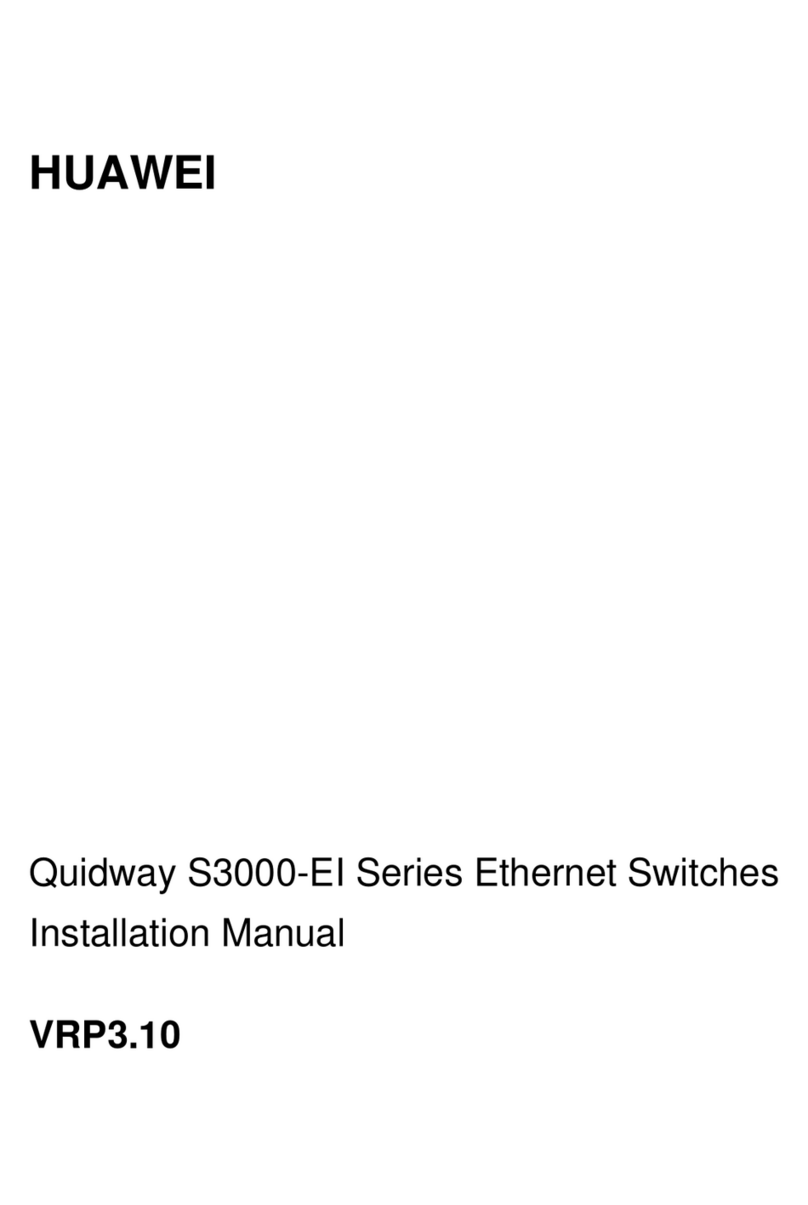
Huawei
Huawei Quidway S3000-EI Series installation manual

Panasonic
Panasonic AWSW350P - SWITCHER operating instructions

IBM
IBM N Series Setup and configuration guide

Goobay
Goobay 58478 user manual
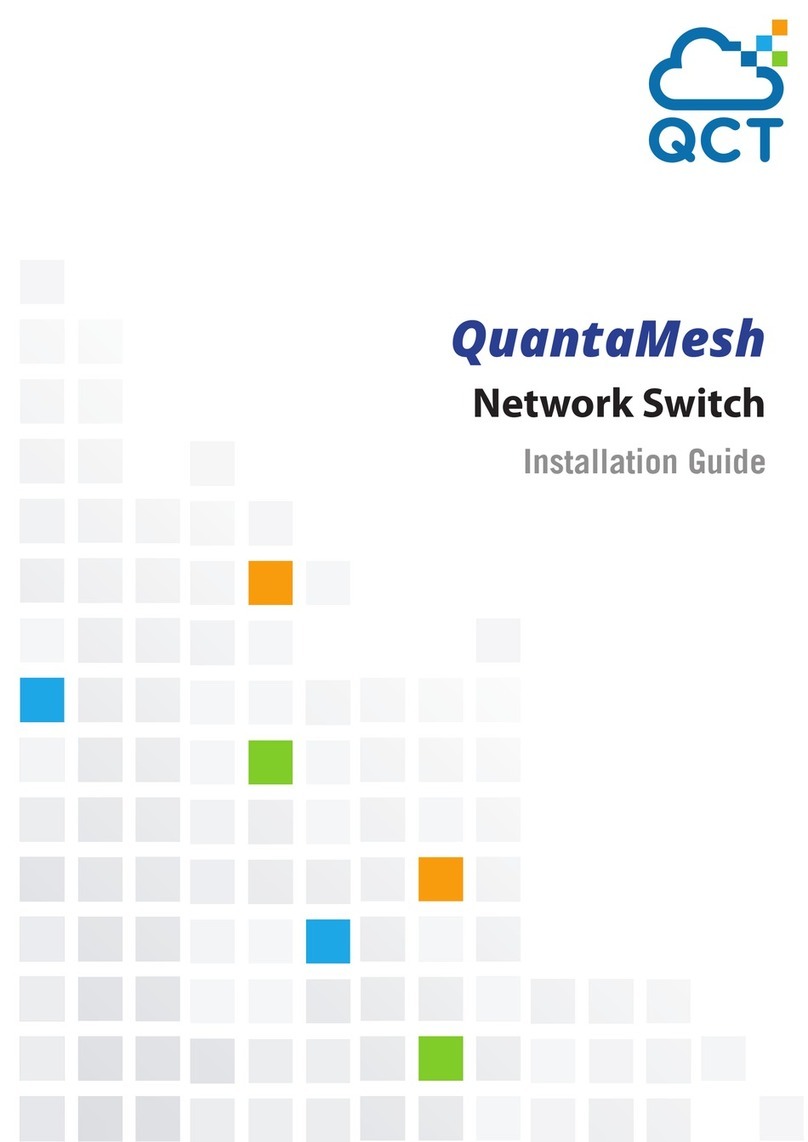
QCT
QCT QuantaMesh installation guide

SMC Networks
SMC Networks EZ Switch SMC-EZ6516TX user guide

S+S Regeltechnik
S+S Regeltechnik HYGRASREG KW Operating Instructions, Mounting & Installation

SSS Siedle
SSS Siedle NG 602-01 Product information
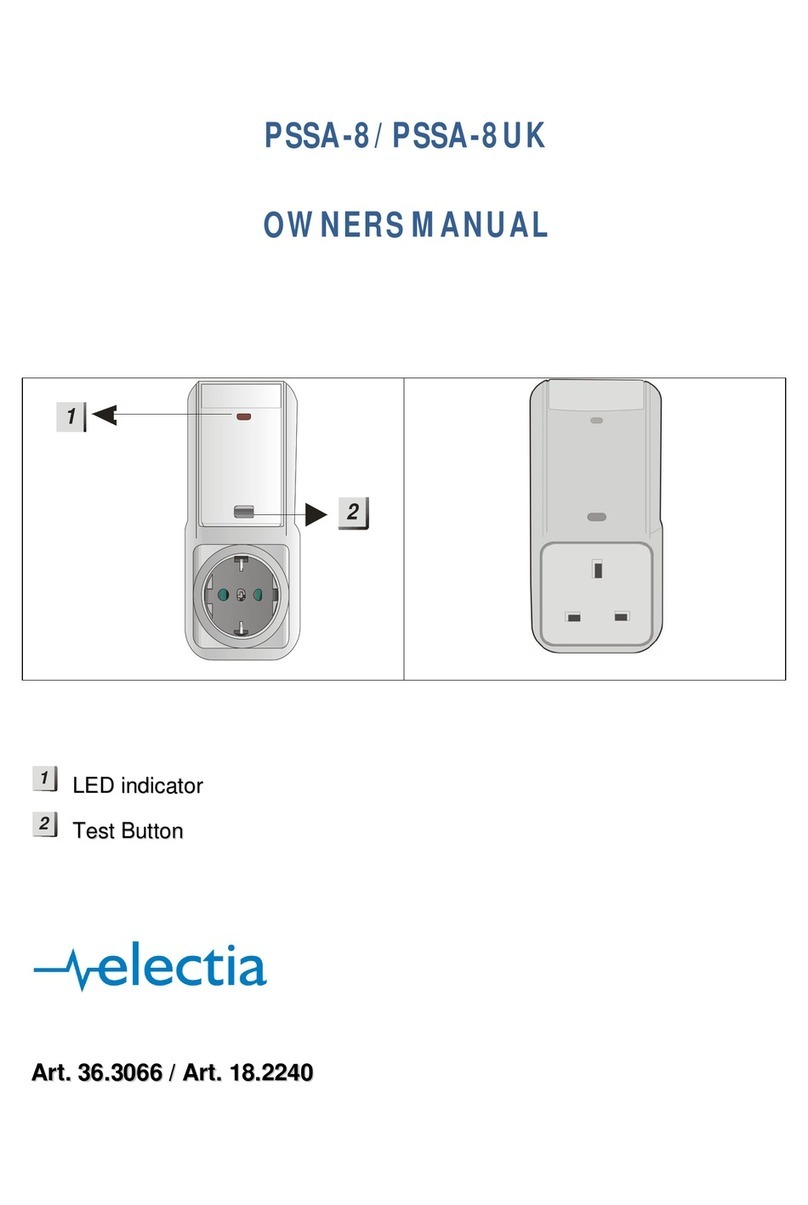
Electia
Electia PSSA-8 owner's manual