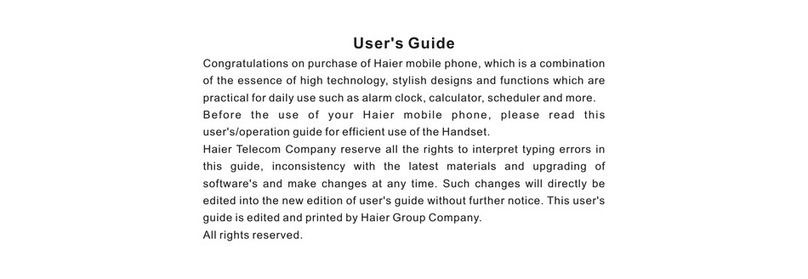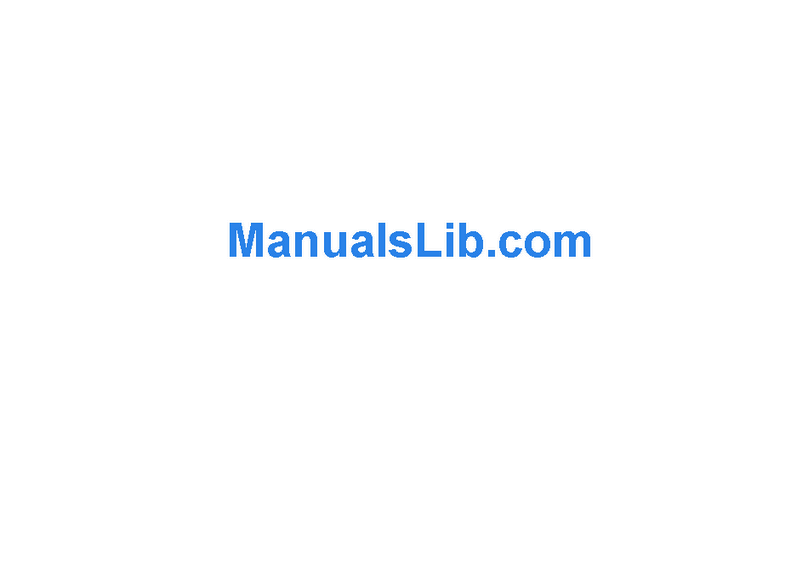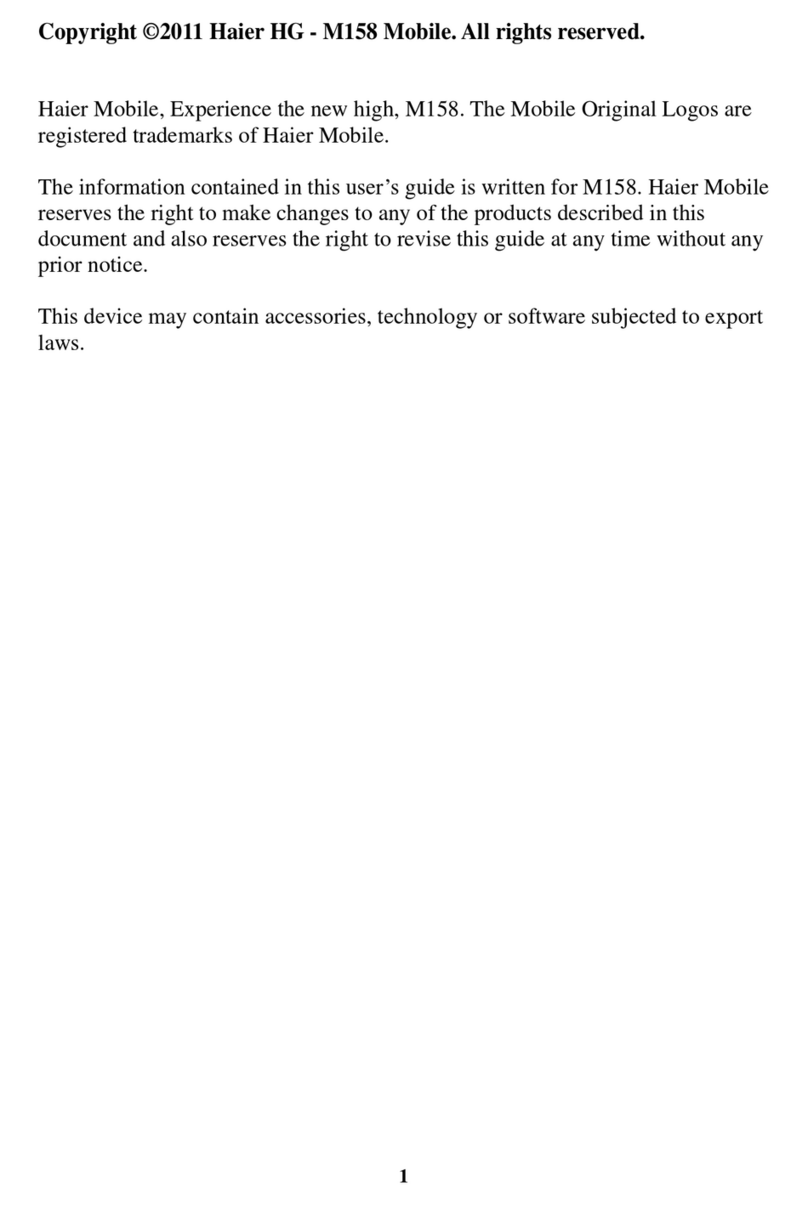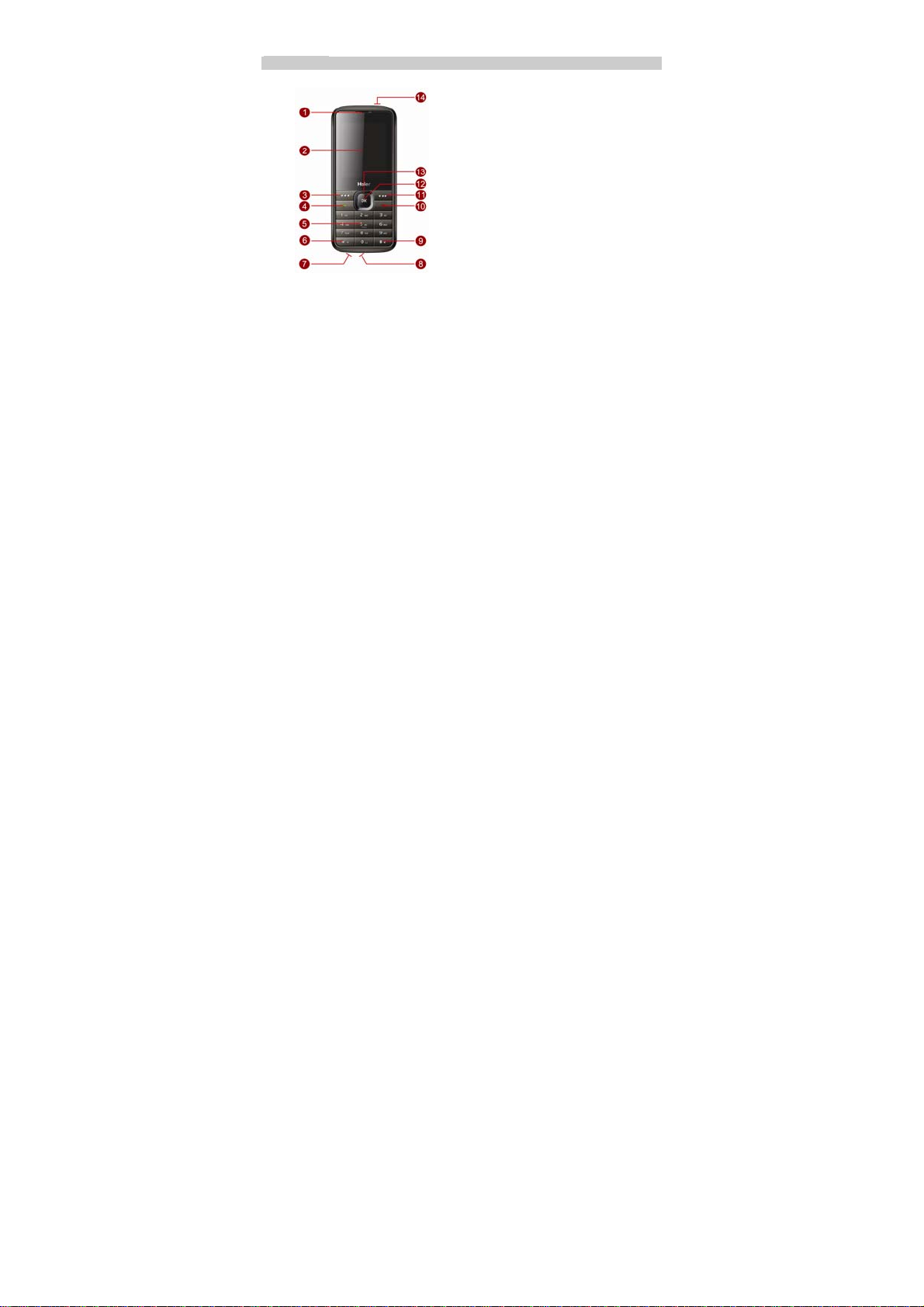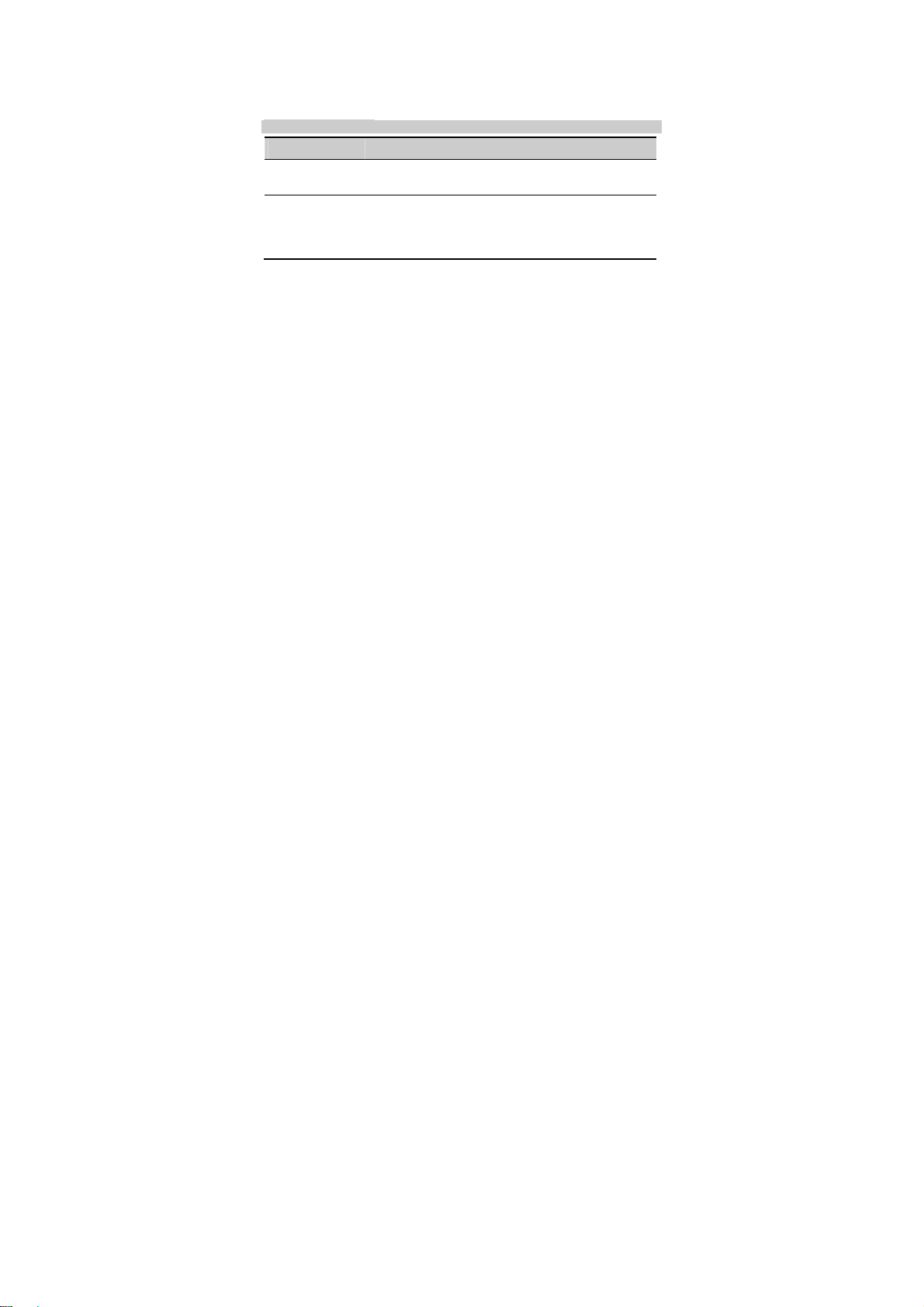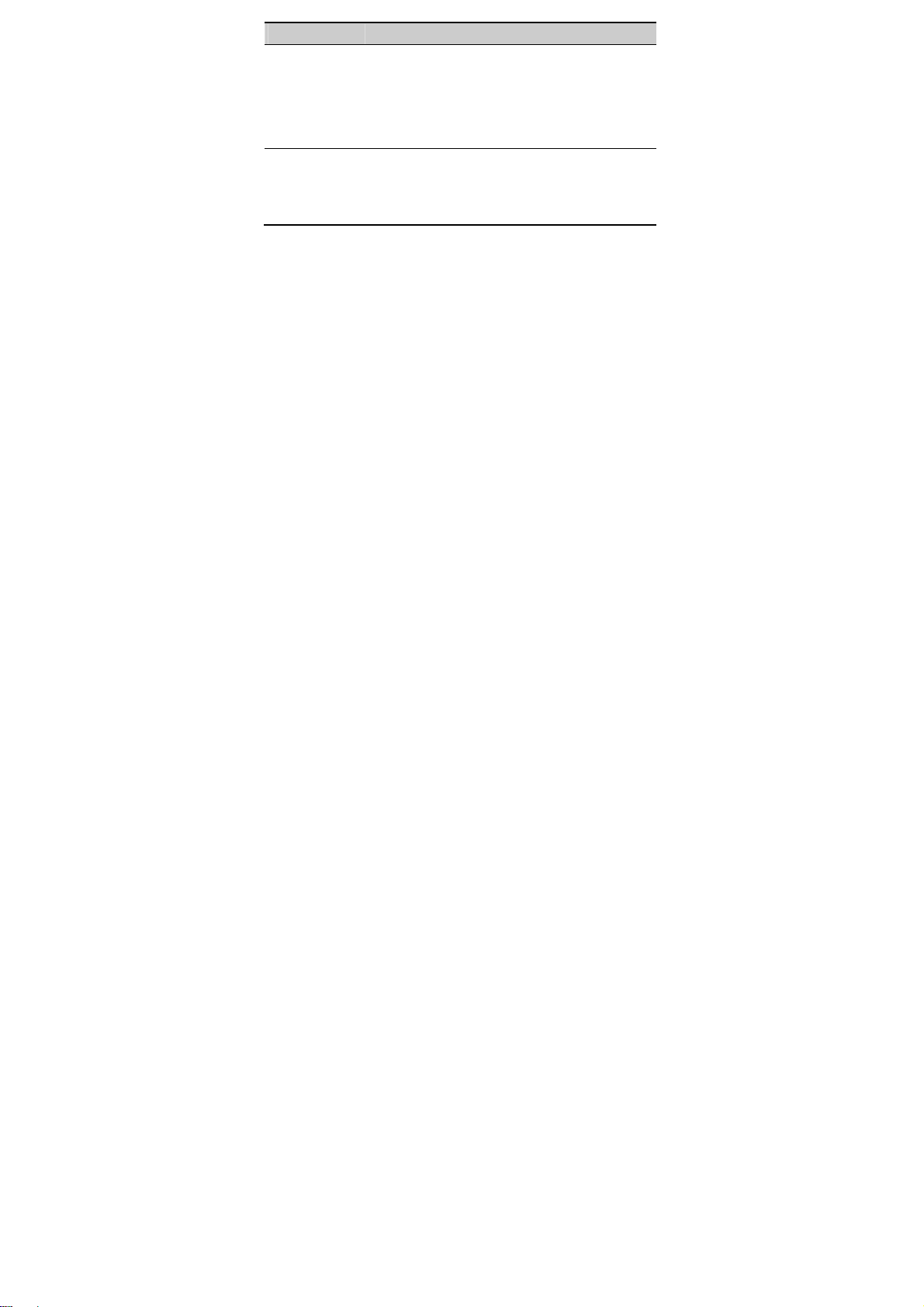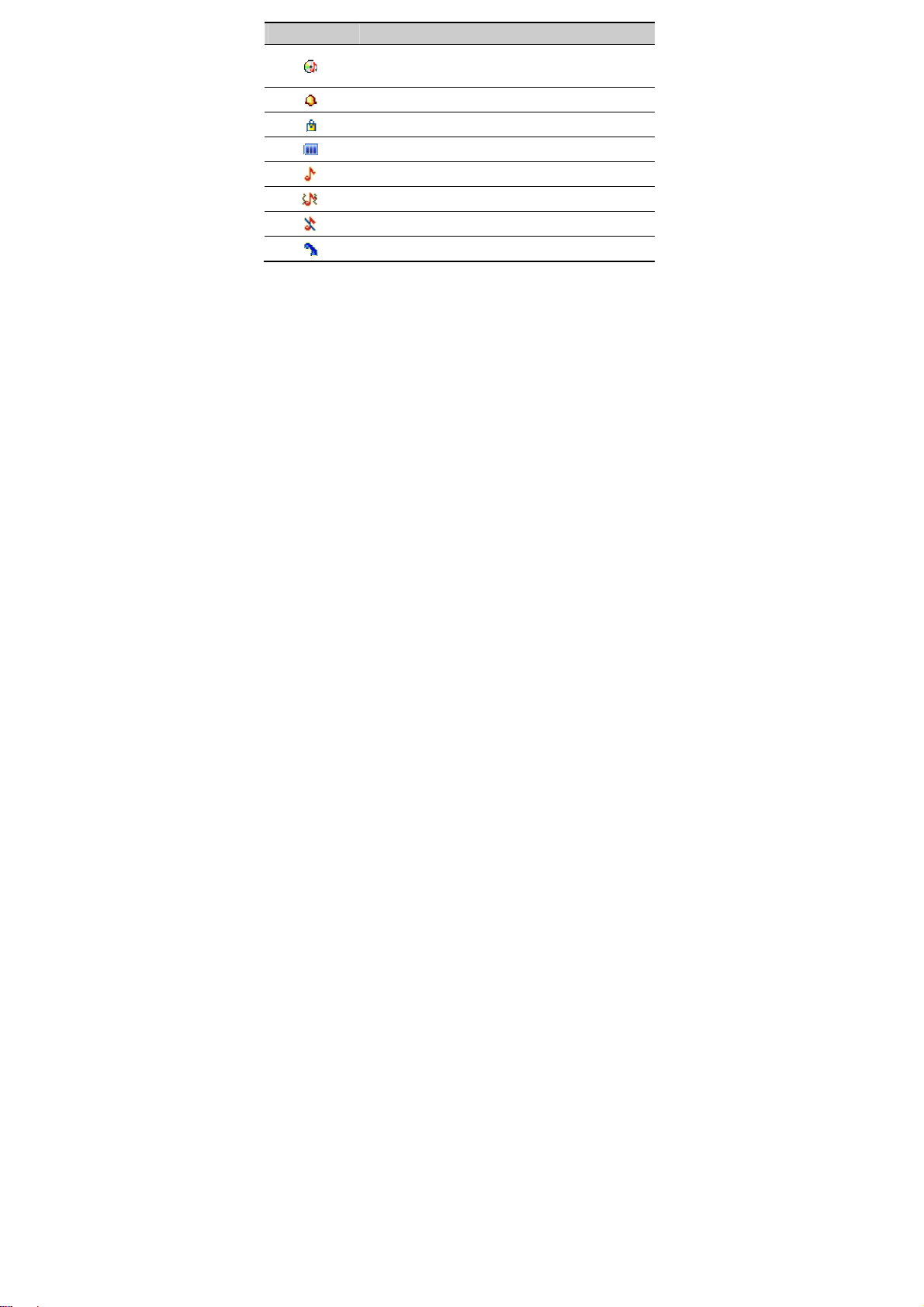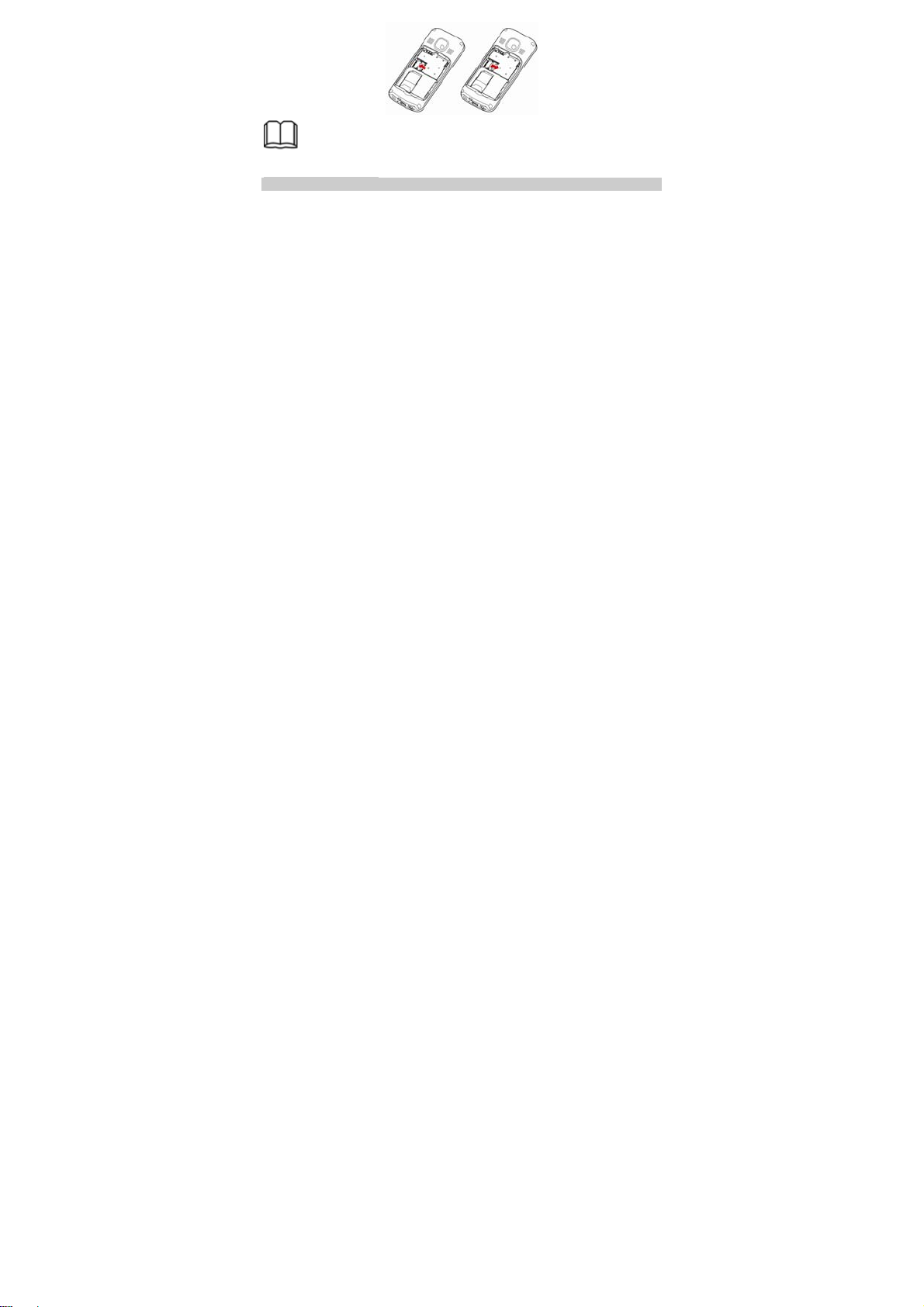Haier M508 User manual
Other Haier Cell Phone manuals

Haier
Haier M150 User manual

Haier
Haier G7 HM-G552-FL User manual

Haier
Haier HaierPhone G31 User manual
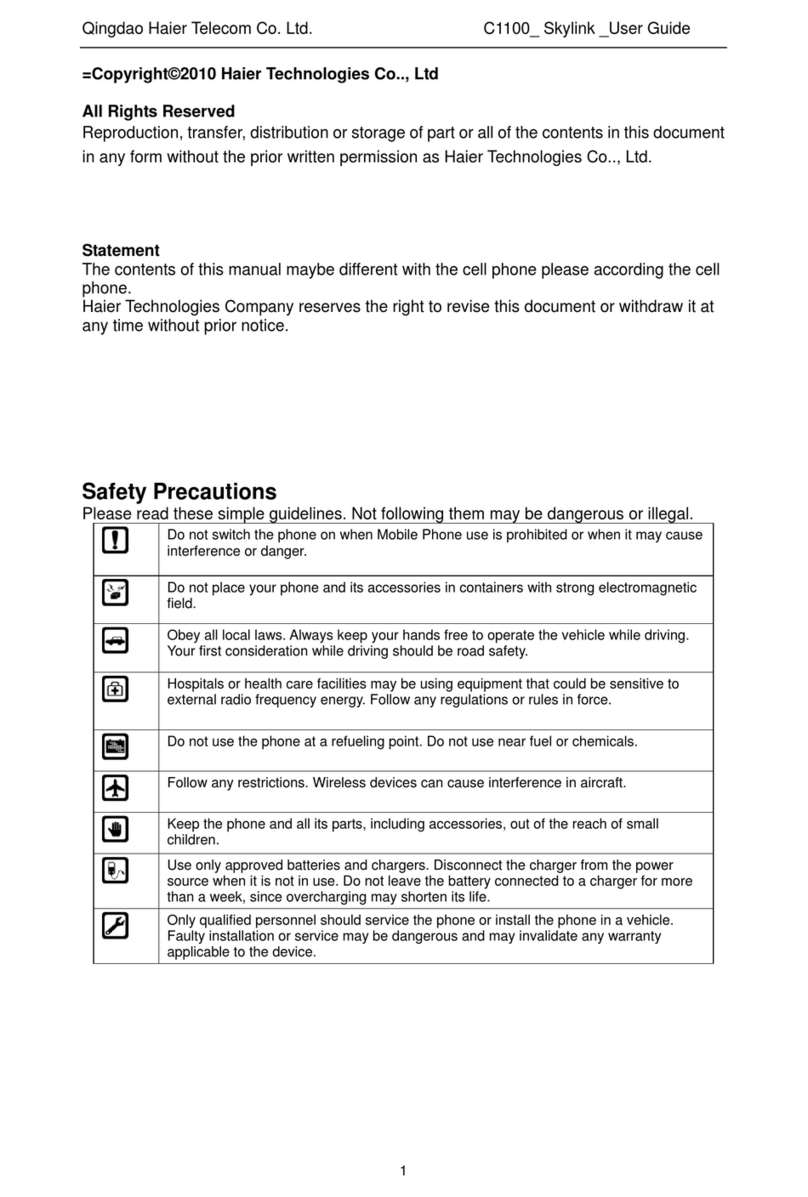
Haier
Haier C1100 SKYLINK User manual
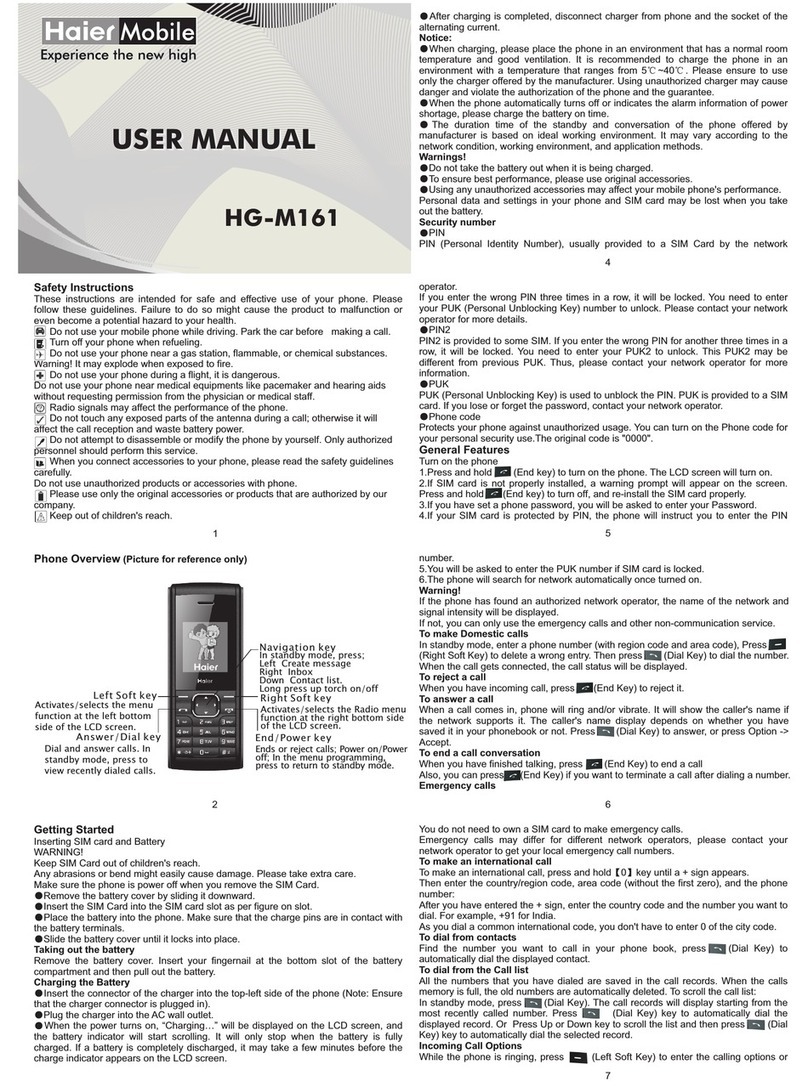
Haier
Haier HG-M161 User manual
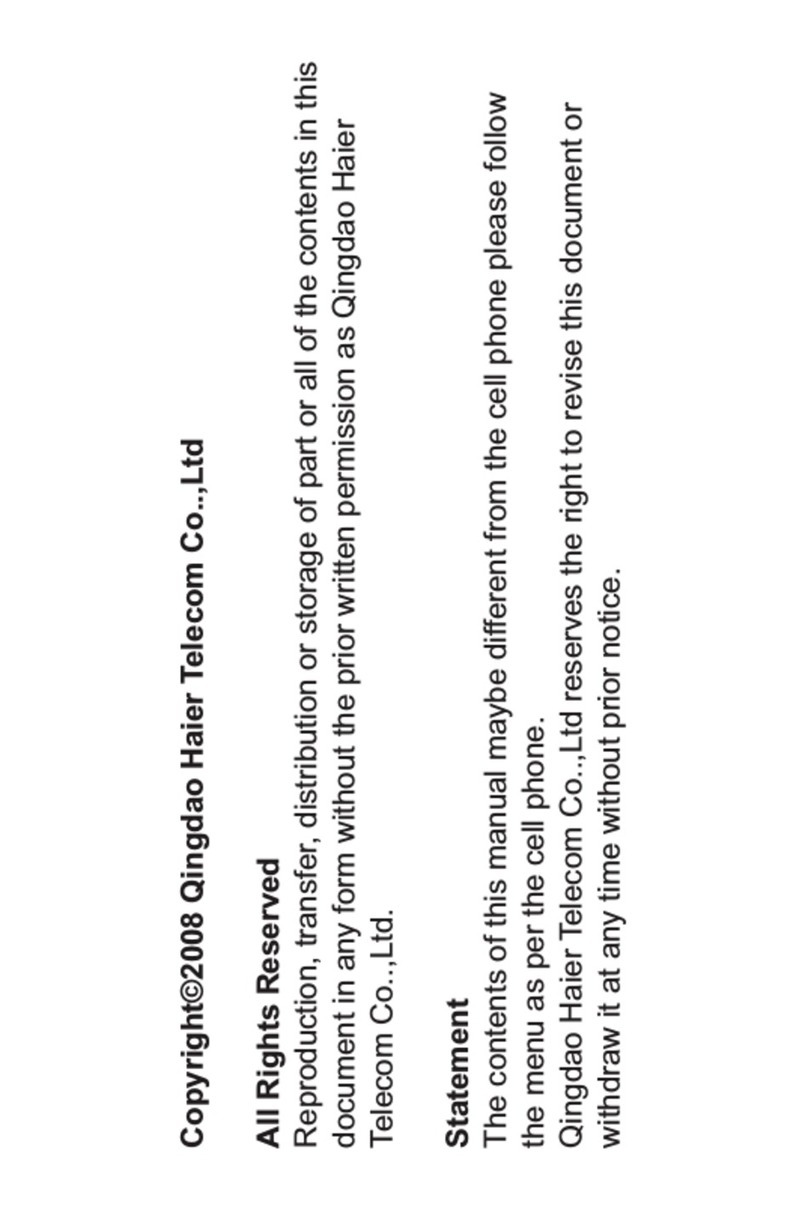
Haier
Haier C200 User manual

Haier
Haier D1100P User manual

Haier
Haier U69 User manual

Haier
Haier M180 User manual

Haier
Haier W716S User manual