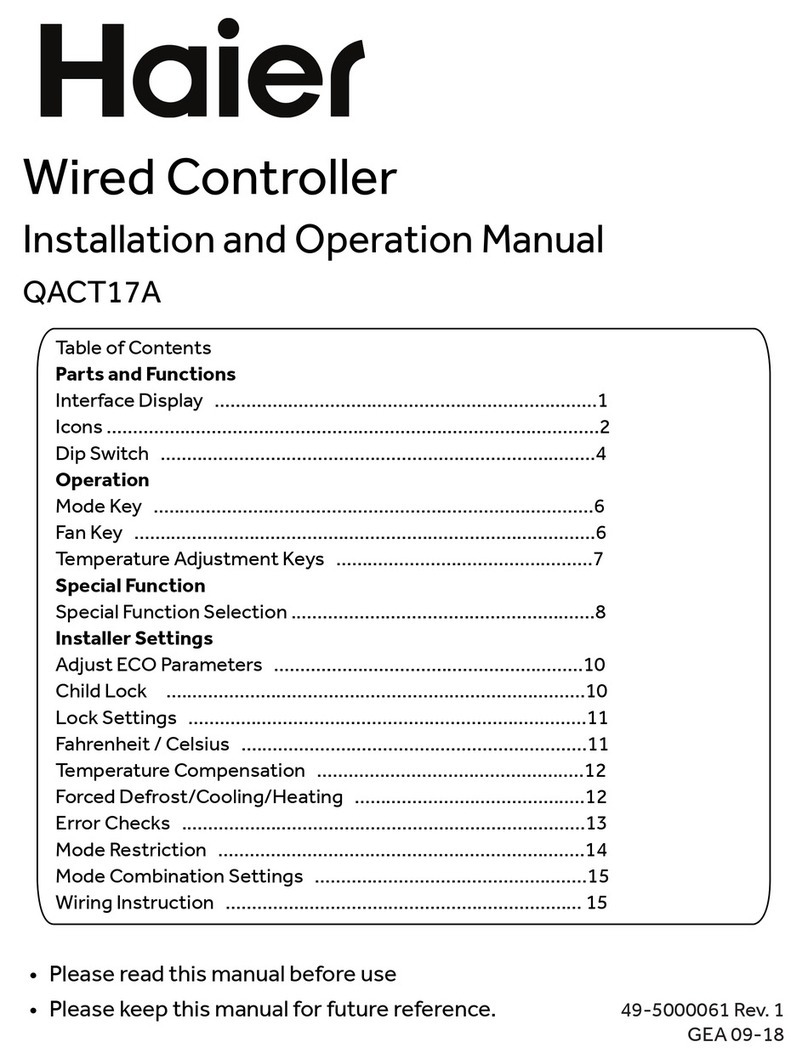Table of Contents
Parts and Functions
Interface Display .........................................................................1
Icons ..............................................................................................2
Dip Switch ...................................................................................4
Operation
Mode Key ....................................................................................6
Fan Key ........................................................................................6
Temperature Adjustment Keys .................................................7
Special Function
Special Funct ion Selection ..........................................................8
Installer Settings
Adjust ECO Parameters ...........................................................10
Child Lock ................................................................................10
Lock Settings ............................................................................11
Fahrenheit / Celsius ..................................................................11
Temperature Compensation ...................................................12
Forced Defrost /Cooling/ Heating ............................................12
Error Checks .............................................................................13
Mode Restriction ......................................................................14
Mode Combination Settings ....................................................15
Wiring Instruction .................................................................... 15
Wired Controller
Installation and Operation Manual
QACT17A
49- 5000061 Rev. 6
GEA 08- 21