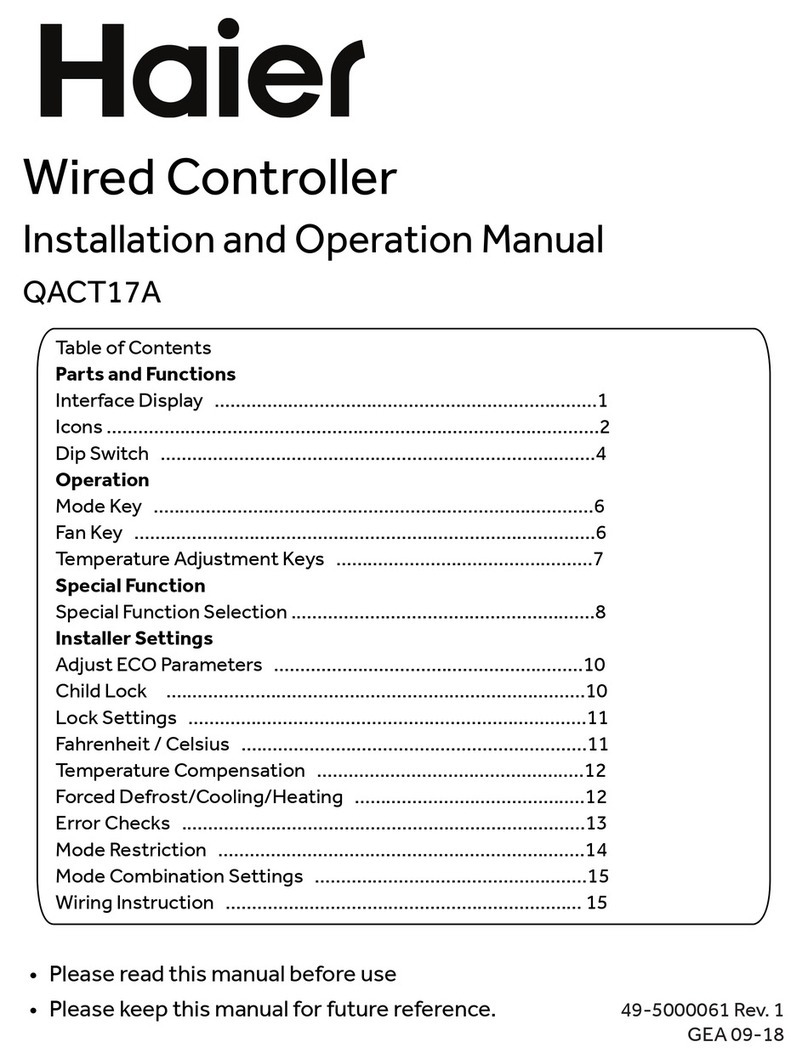Address Setting When Using Central Controller
When controlling MRV
When applying central controller, it is required to set address by dip switch for easy checking and maintenance.
For every system of AC, address starts from No. 1 to last indoor unit of the system. If totally 20 indoor units are connected in one
system, address should be 1-20; if 50 in one system, address should be 1-50; the biggest address is 64.
Note: every indoor address starts from 1.
1. Indoor address setting
The address used in central control or energy system
SW03 Central address
12345678
1 0 0 0 0 0 0 0 Central address=1
1 0 0 0 0 0 0 1 Central address=2
1 0 0 0 0 0 1 0 Central address=3
1 0 0 0 0 0 1 1 Central address=4
1 0 0 0 0 1 0 0 Central address=5
1 0 0 0 0 1 0 1 Central address=6
1 0 0 0 0 1 1 0 Central address=7
1 0 0 0 0 1 1 1 Central address=8
1 0 0 0 1 0 0 0 Central address=9
1 0 0 0 1 0 0 1 Central address=10
1 0 0 0 1 0 1 0 Central address=11
1 0 0 0 1 0 1 1 Central address=12
1 0 0 0 1 1 0 0 Central address=13
1 0 0 0 1 1 0 1 Central address=14
1 0 0 0 1 1 1 0 Central address=15
1 0 0 0 1 1 1 1 Central address=16
1 0 0 1 0 0 0 0 Central address=17
1 0 0 1 0 0 0 1 Central address=18
1 0 0 1 0 0 1 0 Central address=19
1 0 0 1 0 0 1 1 Central address=20
1 0 0 1 0 1 0 0 Central address=21
1 0 0 1 0 1 0 1 Central address=22
1 0 0 1 0 1 1 0 Central address=23
1 0 0 1 0 1 1 1 Central address=24
1 0 0 1 1 0 0 0 Central address=25
1 0 0 1 1 0 0 1 Central address=26
1 0 0 1 1 0 1 0 Central address=27
1 0 0 1 1 0 1 1 Central address=28
1 0 0 1 1 1 0 0 Central address=29
1 0 0 1 1 1 0 1 Central address=30
1 0 0 1 1 1 1 0 Central address=31
1 0 0 1 1 1 1 1 Central address=32
1 0 1 0 0 0 0 0 Central address=33
1 0 1 0 0 0 0 1 Central address=34