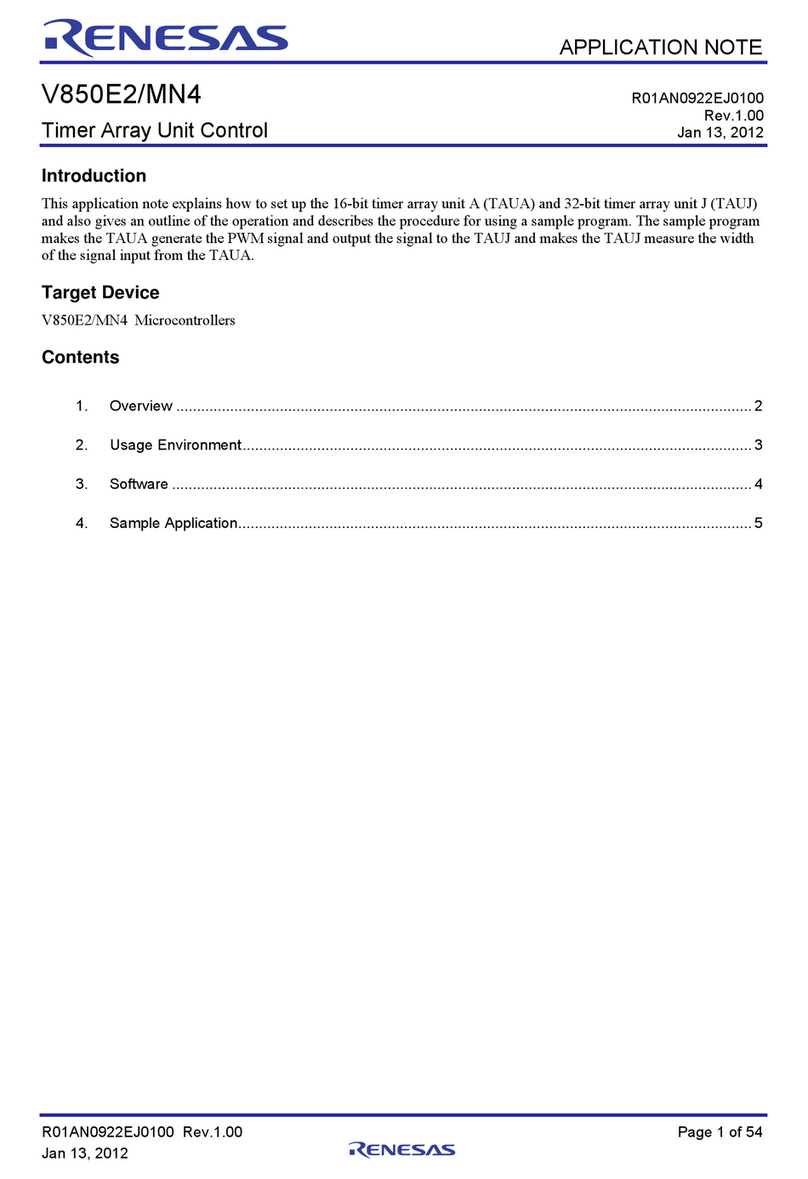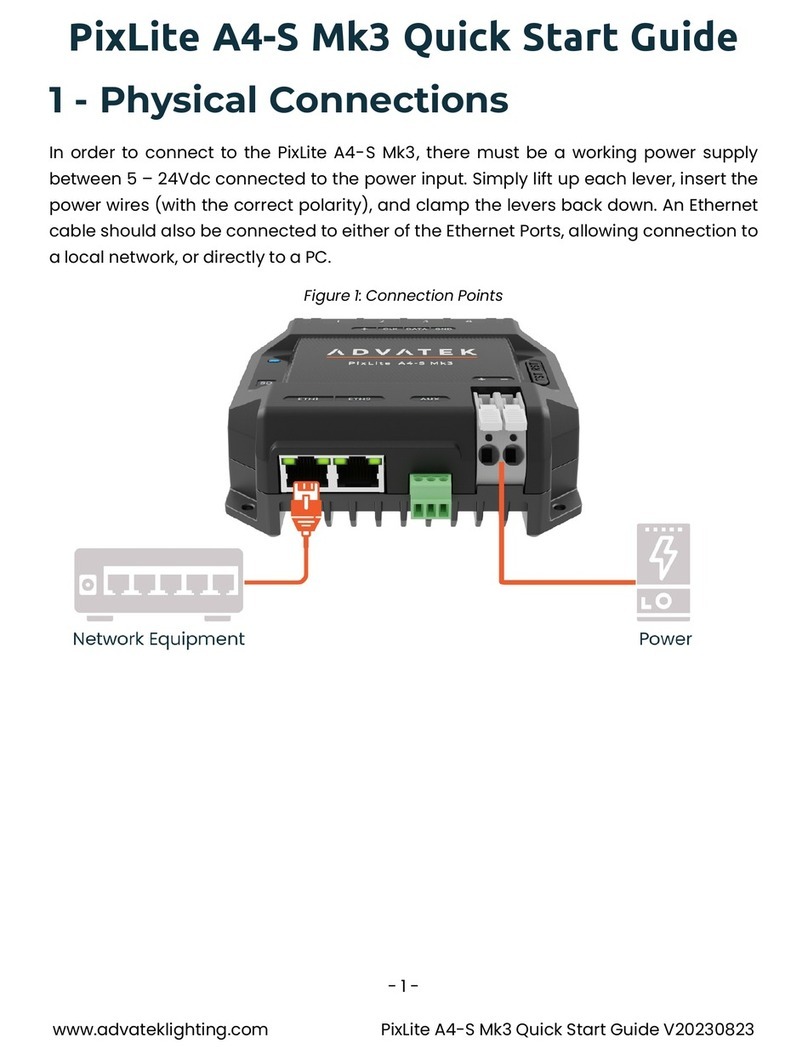Nexmosphere XC-760 User manual
Other Nexmosphere Controllers manuals

Nexmosphere
Nexmosphere XPERIENCE XM-350 User manual

Nexmosphere
Nexmosphere XC-931 User manual

Nexmosphere
Nexmosphere XPERIENCE XC-941 User manual

Nexmosphere
Nexmosphere XPERIENCE XC-860 User manual

Nexmosphere
Nexmosphere XN-135M3 User manual

Nexmosphere
Nexmosphere XC-720 User manual

Nexmosphere
Nexmosphere XY-240 User manual

Nexmosphere
Nexmosphere XPERIENCE XC-948 User manual

Nexmosphere
Nexmosphere XM-350 User manual

Nexmosphere
Nexmosphere XN-180 User manual

Nexmosphere
Nexmosphere SM-125 User manual

Nexmosphere
Nexmosphere XPERIENCE XC-748 User manual

Nexmosphere
Nexmosphere XN-115 User manual

Nexmosphere
Nexmosphere XN-135 XPERIENCE User manual
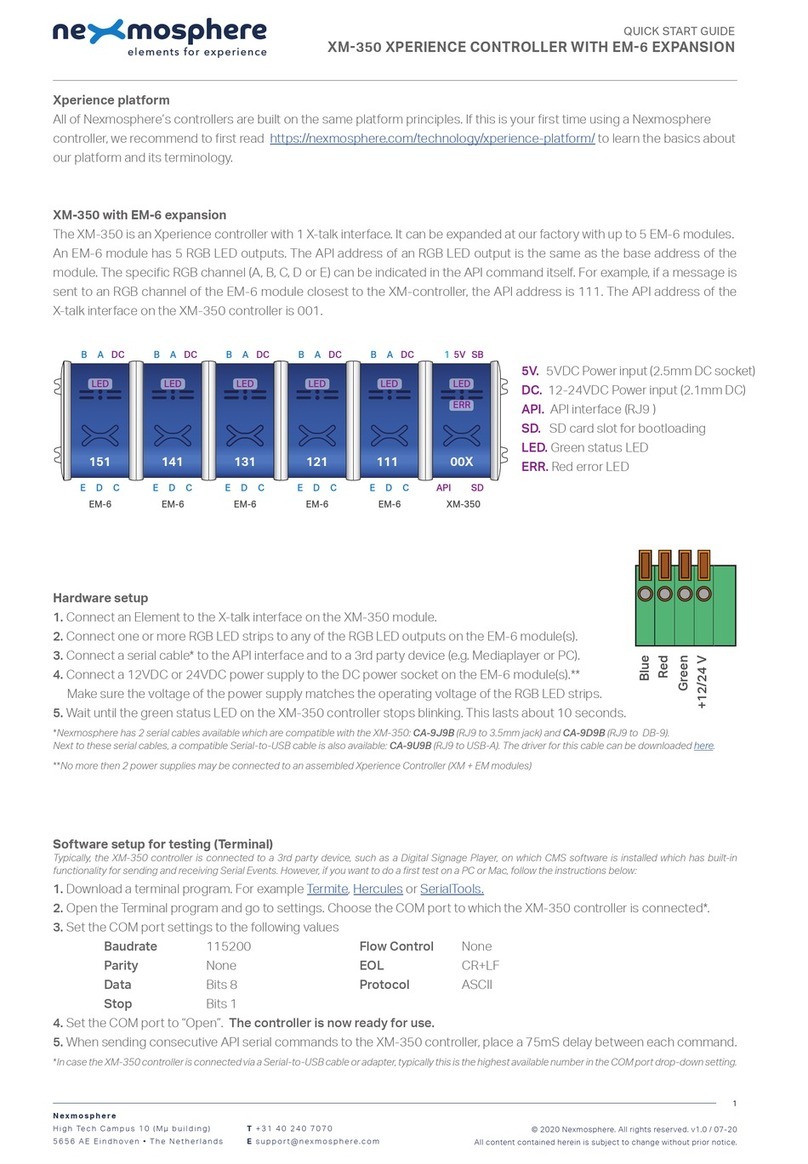
Nexmosphere
Nexmosphere XM-350 User manual

Nexmosphere
Nexmosphere XN-165 XPERIENCE User manual

Nexmosphere
Nexmosphere XC-841 User manual

Nexmosphere
Nexmosphere XC-820 User manual
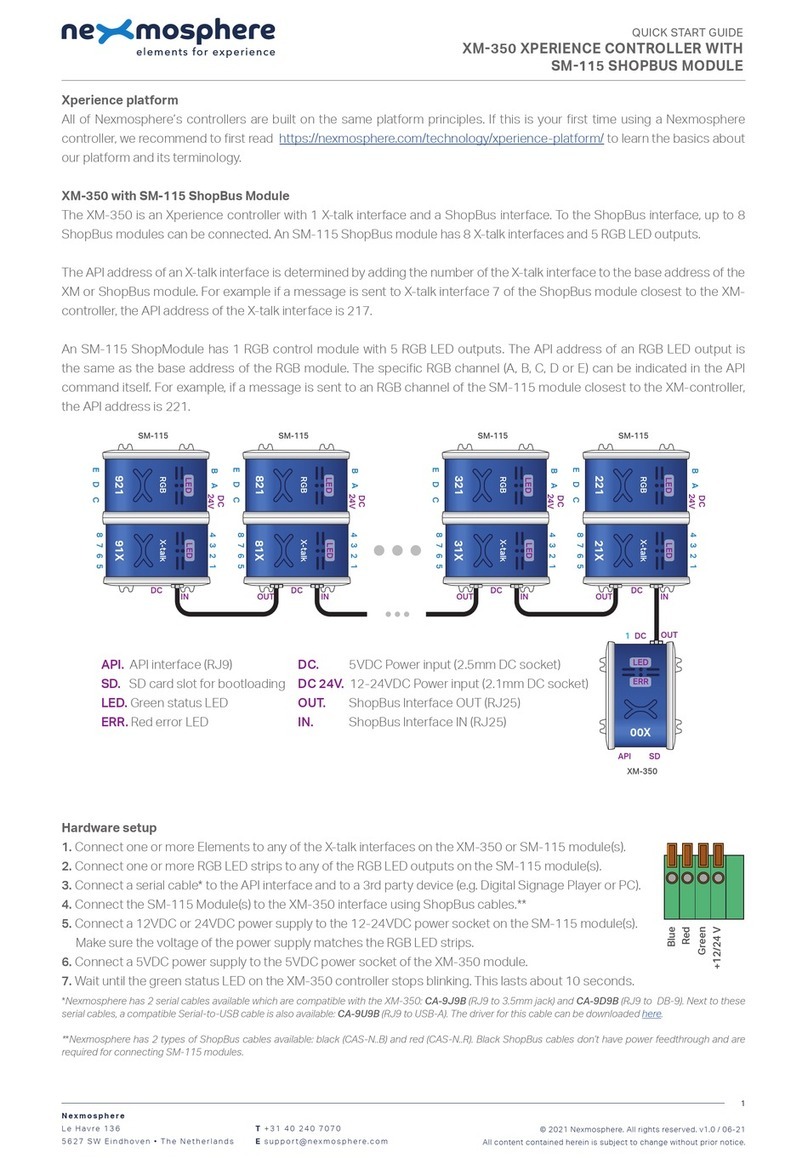
Nexmosphere
Nexmosphere XM-350 User manual

Nexmosphere
Nexmosphere Xperience XN-135M8S User manual
Popular Controllers manuals by other brands
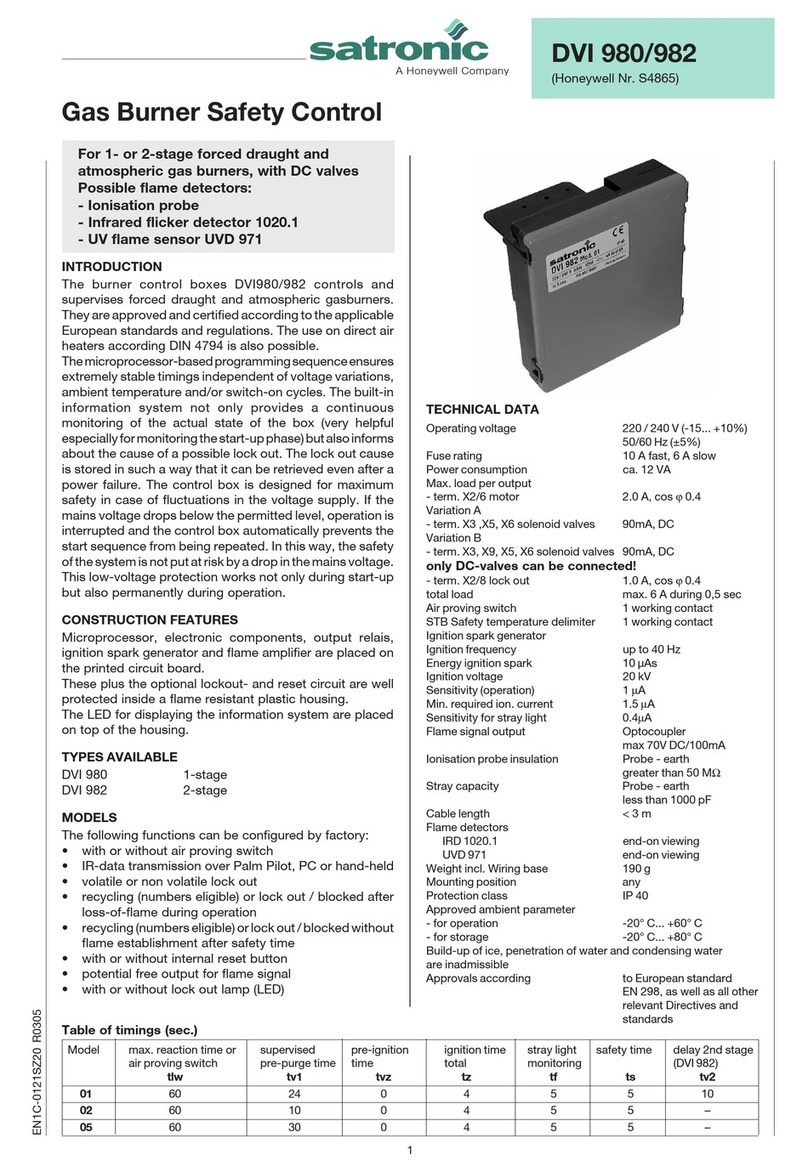
Honeywell
Honeywell Satronic DVI 980 manual

SOMFY
SOMFY animeo KNX 1860252 installation guide

LINK-MI
LINK-MI LM-TV04S operating manual

Continental Instruments
Continental Instruments CICP1400UL datasheet

Pentair
Pentair Pentek Solar Drive PSD30 Installation and operation manual

Nabtesco
Nabtesco CONPAL NCB-8C-SR user manual
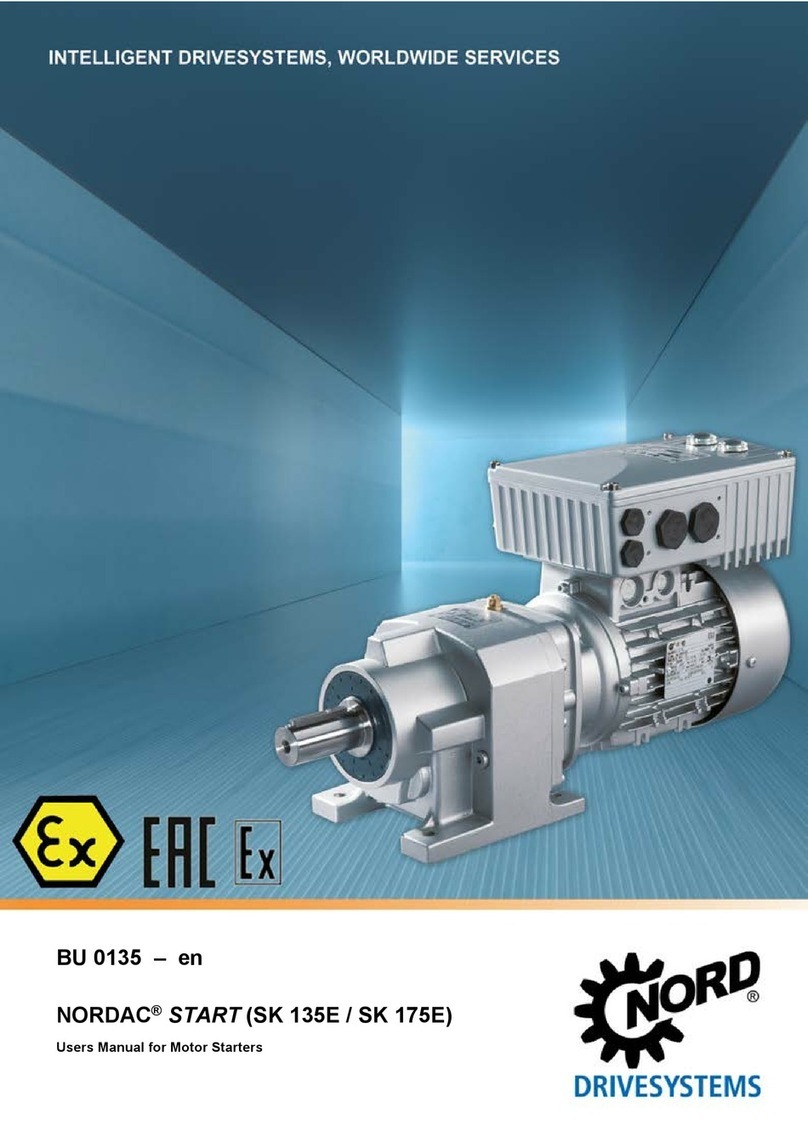
nord
nord NORDAC START Series user manual

PS Automation
PS Automation PSF402.2 operating instructions

Optics-In-Motion
Optics-In-Motion OIMC100 user manual

Bioenno Power
Bioenno Power CC Series user manual
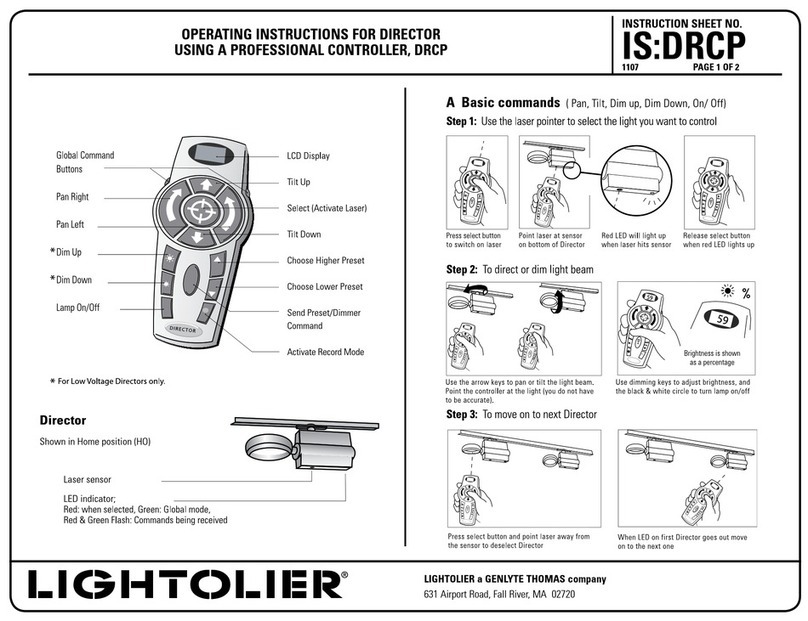
Lightolier
Lightolier DRCP operating instructions
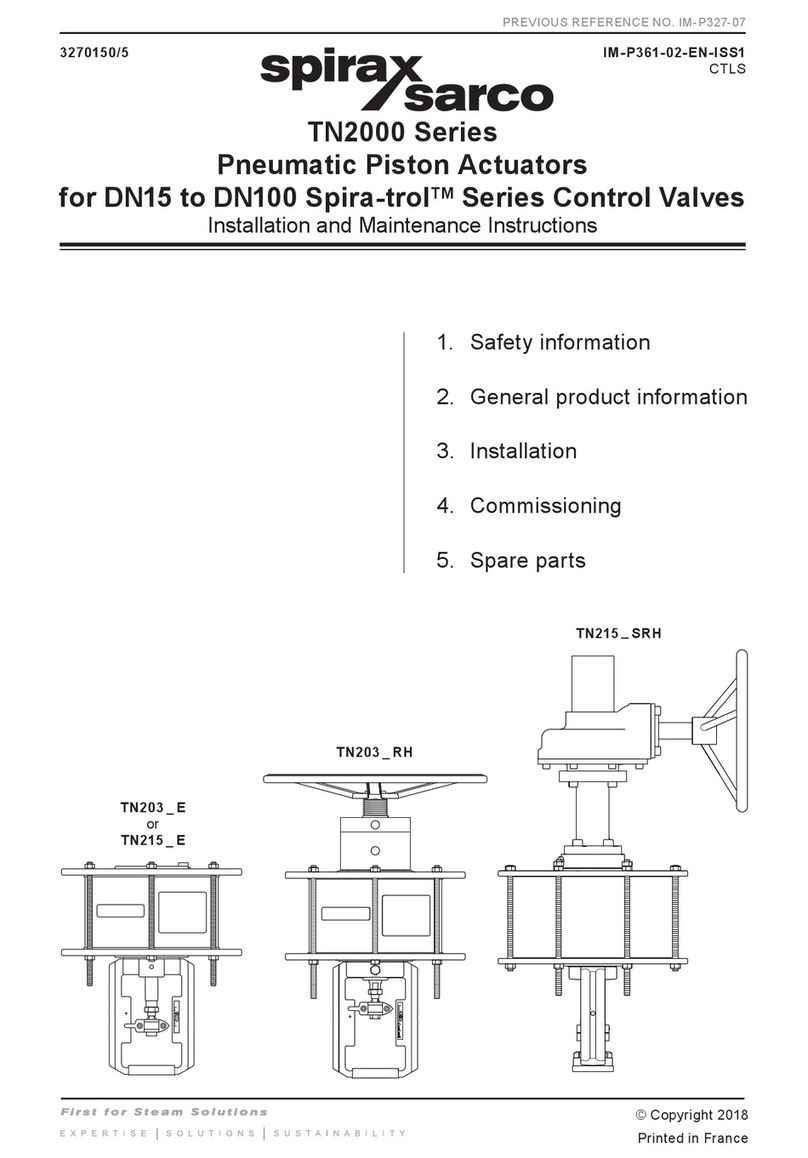
Spirax Sarco
Spirax Sarco TN203 E Series Installation and maintenance instructions