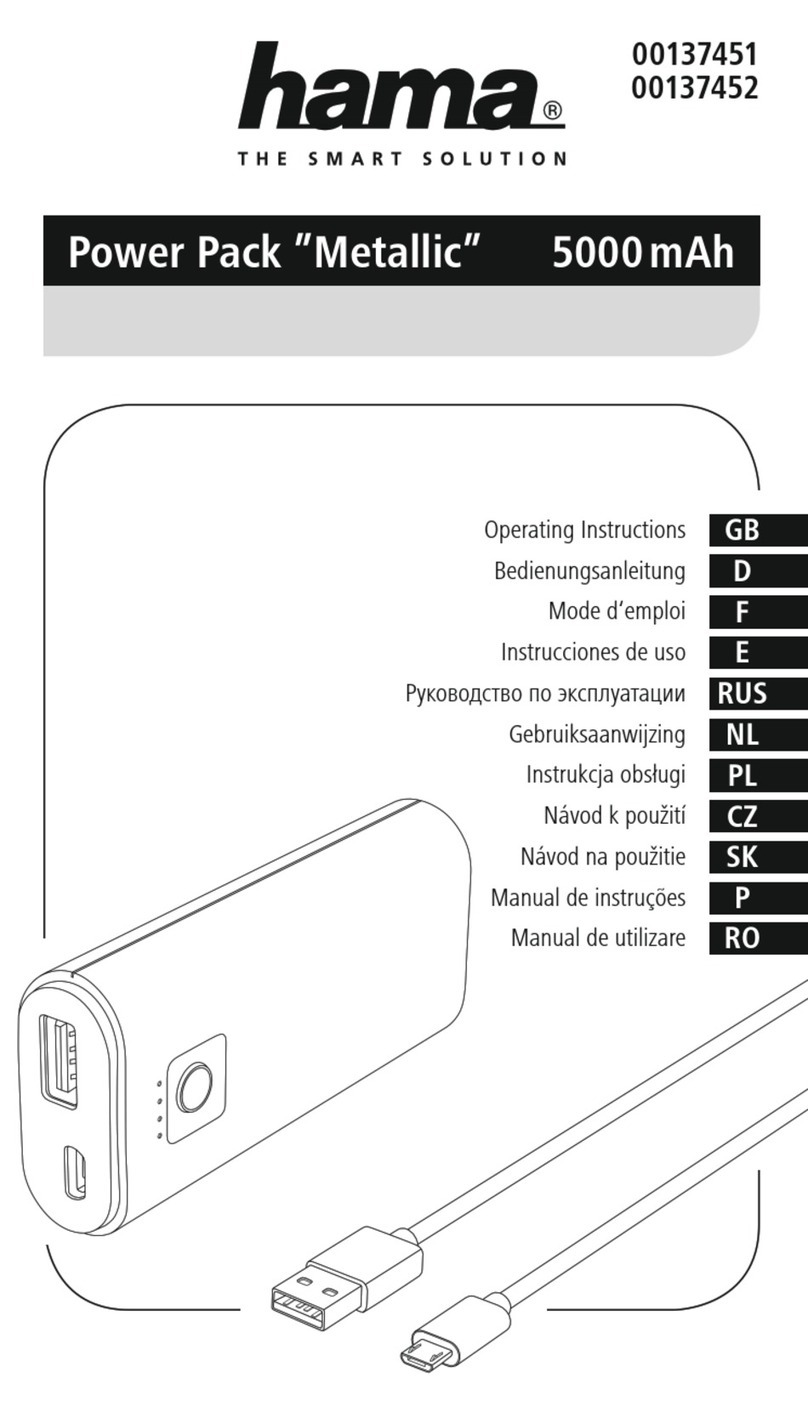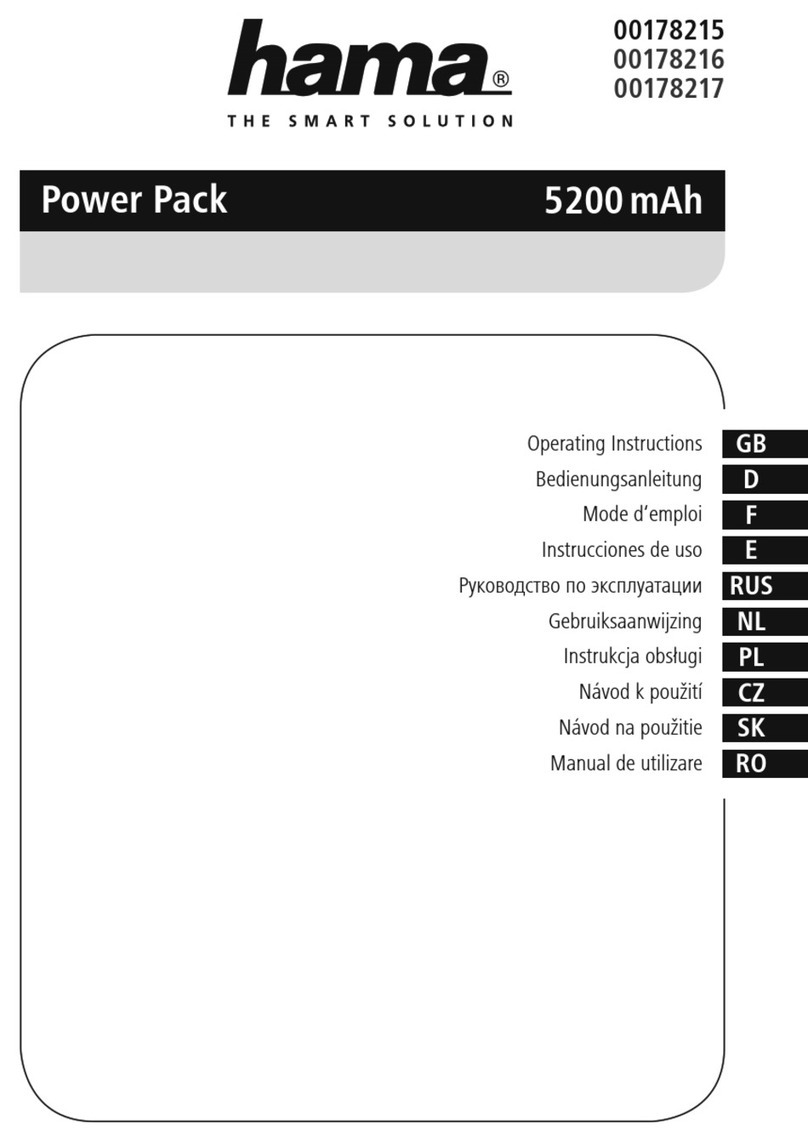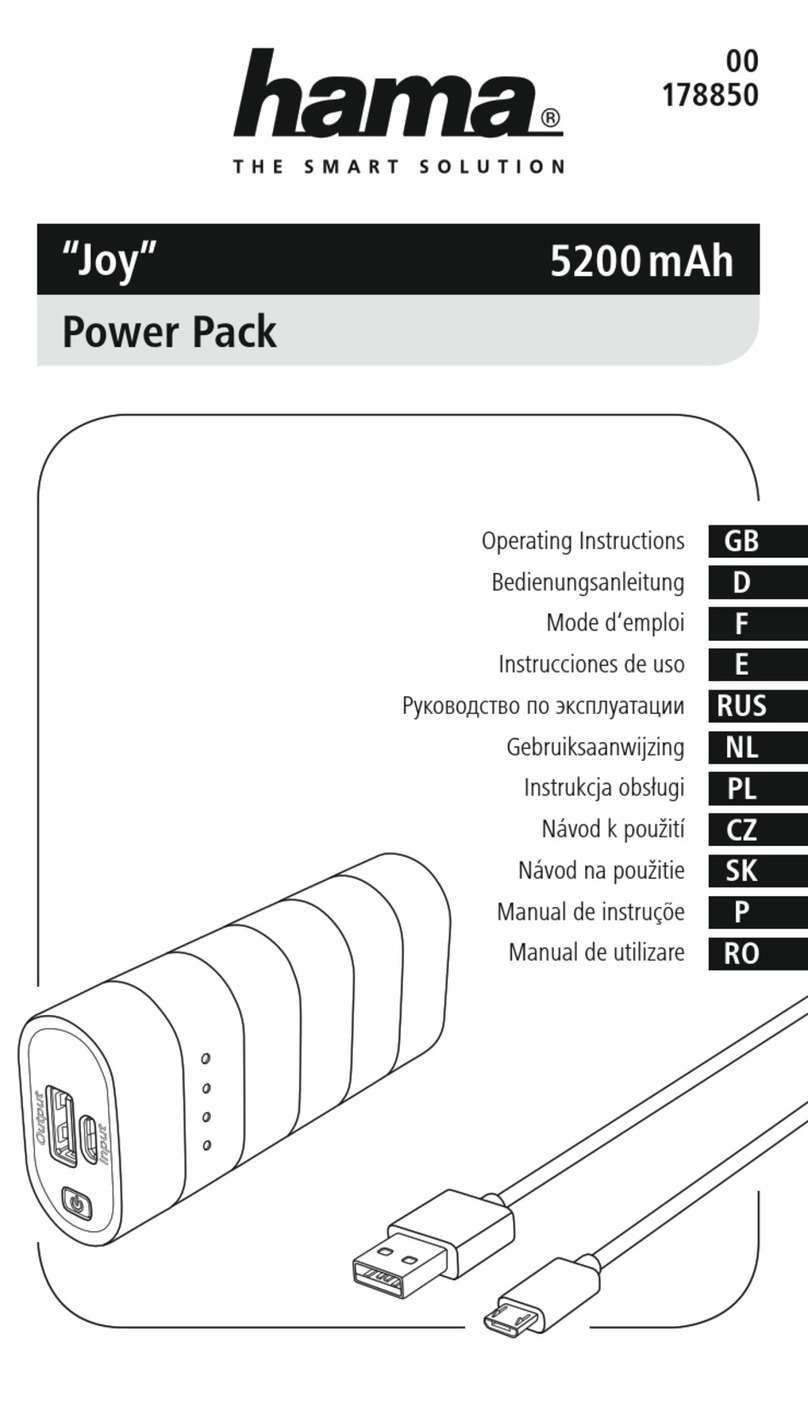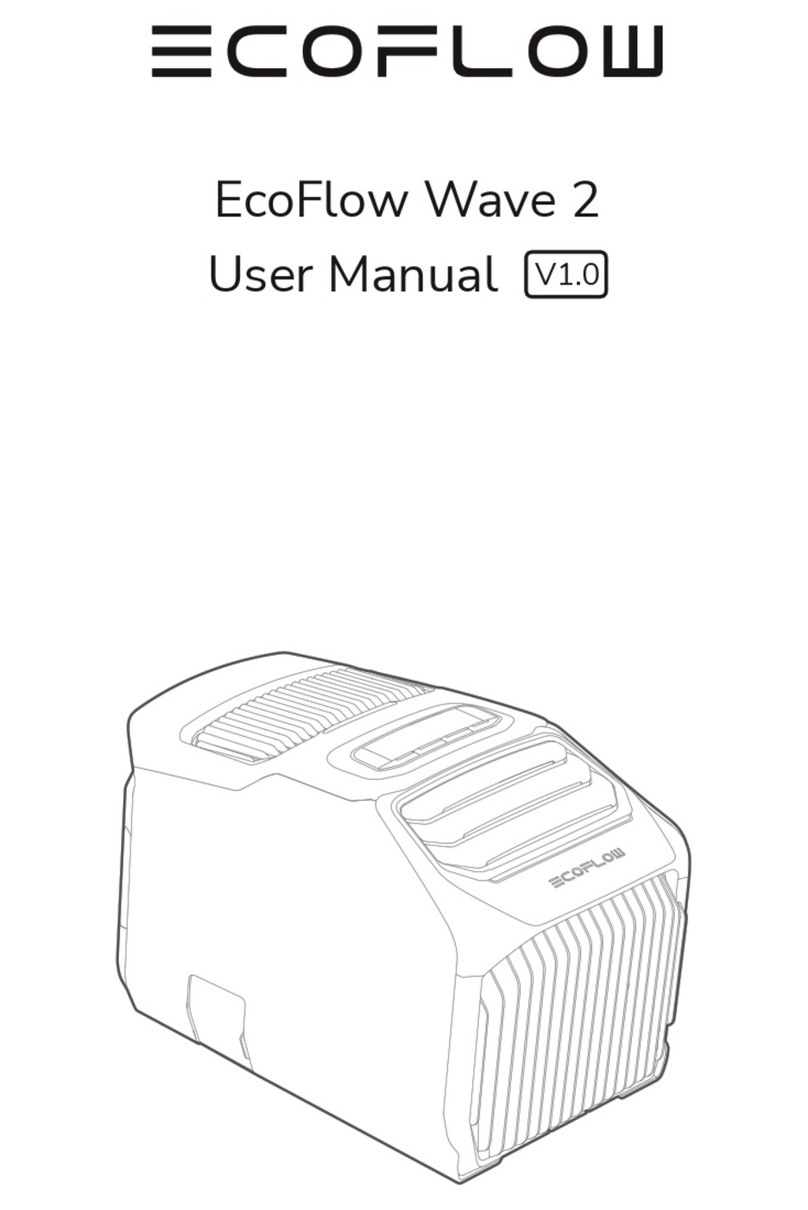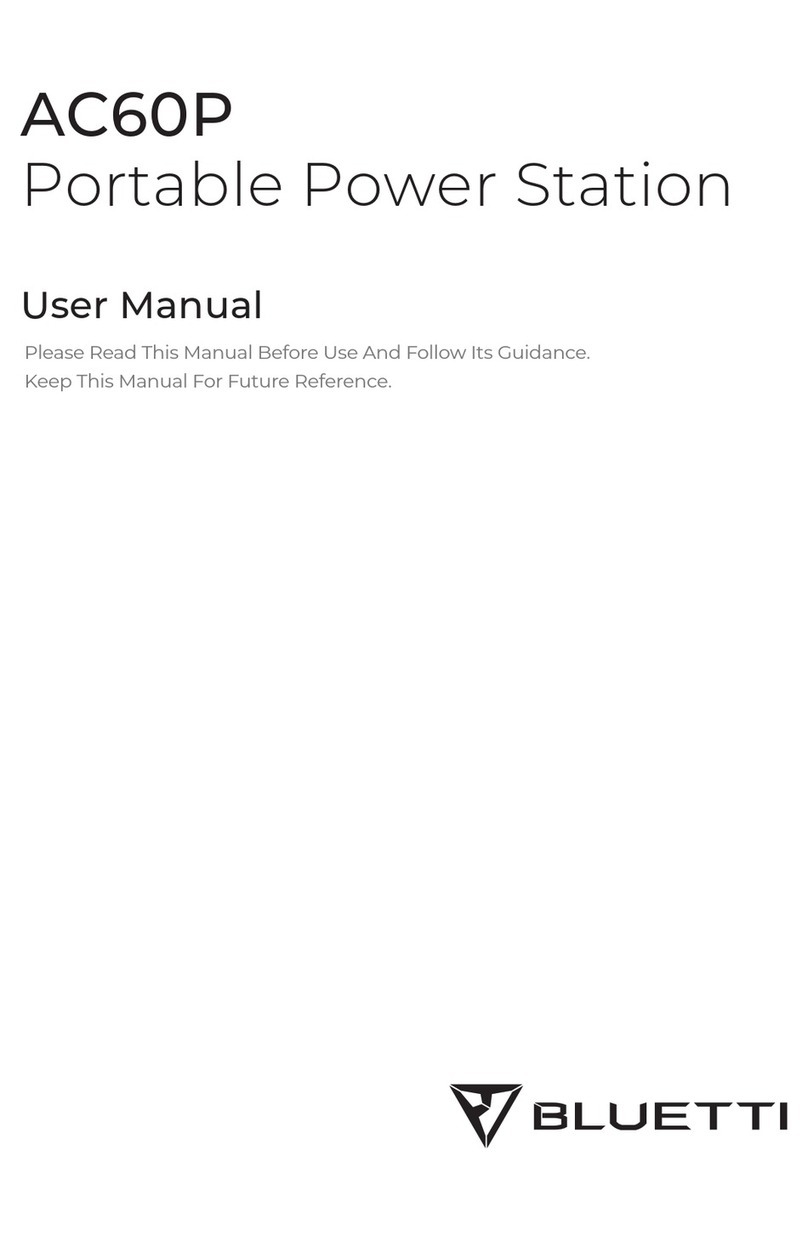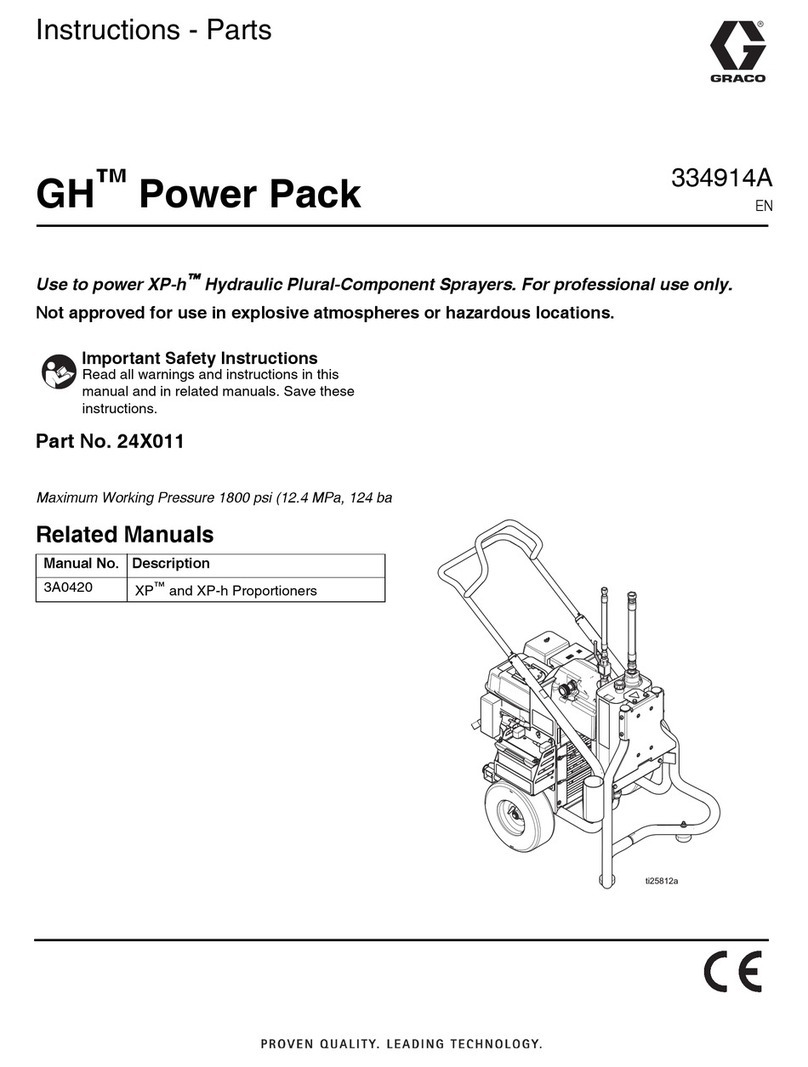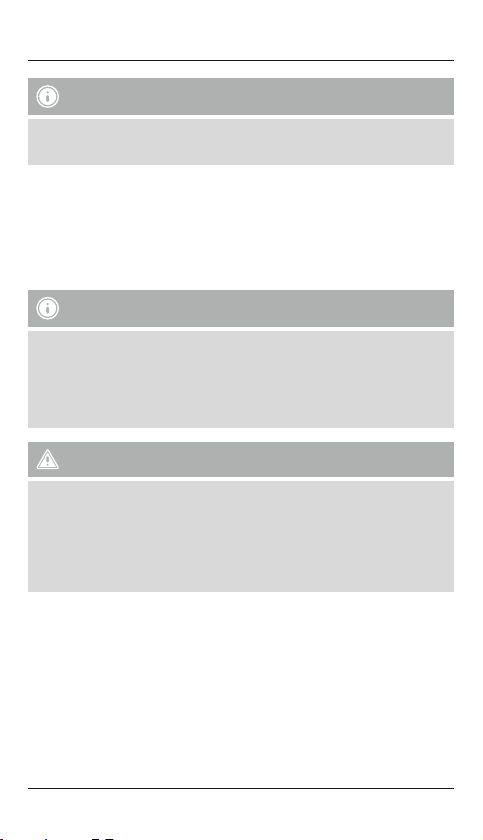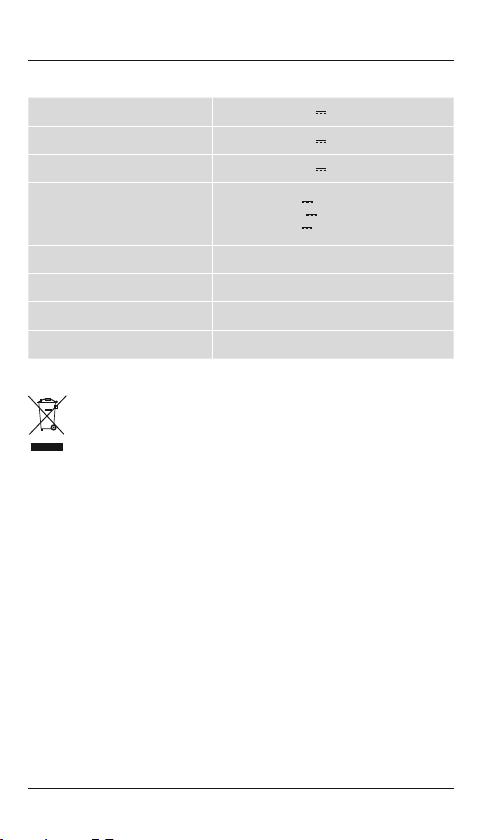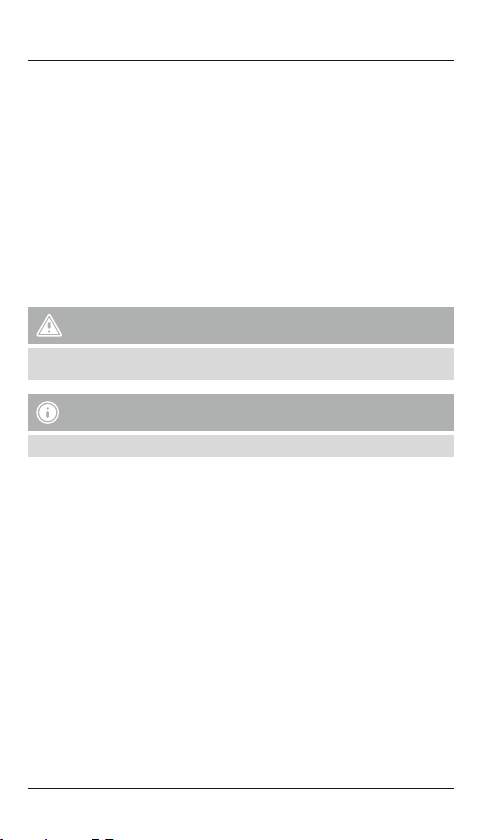3
Note –Qualcomm®Quick Charge™ 3.0
To nd out whether your terminal device supports Quick Charge, please refer to the product
information or operating instructions of the device manufacturer or the information available on
the Internet.
4. Operation
4.1 Charging the Power Pack
•Begin charging the power pack by connecting the included Micro-USB or USB Type-C charging
cable to the power pack’sMicro-USB or USB Type-C input (IN MicroUSB 5V/2A, USB Type-C
5V/2A)and to asuitable charger.
•Charging begins and ends automatically.
•Charge the Power Pack fully beforeusing it for the rst time.
Note –Capacity
•The capacity is always shown when the Power Pack is charging.
•Each status LED corresponds to 25% of the capacity.When an LED is permanently illuminated,
this indicates that this capacity level has already been reached. The Power Pack is charged to
at least 75% if three LEDs areilluminated, and the fourth is ashing.
•Ifall four status LEDs light up, the full capacity is available.
•Press the button of the Power Pack to switch it on and to check its current capacity.
•Toswitch the power pack off,press the button twice until the status LEDs go out.
Warnung –Battery
•Only use suitable charging devices or USB connections for charging.
•The power pack may not be charged from aPC.
•Asarule, do not charge devices or USB connections that aredefective and do not try to repair them
yourself.
•Donot overcharge the product or allow the battery to completely discharge.
•Avoid storing, charging or using batteries in extreme temperatures.
•When stored over along period of time, batteries should be charged regularly (at least every three
months).
4.2 Charging terminal devices
•Connect the included Micro-USB or UBS Type-C charging cable to the power pack’sUSB, USB
(QC3.0) or USB Type-C connection (see 8. Technical Data)and to the Micro-USB or USB Type-C
connection of your terminal device (mobile phone, smartphone, etc.).
•The included charging cables may be unsuitable for the USB connection of your terminal device. In
this case, use the USB cable that was included with your terminal device.
•Charging begins automatically.The status LEDs show the remaining capacity when the Power Pack
is charging.
•When the QC symbol is lit green, this means ahigher compatible charging voltage is being used
for quick charging.
•The current battery status of your terminal device will appear on this device.
•Press the button on the power pack twice to stop charging and to switch it off.The status LEDs