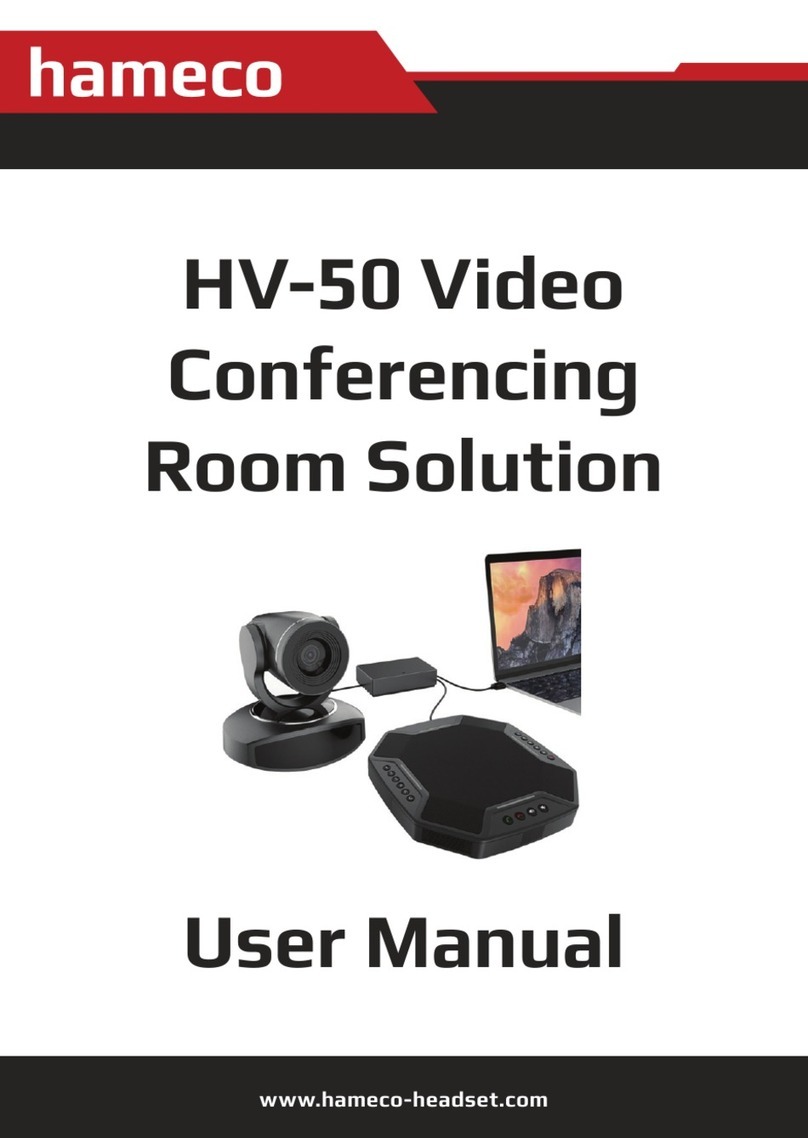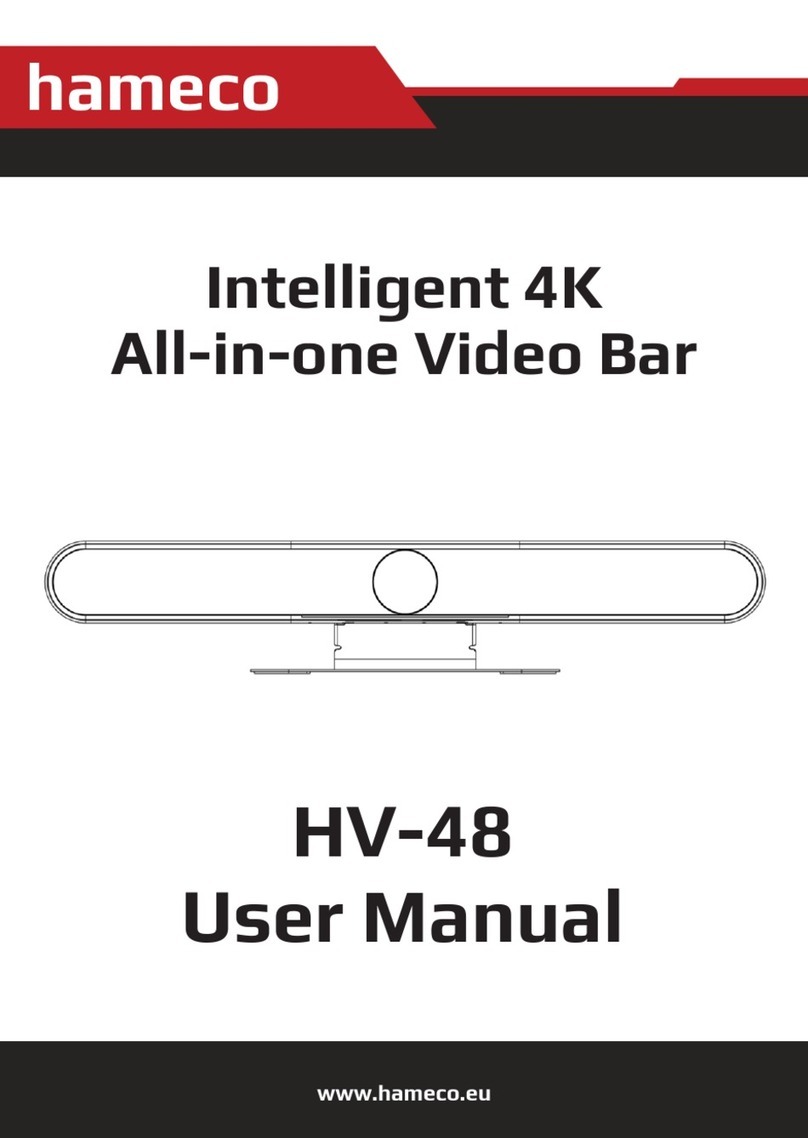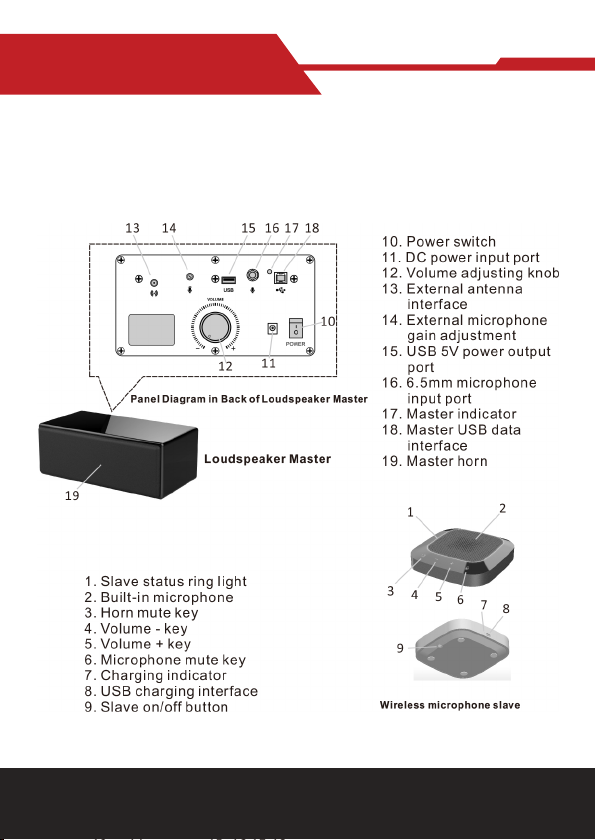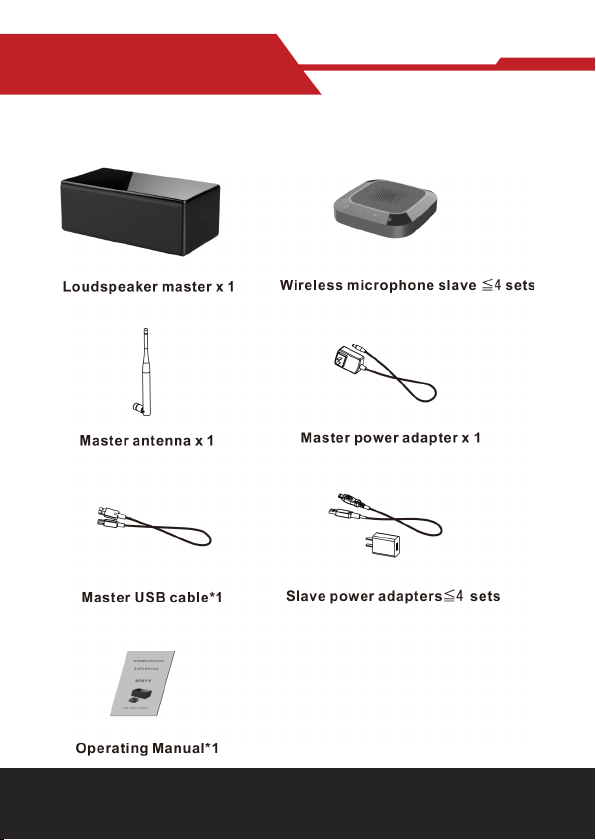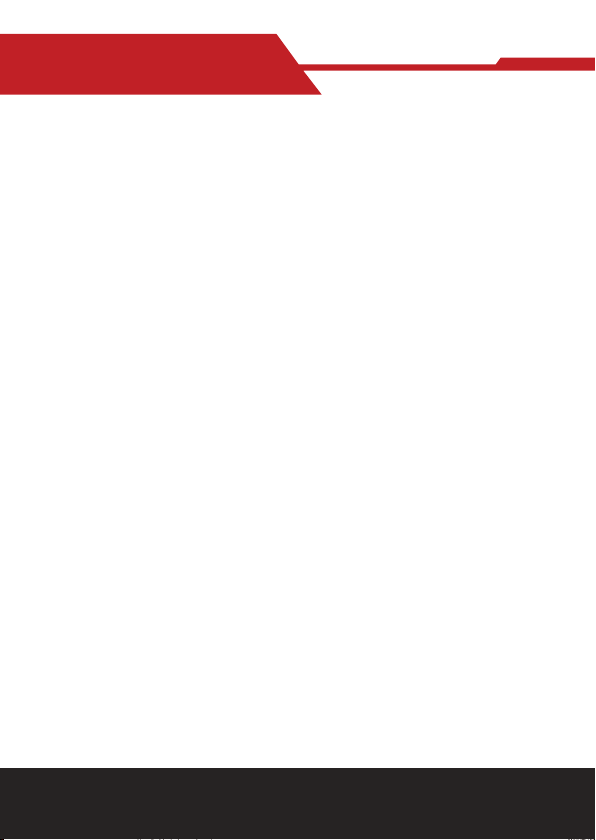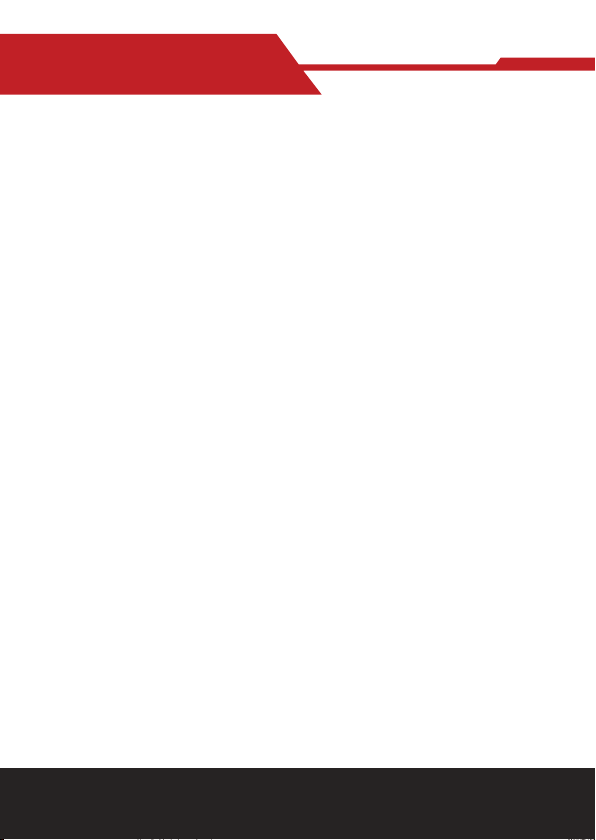www.hameco.eu
7
Operation Instructions
1. According to meeting application scenario and requirements for equipment installa-
tion, determine the installation locations of the loudspeaker master and wireless micro-
phone, install the antenna on the loudspeaker master, connect the loudspeaker to the
computer the USB cable, turn the volume knob to the minimum position, insert the DC
power adapter for power supply and turn on the power switch of the loudspeaker mas-
ter; at the moment, the indicator will be on in green and the master is in standby state.
2. Press and hold the on/o button of each wireless microphone slave in turn. When the
green light is always on, it means that the slaves have been connected wirelessly to the
master.
3. The communication between the remote and local meeting places shall be estab-
lished through the network instant messaging APP (such as: QQ, SKYPE, etc.) of the
computer; in the call process, it is necessary to moderately turn up the volume of the
loudspeaker master and adjust the sensitivity of the computer microphone so that we
can clearly hear the voice of the local and remote meeting places, and then you can pro-
ceed to interactions through network conference telephone.
4. During the call, you can press the "Microphone Mute" button to mute the wireless
microphone, at the moment, the ring red light will be always on; you can press the "Mi-
crophone Mute" button again to release the mute function and the ring red light will be
o.
5. During the call, you can press the "Loudspeaker Mute" button of the slave to mute the
horn of the loudspeaker master, at the moment, the red indicator of the loudspeaker
master will be always on; you can press the "Loudspeaker Mute" button again to release
the mute function of the horn and the red indicator of the loudspeaker master will turn
green.
6. When the device is used for loudspeaker application in local classrooms and confer-
ence rooms, it can be connected with the external microphone with a 6.5mm plug. For
example, handheld wireless microphone suite can be selected and installed according to
the connection diagram for local sound amplication. The external microphone gain can
be adjusted properly if necessary.
Note: This device is applicable for PC with Windows and other operating systems. USB
interface adopts USB1.1, USB2.0 or above; USB cable is plug and play and does not need
to install additional driver.
HA-80-PRO user manual