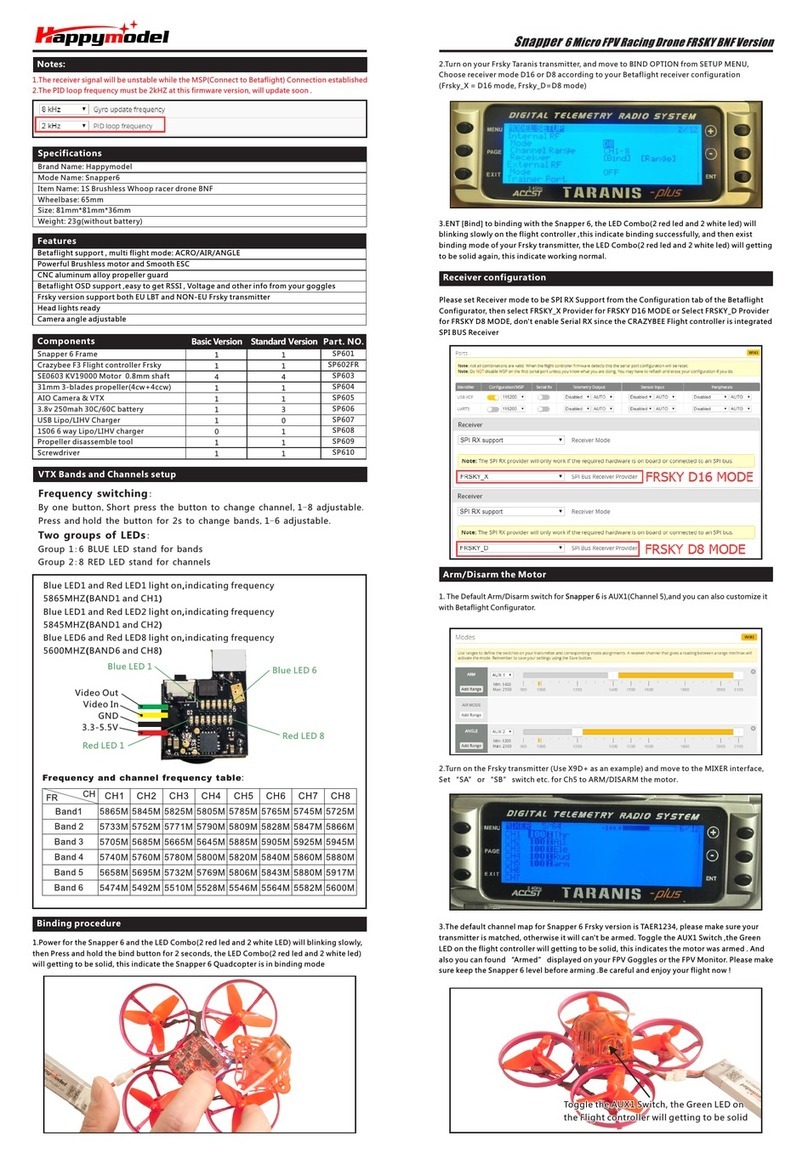4. Open the BLHELISUITE, Select SILABS BLHeli Bootloader (Cleanflight) from the third tab on
the top side. Then Select the right Serial com port and Click connect. You can also Flash the
new release BLHeli_s firmware via the BLHEILISUITE, the firmware Target is “F-H-40”
Flight controller firmware update
1. Install latest STM32 Virtual COM Port Driver
http://www.st.com/web/en/catalog/tools/PF257938
2. Install STM BOOTLOAD Driver (STM Device in DFU MODE)
3. Open Betaflight configurator and choose firmware target “CrazybeeF4DX”,then select the
firmware version.
4. There are 2 ways to get in DFU Mode: 1). solder the boot pad and then plug USB to computer 2).
loading betaflight firmware and hit “flash”, then it will getting into DFU Mode automatically.
5. Open Zadig tools to replace the drivers from STM32 Bootloader to WINUSB Driver.
6. Reconnect the flight controller to the computer after replace driver done , and open
Betaflight Configurator, loading firmware and flash.
Firmware target
Flash firmware Click check to see the
details of the 4in1 ESC
Happymodel Larva X 100mm 2-3s racer drone DSM2/DSMX version
Firmware update
Mixer type and ESC/motor protocol
VTX Bands and Channels setup
Frequency and channel frequency table
CH
FR
Band1(A)
Band2(B)
Band3(E)
Band4(F)
Band5(R)
CH1
5865M
5733M
5705M
5740M
5658M
CH2
5845M
5752M
5685M
5760M
5695M
CH3
5825M
5771M
5665M
5780M
5732M
CH4
5805M
5790M
5665M
5800M
5769M
CH5
5785M
5809M
5885M
5820M
5806M
CH6
5765M
5828M
5905M
5840M
5843M
CH7
5745M
5847M
5905M
5860M
5880M
CH8
5725M
5866M
5905M
5880M
5917M
LED5 LED8
5917MHZ BAND5 CH8
Fix the CW propeller onto the M1
and M4 motor (CW motors)
Fix the CCW propellers onto the M2
and M3 motor (CCW motors)
Props IN
Step 1,Download the latest firmware from www.happymodel.cn,extract the CRESFW.BIN to an
empty TF-SD card
Step 2,Put the TF-SD card into Diamond VTX,and power on for it,the red LED will starting to
flashing,Then waiting to the red LED turn off,this indicates firmware upgrading successfully
Step 3,Important!!!You must power off.the Diamond VTX immediately once the red LED turn off.
Don't turn off the power during firmware upgrading,And remember to remove the CRESFW.BIN
firmware from TF-SD card after upgrading.
DVR firmware update
The DVR will recording automatically when power on.
Press the start/stop to start or stop recording.
VTX power set
Go to Betaflight configurator CLI tab,type"set vtx_power=1"to choose
25mw,"set vtx_power=2"to choose 100mw,"set vtx_power=3"to choose
200mw,need to type"save"
*NOTES:
Default VTX setting is 200mw but the VTX power LED indicate will always show 25mw when
the quad was disarmed,because we have"set VTX_low_power_disarm=on"
There are 3 ways to switch the vtx channels:
1.Short press the switch button to choose the VTX channel,Press and hold the butoon for 2
seconds and release to choose the VTX band(Can't save,it will lost the channel while power off)
2.If we need to use Channel 5705 then we should Go to Betaflight CLI,type the command:
Set VTX_band=3
Set VTX_channel=1
save
3.Enable Smaraudio for UART2,then move the stick of the transmitter(THR MID+YAW LEFT
+PITCH UP)to enter OSD Menu,Enter to Features,then enter to VTX SA to set VTX Band and channel
Green
Green
1. Download New release Blhelisuite from:
https://www.mediafire.com/folder/dx6kfaasyo24l/BLHeliSuite
2. Plug the usb and connect the flight controller to computer
ESC Check and Flash firmware
Default PID setting
3. Open the Device Manager of your computer, find the Ports, please make sure the Com port
Serial Number is under 255, otherwise it will can't connect to the BLHELISUITE. You can change
the port serial number like the bellowing step :