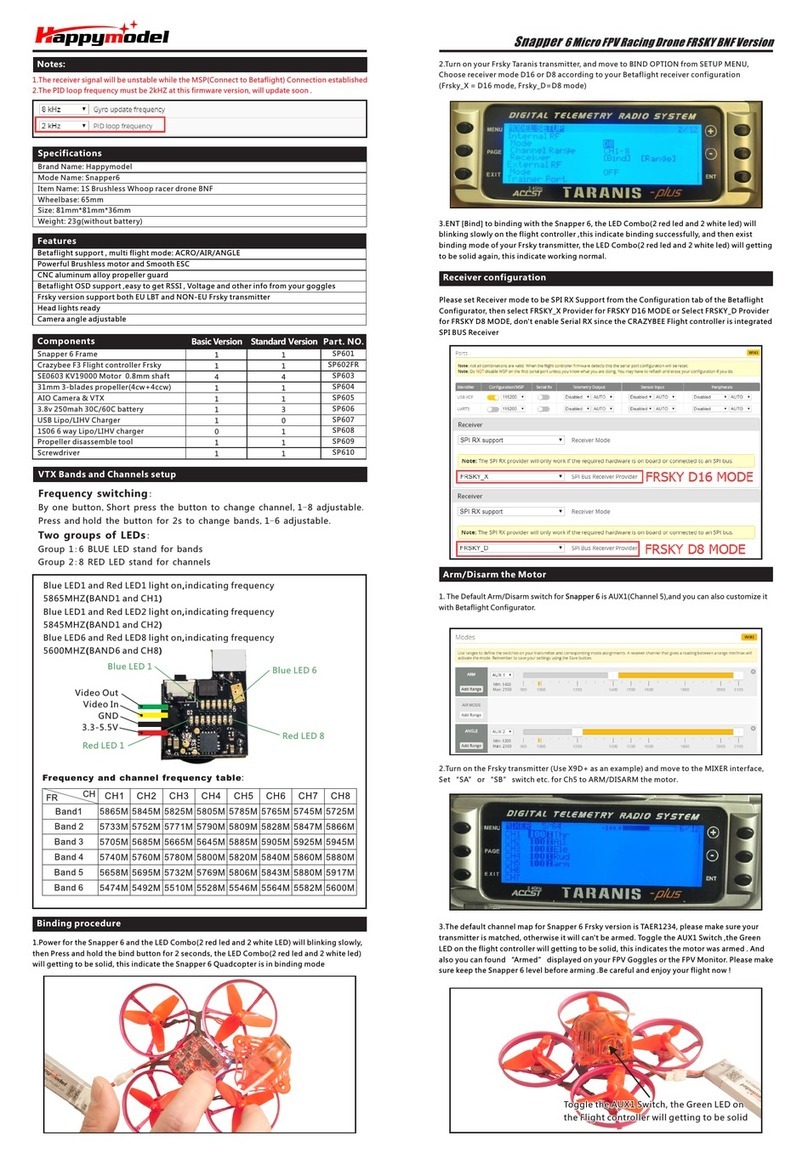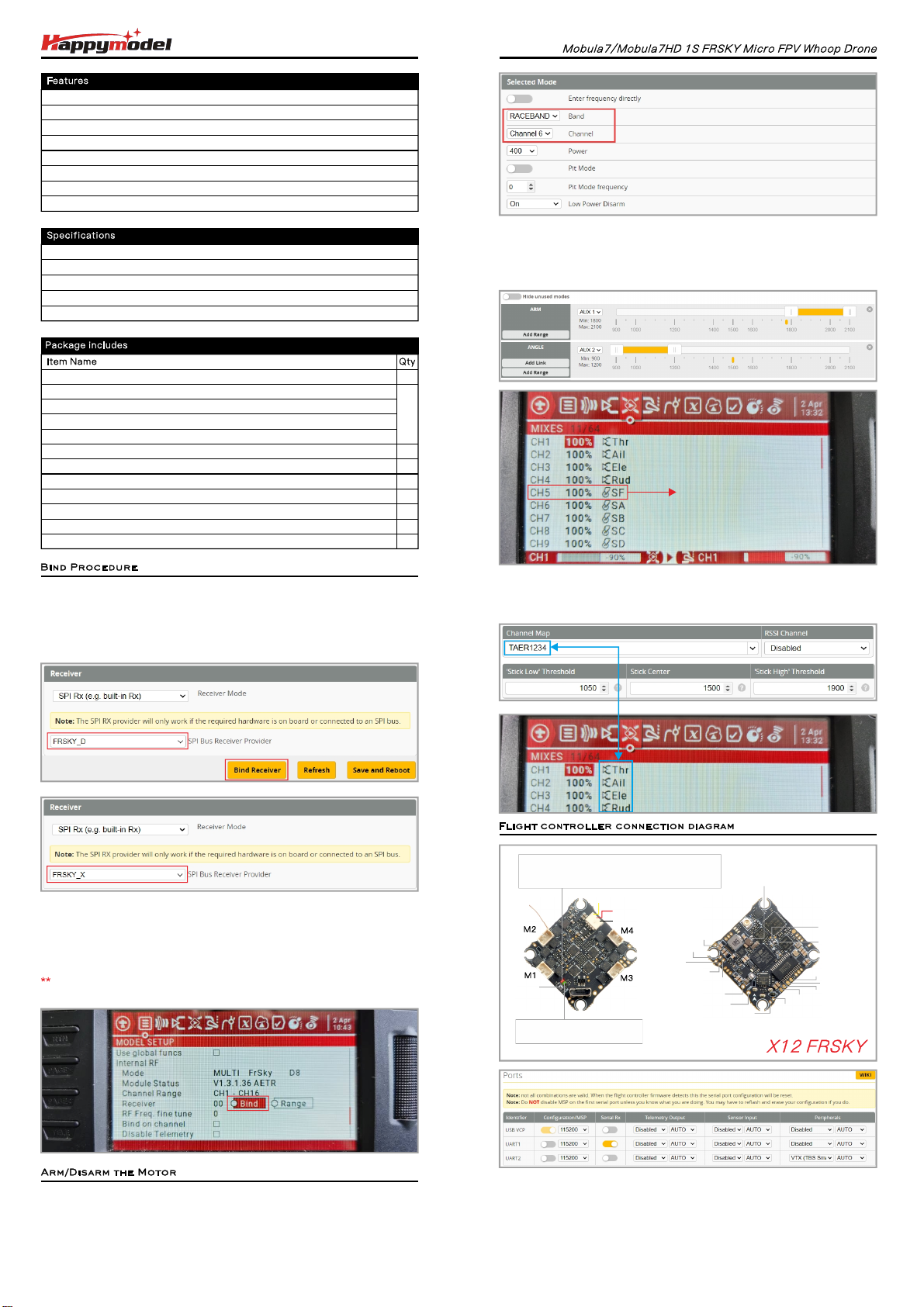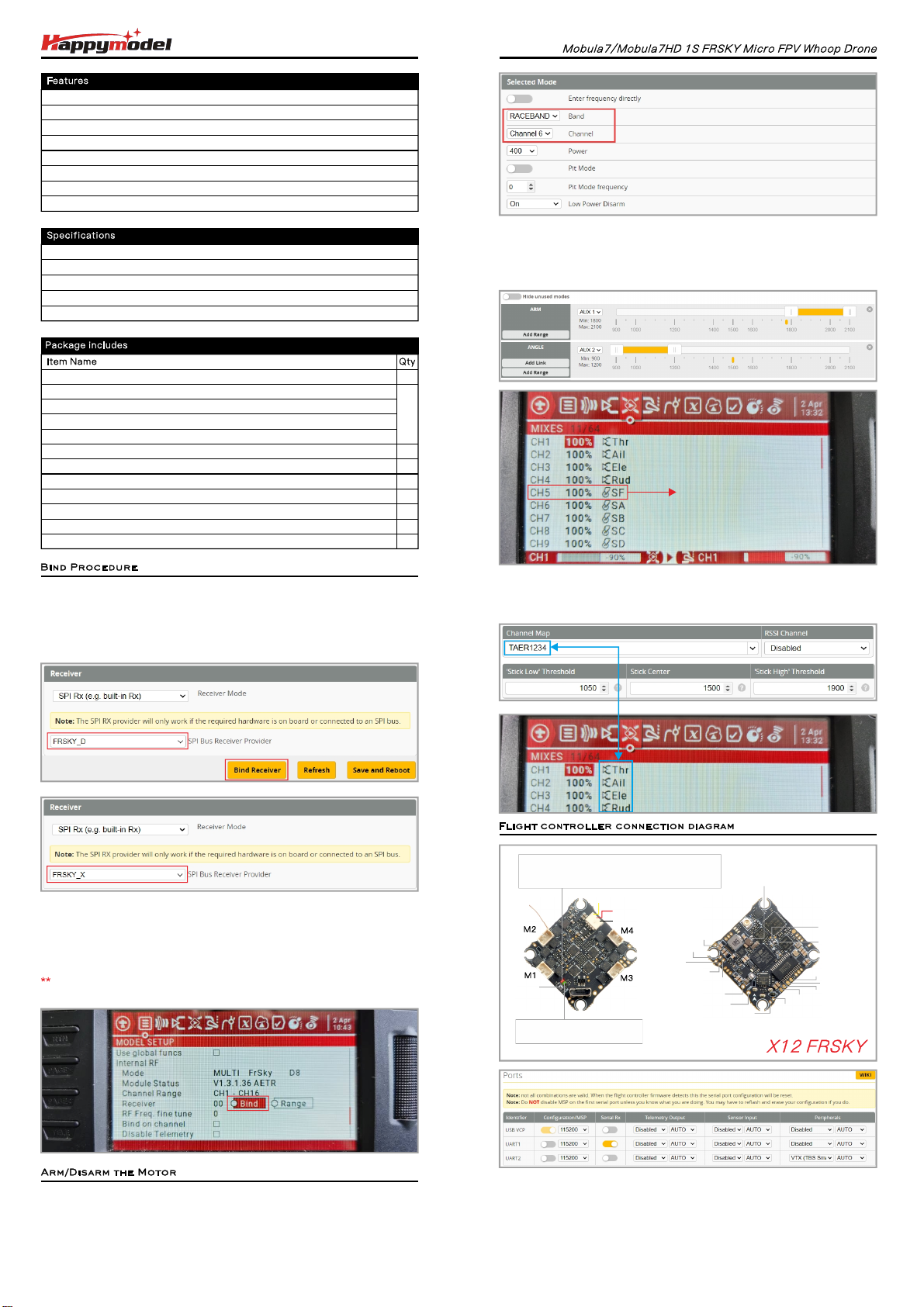
3)The default ARM/DISARM switch was set to "AUX1", usually it's Channel5 of
your radio. You can customized a switch for AUX1(Channel5). Then Toggle Aux1
switch to arm the motors, the LED at the bottom Green of the ight controller
would get solid once armed, happy ying.
1)Turn on your radio transmitter and connect the battery to the Mobula7 1S .Frsky
Then place Mobula7 1 horizontally on the ground.S Frsky
2)Prepare your goggles, and match the channel with the VTX_table
Frsky D8
Frsky D16
1). Connect Mobula7 1S Frsky with computer by Plug USB. Running Beta ight
configurator and then move on Receiver tab then hit “Bind Receiver”. The Red
LED on the ight controller getting solid, it means onboard SPI Frsky receiver is
in bind mode. .Visit to check bind procedurehttps://bit.ly/3qW5hMa
2).The default SPI Receiver provider is set to Frsky_D, that means you need to
bind with your Frsky D8 radio transmitter or other radio with Frsky D8 tx module.
Turn on your radio and move to model setup ,then hit BND . The bottom RED LED
of the ight controller would start to blinking , it means bind successfully.
*RX1/TX1/+5V/GND pads could be used for External Serial Based RX like ELRS
Receiver,TBS Tracer or CRSF Nano RX
Only Enabled Serial RX for UART1 when use external Serial Based RX and choose*
correct receiver provider based on your receiver description.
BOOT
RED LED Status Meanings
- Blinking Slowly:Bind successful or No RC Signal
- Solid: Binding mode or RC link established
GREEN LED would getting to
be solid while the drone armed
Camera signal
+5V output
GND
VIDEO IN
VIDEO OUT
+5V
GND
BUZ+
GND
RX1
TX1 RX2 +5V
BAT+
GND BUZ-
TX2
Smartaudio
Onboard VTX power bridge
X12 V1.0 PNP AIO 4-IN-1 12A 1-2S ight controller
VTX Power up to 400mw
Compatible with Serial Based receiver
NEW RS0802 KV20000 motors
Runcam Nano3 or Runcam Split3-lite with 1080P DVR
Smooth and powerful
Compatible for 1S Lipo/LIHV
Recommend 1S 450mah/550mah/650mah battery(Not include)
1
1
4
1
1
1
1
1
1
Mobula7 1S 75mm whoop Drone Frame (Mobula7 v4 frame)
Option1: X12 ELRS V1.0 ight controller built-in SPI ELRS 2.4G receiver
Option2: X12 Frsky V1.0 ight controller built-in SPI Frsky 2.4G receiver
Option3: X12 PNP V1.0 ight controller without onboard receiver
Option4: X12 PNP V1.0 ight controller with External TBS Nano RX
RS0802 KV20000 brushless motor
Gemfan 1610-2 bi-blade propellers(4cw+4ccw)
Runcam Nano3 or Runcam Split3-Lite(HD version)
Onboard 5.8G Openvtx 0mw~400mw VTX
Series Balance Charging Board
Propeller disassemble tool
Extra camera canopy
Brand Name: Happymodel
Item Name: Mobula7 1S 75mm Micro FPV whoop drone
Wheelbase: 75mm
Size: 99mm*99mm*40mm
Mobula7 1S 24g Mobula7HD 1S 32g
AUX1
4)Please make sure the MIXES of your radio settings is match the Channel Map
of beta ight settings,otherwise it won't be able to armed. The default channel
map is "TAER1234", you can also set it to "AETR1234" if necessary.
Change Receiver provider to "FRSKY_X" for D16 radio,and Change to "REDPINE"
or "SFHSS" to match REDPINE TX module or Futaba Radio.