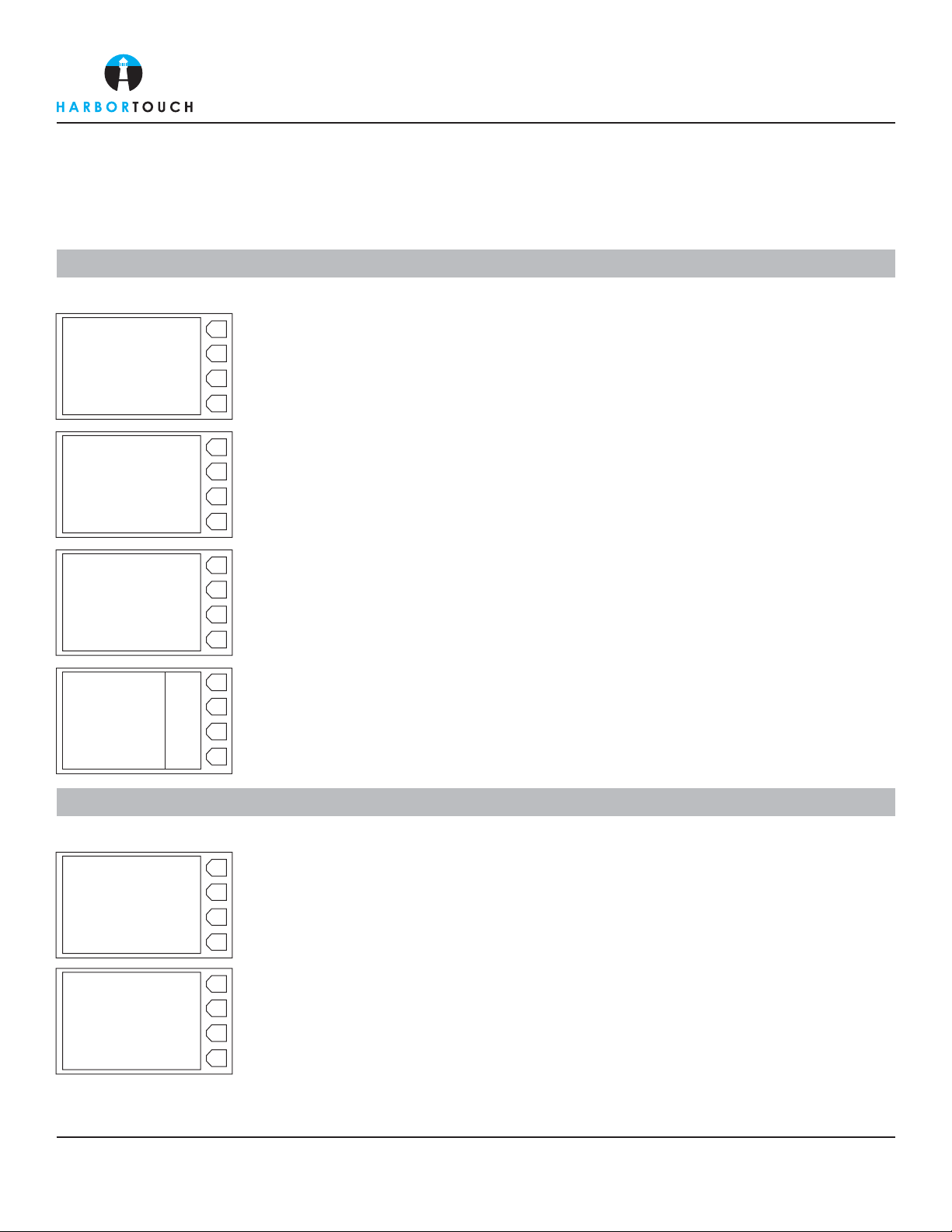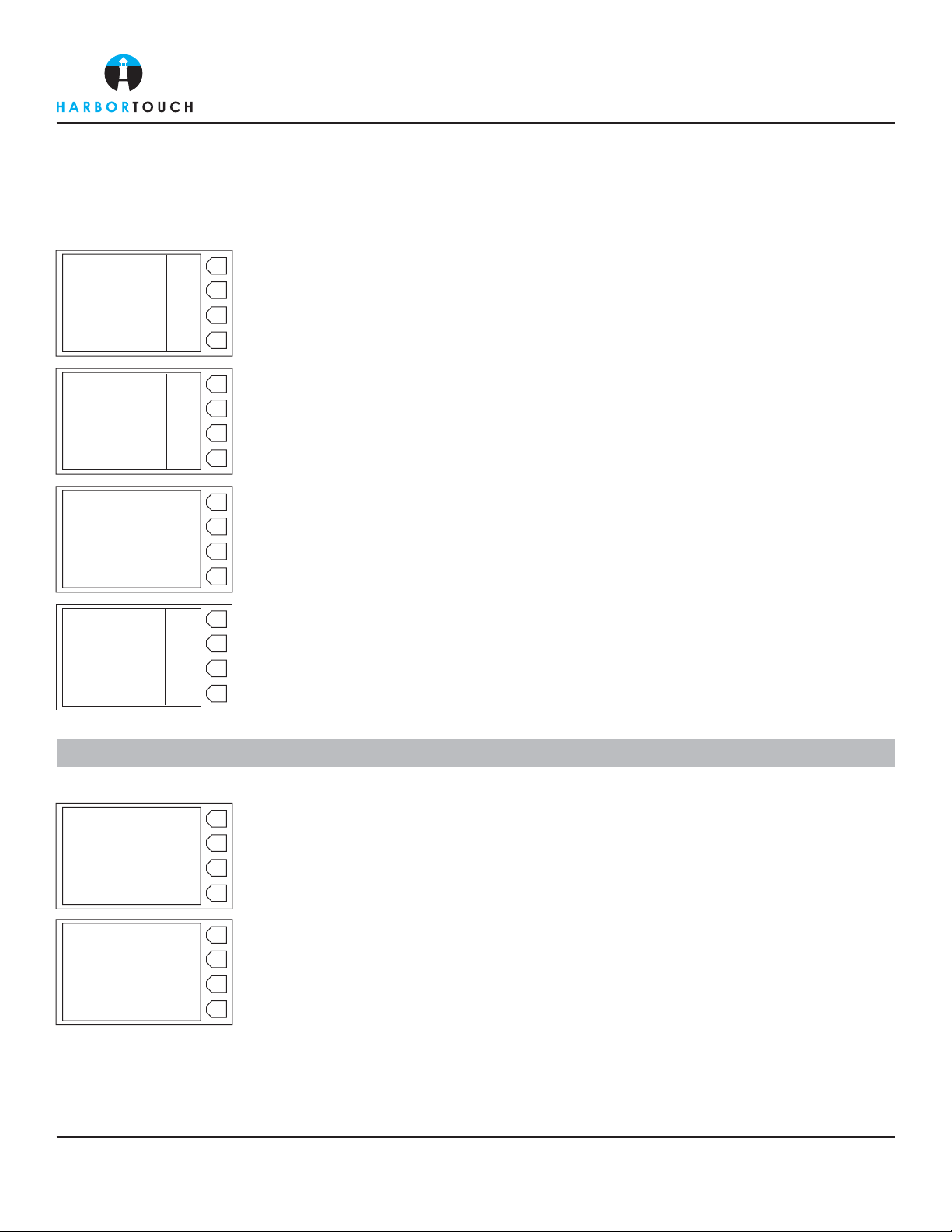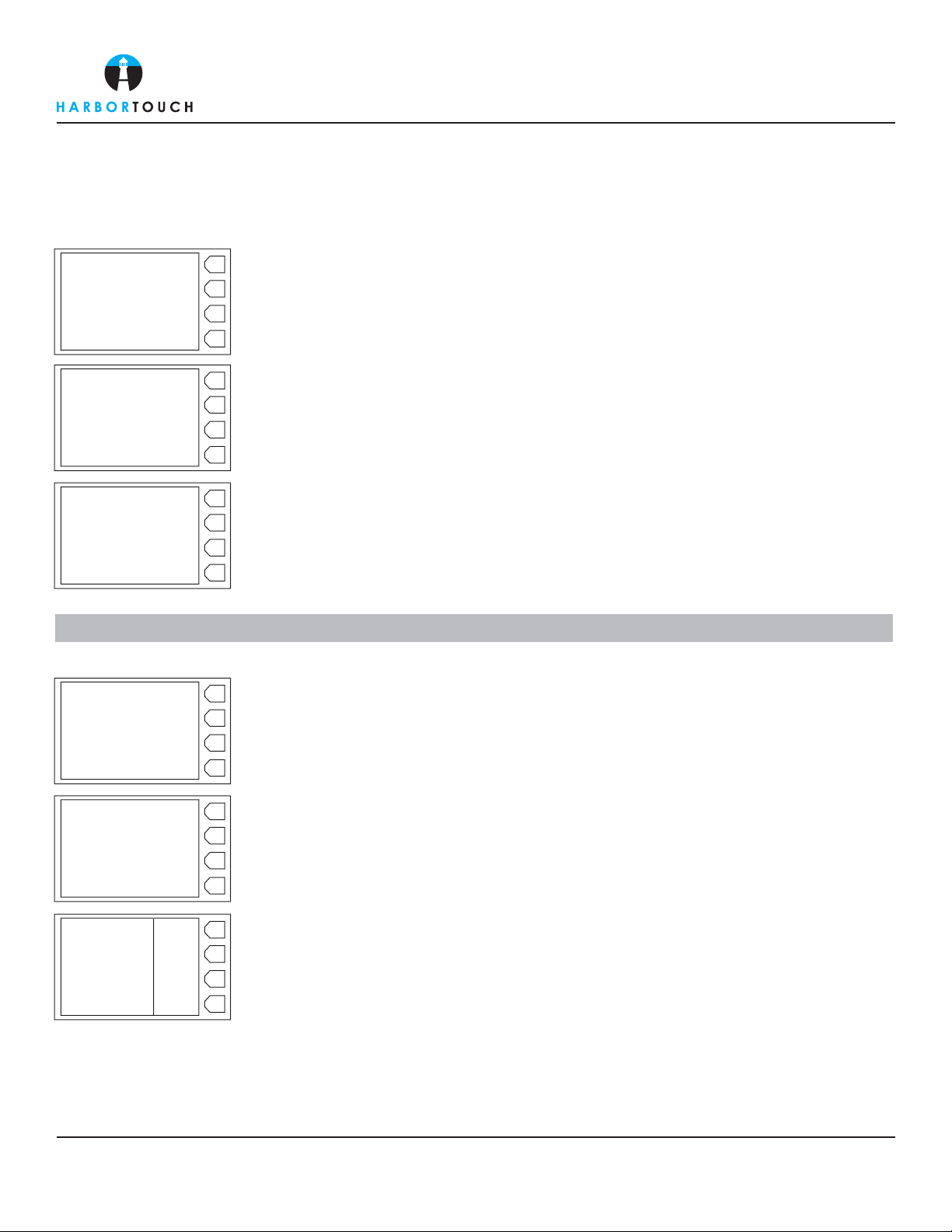SWIPED SALE TRANSACTION
Page 1
OMNI 3200 - RESTAURANT
Customer Service: 800-201-0461
24-Hour Technical Support: 800-632-1888
Supplies, Paper, Ribbon: 800-632-1888
Quick Reference Guide
Swipe customer card.
Enter the sale amount and press ENTER.
Screen displays the total amount of sale. The header will start printing. The terminal will dial
out to obtain an authorization.
Once the credit card is approved, the authorization number will be displayed on the bottom
line of the screen. The merchant’s copy will print for the customer to sign.
For a customer copy to be printed, select your choice by using the FUNCTION keys at the
right hand side of the screen
ActionScreen Display
DATE TIME
SALE
REFUND
PHONE NUMBER
F1
F2
F3
F4
Sale
Acct: ************
Amount: $0.00
F1
F2
F3
F4
Sale
Acct: ************
Amount: $0.00
Total: $*.**
F1
F2
F3
F4
F1
F2
F3
F4
Acct: ************
Amount: $0.00
Total: $*.**
APPROVED *******
Sale
F1
F2
F3
F4
Prnt Cust Copy?
Sale NO
YES
.
HT1016_12072011