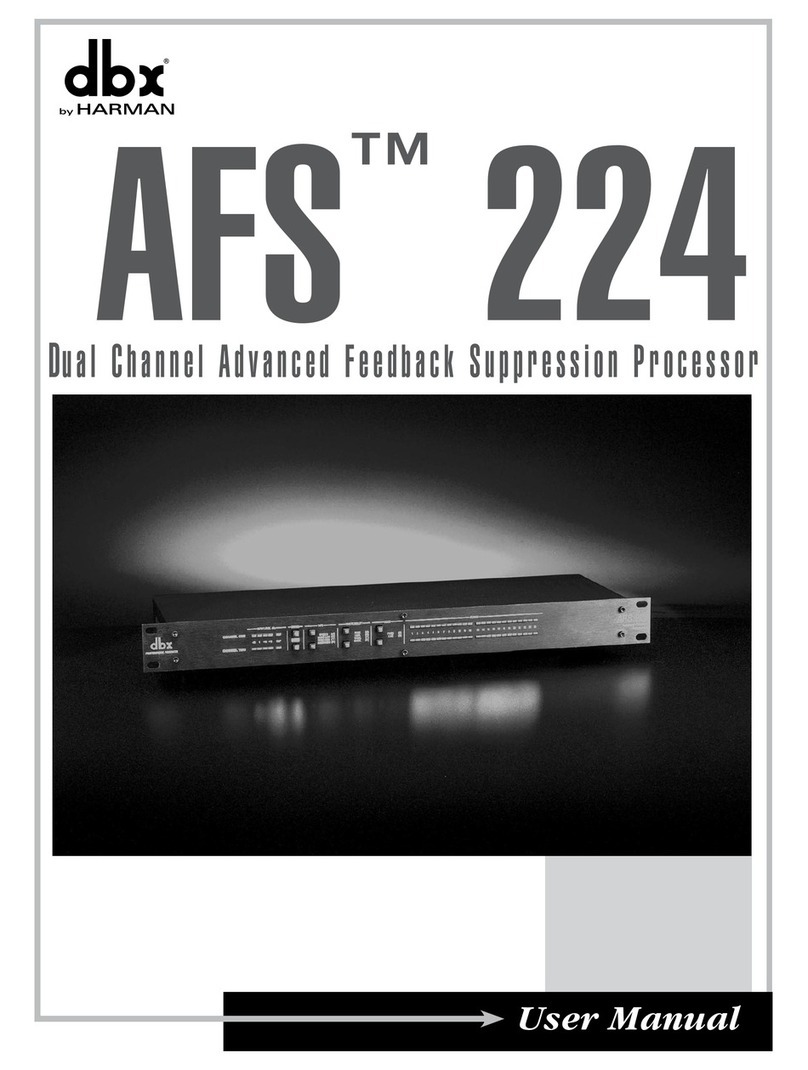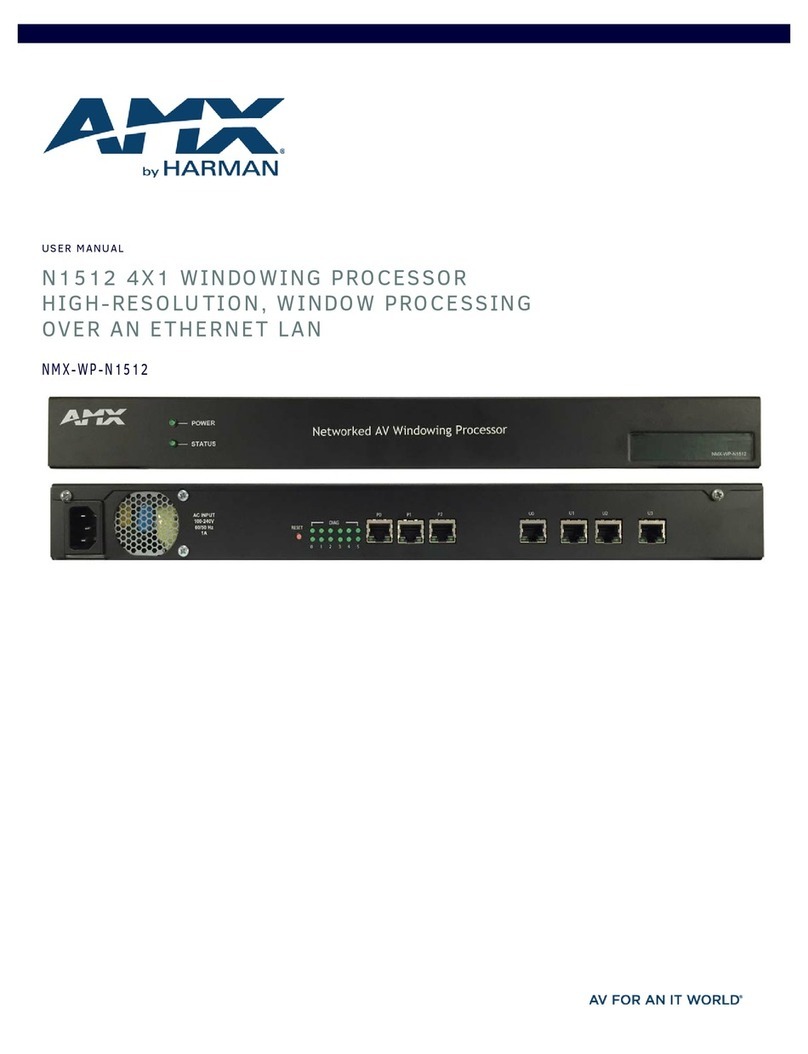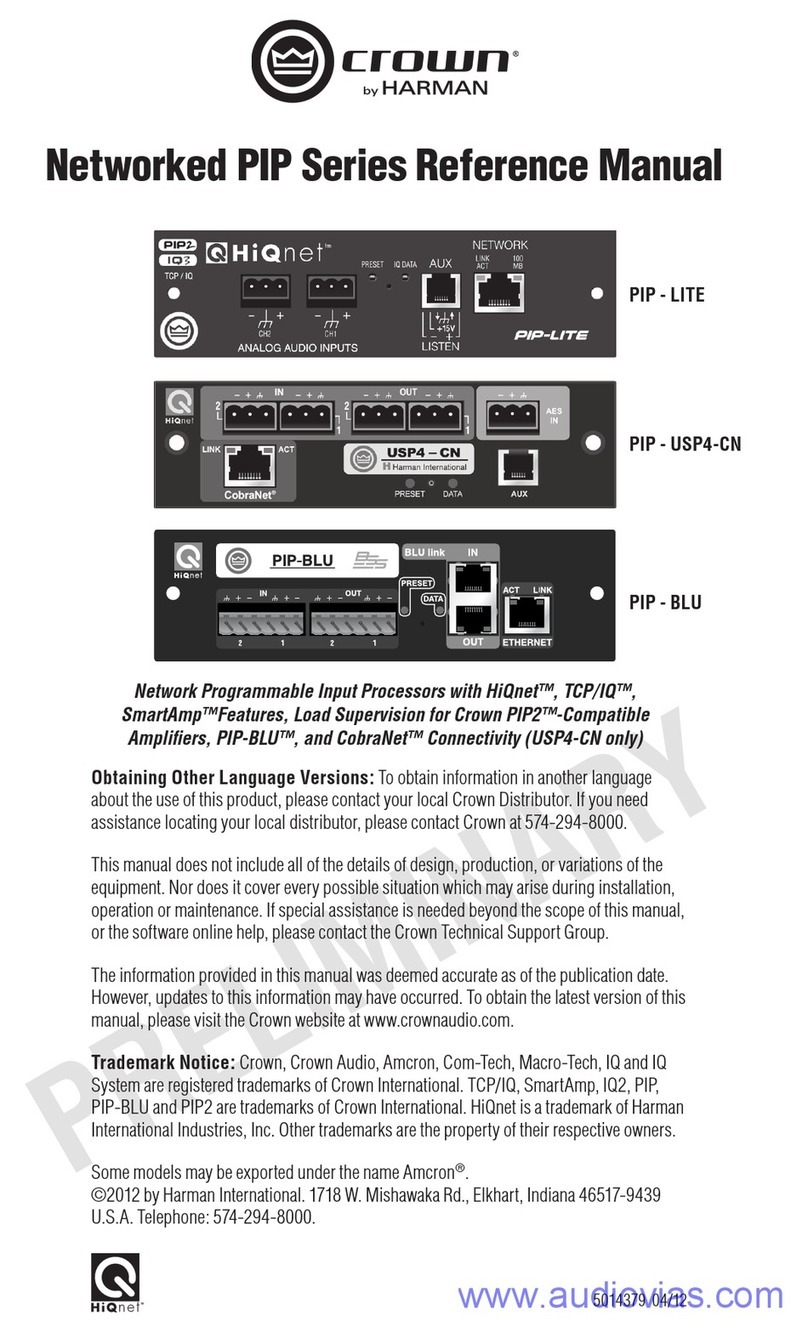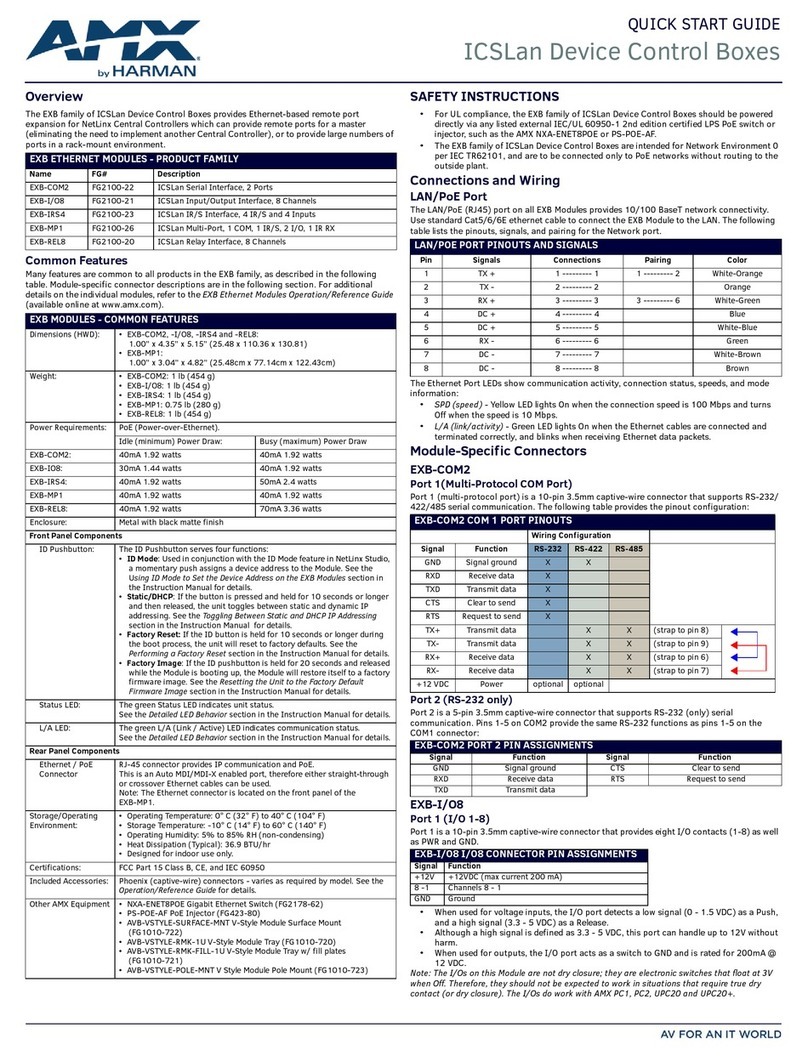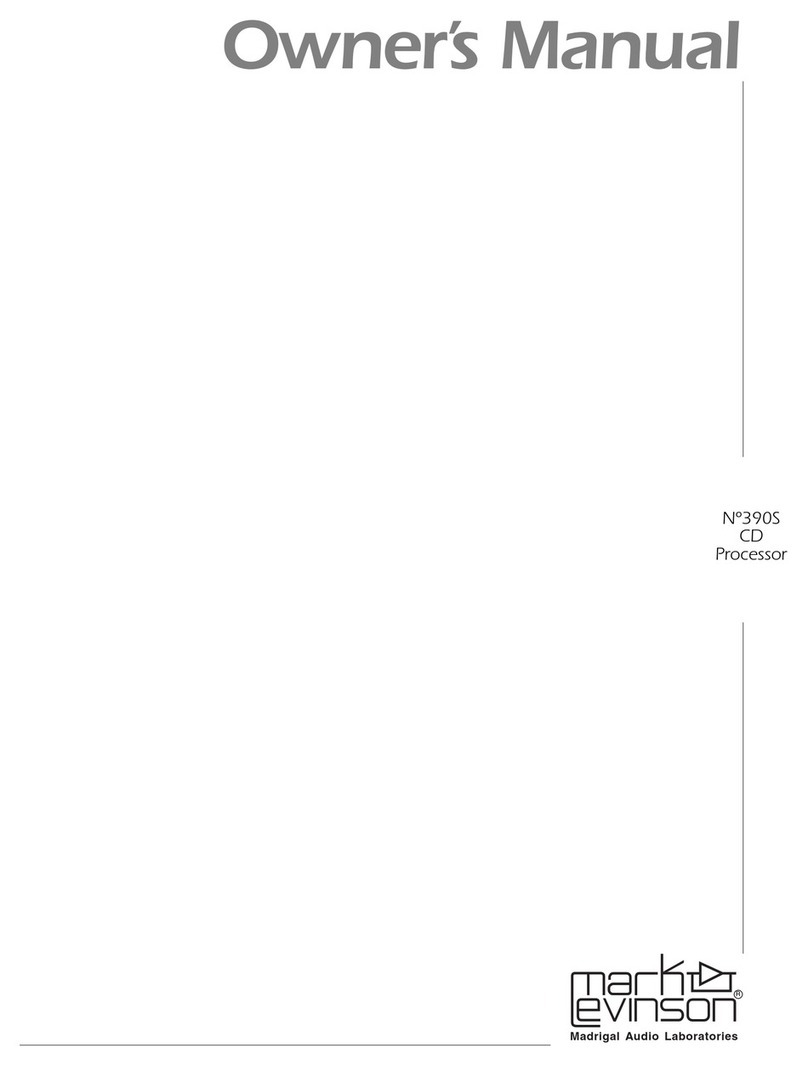Page 1 DCP-555 Installation Guide
Table of Contents
Introduction ����������������������������������������������������������������2
Features ���������������������������������������������������������������������3
Product Registration and Warranty ���������������������������4
Included Items������������������������������������������������������������4
Mechanical Installation ����������������������������������������������5
Rack Mounting ����������������������������������������������������������������� 5
Table-Top Use ������������������������������������������������������������������ 5
Under-Table Mounting ���������������������������������������������������� 5
Quick Start������������������������������������������������������������������6
Front Panel Overview ������������������������������������������������� 7
Rear Panel Overview ��������������������������������������������������8
Making Audio Connections ��������������������������������������� 10
Audio Input and Output Wiring Convention ������������������� 10
Configuring the DCP-555 ����������������������������������������� 11
Control Device Specifications ���������������������������������������� 11
Port Assignment List ����������������������������������������������������� 11
Connecting to the Network �������������������������������������������� 11
Connecting to the Web-Server App ������������������������������� 12
Using BLU Link ��������������������������������������������������������� 12
Making BLU Link Connections �������������������������������������� 12
Fault Tolerance �������������������������������������������������������������� 12
BLU Link Mastership ����������������������������������������������������� 13
BLU Link Port Status LEDs ������������������������������������������� 14
Using the USB Port �������������������������������������������������� 15
Using the General Purpose Inputs (GPI) ������������������ 16
Contact Closure ������������������������������������������������������������� 16
Volume Control via Potentiometer �������������������������������� 17
Volume Control via AC-V Wall Controller ���������������������� 17
Using the General Purpose Outputs (GPO) ��������������18
LED Indication ���������������������������������������������������������������� 18
Relay Output Control ����������������������������������������������������� 19
Using 3rd Party Control��������������������������������������������20
Performing the Factory Reset ���������������������������������� 20
Updating Firmware ��������������������������������������������������20
Specifications ����������������������������������������������������������� 21