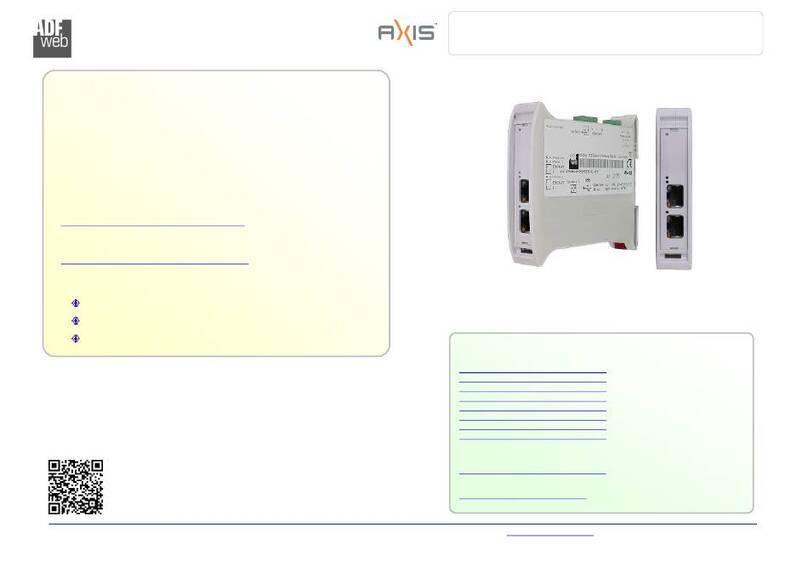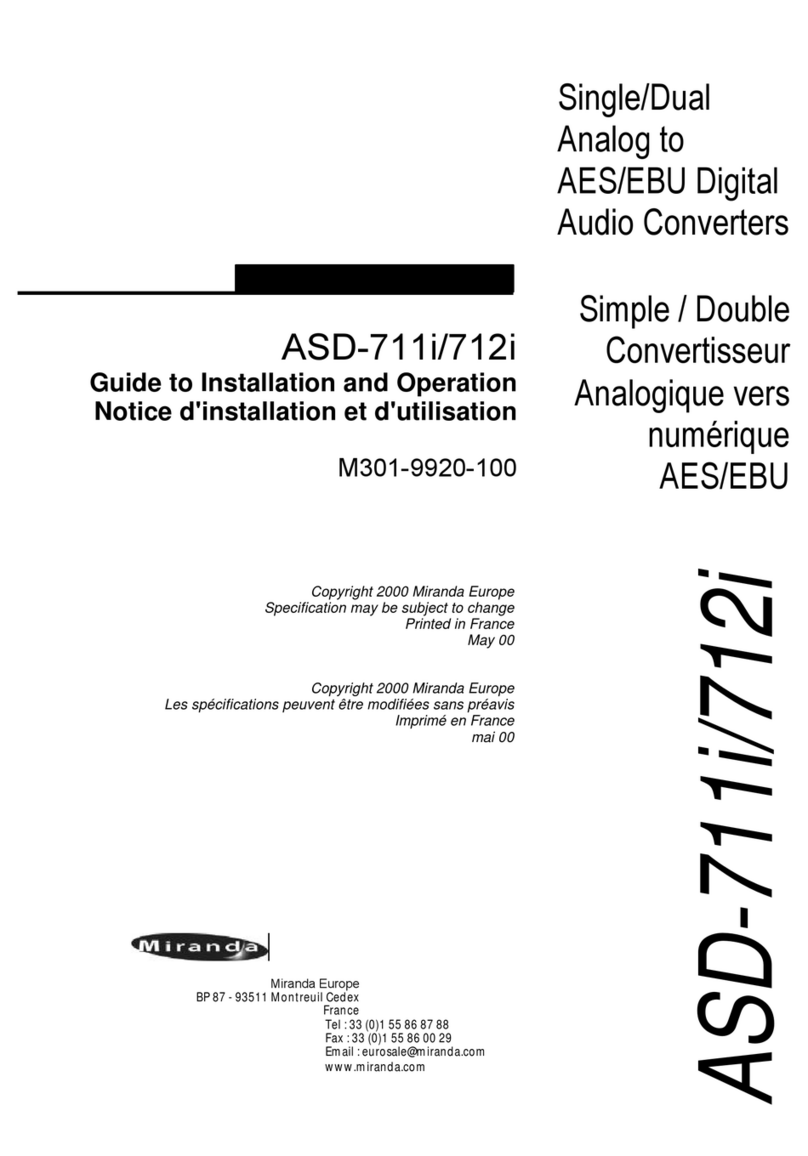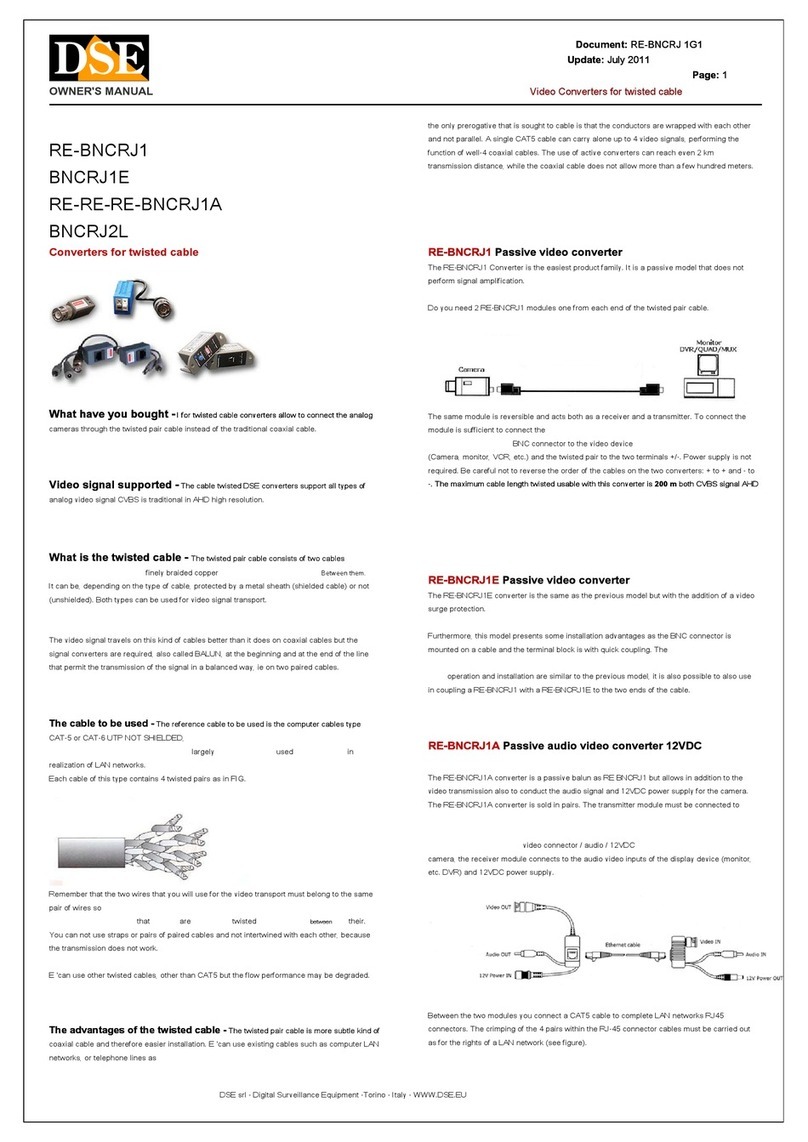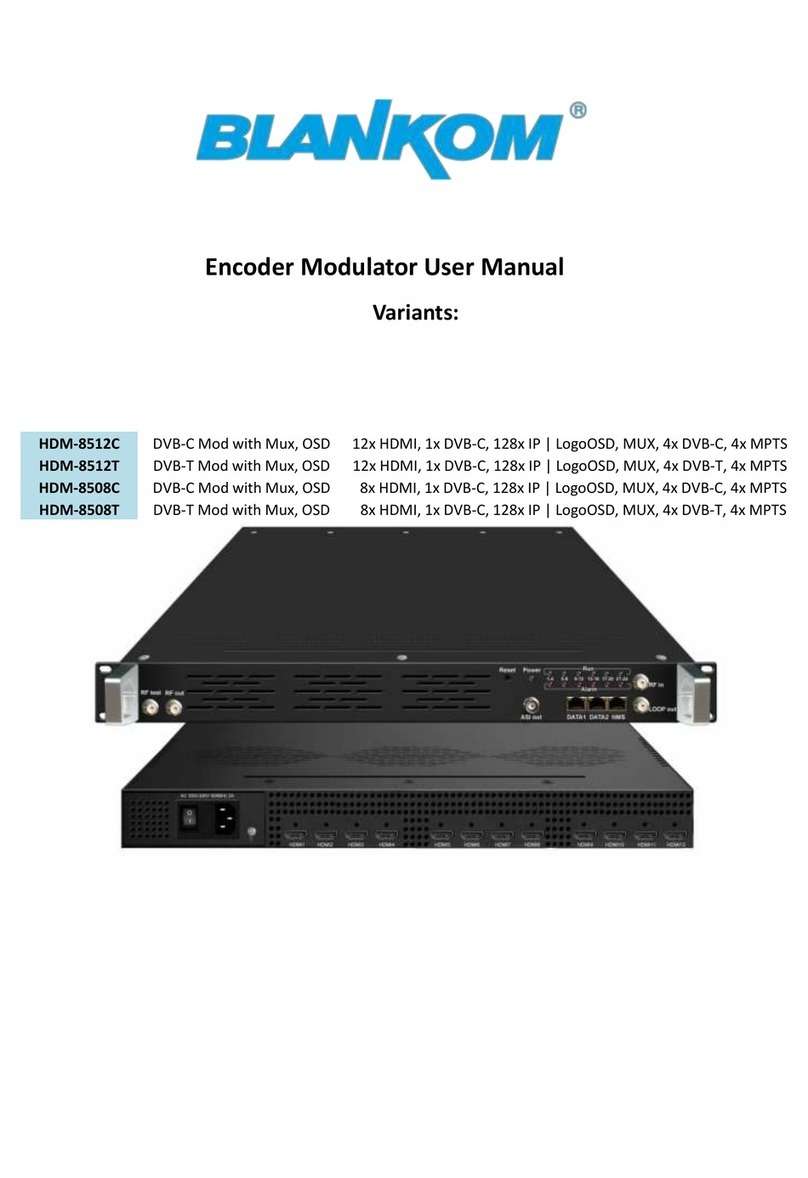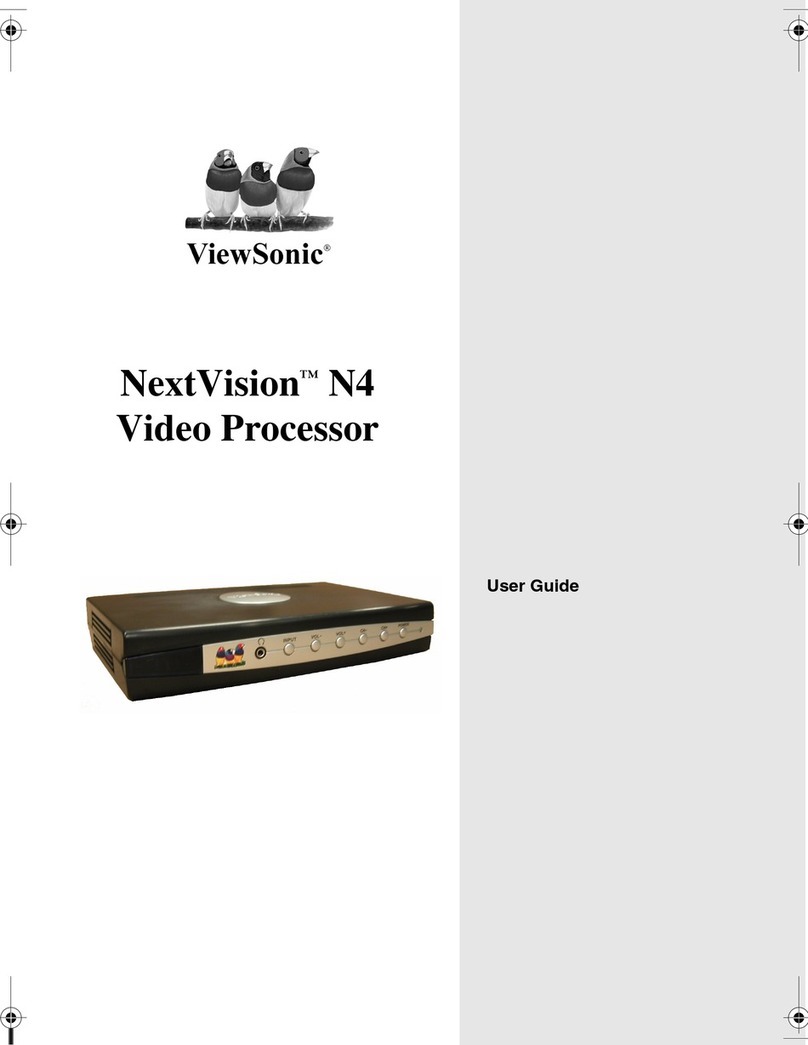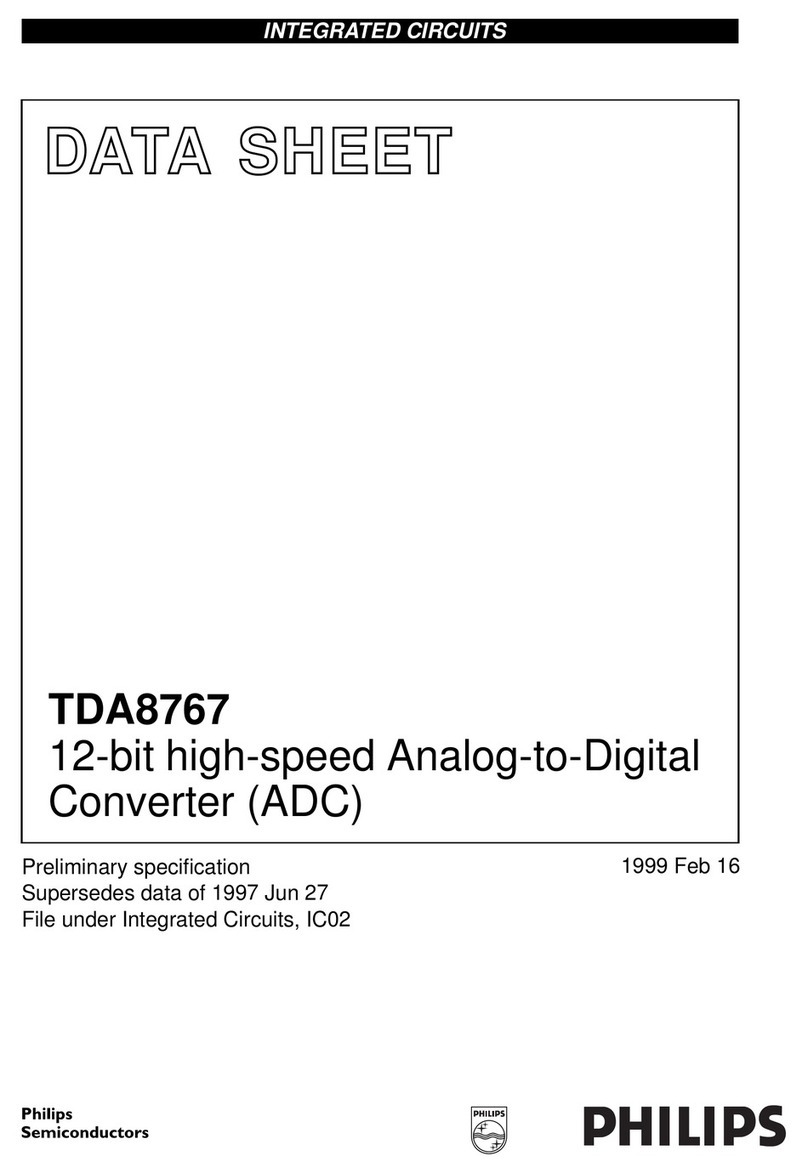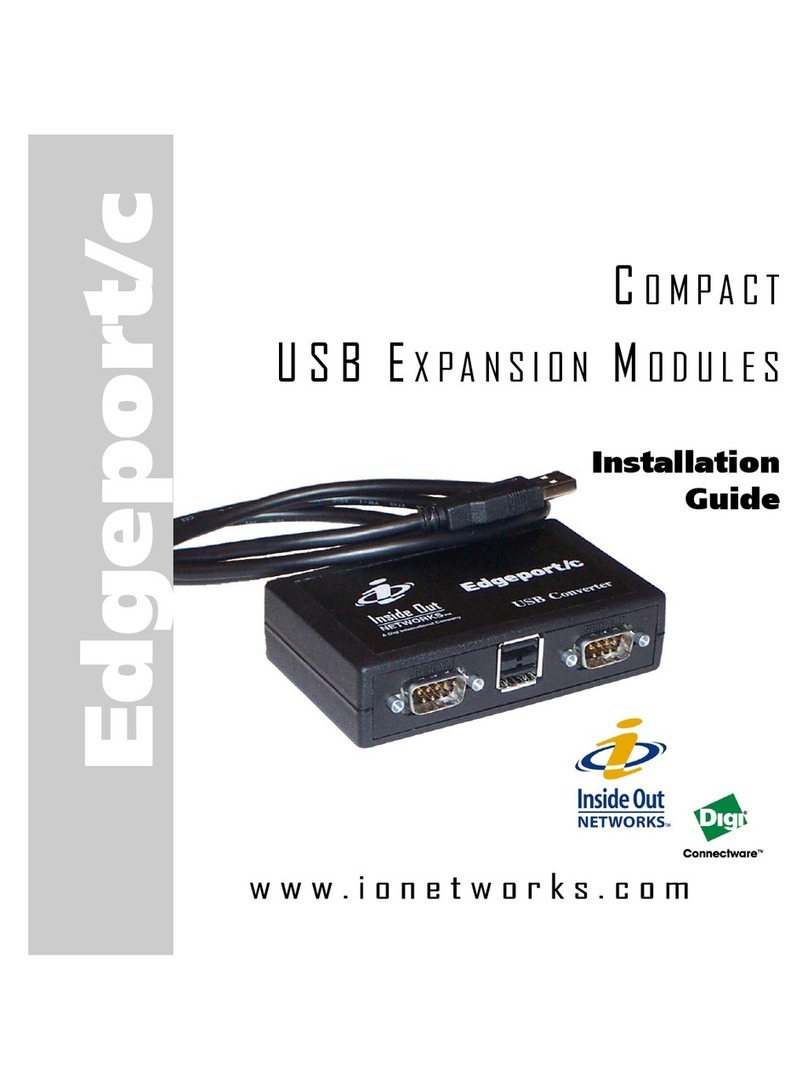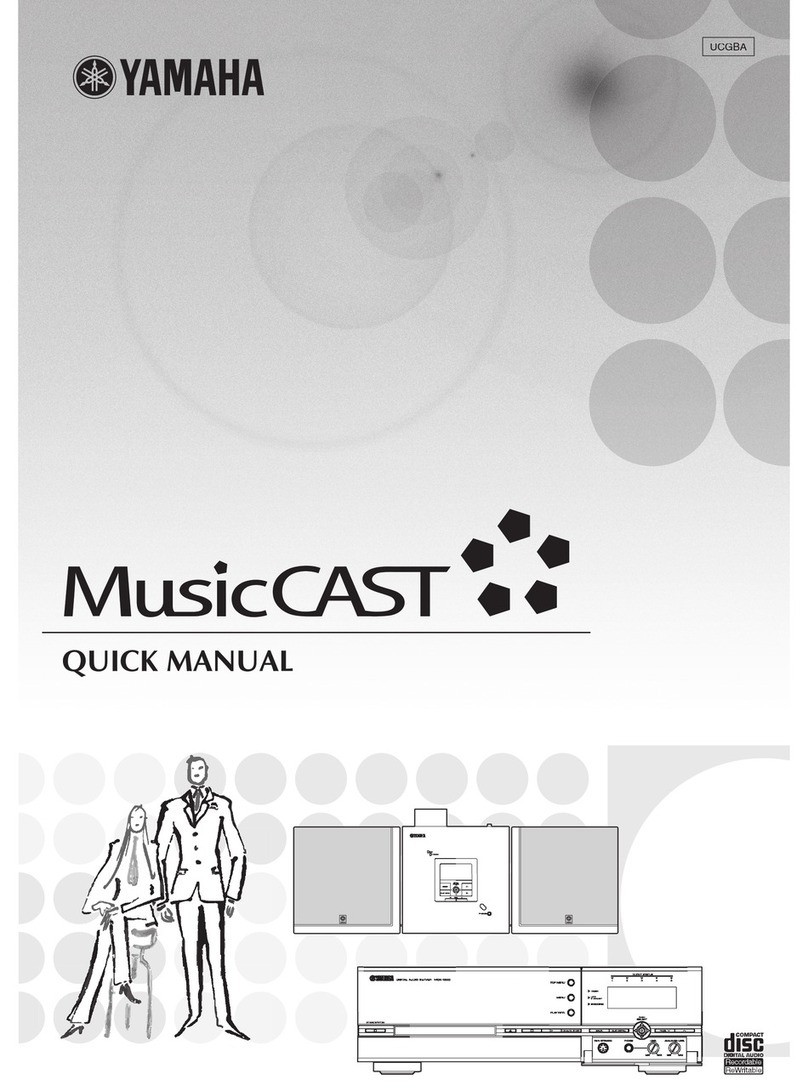Harmonic Electra 9200 User manual
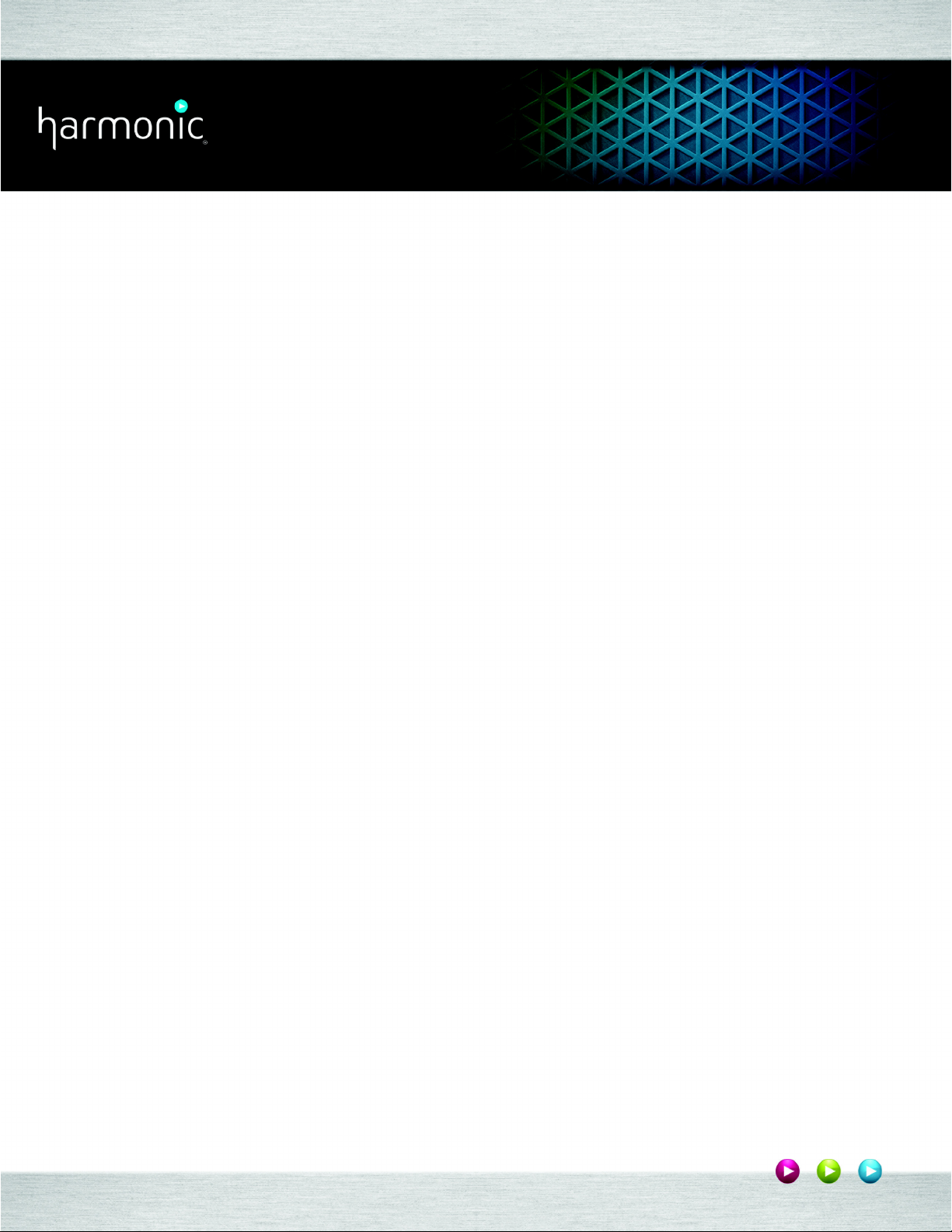
Electra™ 9200
Standalone Encoder
RELEASE 01
Getting Started Guide
Rev A
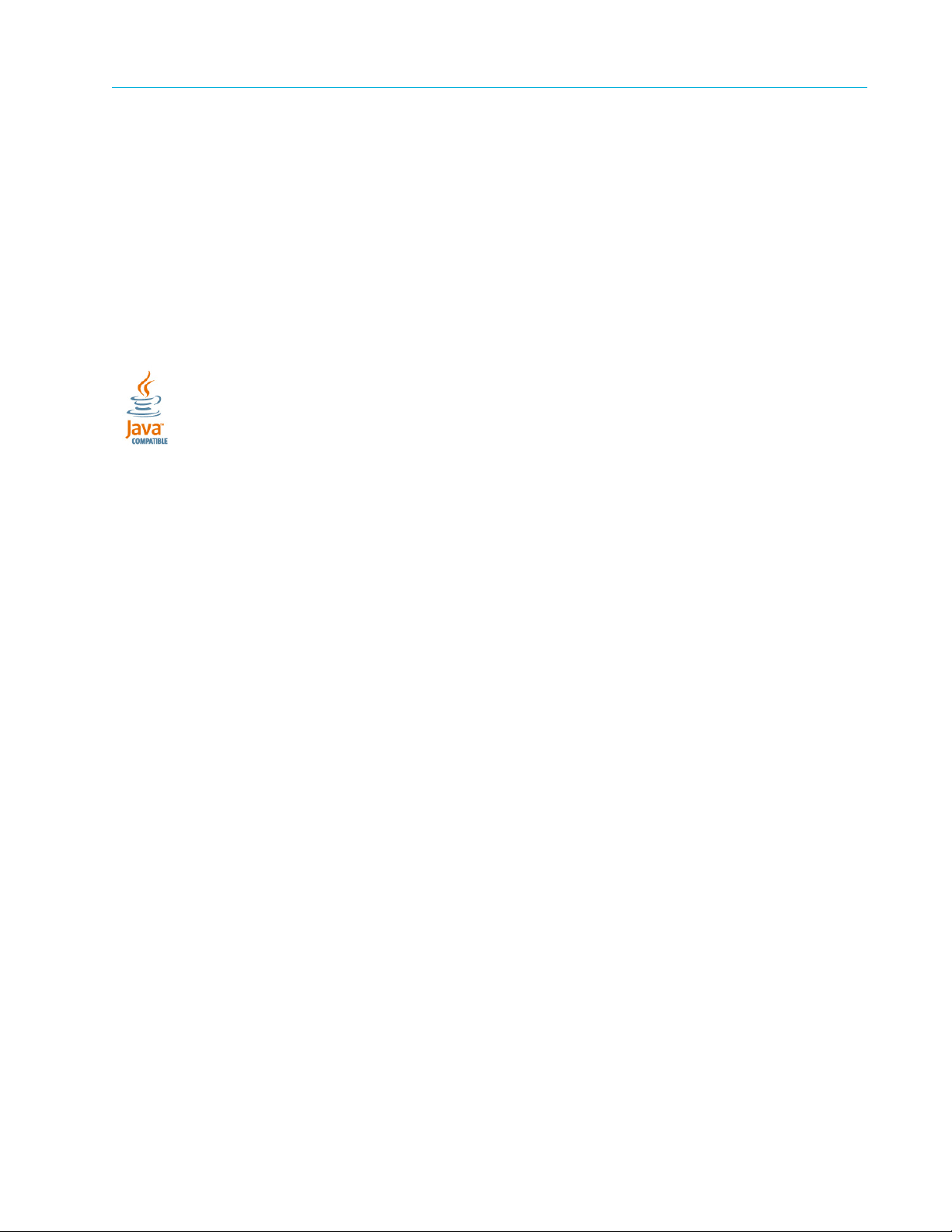
© 2013 Harmonic Inc. All rights reserved. 2
Manual Part No. MAN-SAEGS-005
December 18, 2013
Copyright © 2000—12/18/13 Harmonic Inc. All rights reserved. Omneon, and the Omneon logo are trademarks of Harmonic Inc.
Disclaimer
Harmonic reserves the right to alter the equipment specifications and descriptions in this publication without prior notice. No part of this publication shall be
deemed to be part of any contract or warranty unless specifically incorporated by reference into such contract or warranty. The information contained herein
is merely descriptive in nature, and does not constitute a binding offer for sale of the product described herein. Harmonic assumes no responsibility or
liability arising from the use of the products described herein, except as expressly agreed to in writing by Harmonic. The use and purchase of this product do
not convey a license under any patent rights, copyrights, trademark rights, or any intellectual property rights of Harmonic. Nothing hereunder constitutes a
representation or warranty that using any products in the manner described herein will not infringe any patents of third parties.
Trademark Acknowledgments
Harmonic and all Harmonic product names are trademarks of Harmonic Inc. All other trademarks are the property of their respective owners.
The software described in this document is furnished under a license agreement or nondisclosure agreement. The software may be used or copied only in
accordance with the terms of those agreements.
May be covered by one or more of U.S. Patents No. 6,571,351; 6,696,996; 6,545,721; 6,574,225; 6,895,003; 6,522,649; 6,643,702; foreign counterparts
and pending patent applications.
This system is distributed with certain other software that may require disclosure or distribution of licenses, copyright notices, conditions of use, disclaimers
and/or other matter. Use of this system or otherwise fulfilling their conditions constitutes your acceptance of them, as necessary. Copies of such licenses,
notices, conditions, disclaimers and/or other matter are available in any one of the following locations: the LEGAL NOTICES AND LICENSES directory of the
distribution disk of the software, the root directory of the hard disk drive of the Products, or by contacting us at support@harmonicinc.com.
Notice
Information contained in this guide is subject to change without notice or obligation. While every effort has been made to ensure that the information is
accurate as of the publication date, Harmonic Inc. assumes no liability for errors or omissions. In addition, Harmonic Inc. assumes no responsibility for
damages resulting from the use of this guide.
License Agreement and Limited Warranty
1. AGREEMENT: This is a legal agreement ("Agreement") between you ("you" or "your") and Harmonic, or its appropriate local affiliate ("Harmonic", "we",
"us" or "our"). Use of our product(s) and any updates thereto purchased or validly obtained by you (the "Products"), and/or the Software (as defined below)
(collectively, the "System"), constitutes your acceptance of this Agreement. "Use" includes opening or breaking the seal on the packet containing this
Agreement, installing or downloading the Software as defined below or using the Software preloaded or embedded in your System. As used herein, the term
"Software" means the Harmonic owned software and/or firmware used in or with the Products and embedded into, provided with or loaded onto the
Products in object code format, but does not include, and this Agreement does not address, any third-party or free or open source software separately
licensed to you ("Third Party Software"). If you do not agree to this Agreement, you shall promptly return the System with a dated receipt to the seller for a
full refund.
2. LICENSE: Subject to the terms and conditions of this Agreement (including payment), we hereby grant you a nonexclusive, nontransferable license to use
the object code version of the Software embedded into, provided solely for use with or loaded onto the Product, and the accompanying documentation
("Documentation") for your internal business purposes. The Software and any authorized copies are owned by us or our suppliers, and are protected by law,
including without limitation the copyright laws and treaties of the U.S.A. and other countries. Evaluation versions of the Software may be subject to a time-
limited license key.
3. RESTRICTIONS: You (and your employees and contractors) shall not attempt to reverse engineer, disassemble, modify, translate, create derivative works
of, rent, lease (including use on a timesharing, applications service provider, service bureau or similar basis), loan, distribute, sublicense or otherwise transfer
the System, in whole or part except to the extent otherwise permitted by law. The Software may be operated on a network only if and as permitted by its
Documentation. You may make one (1) back up copy of the object code of the Software for archival purposes only. Evaluation Software will be run in a lab,
nonproductive environment. Results of any benchmark or other performance tests may not be disclosed to any third party without our prior written consent.
Title to and ownership of the Software and Documentation, and all copyright, patent, trade secret, trademark, and other intellectual property rights in the
System, shall remain our or our licensors' property. You shall not remove or alter any copyright or other proprietary rights notice on the System. We reserve
all rights not expressly granted.
4. LIMITED WARRANTY: (a) Limited Warranty. We warrant to you that, commencing on your receipt of a Product and terminating 1 year thereafter, the System
will perform substantially in accordance with its then-current appropriate Documentation. The Product (including replacements) may consist of new, used or
previously-installed components. (b) Remedies. If the System fails to comply with such warranty during such period, as your sole remedy, you must return
the same in compliance with our product return policy, and we shall, at our option, repair or replace the System, provide a workaround, or refund the fees you
paid. Replacement Systems are warranted for the original System's remaining warranty period. (c) Exclusions. EVALUATION SOFTWWARE IS LICENSED ON
AS-IS BASIS AND SUBJECT TO 4(d). We will have no obligation under this limited warranty due to: (i) negligence, misuse or abuse of the System, such as
unusual physical or electrical stress, misuse or accidents; (ii) use of the System other than in accordance with the Documentation; (iii) modifications,
alterations or repairs to the System made by a party other than us or our representative; (iv) the combination, operation or use of the System with equipment,
devices, software or data not supplied by us; (v) any third party hardware or Third Party Software, whether or not provided by us; (vi) any failure other than by
us to comply with handling, operating, environmental, storage or maintenance requirements for the System in the Documentation, including, without
limitation, temperature or humidity ranges. (d) Disclaimers. We are not responsible for your software, firmware, information, or data contained in, stored on,
or integrated with any Product returned to us for repair or replacement. SUCH LIMITED WARRANTY IS IN LIEU OF, AND WE SPECIFICALLY DISCLAIM, ANY
AND ALL OTHER WARRANTIES, WHETHER EXPRESS, IMPLIED OR STATUTORY, INCLUDING, BUT NOT LIMITED TO, ANY IMPLIED WARRANTIES OF
SATISFACTORY QUALITY, MERCHANTABILITY, FITNESS FOR A PARTICULAR PURPOSE OR NON-INFRINGEMENT. WE DO NOT WARRANT THAT THE
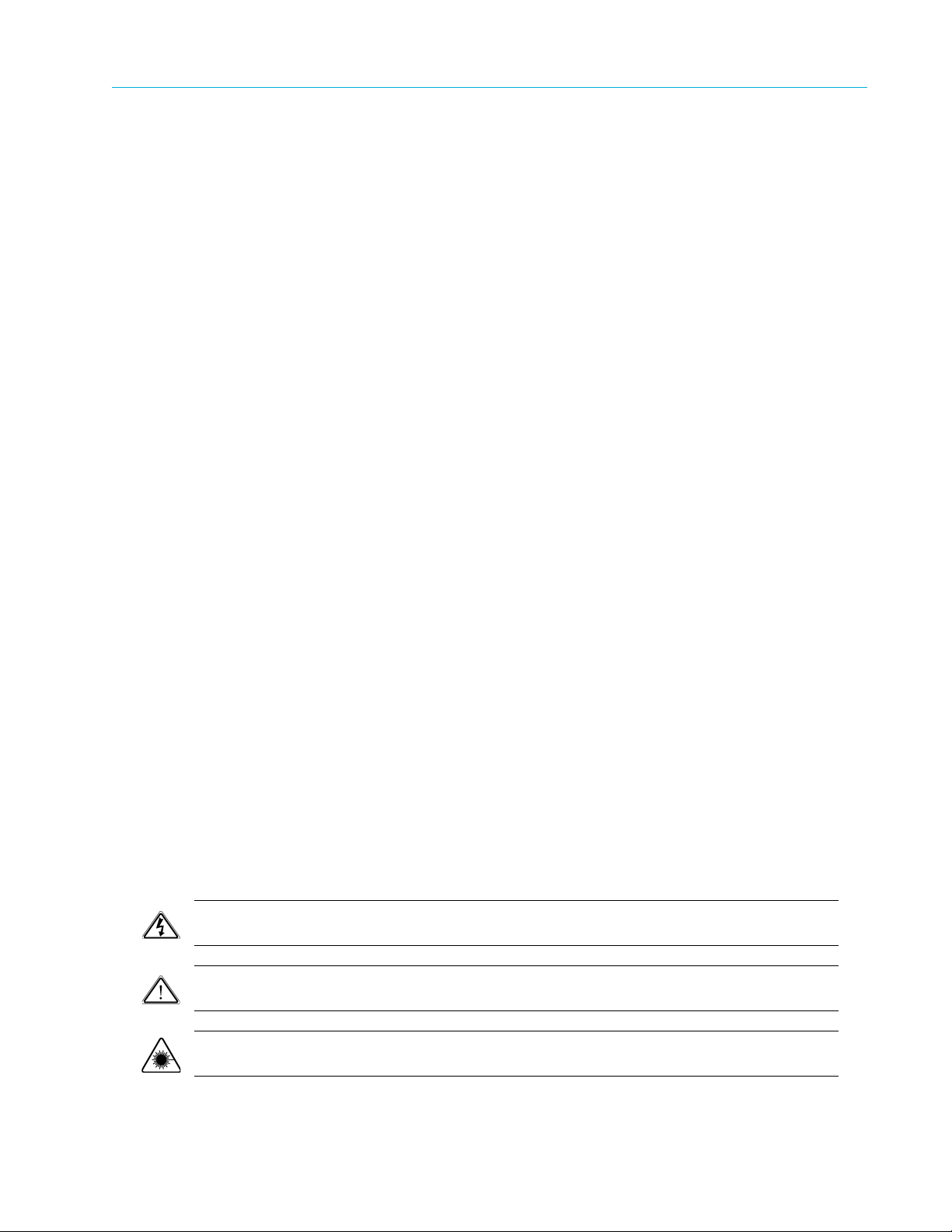
© 2013 Harmonic Inc. All rights reserved. 3
SYSTEM WILL MEET YOUR REQUIREMENTS OR BE UNINTERRUPTED OR ERROR-FREE. NO ADVICE OR INFORMATION, WHETHER ORAL OR WRITTEN,
OBTAINED FROM US OR ELSEWHERE, WILL CREATE ANY WARRANTY NOT EXPRESSLY STATED IN THIS AGREEMENT. Some jurisdictions do not allow the
exclusion of implied warranties or limitations on how long an implied warranty may last, so such exclusions may not apply to you. In that event, such implied
warranties or limitations are limited to 60 days from the date you purchased the System or the shortest period permitted by applicable law, if longer. This
warranty gives you specific legal rights and you may have other rights which vary from state to state or country to country.
5. LIMITATION OF LIABILITY: WE AND OUR AFFILIATES, SUPPLIERS, LICENSORS, OR SALES CHANNELS ("REPRESENTATIVES") SHALL NOT BE LIABLE TO
YOU FOR ANY SPECIAL, INCIDENTAL, CONSEQUENTIAL, PUNITIVE, OR EXEMPLARY DAMAGES OF ANY KIND, INCLUDING BUT NOT LIMITED TO LOST
REVENUES, PROFITS OR SAVINGS, OR THE COST OF SUBSTITUTE GOODS, HOWEVER CAUSED, UNDER CONTRACT, TORT, BREACH OF WARRANTY,
NEGLIGENCE, OR OTHERWISE, EVEN IF WE WERE ADVISED OF THE POSSIBILITY OF SUCH LOSS OR DAMAGES. NOTWITHSTANDING ANY OTHER
PROVISIONS OF THIS AGREEMENT, WE AND OUR REPRESENTATIVES' TOTAL LIABILITY TO YOU ARISING FROM OR RELATING TO THIS AGREEMENT
OR THE SYSTEM SHALL BE LIMITED TO THE TOTAL PAYMENTS TO US UNDER THIS AGREEMENT FOR THE SYSTEM. THE FOREGOING LIMITATIONS
SHALL NOT APPLY TO DEATH OR PERSONAL INJURY TO PERSONS OR TANGIBLE PROPERTY IN ANY JURISDICTION WHERE APPLICABLE LAW
PROHIBITS SUCH LIMITATION. YOU ARE SOLELY RESPONSIBLE FOR BACKING UP YOUR DATA AND FILES, AND HEREBY RELEASE US AND OUR
REPRESENTATIVES FROM ANY LIABILITY OR DAMAGES DUE TO THE LOSS OF ANY SUCH DATA OR FILES. SOME JURISDICTIONS DO NOT ALLOW THE
EXCLUSION OR LIMITATION OF INCIDENTAL OR CONSEQUENTIAL DAMAGES, SO SUCH EXCLUSIONS MAY NOT APPLY TO YOU.
6. CONFIDENTIALITY: Information in the System and the associated media, as well as the structure, organization and code of the Software, are proprietary to
us and contain valuable trade secrets developed or acquired at great expense to us or our suppliers. You shall not disclose to others or utilize any such
information except as expressly provided herein, except for information (i) lawfully received by the user from a third party which is not subject to
confidentiality obligations; (ii) generally available to the public without breach of this Agreement; (iii) lawfully known to the user prior to its receipt of the
System; or (iv) required by law to be disclosed.
7. SUPPORT: Updates, upgrades, fixes, maintenance or support for the System (an "Upgrade") after the limited warranty period may be available at separate
terms and fees from us. Any Upgrades shall be subject to this Agreement, except for additional or inconsistent terms we specify. Upgrades do not extend the
limited warranty period.
8. TERM; TERMINATION: The term of this Agreement shall continue unless terminated in accordance with this Section. We may terminate this Agreement at
any time upon default by you of the license provisions of this Agreement, or any other material default by you of this Agreement not cured with thirty (30)
days after written notice thereof. You may terminate this Agreement any time by terminating use of the System. Except for the first sentence of Section 2
("License") and for Section 4(a) ("Limited Warranty"), all provisions of this Agreement shall survive termination of this Agreement. Upon any such termination,
you shall certify in writing such termination and non-use to us.
9. EXPORT CONTROL: You agree that the Products and Software will not be shipped, transferred, or exported into any country or used in any manner
prohibited by the United States Export Administration Act or any other export laws, restrictions, or regulations (the "Export Laws"). You will indemnify, defend
and hold us harmless from any and all claims arising therefrom or relating thereto. In addition, if the Products or Software are identified as export controlled
items under the Export Laws, you represent and warrant that you are not a citizen, or otherwise located within, an embargoed nation (including without
limitation Iran, Iraq, Syria, Sudan, Libya, Cuba, North Korea, and Serbia) and that you are not otherwise prohibited under the Export Laws from receiving the
Software. All rights to the Products and Software are granted on condition that such rights are forfeited if you fail to comply with the terms of this Agreement.
10. U.S. GOVERNMENT RIGHTS: The Software and the documentation which accompanies the Software are "Commercial Items," as that term is defined at
48 C.F.R. §2.101, consisting of "Commercial Computer Software" and "Commercial Computer Software Documentation," as such terms are used in 48 C.F.R.
§12.212 or 48 C.F.R. §227.7202, as applicable. Consistent with 48 C.F.R. §12.212 or 48 C.F.R. §§227.7202-1 through 227.7202-4, as applicable, the
Commercial Computer Software and Commercial Computer Software Documentation are being licensed to U.S. Government as end users (a) only as
Commercial Items and (b) with only those rights as are granted to all other end users pursuant to the terms and conditions herein. Harmonic, 4300 North
First Street, San Jose, CA 95134 U.S.A.
11. GENERAL: You shall not assign, delegate or sublicense your rights or obligations under this Agreement, by operation of law or otherwise, without our
prior written consent, and any attempt without such consent shall be void. Subject to the preceding sentence, this Agreement binds and benefits permitted
successors and assigns. This Agreement is governed by California law, without regard to its conflicts of law principles. The U.N. Convention on Contracts for
the International Sale of Goods is disclaimed. If any claim arises out of this Agreement, the parties hereby submit to the exclusive jurisdiction and venue of
the federal and state courts located in Santa Clara County, California. In addition to any other rights or remedies, we shall be entitled to injunctive and other
equitable relief, without posting bond or other security, to prevent any material breach of this Agreement. We may change the terms, conditions and pricing
relating to the future licensing of our Systems and other intellectual property rights, including this Agreement, from time to time. No waiver will be implied
from conduct or failure to enforce rights nor effective unless in a writing signed on behalf of the party against whom the waiver is asserted. If any part of this
Agreement is found unenforceable, the remaining parts will be enforced to the maximum extent permitted. There are no third-party beneficiaries to this
Agreement. We are not bound by additional and/or conflicting provisions in any order, acceptance, or other correspondence unless we expressly agree in
writing. This Agreement is the complete and exclusive statement of agreement between the parties as to its subject matter and supersedes all proposals or
prior agreements, verbal or written, advertising, representations or communications concerning the System.
Every reasonable attempt has been made to comply with all licensing requirements for all components used in the system. Any oversight is unintentional and
Documentation Conventions
This guide may use some special symbols and fonts to call your attention to important information. The following symbols appear throughout this guide:
DANGER: The Danger symbol calls your attention to information that, if ignored, can cause physical harm to
you.
CAUTION: The Caution symbol calls your attention to information that, if ignored, can adversely affect
the performance of your Harmonic product, or that can make a procedure needlessly difficult.
LASER DANGER: The Laser symbol and the Danger alert call your attention to information about the lasers
in this product that, if ignored, can cause physical harm to you.

© 2013 Harmonic Inc. All rights reserved. 4
NOTE: The Note symbol calls your attention to additional information that you will benefit from heeding. It
may be used to call attention to an especially important piece of information you need, or it may provide
additional information that applies in only some carefully delineated circumstances.
IMPORTANT: The Important symbol calls your attention to information that should stand out when you are
reading product details and procedural information.
TIP: The Tip symbol calls your attention to parenthetical information that is not necessary for performing a
given procedure, but which, if followed, might make the procedure or its subsequent steps easier, smoother, or
more efficient.
In addition to these symbols, this guide may use the following text conventions:
Convention Explanation
Typed Command Indicates the text that you type in at the keyboard
prompt.
<Ctrl>, <Ctrl>+<Shift> A key or key sequence to press.
Links The italics in blue text to indicate Cross-references, and
hyperlinked cross-references in online documents.
Bold Indicates a button to click, or a menu item to select.
ScreenOutput The text that is displayed on a computer screen.
Emphasis The italics text used for emphasis and document
references.
NOTE: You require Adobe Reader or Adobe Acrobat version 6.0 or later to open the PDF files. You can
download Adobe Reader free of charge from www.adobe.com.
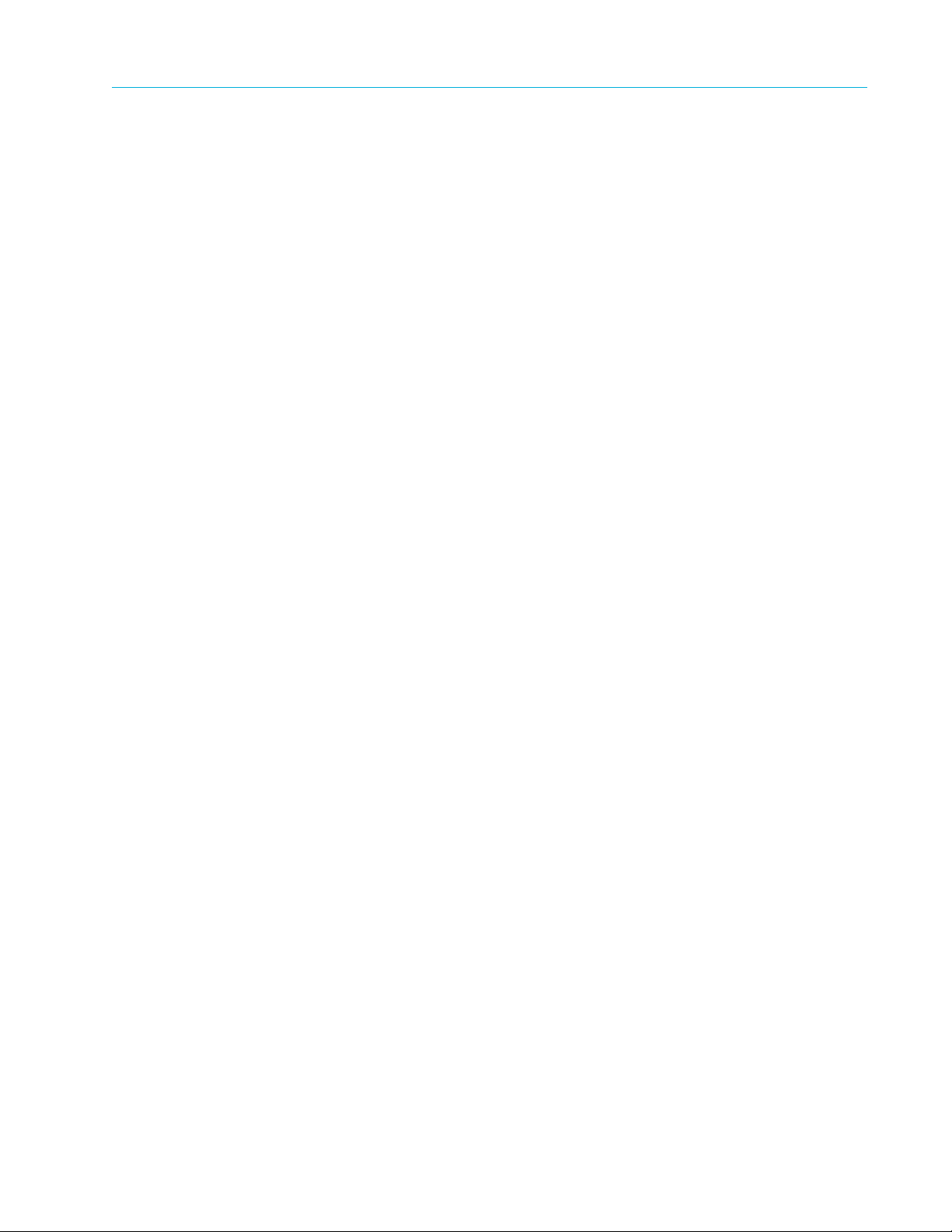
Table of Contents
© 2013 Harmonic Inc. All rights reserved. 5 Electra 9200 Release 01, Rev A
Table of Contents
Chapter 1: Introduction.................................................................................. 6
Product Overview . . . . . . . . . . . . . . . . . . . . . . . . . . . . . . . . . . . . . . . . . . . . . . . . . . . . . . . . . . . . .6
DiviTrackMX™ . . . . . . . . . . . . . . . . . . . . . . . . . . . . . . . . . . . . . . . . . . . . . . . . . . . . . . . . . . . . .6
Chapter 2: Installation and Startup............................................................... 7
Using SAG, the web GUI . . . . . . . . . . . . . . . . . . . . . . . . . . . . . . . . . . . . . . . . . . . . . . . . . . . . . . .7
Web Browser Requirements . . . . . . . . . . . . . . . . . . . . . . . . . . . . . . . . . . . . . . . . . . . . . . . . .7
Displaying SAG . . . . . . . . . . . . . . . . . . . . . . . . . . . . . . . . . . . . . . . . . . . . . . . . . . . . . . . . . . . .8
Navigating with SAG . . . . . . . . . . . . . . . . . . . . . . . . . . . . . . . . . . . . . . . . . . . . . . . . . . . . . . . .8
Installing Platform Firmware . . . . . . . . . . . . . . . . . . . . . . . . . . . . . . . . . . . . . . . . . . . . . . . . . . 11
License Requirements . . . . . . . . . . . . . . . . . . . . . . . . . . . . . . . . . . . . . . . . . . . . . . . . . . . . . . . 12
Setting Up the Device . . . . . . . . . . . . . . . . . . . . . . . . . . . . . . . . . . . . . . . . . . . . . . . . . . . . . . . 12
What’s Next. . . . . . . . . . . . . . . . . . . . . . . . . . . . . . . . . . . . . . . . . . . . . . . . . . . . . . . . . . . . . . . . 12
Chapter 3: Electra 9200 Encoding Tutorial ................................................13
Workflow . . . . . . . . . . . . . . . . . . . . . . . . . . . . . . . . . . . . . . . . . . . . . . . . . . . . . . . . . . . . . . . . . . 13
Configuring an Encoder with SDI Input and IP or ASI Output . . . . . . . . . . . . . . . . . . . . . . . 13
Defining the Logical Inputs . . . . . . . . . . . . . . . . . . . . . . . . . . . . . . . . . . . . . . . . . . . . . . . . . 14
Defining the Logical Outputs . . . . . . . . . . . . . . . . . . . . . . . . . . . . . . . . . . . . . . . . . . . . . . . 15
Configuring the Output . . . . . . . . . . . . . . . . . . . . . . . . . . . . . . . . . . . . . . . . . . . . . . . . . . . . 19
Summary . . . . . . . . . . . . . . . . . . . . . . . . . . . . . . . . . . . . . . . . . . . . . . . . . . . . . . . . . . . . . . . . . . 24
Chapter 4: Creating a DiviTrack DTMX Pool ...............................................25
Creating a Pool . . . . . . . . . . . . . . . . . . . . . . . . . . . . . . . . . . . . . . . . . . . . . . . . . . . . . . . . . . . . . 25

© 2013 Harmonic Inc. All rights reserved. 6 Electra 9200 Release 01, Rev A
Chapter 1
Introduction
This manual provides an overview of the Harmonic™ Electra™ 9200 series encoder platform. It
has the following chapters:
■Chapter 1, Introduction (this chapter), provides an overview of the Electra 9200 encoder.
■Chapter 2, Installation and Startup, describes how to start and use the standalone encoder web
GUI, SAG. It tells how to install new platform software, and gives an overview of licensing
requirements.
■Chapter 3, Electra 9200 Encoding Tutorial, includes a tutorial for encoder platform configuration on
the Electra 9200, with steps to configure end-to-end encoding for a service that includes SDI
input, encoding of one video and one audio, and output over an IP and/or ASI transport
■Chapter 4, Creating a DiviTrack DTMX Pool, shows how to create a pool and add two video streams
to the pool.
Product Overview
The Electra™ 9200 series of encoders provide flexible hardware platforms that support a wide
range of encoding needs including:
■Multiple input types—SD and/or HD SDI for encoding
■Support for multiple audio encoding adapters
■Multiple output types—IP and ASI
The encoders support a range of use cases, including conversion between SD and HD formats,
conversion for IPTV, or cable time-shifting. This guide describes a basic end-to-end workflow for a
single service. The data flow discussed in this guide is: SDI Input—Encoding—IP or ASI Transport
Output.
DiviTrackMX™
The Electra 9200 provides standalone statistical multiplexing through DiviTrackMX (DTMX). Using
DTMX, the encoder generates up to eight variable bitrate (VBR) streams that are incorporated into
one constant bitrate (CBR) transport.
NOTE: You can also configure and use DiviTrack on platforms managed by Harmonic NMX™. You can
create pools that are managed by a single encoder, and DiviTrack over IP pools that manage streams from
multiple devices in communication with a ProStream multiplexer.
When configuring DTMX, you supply a pool bitrate, the minimum and maximum bitrates for each
stream, and the stream priority. The encoder compares the complexity of each stream on a
frame-by-frame basis, considers the stream priority (if applicable), and assigns an appropriate bit
rate to each stream within the transport.
Chapter 4, Creating a DiviTrack DTMX Pool shows how to create and configure a DTMX pool. For
information about DTMX, see the online help.
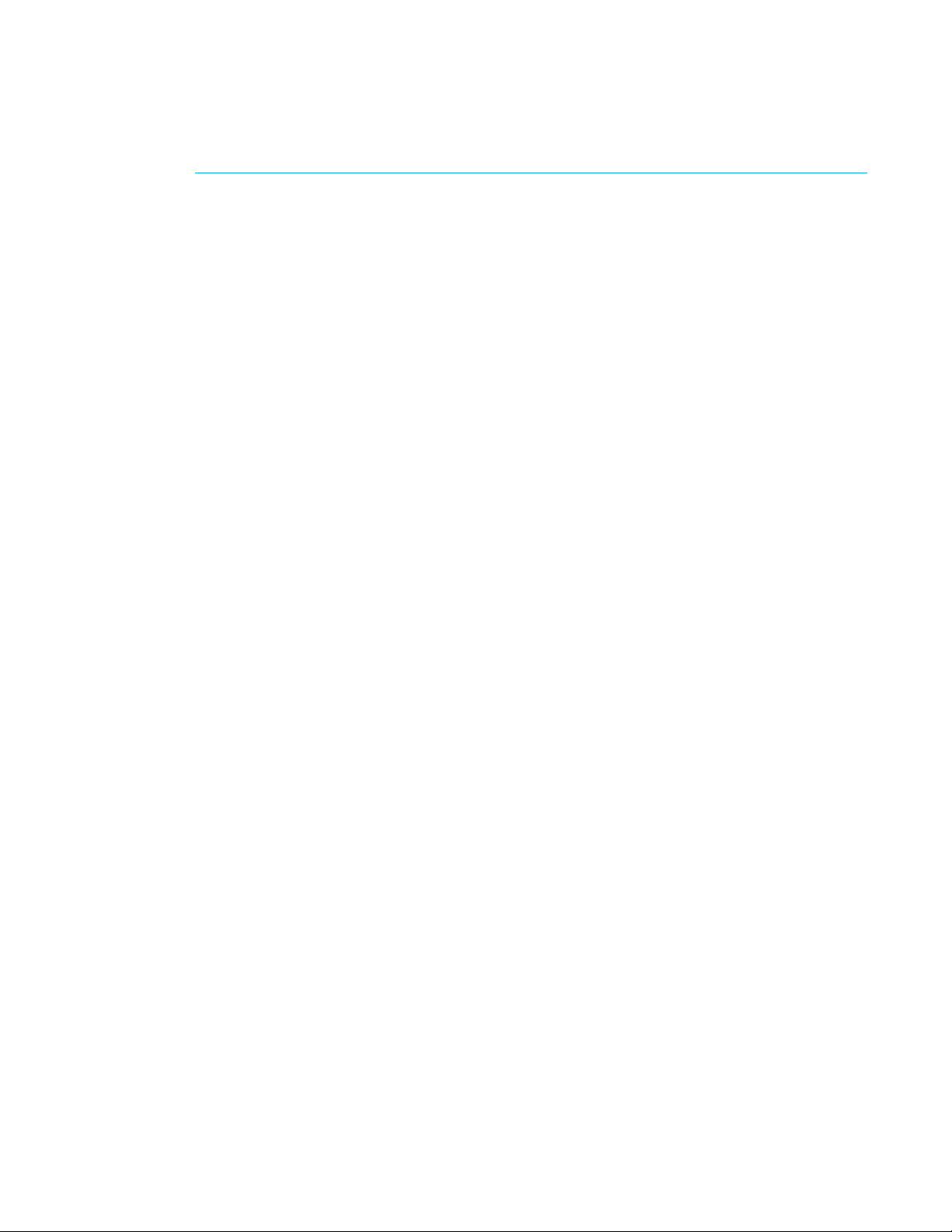
© 2013 Harmonic Inc. All rights reserved. 7 Electra 9200 Release 01, Rev A
Chapter 2
Installation and Startup
This chapter introduces SAG, the standalone encoder GUI. It tells how to launch SAG, and how to
install encoder platform firmware using SAG. It provides a brief overview of encoding feature
licensing requirements.
Using SAG, the web GUI
Harmonic provides a web browser-based GUI to manage standalone encoder platforms, called
SAG. It installs with the platform firmware, and launches automatically when you access the
platform management IP address from any supported web browser.
Each encoder platform uses SAG to expose its features. The platform features you can configure
and use depend on the hardware configuration of that platform. You use this GUI to configure the
platform’s inputs, processing, and outputs.
The tasks you perform with SAG include:
■Platform configuration, including firmware upgrades, HW review and reset, management port
IP address, backup and restore of service configuration.
■Administration of the device, including setting device name, device clock, communication
with other servers, global defaults.
■Configuration of encoding services, including configuring encoding of video, audio, other
streams, creation of descriptors, creation of output TS, and PSI table management.
■DiviTrack statistical multiplexing of video streams within the device, to optimize bandwidth
usage.
■Alarm monitoring and review.
Before you can use SAG to access an encoder platform, the device must be wired to the network,
and it must be configured with its network properties. The Installation Guide for your encoder
platform includes instructions to:
■Wire the platform to the control network
■Set the platform’s IP address via the front panel
■Set the subnet mask and the default gateway address
Web Browser Requirements
SAG requires the following:
■Supported browsers:
❑Internet Explorer®: v8 (may be slow), v9, v10, v11
❑Chrome: v29, v30, v31
❑Firefox®: v23, v24, v25
❑Opera™: v12.15
❑Safari: v6, v5
■Popup blockers must be disabled
■Javascript must be enabled

Chapter 2 Installation and Startup
© 2013 Harmonic Inc. All rights reserved. 8 Electra 9200 Release 01, Rev A
Using SAG, the web GUI
Displaying SAG
Before you can use SAG, you must know the Electra 9200 device’s management port IP address.
To display SAG, enter http://<IP_Address> in the browser, where <IP_Address> is the
address of the management port on the Electra 9200 you want to configure.
If you don’t know the IP address, ask your network administrator, or display the address on the
encoder’s front panel.
The platform displays a SAG page similar to Figure 2–1 on page 8.
Navigating with SAG
When you browse to an encoder device, SAG displays information about that device.
Navigation tabs to
move between task
pages
Configuration page Apply changes to
device
Active alarms log
Platform HW: inputs Input services Output services Platform HW: outputs
Status bar shows whether device is standalone or managed by
NMX, device name and model, active alarms, date/time
Help for each panel
and dialog
Figure 2–1: Web Gui Components
The screen in Figure 2–1 shows an encoder with physical input of four SDI ports, and the
corresponding logical input objects; Baseband SDI 1—4. One video and one audio stream have
been added under Baseband SDI–1.
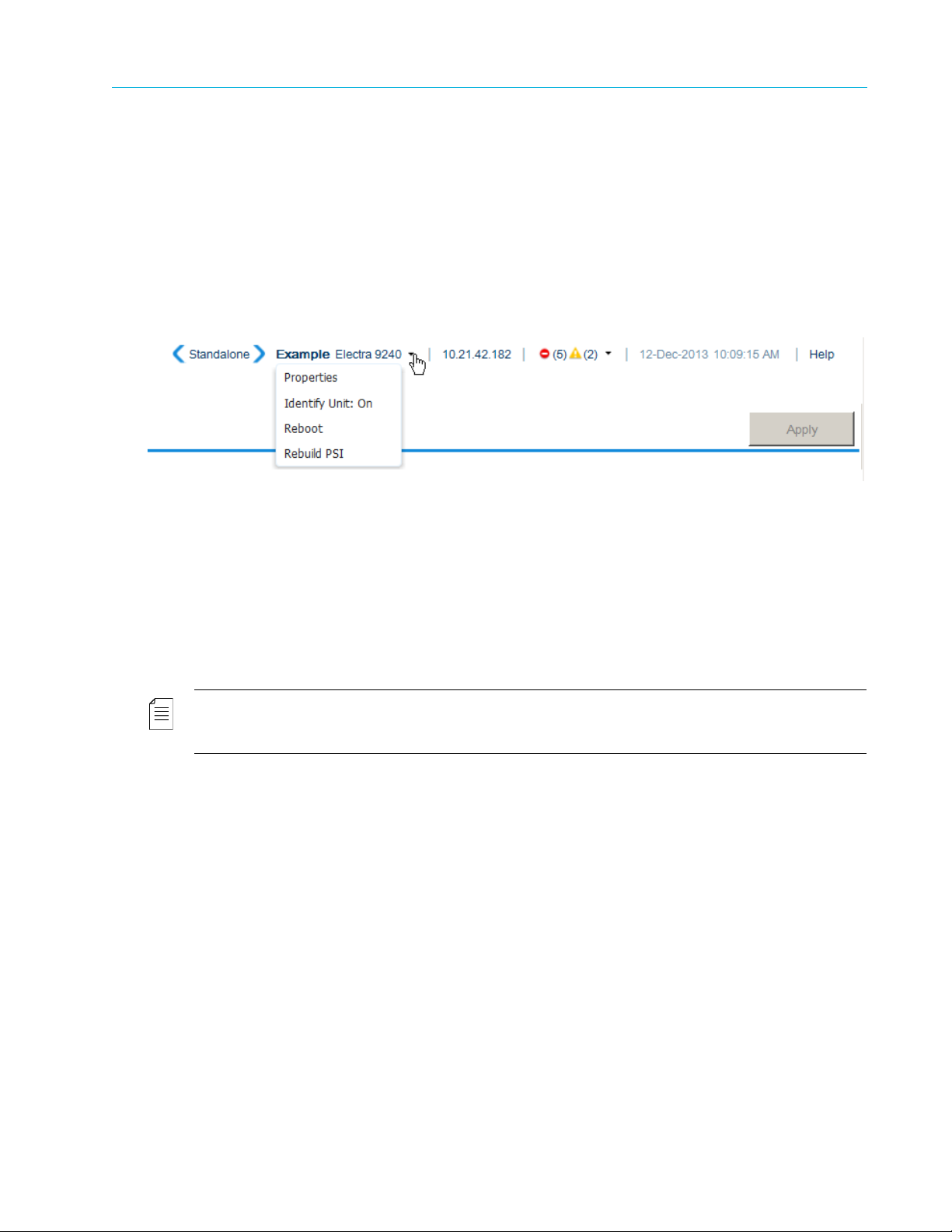
Chapter 2 Installation and Startup
© 2013 Harmonic Inc. All rights reserved. 9 Electra 9200 Release 01, Rev A
Using SAG, the web GUI
The output TS is a logical output object. The services from the input Baseband SDI–1 have been
added to TS–1 to create one program with a video and an audio stream. The encoder has both IP
and ASI physical output ports. The GbE port has one socket defined, and it is carrying the output
TS–1.
Status Bar
The top status bar shows whether the encoder is standalone or is managed by NMX, the device
name and model, IP address, active alarm status, date and time. If the encoder is managed by
NMX, you cannot configure it with SAG.
Next to the encoder name, a drop-down menu for device tasks is available.
■Properties—Opens the Platform > HW Inventory page to show the platform properties.
■Identify Unit—Turns on/off the locator LED on the device. This is a toggle that changes the
LED status.
■Reboot—Reboots the device.
■Rebuild PSI—Rebuilds PSI tables for all services on the device. You can set the PSI to rebuild
automatically in the Administration > Global Settings > General.
NOTE: When the device is controlled by NMX, you cannot apply changes using SAG. If you are switching
device control from NMX to SAG, you must clear the configuration settings made while the device was
under NMX control. See the SAG Platform > Backup/Restore page to restore the device to its default state.
Navigation Tabs
The tabs provide access to the different SAG pages. You perform the following tasks in each SAG
page:
Configuration
■Define the input services coming into the device. The GUI shows the physical inputs and a
logical representation for each input, where you can define each input stream.
■Define the output services by building the logical output transport stream, configure encoding
for video, audio, and other streams, add descriptors and manage PSI tables.
■Define the output ports/sockets and connect the services to them.
DiviTrack
■Create DTMX pools.
■Add and manage the streams in each pool.

Chapter 2 Installation and Startup
© 2013 Harmonic Inc. All rights reserved. 10 Electra 9200 Release 01, Rev A
Using SAG, the web GUI
Alarms
■Active Alarms—See detailed information about the alarms that are actively asserted on the
device. Once an alarm is remitted it is removed from this list.
■Alarm Log—See the alarm history for the device. This includes active and remitted alarms.
■Error Log—See the error history for the device. The error log contains a list of errors detected
by the device since it was last started. Harmonic Technical Support may ask you to check the
error log if you are having problems with a device.
■Core Files—Manage any core dump files that may exist on the device . A core dump file is
created by the device and can contain information for troubleshooting.
Harmonic Technical Support may ask you to provide core files if you are having problems with
a device.
■Device XML—Save an XML file of your current configuration. If you are having problems on an
encoder, Harmonic Technical Support might ask you to send them an XML file of your
encoder configuration settings, to use for troubleshooting.
Administration
■Global Settings—Set device-level settings such device name, IGMP version, and front panel
control.
■VBI Preferences—Manage default behavior for 576i (PAL) input services that include VBI.
These settings apply to any 576i service when the output aspect ratio setting for the video
stream is set to take the aspect ratio from VI or WSS.
■Licensing—View the feature licensing installed on the device.
■Date & Time—Manage the device clock settings.
■NTP—Enable NTP control of the device clock, and manage NTP servers. NTP is required is
you are using external PSIP generation.
■SNMP—Designate up to two trap listeners, or destinations, for SNMP messages.
■Remote Servers—Define communication between the device and remote servers. Presently,
sending QoS data to an Iris server is supported.
■PSIP Generators—Set up communication with the external PSIP generators. You enable
external PSIP for each transport in the output transport properties (Table View).
Platform
■Firmware Upgrade—Manage the device platform firmware version. The device stores up to
two versions of platform firmware—an active and a standby version. Both are stored in
memory and you can switch between them.
■HW Inventory—Review HW information and reset cards.
■Management Port—Set the network addressing for the management of the device.
■Backup/Restore:
❑Create and store backups of alternate configurations (presets) to switch easily between
one configuration and another.
❑Create backups and restore backup configurations for this device. It's a good idea to
create regular backups of your configuration, and especially important to create a backup
before making any changes.
❑Restore the device to its default state. This clears any configuration settings.
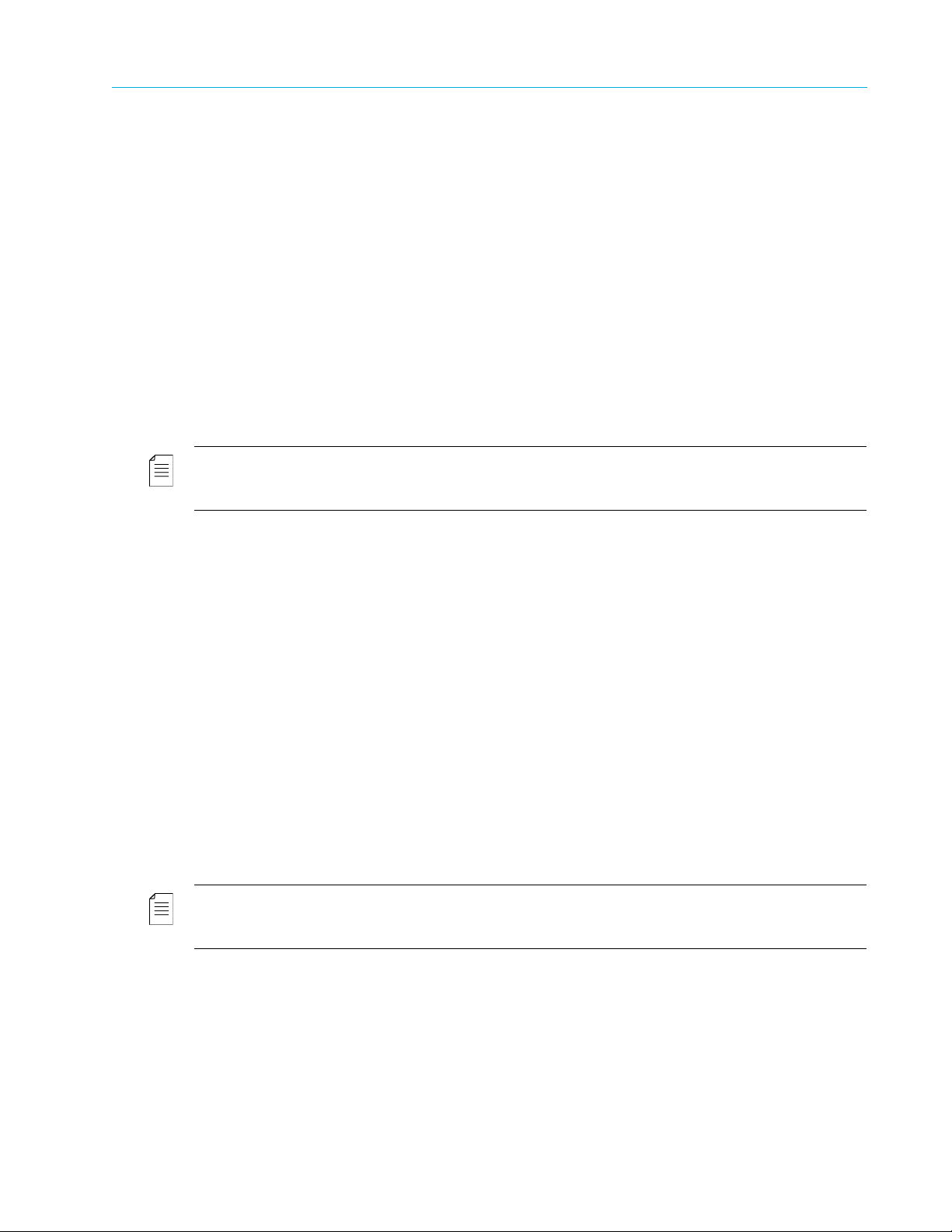
Chapter 2 Installation and Startup
© 2013 Harmonic Inc. All rights reserved. 11 Electra 9200 Release 01, Rev A
Installing Platform Firmware
Installing Platform Firmware
To install new firmware on the encoder, first upload the new firmware to the device. Then, you
reboot the encoder to begin using the new firmware. You can upload firmware any time, and
reboot when it is convenient.
The encoder holds up to two firmware versions—the current version (the version that the encoder
is using), and a second version held in memory. You can load either of these versions at any time,
from the SAG Platform page (this requires rebooting the encoder).
When you upload a new firmware version to the encoder, two things happen:
■The current version (that the encoder is using) moves into memory, replacing the version
there (which is discarded).
■The new firmware you upload is queued to replace the version that the encoder is using, so it
becomes the current version when you re-boot.
You do not need to manually delete old firmware from the encoder.
NOTE: Upgrading firmware deletes any device configuration presets you are storing on the device. To
preserve a particular configuration, you must back up to a file and save it to another location. See the SAG
Platform > Backup/Restore page for backup procedures.
Installing new firmware:
1. If you are installing over a previous version, it’s a good idea to save your current configuration
(the services you have configured) to a file. Go to SAG Platform > Backup/Restore and select
Backup Device Configuration to a File.
2. Copy the new platform firmware file to the device running SAG. The firmware file is named
with the version number and has a .tgz file extension and checksum. For example, a sample
file name could be: i_09.18.00.74tgz,712ca616.
3. Load the new version to the device. Go to SAG Platform > Firmware Upgrade > Install New
Firmware. Browse to the location of the new firmware file, and select the file.
4. Select Install to copy the firmware files to the encoder and activate them later. Select Install
And Activate to copy the files to the encoder and reboot to activate the new firmware version.
A warning message will appear advising you to wait until the process is complete. Follow the
prompts and do not close the browser window until the uploading process completes.
5. When the firmware transfer finishes, a message confirms a successful upload. If you have
chosen to install and activate, the device will reboot. This can take several minutes.
6. When you activate new firmware, you must refresh the browser window after the device
reboots, to clear the cache and see the new version.
NOTE: When upgrading from platform firmware with a previous version of SAG: if you still see the old
version of SAG when you reboot, you may need to retype the device IP address to redirect the browser page
to load the new GUI.
Service Configuration Settings:
When you install new firmware, the encoder restarts using the previous service configuration
settings, if any. If there are new features in the firmware, default values are set for these fields. If
you downgrade firmware versions, settings in the newer version that are not available in the older
version are lost. Harmonic recommends saving your current configuration before changing the
firmware version, so you have these settings available if you return to the current firmware
version.

Chapter 2 Installation and Startup
© 2013 Harmonic Inc. All rights reserved. 12 Electra 9200 Release 01, Rev A
License Requirements
NOTE: Licensing requirements may differ from one version to another. You must have the necessary
hardware and feature licenses for the version you are installing, or service may be interrupted. For
information about the requirements for your platform version and configuration, see the release notes that
came with your platform firmware.
License Requirements
Licensing is required for many of the encoders and features supported on the Electra series
platform. For a list of features that require licenses, see the release notes included with your
software package.
You cannot enable the features under license until the licenses are applied to the encoder.
The encoder raises licensing alarms for the following circumstances:
■when a license is not available for a feature you are trying to configure
■to report how many days are left on a grace period or temporary license
■when a grace period or temporary license expires
■when you delete a license
Alarms are remitted when you apply a valid license for the feature, or when you disable or delete
the affected stream.
For more information about licensing, seethe online help and the release notes.
Setting Up the Device
Before you start configuring services, you need to set up the device communication and default
settings. For the example in this guide, we will only set the minimum settings.Go to the SAG
Administration page to make the following settings:
■Global Settings—Set the device name, and whether to automatically rebuild PSI
(recommended)
■Date & Time—Set the device clock, or enable NTP to control the device clock
In this page you can also configure SNMP trap listeners for monitoring the device, define server
communication with external PSIP generators, and indicate an Iris server to receive VQ data.
What’s Next
When you can access SAG, have installed your encoder platform firmware, and acquired the
licenses for the features you want to use, you are ready to begin configuring the input and output
for your encoding programs.
The instructions included in this guide will step through configuration of a basic service with SDI
input, one video and one audio stream, and IP or ASI output. They include the steps for adding
video streams to a DTMX pool (optional)

© 2013 Harmonic Inc. All rights reserved. 13 Electra 9200 Release 01, Rev A
Chapter 3
Electra 9200 Encoding Tutorial
This chapter describes the minimal configuration to achieve end-to-end processing of a service
containing one video and one audio stream, from SDI input to output via IP or ASI transport, on an
Electra 9200 encoder.
Workflow
All service configuration is done in the SAG Configuration page. The page represents the service
flow through the device, from left to right, input to output.
As shown in Figure 3–1, there are four panels in the Configuration page. The Physical Inputs shows
the inputs that are installed on the device. The Logical Inputs shows the services flowing from the
inputs. The Logical Outputs shows the encoded services that are being output. The Physical
Outputs shows the output ports and sockets that carry the output services.
Figure 3–1: The Configuration page
Configuring an Encoder with SDI Input and IP or ASI Output
In this tutorial you will see how to configure encoding for a service from SDI input. You will see
how to create and configure:
■The input service, including an HD video stream and an audio stream.
■The transport stream to carry the output service, including the video and audio streams, and
descriptors.
■An IP transport to carry the output.
■An ASI transport to carry the output.
This tutorial assumes an encoder with at least one A/V encoder card. It also assumes the encoder
platform has no configuration specified for any streams. This tutorial will not cover encoding audio
via a separate audio adapter card.
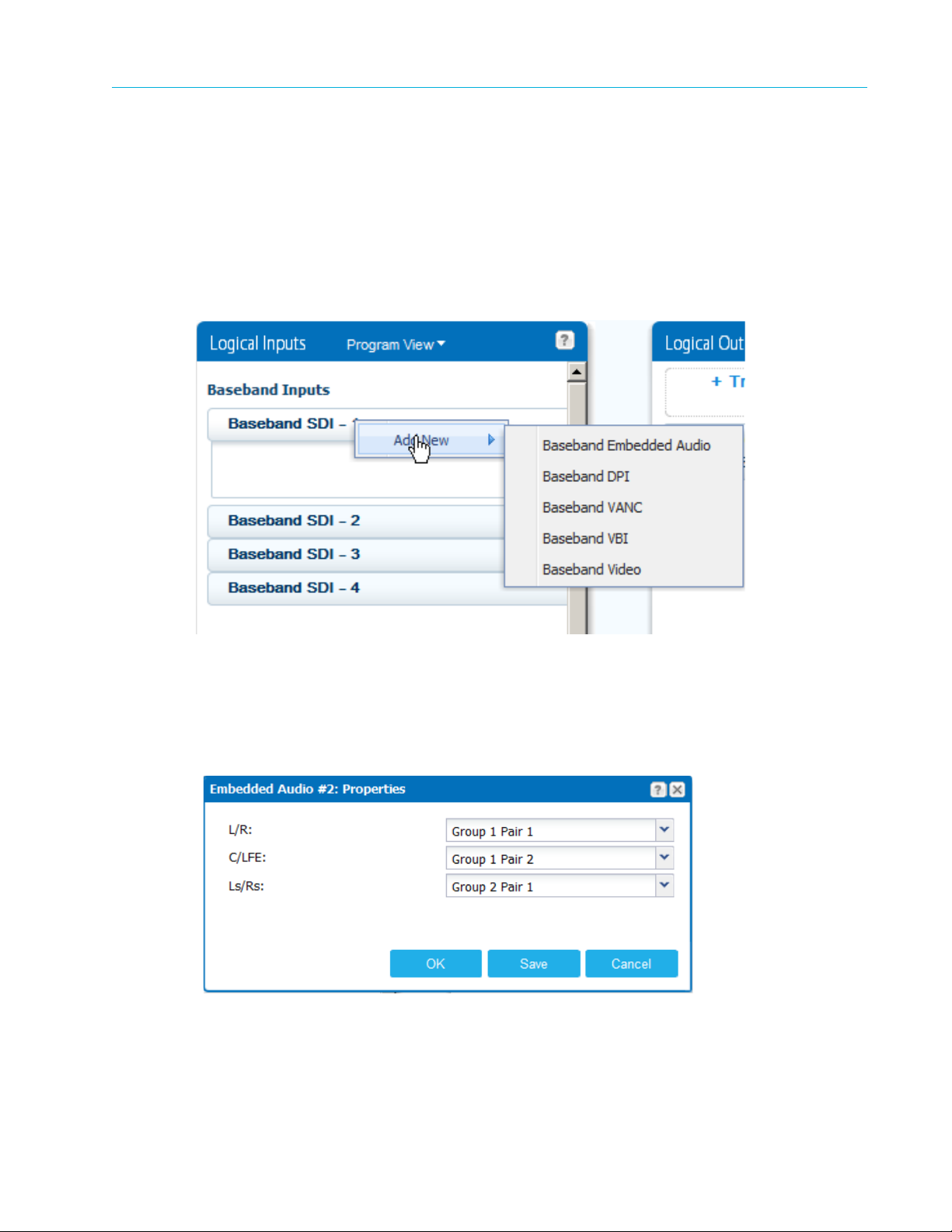
Chapter 3 Electra 9200 Encoding Tutorial
© 2013 Harmonic Inc. All rights reserved. 14 Electra 9200 Release 01, Rev A
Configuring an Encoder with SDI Input and IP or ASI Output
Defining the Logical Inputs
The first step is to define the service in Logical Inputs. For SDI input you must create the stream
objects to match your input content.
1. Begin by displaying SAG in your browser. (See Displaying SAG for instructions.)
The platform displays a SAG page similar to Figure 2–1.
2. In the Configuration page > Logical Inputs panel, right-click Baseband SDI–1 and choose Add
New. Add a Baseband Video, and a Baseband Embedded Audio.
Figure 3–2: Adding streams to Logical Inputs
When you add the audio you indicate the group and pair that carry the audio. If you plan to have
a stereo audio stream (or an audio passthrough stream), L/R will be taken into account. The
device will discard C/LFE and Ls/Rs.
For a real service, you would add all streams that correspond to the input content. You can then
choose to include them in the output when you create the output transport stream.
Any stream that you want to include in the output must be added here in the Logical Inputs first.
For example, if you want to output another video or audio from the same source input, you create
them here under Baseband SDI–1.

Chapter 3 Electra 9200 Encoding Tutorial
© 2013 Harmonic Inc. All rights reserved. 15 Electra 9200 Release 01, Rev A
Configuring an Encoder with SDI Input and IP or ASI Output
Defining the Logical Outputs
Next, create a transport stream in the Logical Outputs and add the input service to it.
1. In this example, we’ll drag and drop the service from the Logical Inputs to the Logical Outputs
and let SAG create the TS and Program objects automatically, as shown in Figure 3–3. Note
that the TS is named TS–1. At this point, TS–1 is not assigned to an output port or socket.
Drag Baseband SDI–1
to +Transport Stream
SAG creates the TS and
Program
Figure 3–3: Dragging the input service to the output
2. Enter a descriptive name for the program and click OK. For this example, we’ll leave all the
default properties for the TS and program.
TIP: SAG provides several methods for creating services, including drag-and-drop and manual menu-
driven methods. These are described in the online help. This guide only shows the drag-and-drop method.
When you create services that include multiple outputs from a single source, you’ll need to use a
combination of these methods. For example, to create multiple output videos from one source, create the
first service as described above. Add a second program to the TS manually. Then create the second video
stream under the Baseband entry and drag it to the second program.
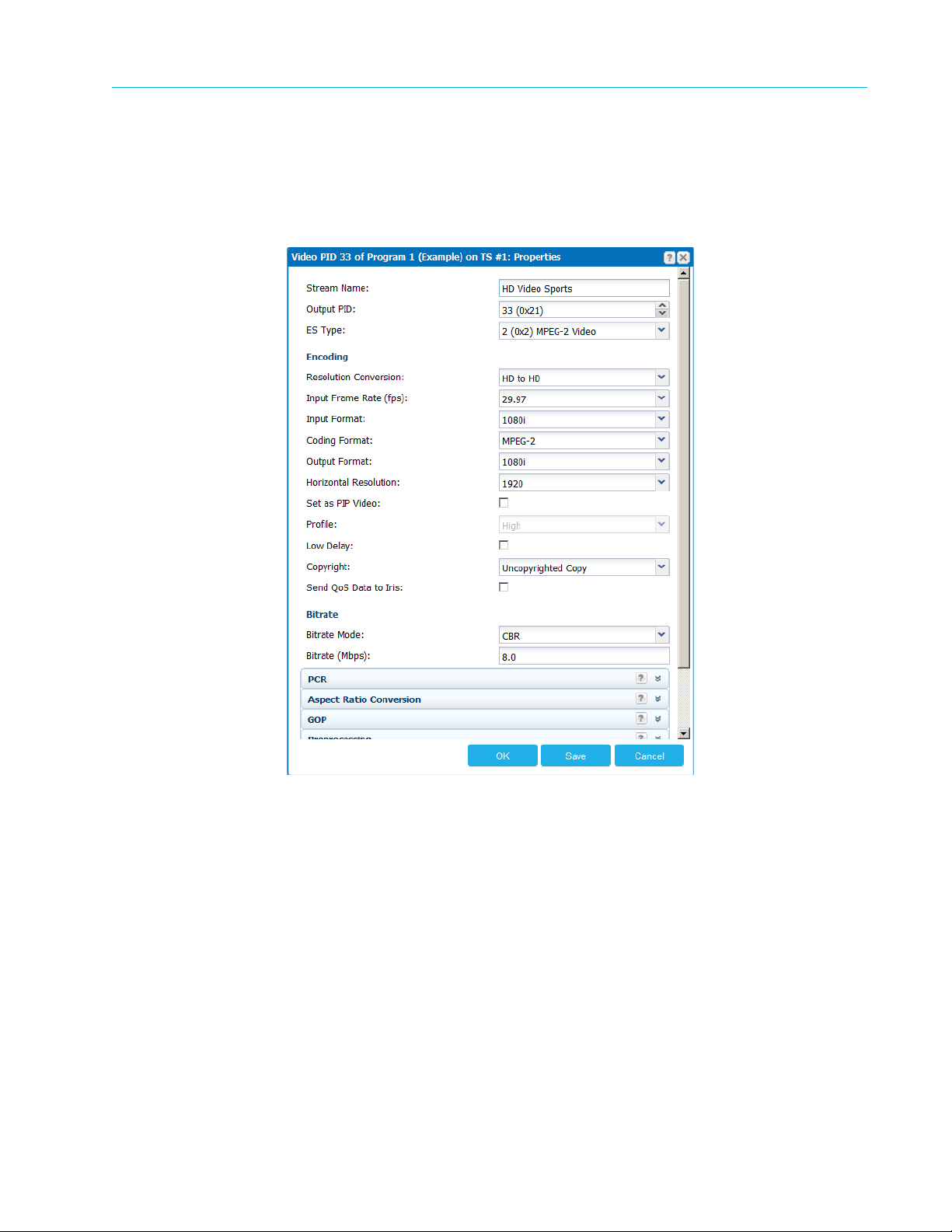
Chapter 3 Electra 9200 Encoding Tutorial
© 2013 Harmonic Inc. All rights reserved. 16 Electra 9200 Release 01, Rev A
Configuring an Encoder with SDI Input and IP or ASI Output
Configuring the Video
1. Next, configure the video encoding properties. Right-click the video stream as shown in
Figure 3–3 to open the properties page. In this page you set all of the encoding and
preprocessing for the video stream.
The video properties page includes multiple panels with settings for all aspects of the
encoding process. Depending on your selections, panels are added or removed. For this
example, we will only look at the main panel. The values here are set by default. To process
the incoming video, you might need to change some of these settings.
The most important settings to consider are in the Encoding section. The input settings must
match the actual video input carried on the SDI port. Set the desired output properties for
Coding Format, Resolution, Bitrate, and so on. For specific information about these fields, see
the online help for this configuration page.
Harmonic also recommends that you provide descriptive names for your streams and
programs. By default, the encoder names your stream Video 1. You can provide a descriptive
name on this page.
2. When you have made all your stream configuration settings, click Apply.
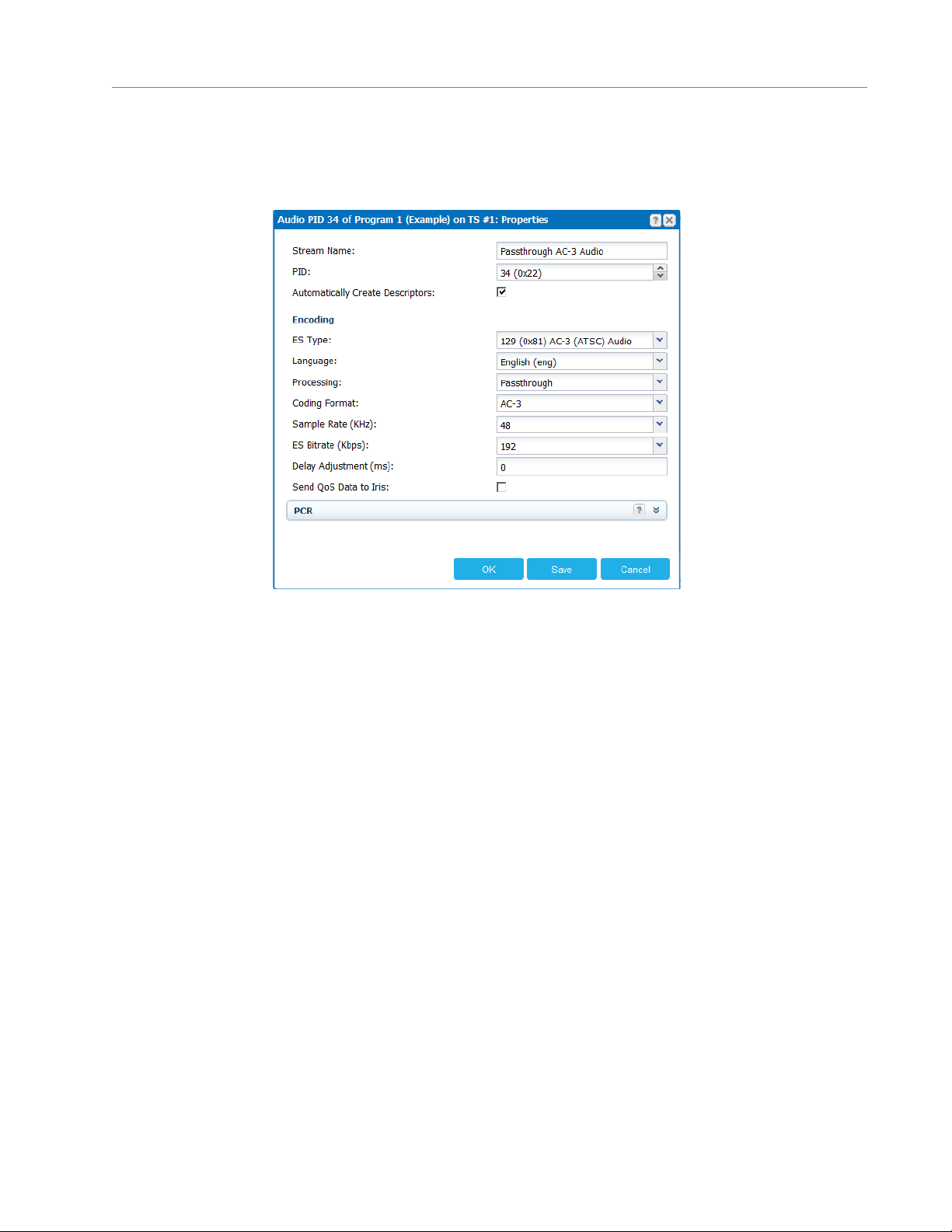
Chapter 3 Electra 9200 Encoding Tutorial
© 2013 Harmonic Inc. All rights reserved. 17 Electra 9200 Release 01, Rev A
Configuring an Encoder with SDI Input and IP or ASI Output
Configuring the Audio
1. Configure the Audio encoding properties. Right-click the audio stream and select Properties.
This page includes multiple panels with settings you can make for the audio stream.
Depending on your selections, panels are added or removed. For this document, we will only
look at the main panel. The values are set by default. To process the incoming audio, you
might need to change some of these settings.
The most important settings to consider are in the Encoding section. Since this stream will be
passed through to the output, we will only configure the Bit Rate. To instruct the encoder to
automatically create audio descriptors for this stream, select the check box. Harmonic also
recommends that you provide descriptive names for your streams and programs.
For specific information about the audio configuration fields, see the online help for this
configuration page.
2. When you have made all your stream configuration settings, click Apply.
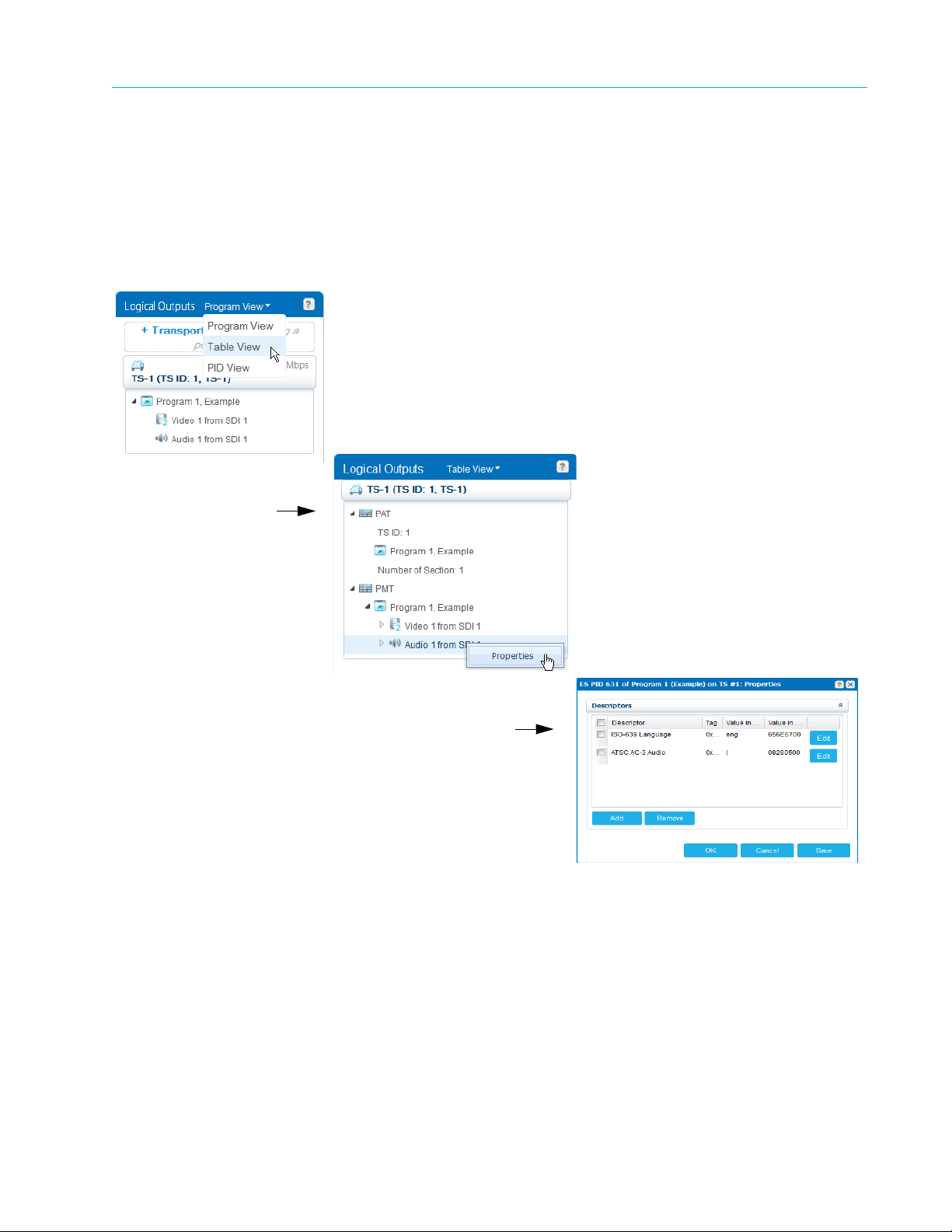
Chapter 3 Electra 9200 Encoding Tutorial
© 2013 Harmonic Inc. All rights reserved. 18 Electra 9200 Release 01, Rev A
Configuring an Encoder with SDI Input and IP or ASI Output
Adding Descriptors
To add the necessary descriptors and manage PSI table generation, you look at the services in
the Logical Outputs panel while in Table View. You change the view at the top of the panel, as
shown in Figure 3–4.
1. Change to Table View and right-click the stream for which you want to add or modify a
descriptor.
Figure 3–4: Adding Descriptors in Table View
2. When you have finished all the configuration settings, click Apply to commit the changes to
the device.
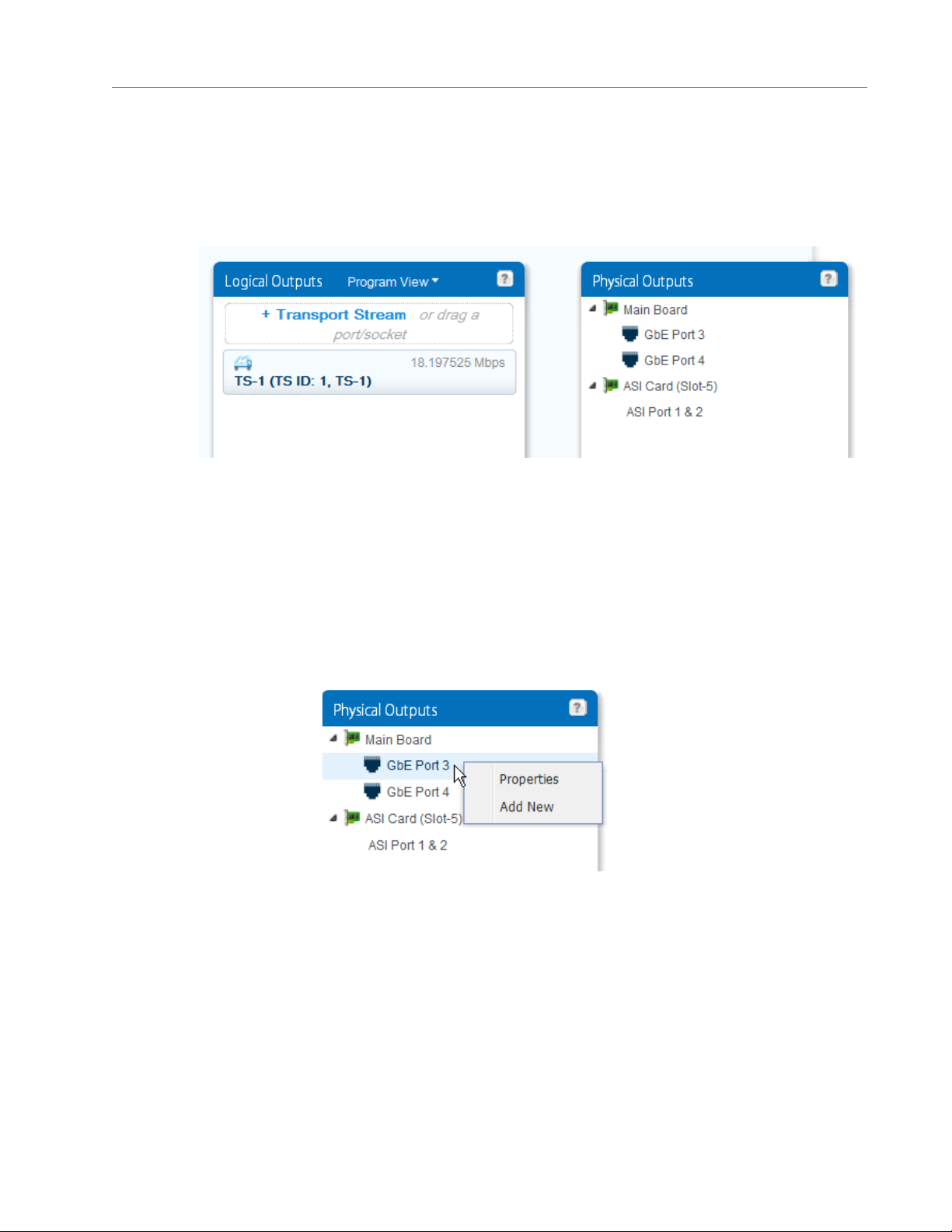
Chapter 3 Electra 9200 Encoding Tutorial
© 2013 Harmonic Inc. All rights reserved. 19 Electra 9200 Release 01, Rev A
Configuring an Encoder with SDI Input and IP or ASI Output
Configuring the Output
Now that you have defined the transport stream (TS–1) that carries the service, you can assign it
to an output port/socket. In the example configuration page, the device has both GbE and ASI
output ports, as shown in Figure 3–5. Note that TS–1 is not assigned to a physical output yet.
Figure 3–5: Physical Outputs
Creating an IP Socket
The Electra 9200 uses GbE ports 3 and 4 for output. In this example, we configure the GbE–Port
3, add an IP socket, then assign TS–1 to the socket.
1. In the Physical Outputs panel, expand the Main Board to display the GbE Ports as seen in
Figure 3–5.
2. First, set up the port. Right-click the GbE–Port 3 entry and select Properties.
Provide values for the network addresses and make sure the port is enabled. Note that this is
where you set up port redundancy.

Chapter 3 Electra 9200 Encoding Tutorial
© 2013 Harmonic Inc. All rights reserved. 20 Electra 9200 Release 01, Rev A
Configuring an Encoder with SDI Input and IP or ASI Output
Click Ok.
For information about the settings you can make, see the online help for this configuration page.
3. Now, add a socket. Right-click GbE–Port 3 again and select Add New. Set the IP Type to
Unicast or Multicast and provide values for the IP Address and UDP Port. Note that this dialog
has General and Advanced properties.
Click Ok. The socket is added to the port, as shown in Figure 3–6.
Other manuals for Electra 9200
1
Table of contents
Other Harmonic Media Converter manuals
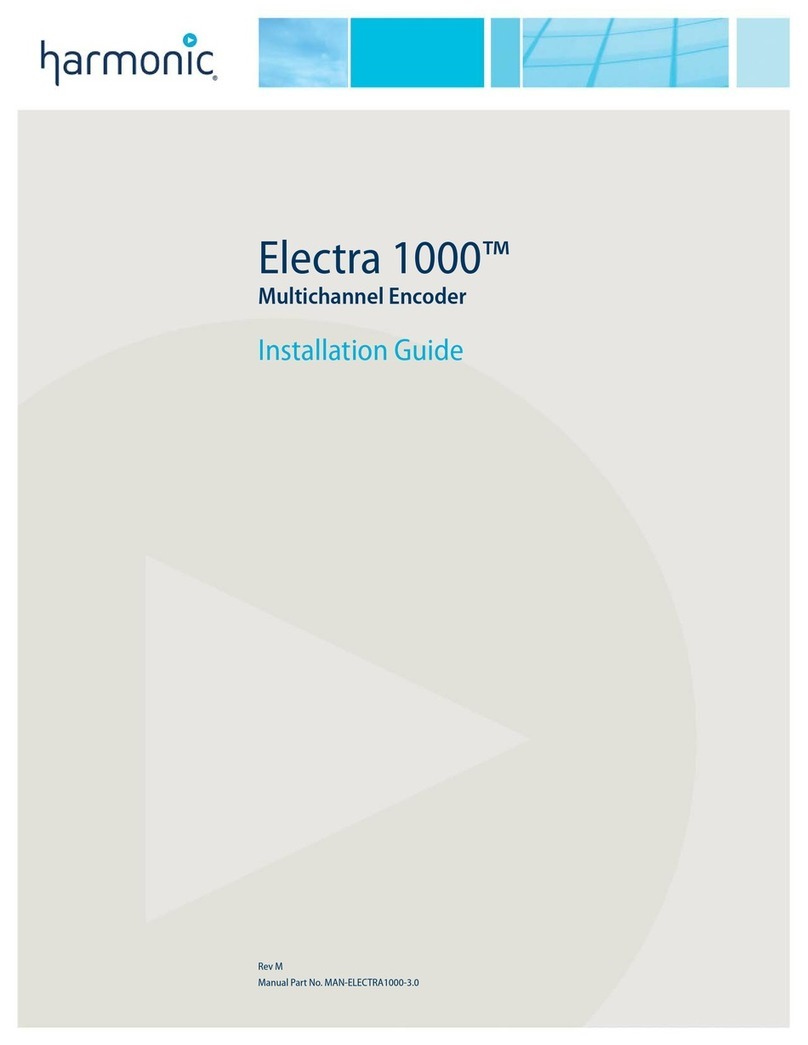
Harmonic
Harmonic Electra 1000 User manual
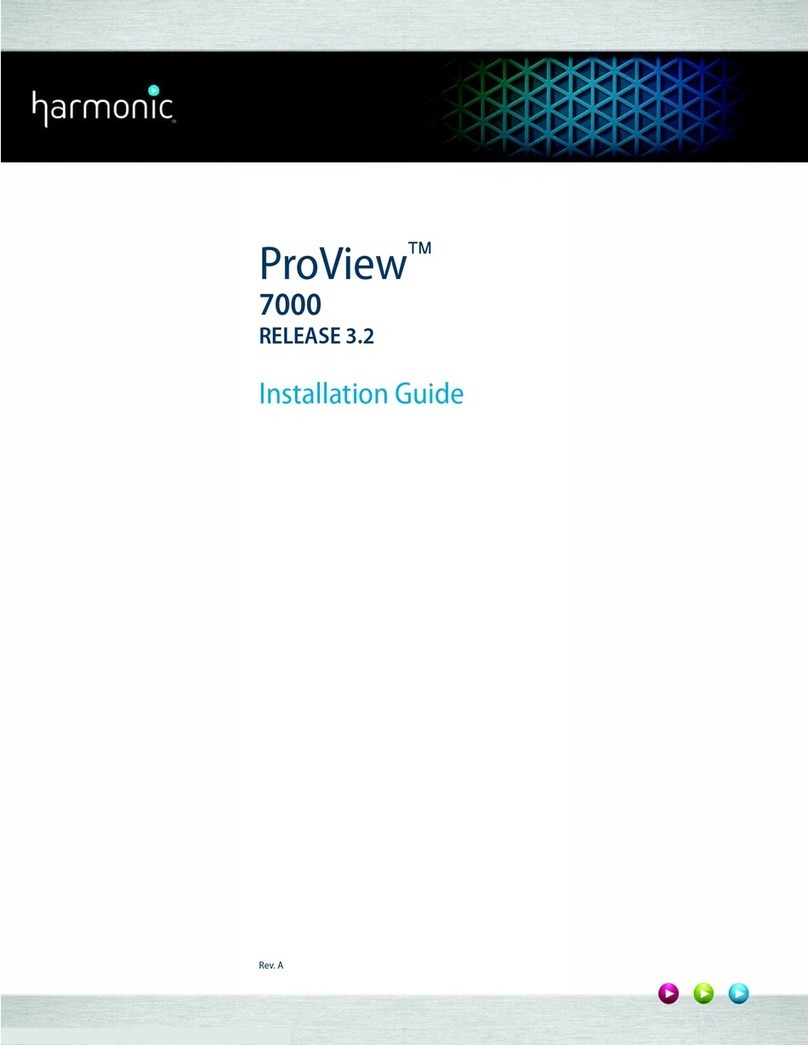
Harmonic
Harmonic ProView 7000 User manual

Harmonic
Harmonic Ellipse 3000 User manual

Harmonic
Harmonic ProView 2900 User manual
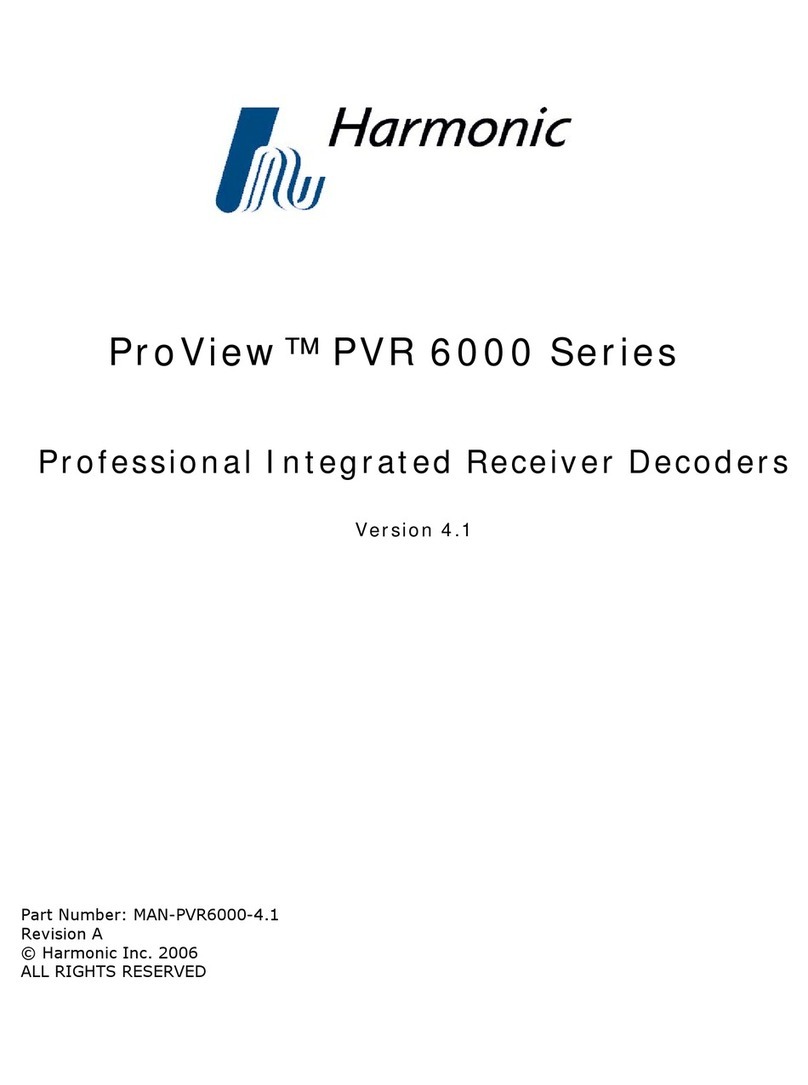
Harmonic
Harmonic ProView PVR 6000 Series User manual

Harmonic
Harmonic Electra9200 User manual
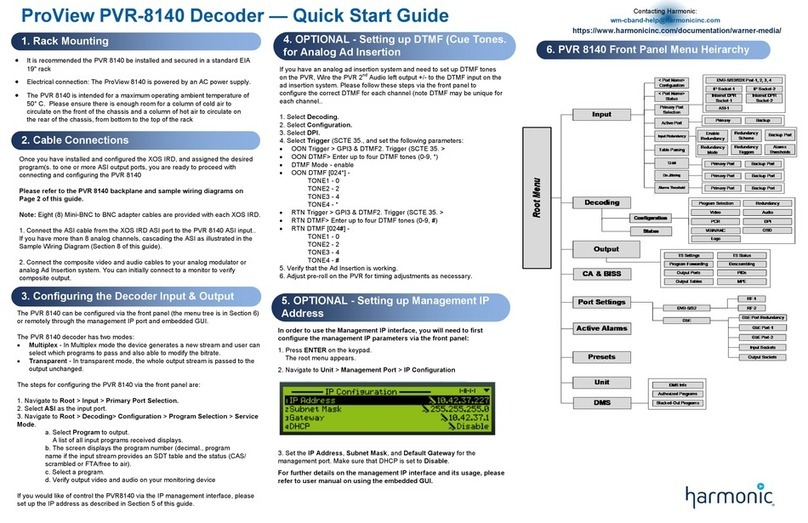
Harmonic
Harmonic ProView PVR-8140 User manual
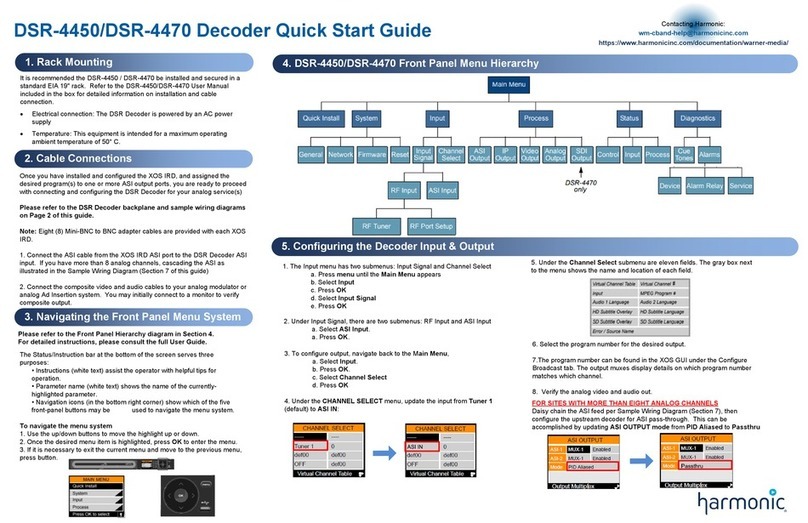
Harmonic
Harmonic DSR-4450 User manual