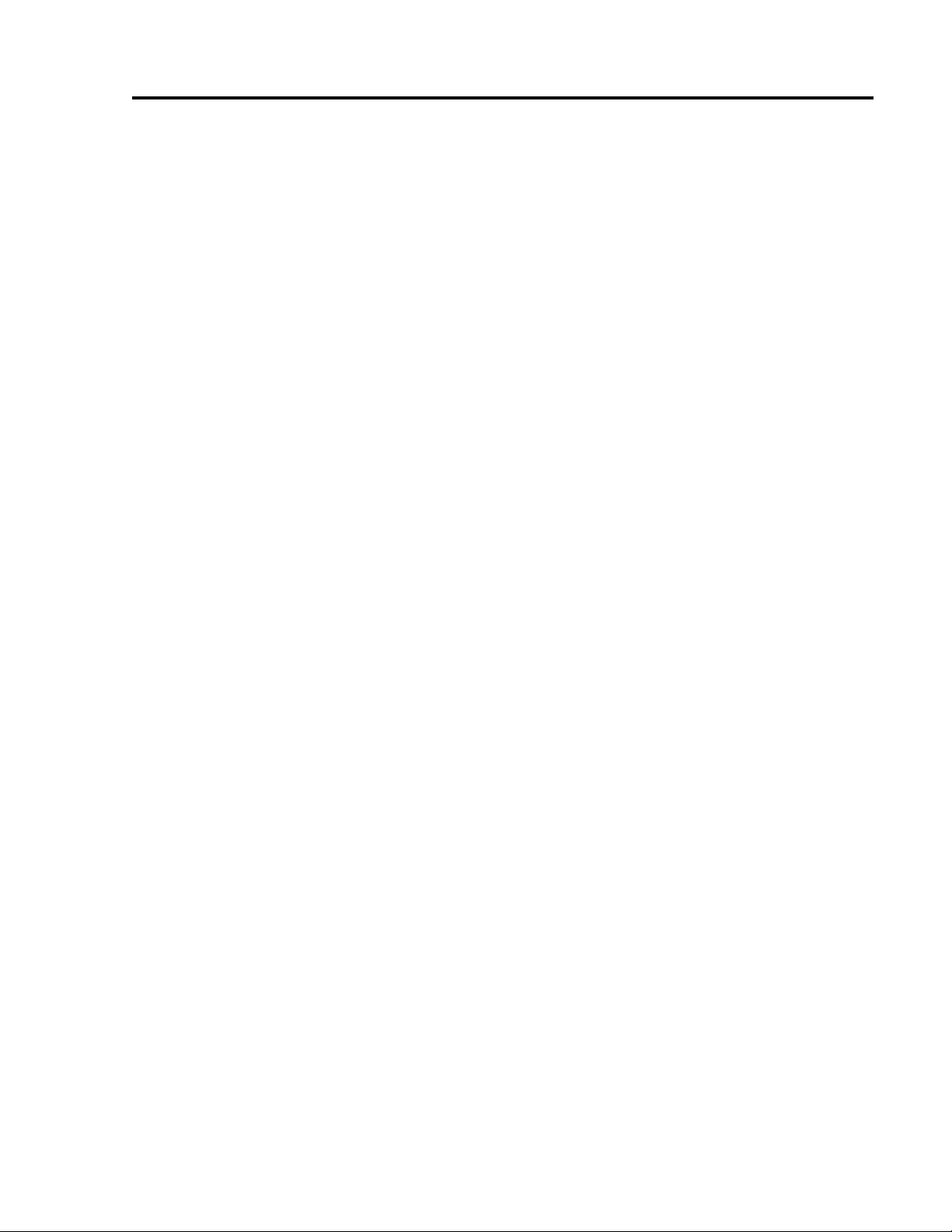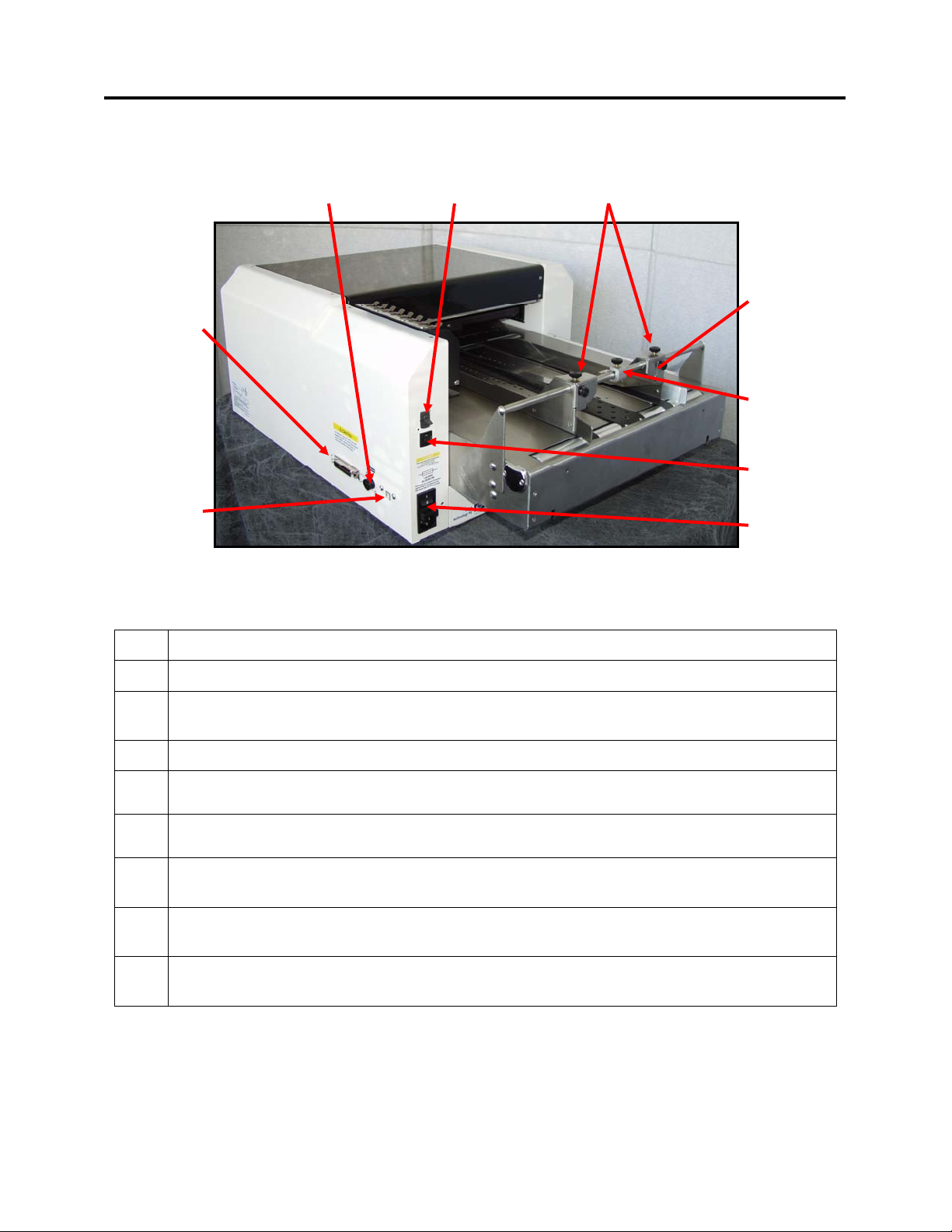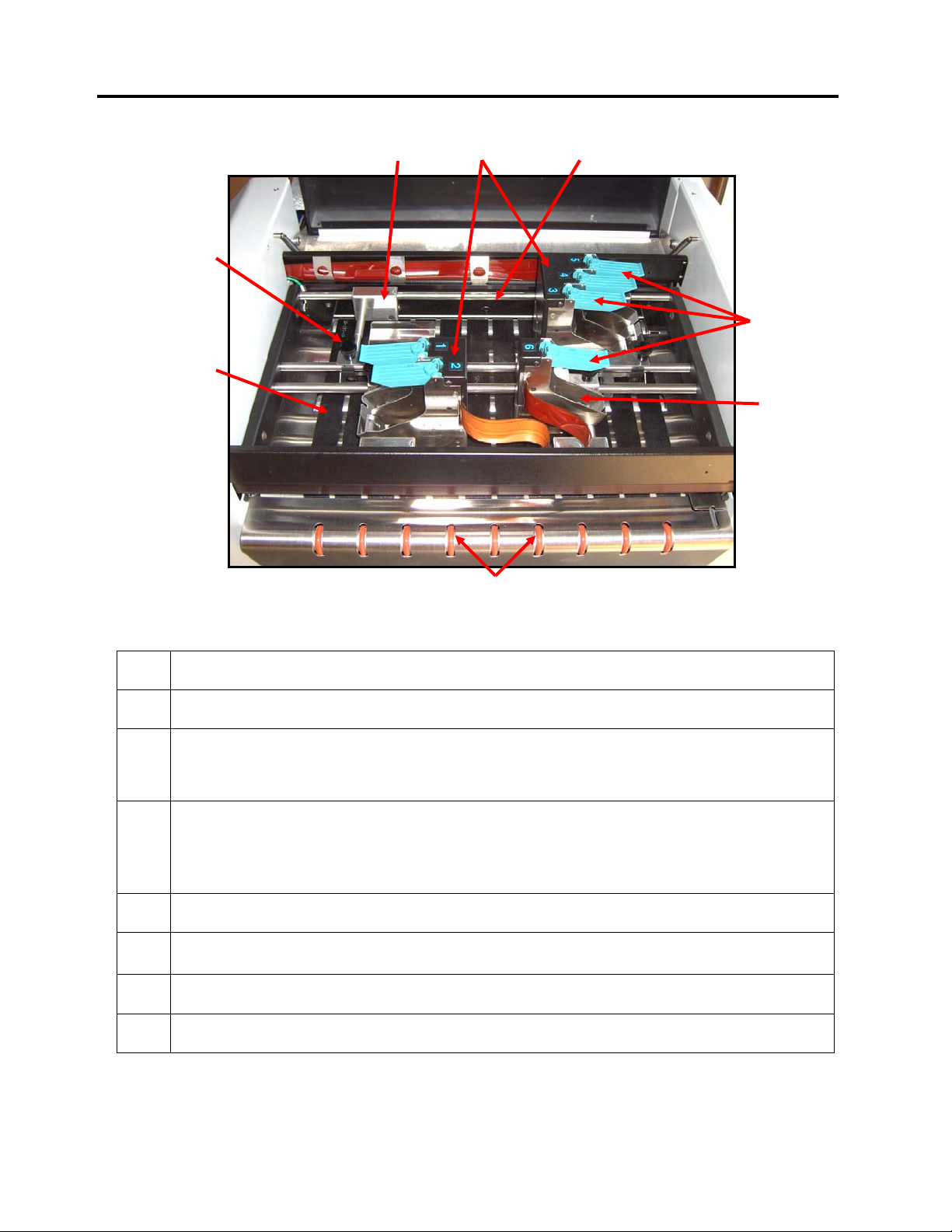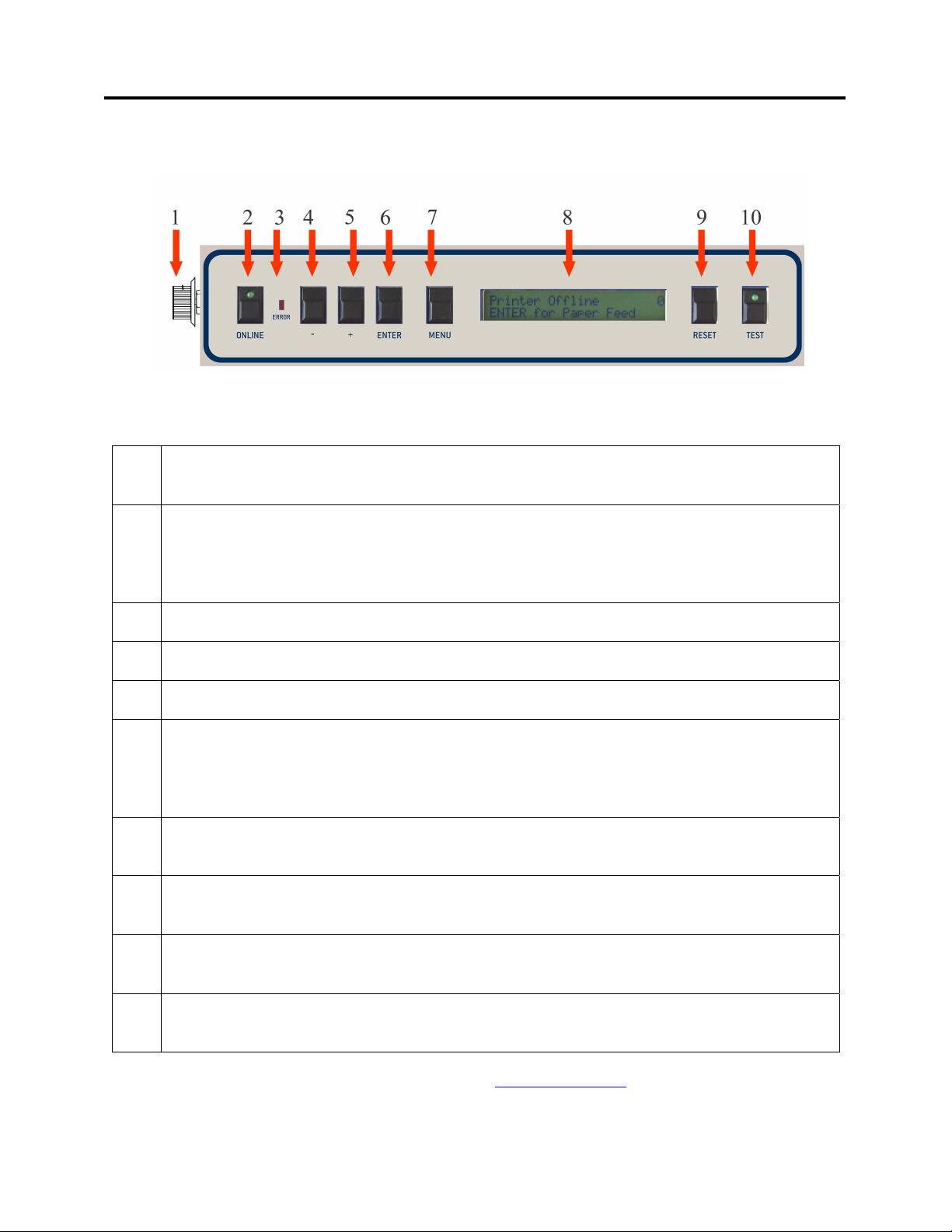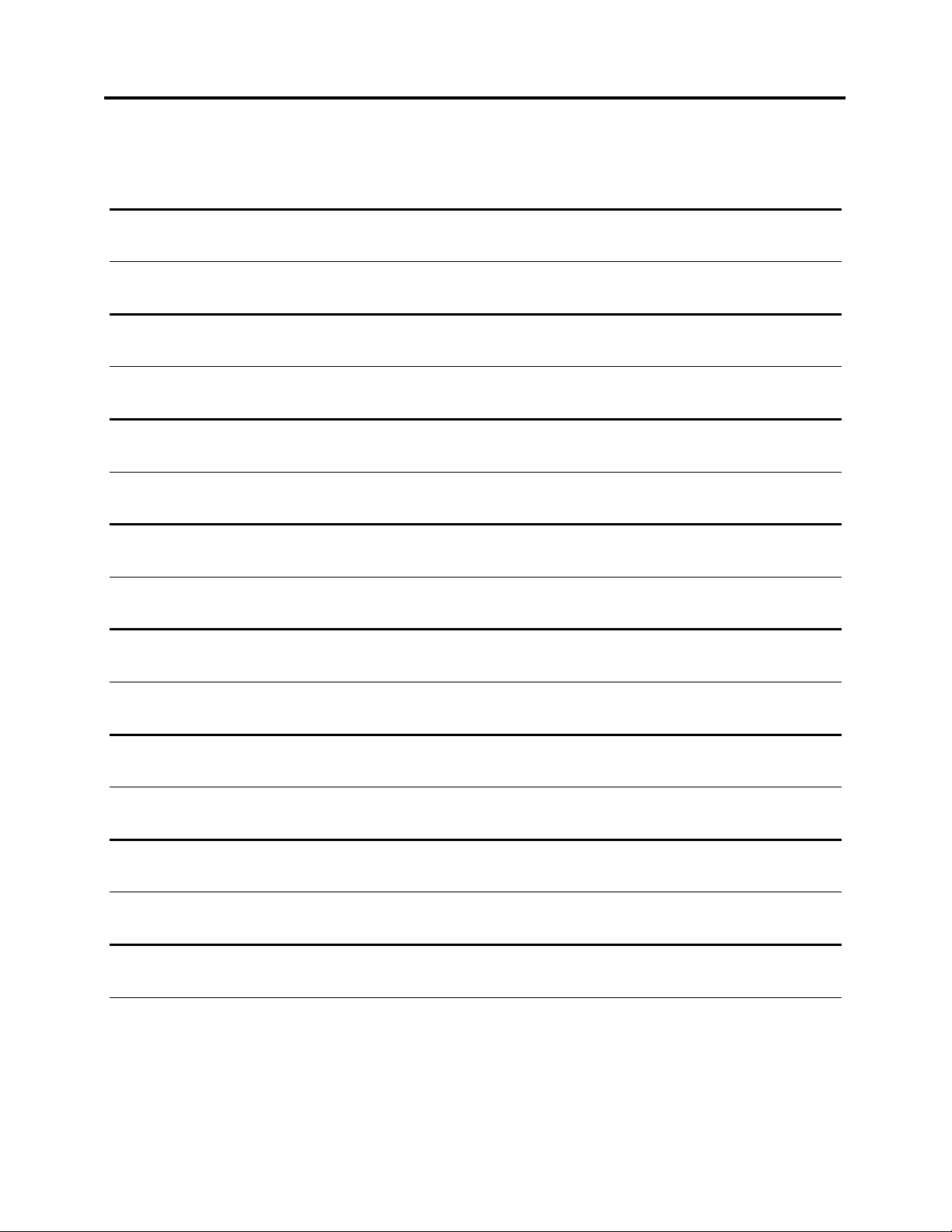TABLE OF CONTENTS
Table of Contents
Section Page#
SECTION 1 – GETTING ACQUAINTED ________________________________________________ 5
SAFETY PRECAUTIONS ________________________________________________________________ 5
PACKAGING/SHIPPING ________________________________________________________________5
CONTENTS _________________________________________________________________________5
SYSTEM REQUIREMENTS ______________________________________________________________5
OPERATOR VIEW ____________________________________________________________________6
REAR VIEW ________________________________________________________________________7
PRINT CARRIAGE VIEW _______________________________________________________________8
CONTROL PANEL ____________________________________________________________________9
SECTION 2 – PRINTER INSTALLATION AND SETUP __________________________________ 11
CHOOSE A LOCATION ________________________________________________________________ 11
CONNECTING POWER TO THE PRINTER ___________________________________________________ 11
CONNECTING TO THE COMPUTER _______________________________________________________ 11
CONNECTING THE OPTIONAL FEEDER TO THE PRINTER ______________________________________ 12
INSTALLING THE INK CARTRIDGES______________________________________________________ 13
Ink Level Monitor Reset____________________________________________________________ 13
SETTING UP THE TRANSPORT SYSTEM ___________________________________________________ 14
Media Side Guide and Transport Belt Adjustment __________________________________ _____14
Media Thickness Adjustment________________________________________________________ 16
PRINT UNIT POSITIONING (VERTICAL ADDRESS POSITIONING) ________________________________ 17
Print Area ______________________________________________________________________ 18
PAPER FEED (MEDIA TRANSPORT)TEST _________________________________________________ 18
TEST PRINT _______________________________________________________________________ 18
SECTION 3 – OPERATING THE PRINTER _____________________________________________19
PRINTER CONTROL PANEL &MENU FEATURES __________________________________ _________19
PRINT RECOVERY AFTER A JAM________________________________________________________ 21
INSTALLING THE PRINTER DRIVER __________________________________________________22
USB Port Selection and Verification Process______________________________ ________26
Print Driver Properties _____________________________________________________ _______28
Print Head Alignment______________________________________________________________28
SOFTWARE SETUP EXAMPLES _____________________________________________________30
Printing from Satori Bulk Mailer® 5.0 _______________________________________________30
Printing from Microsoft Word _______________________________________________________32
SECTION 4 – MAINTENANCE _______________________________________________________34
INKJET CARTRIDGE MAINTENANCE _____________________________________________________34
Replacing the Inkjet Cartridge:______________________________________________________34
Inkjet Cartridge Storage ___________________________________________________________35
Cartridge Disposal _______________________________________________________________35
Cleaning the Inkjet Cartridge (Printhead) _____________________________________________35
Purging the Nozzles_______________________________________________________________36
JAMS IN THE PRINTER ________________________________________________________________36
Removing Jammed Media __________________________________________________________36
CLEANING THE PRINTER______________________________________________________________36
Upper Pressure Rollers & Exit Rollers ________________________________________________37
Media Transport Belts_____________________________________________________________37
Limitations of this document: The information presented herein is subject to change. 10/14/2009 Neopost USA Inc. assumes no liability
whatsoever for any losses or damages resulting from use of this information. © 2009 Neopost USA Inc. All rights reserved.