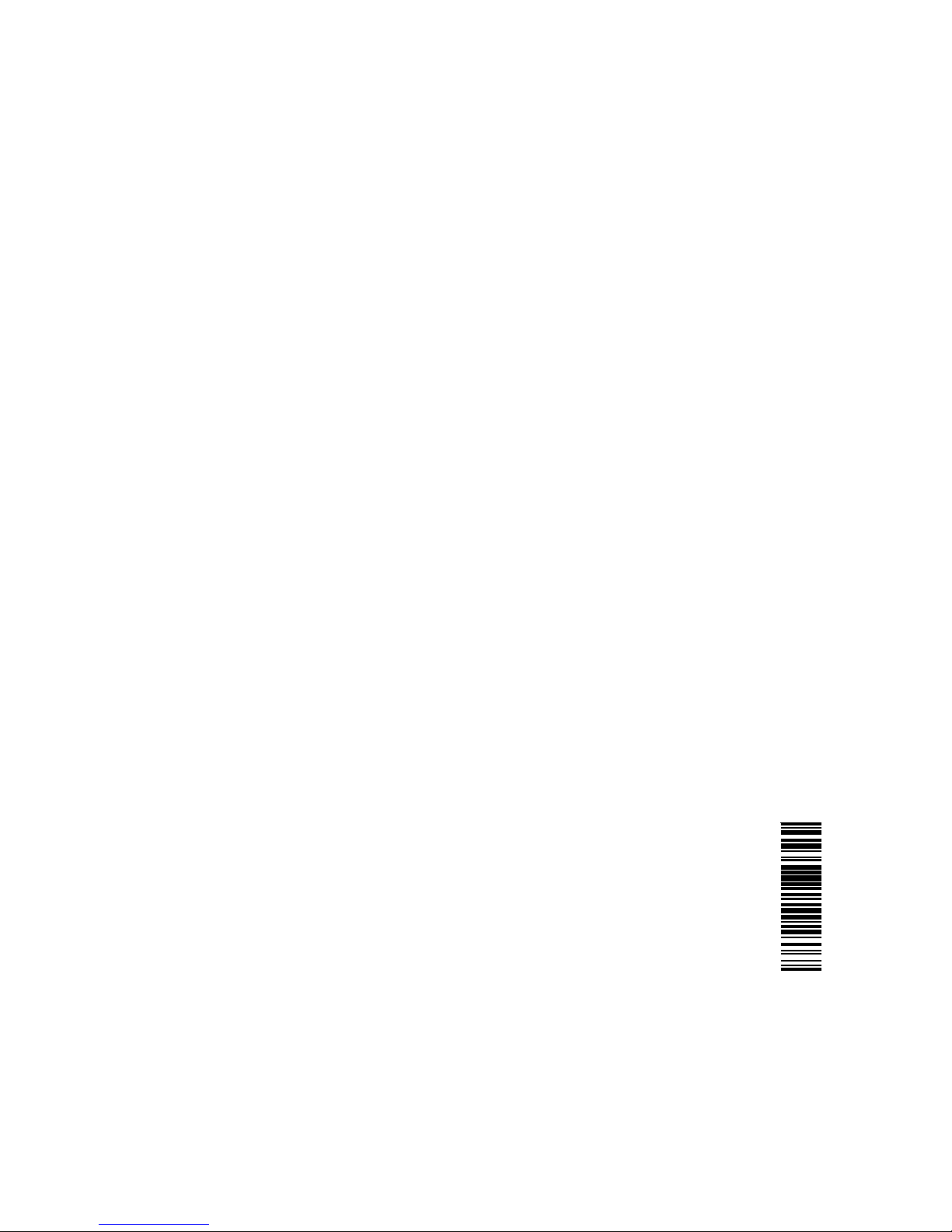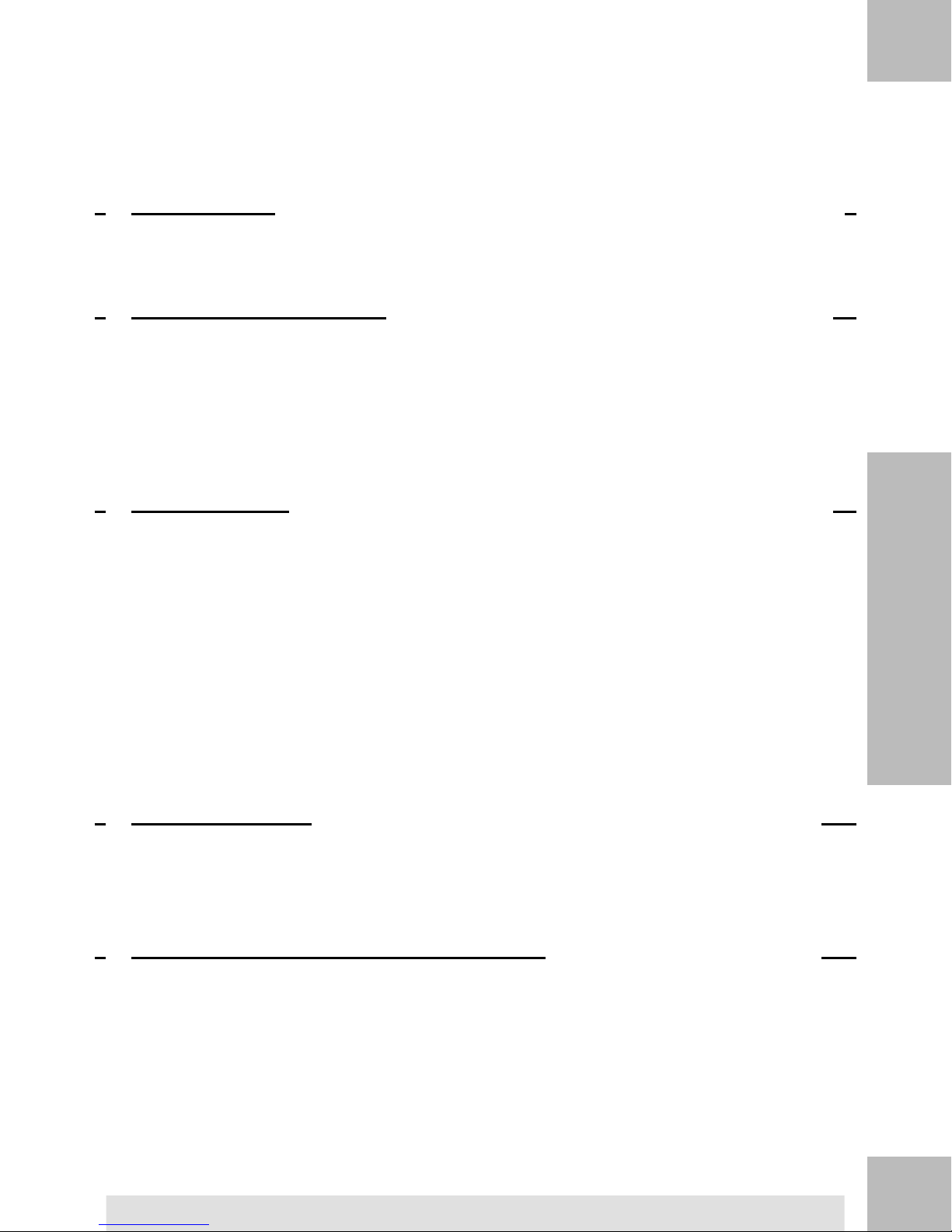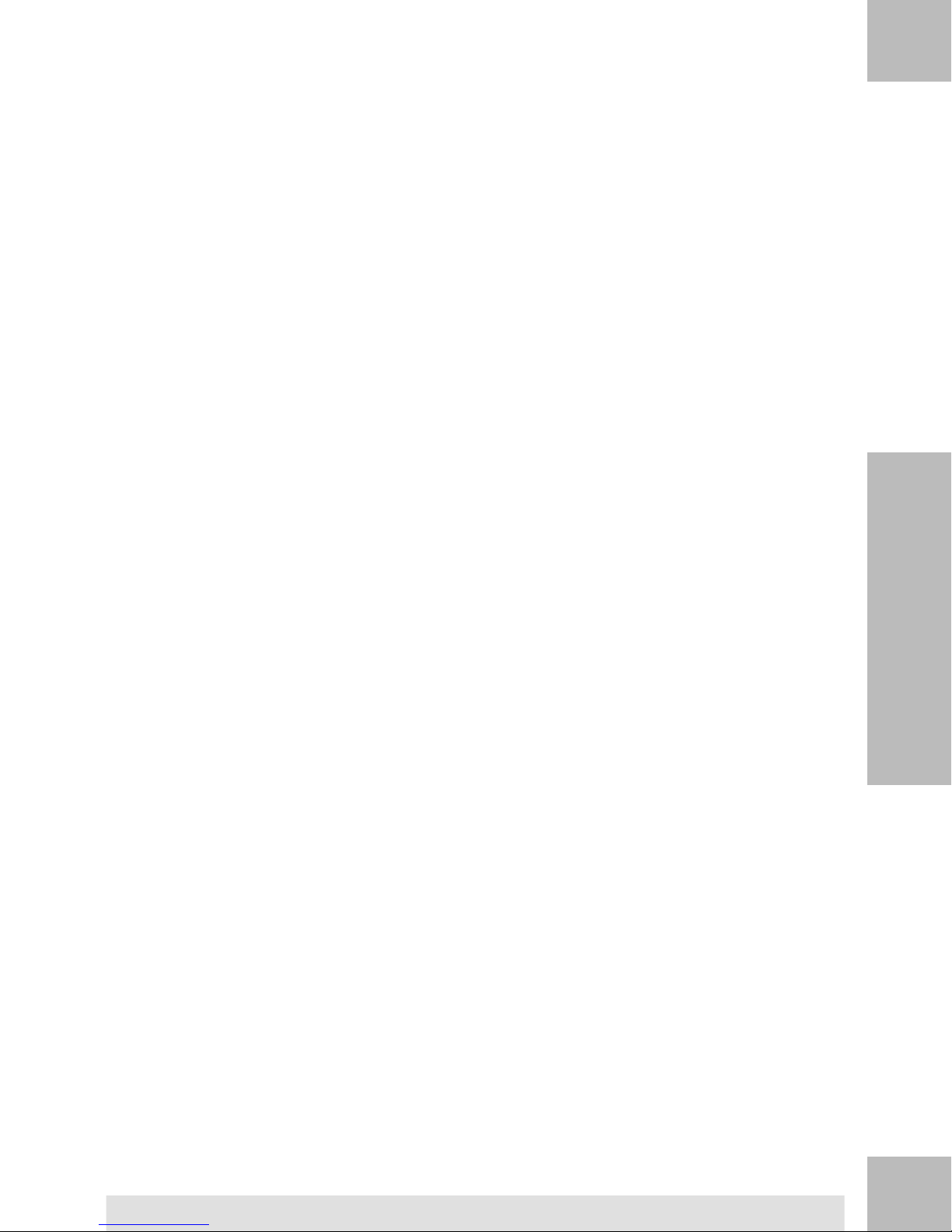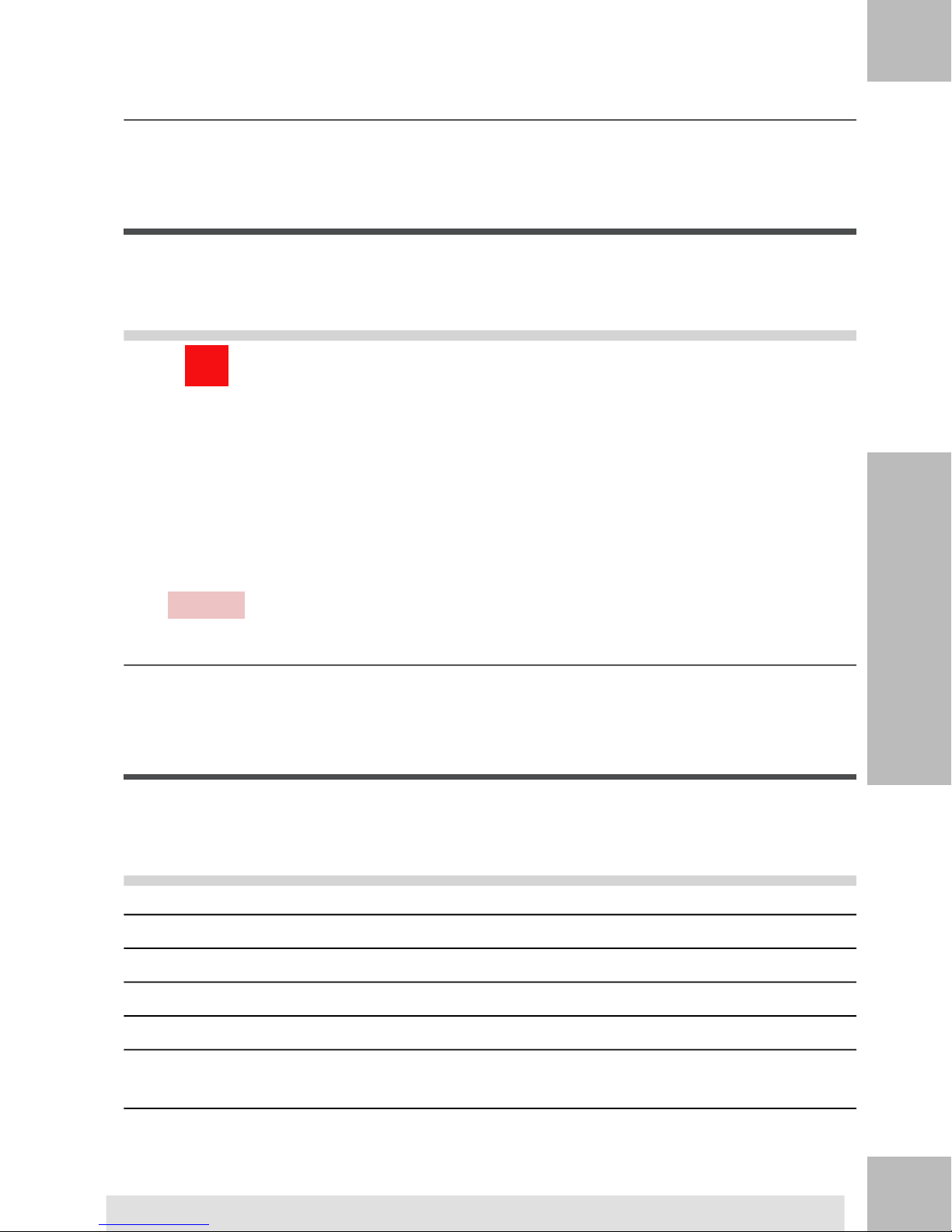Reports 1556
6.1 Reports Overview ..........................................................................................157
6.2 Generating a Report ......................................................................................161
6.3 Counter Data ..................................................................................................163
6.4 Postage Data .................................................................................................165
6.5 Funds Data ....................................................................................................168
6.6 Account Data .................................................................................................170
6.7 System Data ..................................................................................................175
6.8 Advanced Reporting Reports .........................................................................180
Online Services 1837
7.1 Online Services Overview ..............................................................................185
7.2 Connecting to Online Services .......................................................................186
7.3 Uploading Statistics .......................................................................................190
7.4 System Online Services .................................................................................191
7.5 eConfirmation Services ..................................................................................192
Configuring your Mailing System 1998
8.1 Settings Overview ..........................................................................................201
8.2 Logging in / out as the Supervisor .................................................................202
8.3 Changing the Display Language ....................................................................204
8.4 Enabling/Disabling Sounds ............................................................................206
8.5 Display Settings .............................................................................................208
8.6 System Time-outs and Settings .....................................................................210
8.7 High Value, Low Funds Warnings and PIN Codes ........................................213
8.8 Weighing Settings ..........................................................................................215
8.9 Postage Imprint Default Settings ...................................................................223
8.10 Imprint Memories ...........................................................................................229
8.11 Default Sealing Mode .....................................................................................232
8.12 Connection Settings .......................................................................................234
8.13 Time and Date Management ..........................................................................237
Options and Updates 2399
9.1 Options and Updates Process .......................................................................241
9.2 Using the Mailbox ..........................................................................................242
9.3 Managing Options ..........................................................................................245
9.4 Managing Custom Text Messages .................................................................247
9.5 Managing Ad Die ...........................................................................................249
| Page 2 | TOC | jul-08-2013 06:34 |