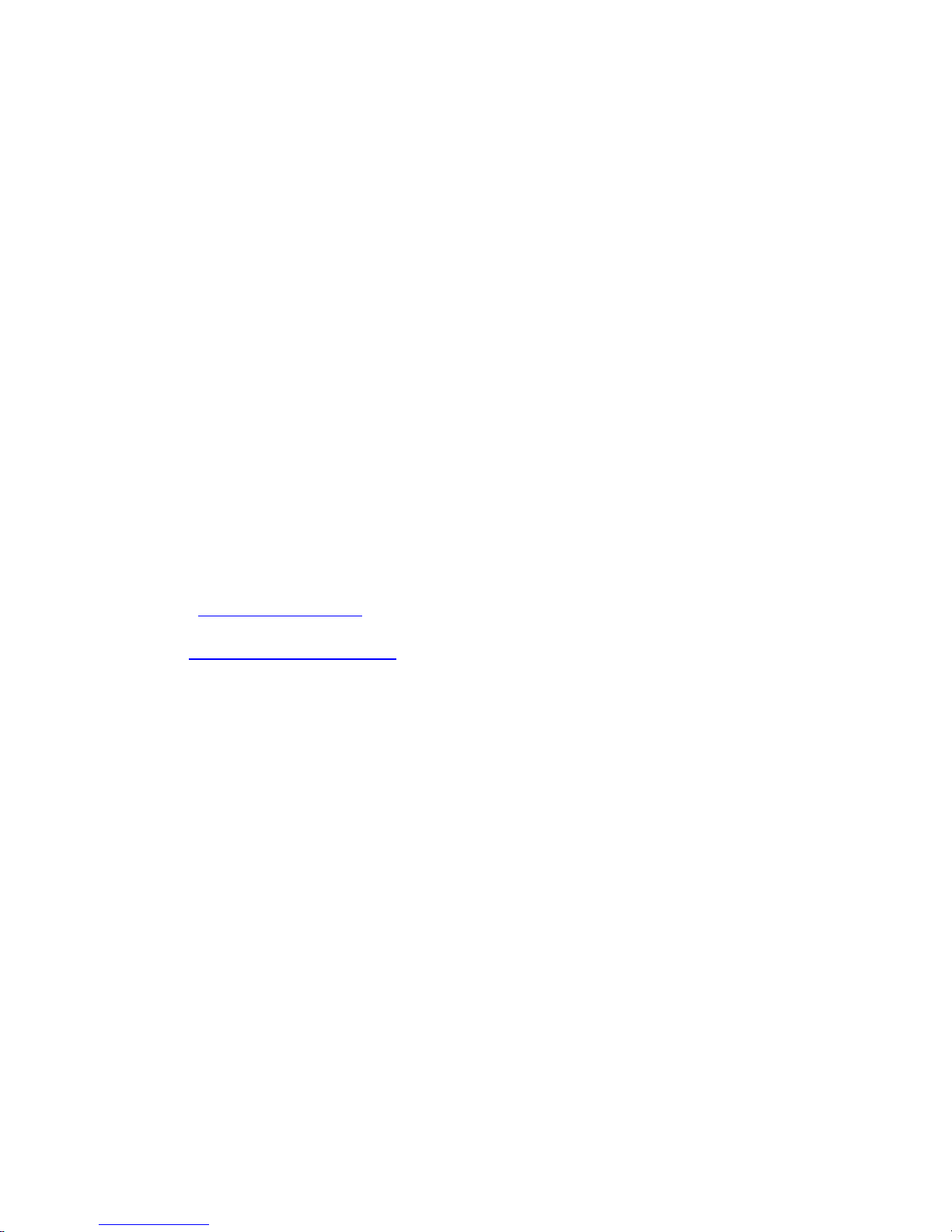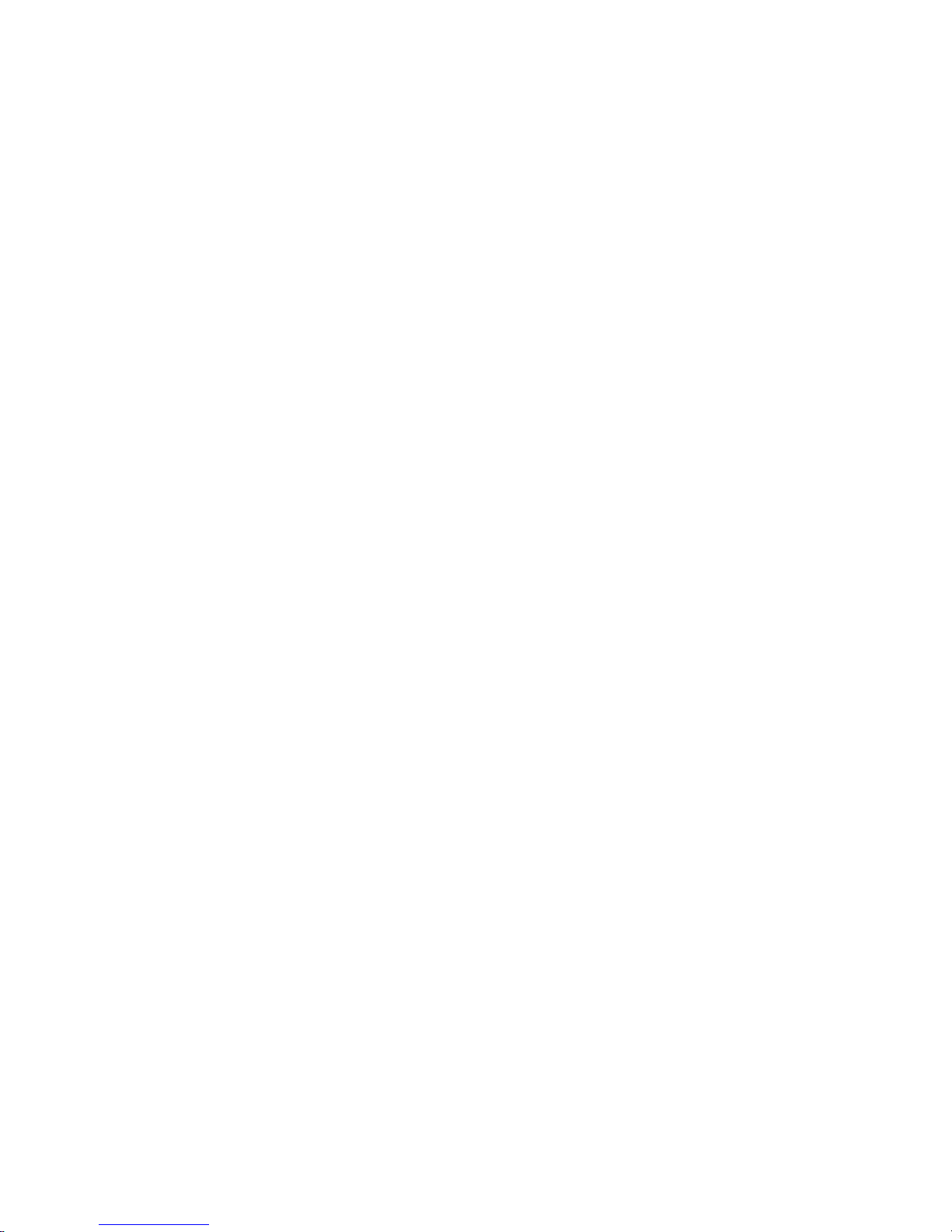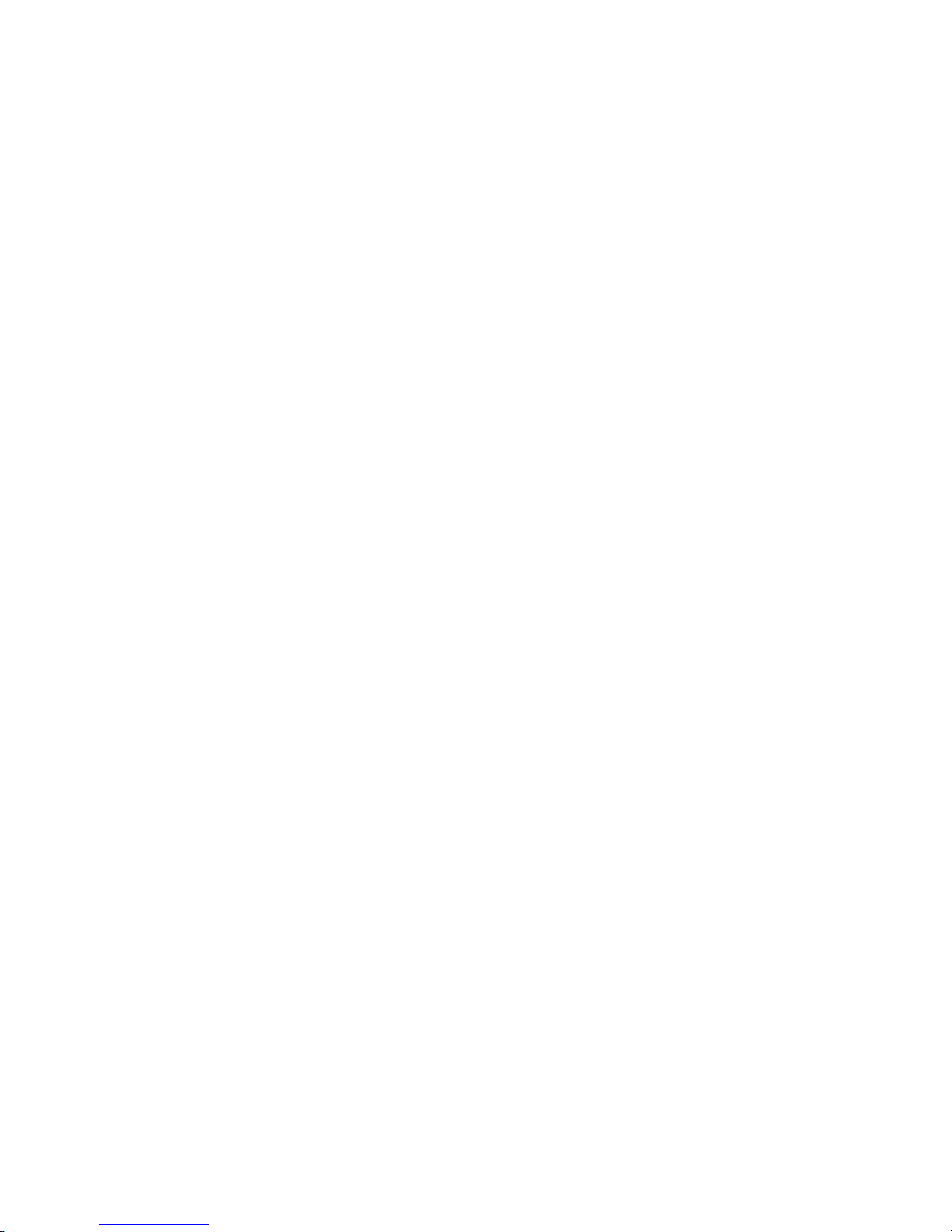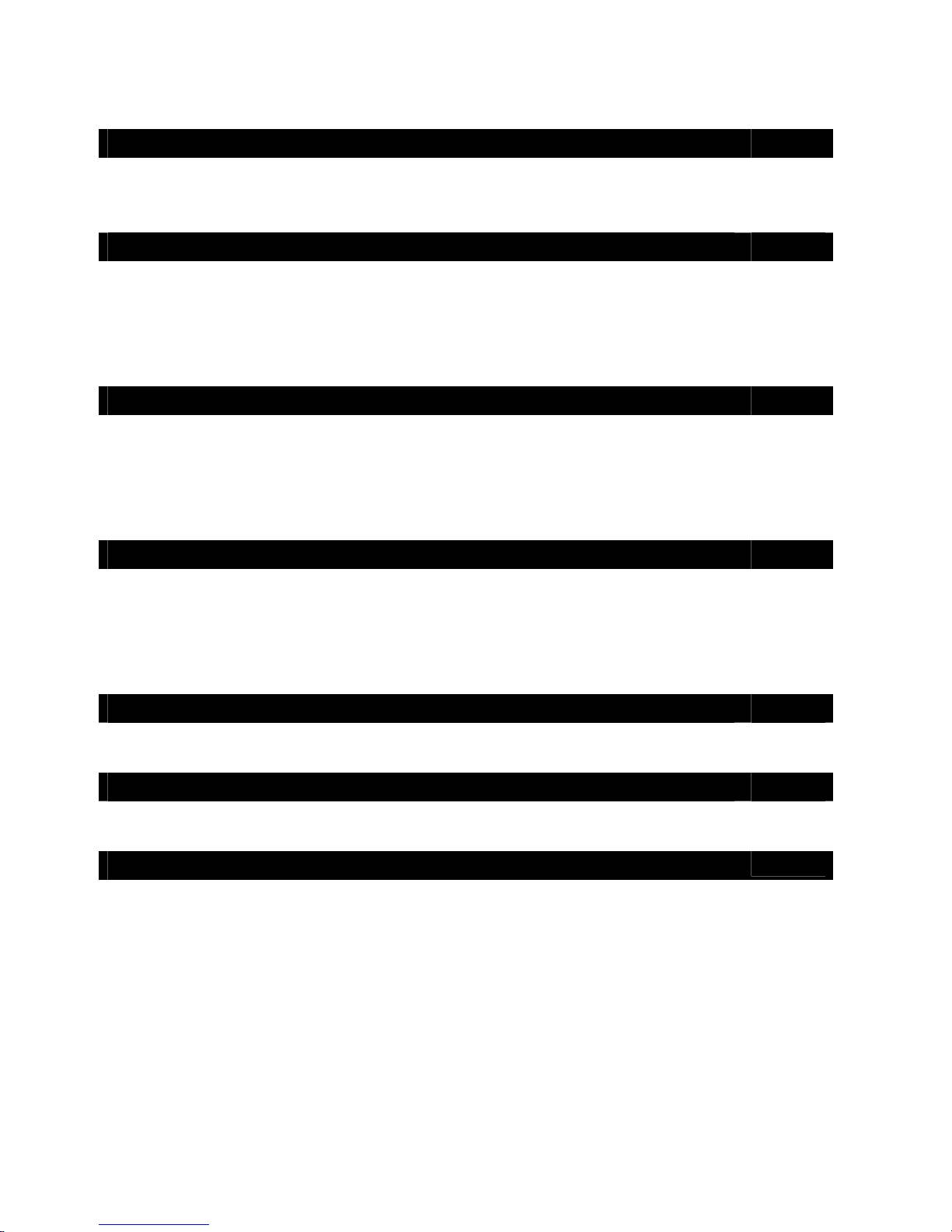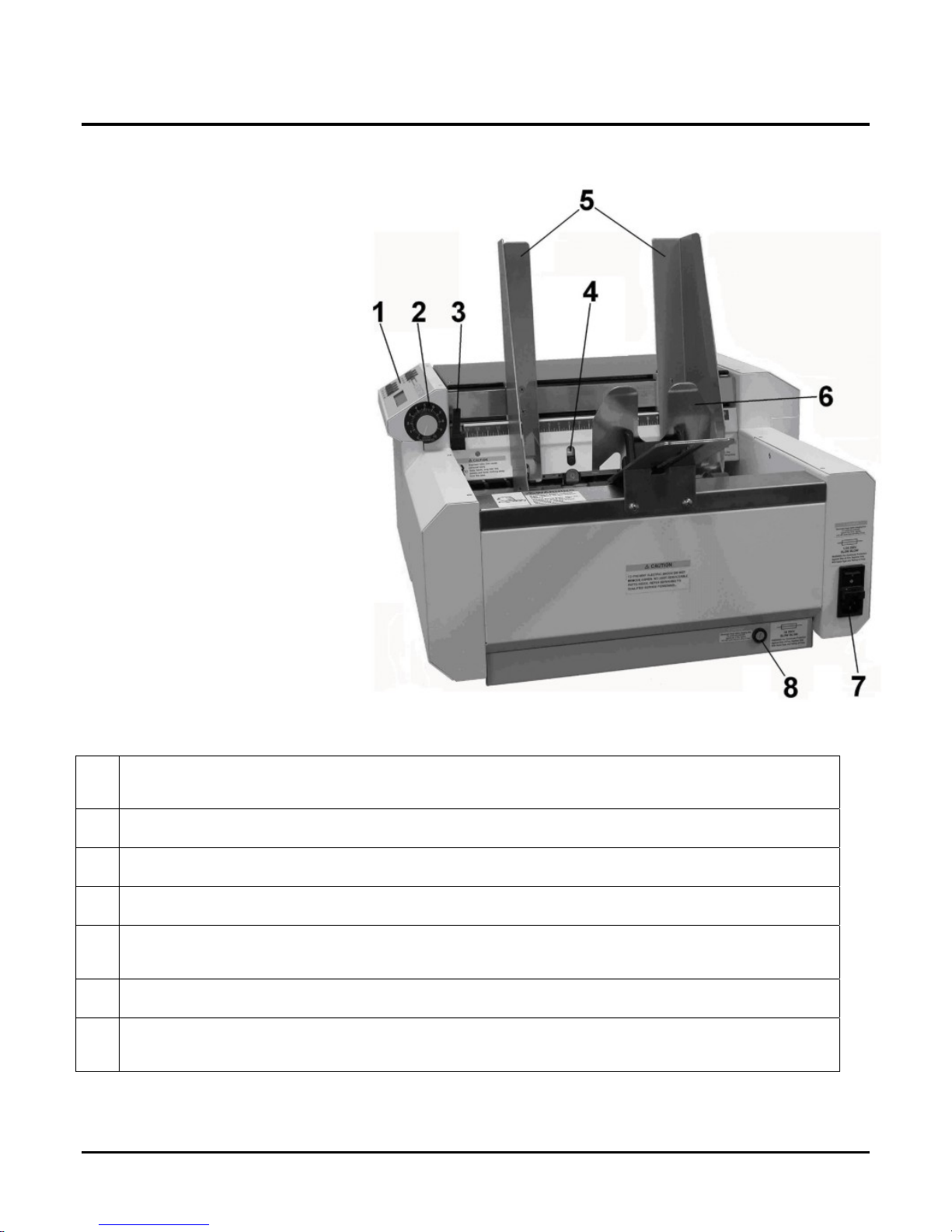SAFETY PRECAUTIONS
This Equipment Presents No Problem When Used Properly. However, Certain Safety Rules
Should Be Observed When Operating The Hasler HJ500P System.
Before Using The HJ500P, You Should Read This Manual Carefully And Follow The
Recommended Procedures, Safety Warnings, And Instructions:
Keep hands, hair, and clothing clear of rollers and other moving parts.
Avoid touching moving parts or materials while the machine is in use. Before clearing a jam, be sure machine
mechanisms come to a stop.
Always turn off the machine before making adjustments, cleaning the machine, or performing any
maintenance covered in this manual.
Use the power cord supplied with the machine and plug it into a properly grounded wall outlet located near
the machine and easily accessible. Failure to properly ground the machine can result in sever personal injury
and/or fire.
The power cord and wall plug is the primary means of disconnecting the machine for the power supply.
DO NOT use an adapter plug on the line cord or wall outlet.
DO NOT remove the ground pin from the line cord.
DO NOT route the power cord over sharp edges or trapped between furniture.
Avoid using wall outlets that are controlled by wall switches, or shared with other equipment.
Make sure there is no strain on the power cord caused by jamming between the equipment, walls or furniture.
DO NOT remove covers. Covers enclose hazardous parts that should only be accessed by a qualified
service representative. Report any damage of covers to your service representative.
This machine requires periodic maintenance. Contact your authorized service representative for required
service schedules.
To prevent overheating, do not cover the vent openings.
Use this equipment only for its intended purpose.
In addition, follow any specific occupational safety and health standards for your workplace or area.
This manual is intended solely for the use and information of Hasler®, Inc. … its designated
agents, customers, and their employees. The information in this guide was obtained from
several different sources that are deemed reliable by all industry standards. To the best of our
knowledge, that information is accurate in all respects. However, neither Hasler®, Inc. nor any
of its agents or employees shall be responsible for any inaccuracies contained herein.
Hasler®, Inc is a registered trademark of Hasler Mailing Systems And Solutions.
Hewlett-Packard is a registered trademark of Hewlett-Packard Corporation.
Windows 95 and Windows 98 are registered trademarks of Microsoft Corporation.
IBM is a registered trademark of International Business Machines.
All other trademarks are the property of their respective holders.
All rights reserved. No part of this book may be reproduced or transmitted in any form or by any means, electronic or mechanical, including
photocopying, recording, or any information storage and retrieval system, without permission in writing from the Publisher.